

WordleBot: A Shortcut to Annotate Your Wordle Results with Scores
source link: https://www.macstories.net/ios/wordlebot-a-shortcut-to-annotate-your-wordle-results-with-scores/
Go to the source link to view the article. You can view the picture content, updated content and better typesetting reading experience. If the link is broken, please click the button below to view the snapshot at that time.
WordleBot: A Shortcut to Annotate Your Wordle Results with Scores
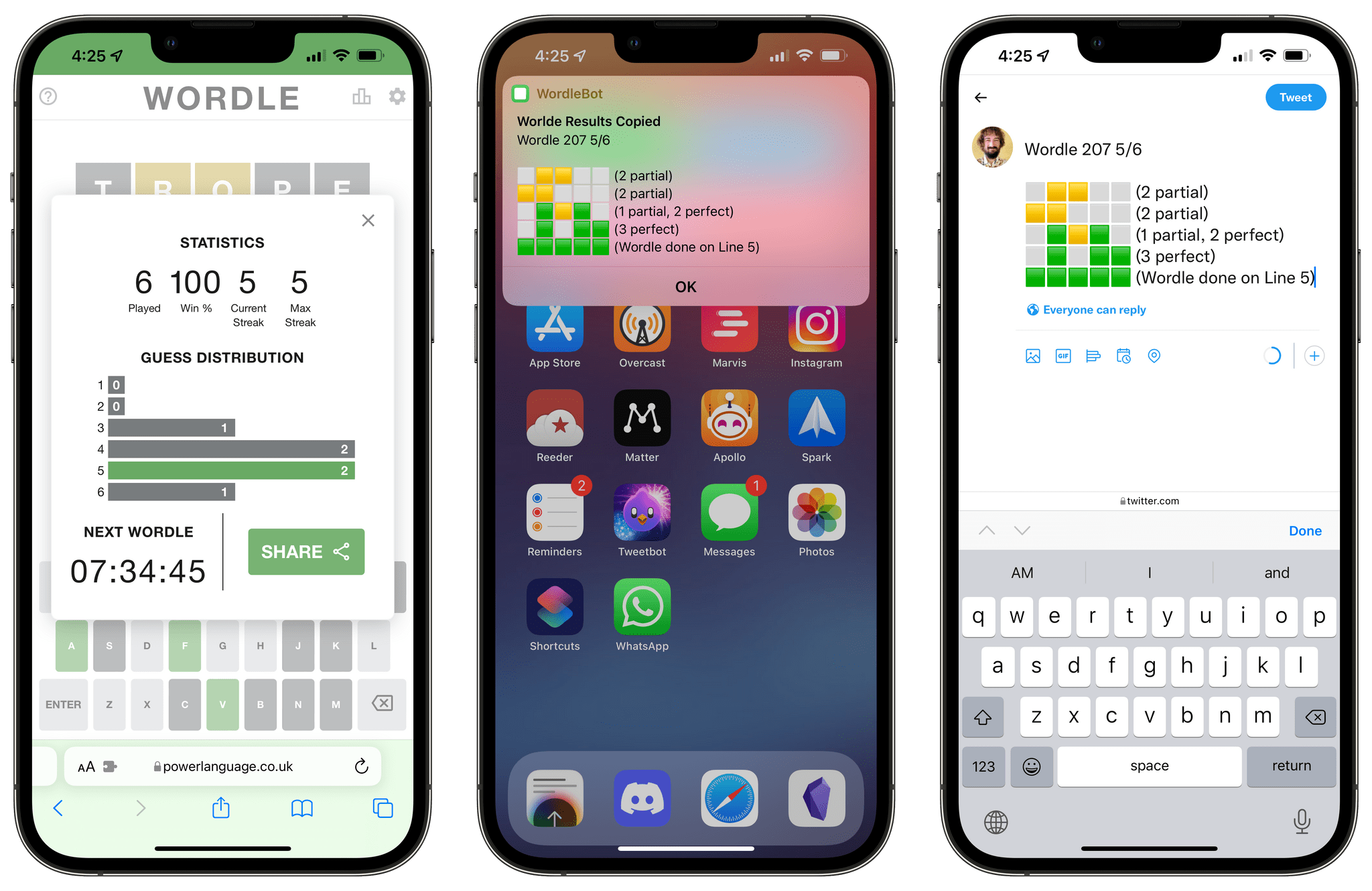
WordleBot for iPhone.
I, like the rest of the Twitter over the past few weeks, have fallen in love with Wordle, Josh Wardle’s ingenious daily word game (if you somehow missed it, check out Wardle’s profile in The New York Times). It’s so refreshing to have something so disarmingly simple, yet challenging that isn’t out to scam us (although some have tried) or sell our data on the Internet these days. Wordle reminds me of Brain Age for Nintendo DS in its heyday: everyone I know does it and is talking about it, at least for now. For me, Wordle has become this nice, daily ritual that I try to complete with my girlfriend to improve our English skills.
Wordle is a web app, and it comes with a clever built-in sharing feature that lets you share your results with other people by visualizing them as emoji of different colors based on the letters you guessed in the daily puzzle. I’m sure you’ve seen those tweets featuring lots of green and yellow emoji pass by on your timeline. While I think Wordle’s default sharing mechanism is fun, on-brand, and already iconic, I don’t like how its output is not accessible or descriptive enough. Folks with visual impairments such as colorblindness may find the emoji-laden Wordle tweets nearly impossible to decipher; those blocks of emoji don’t play well with screen-reading technologies such as VoiceOver; and, I just thought it’d be useful to figure out a way to score each line of the puzzle to bring some additional context to your Wordle results.
So, I made WordleBot, a shortcut that takes Wordle’s default shareable text and reformats it with partial and perfect scores for each line. With WordleBot, you’ll be able to share results that keep the original Wordle aesthetic and format but also include scores for 🟨 and 🟩 letters on each line, like this tweet:
Wordle 207 5/6
⬜🟨🟨⬜⬜ (2 partial)
🟨🟨⬜⬜⬜ (2 partial)
⬜🟩🟨🟩⬜ (1 partial, 2 perfect)
⬜🟩⬜🟩🟩 (3 perfect)
🟩🟩🟩🟩🟩 (Wordle done on Line 5)— Federico Viticci (@viticci) January 12, 2022
WordleBot works with successful results shared from the Wordle web app (I assume that if you fail to complete a puzzle, you likely don’t want to brag about it). Once you’re done with a Wordle puzzle, hit the Share button, select WordleBot from the share sheet, and voilà – WordleBot will reformat your Wordle results to include scores for each line. The reformatted results are automatically copied to the clipboard, so you can paste them in other apps and share them – with more context around the emoji – with everyone else who’s currently obsessed with this word game.
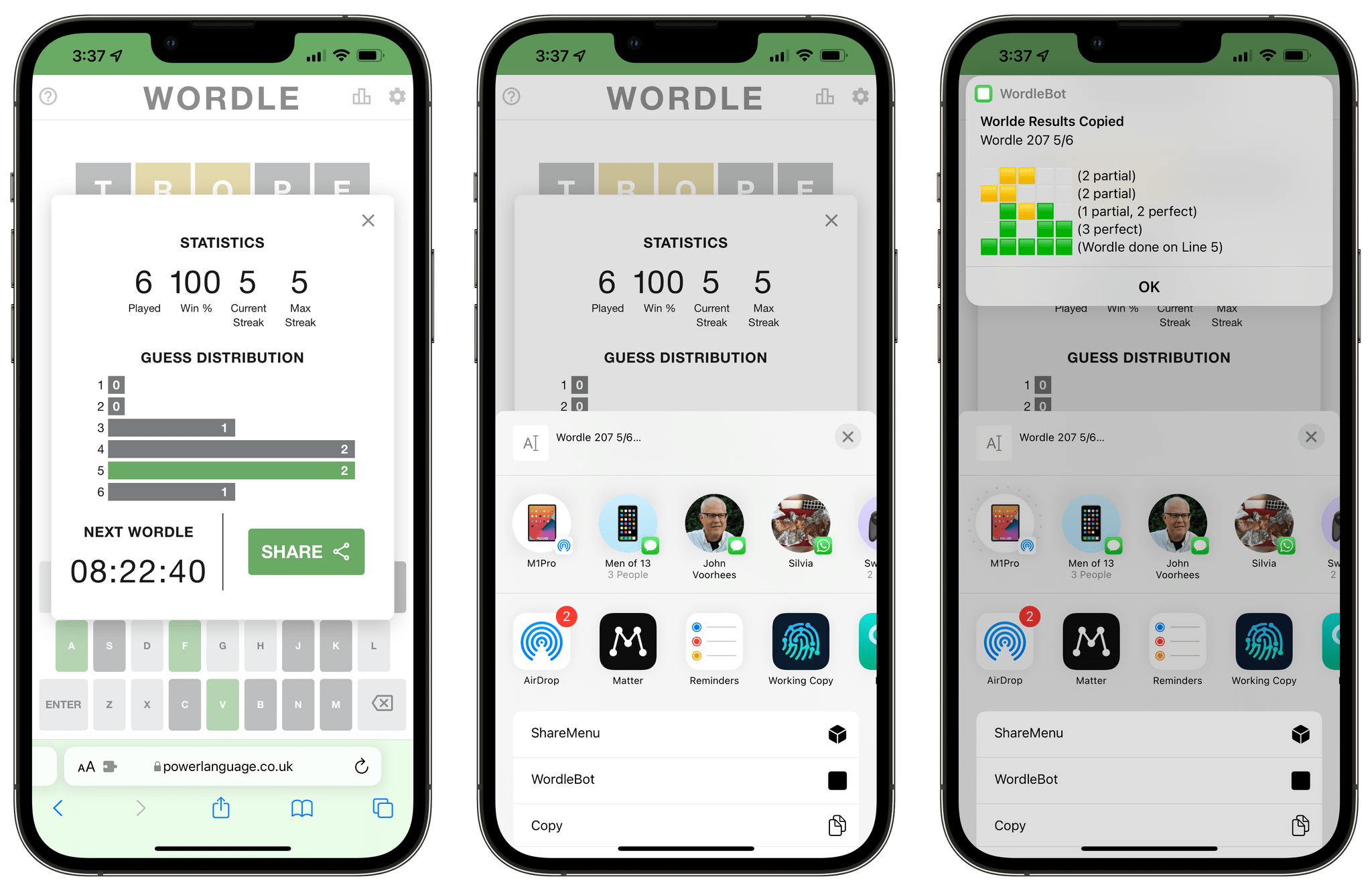
Running WordleBot from the share sheet.
Allow me to point out a few interesting details about WordleBot. For starters, if you’re not using the default yellow and green emoji (Wordle has an option for high-contrast colors) or want to change the words “partial” and “perfect” I’m using in the shortcut, you can modify what WordleBot should look for in the ‘Dictionary’ action toward the beginning of the shortcut, pictured below.
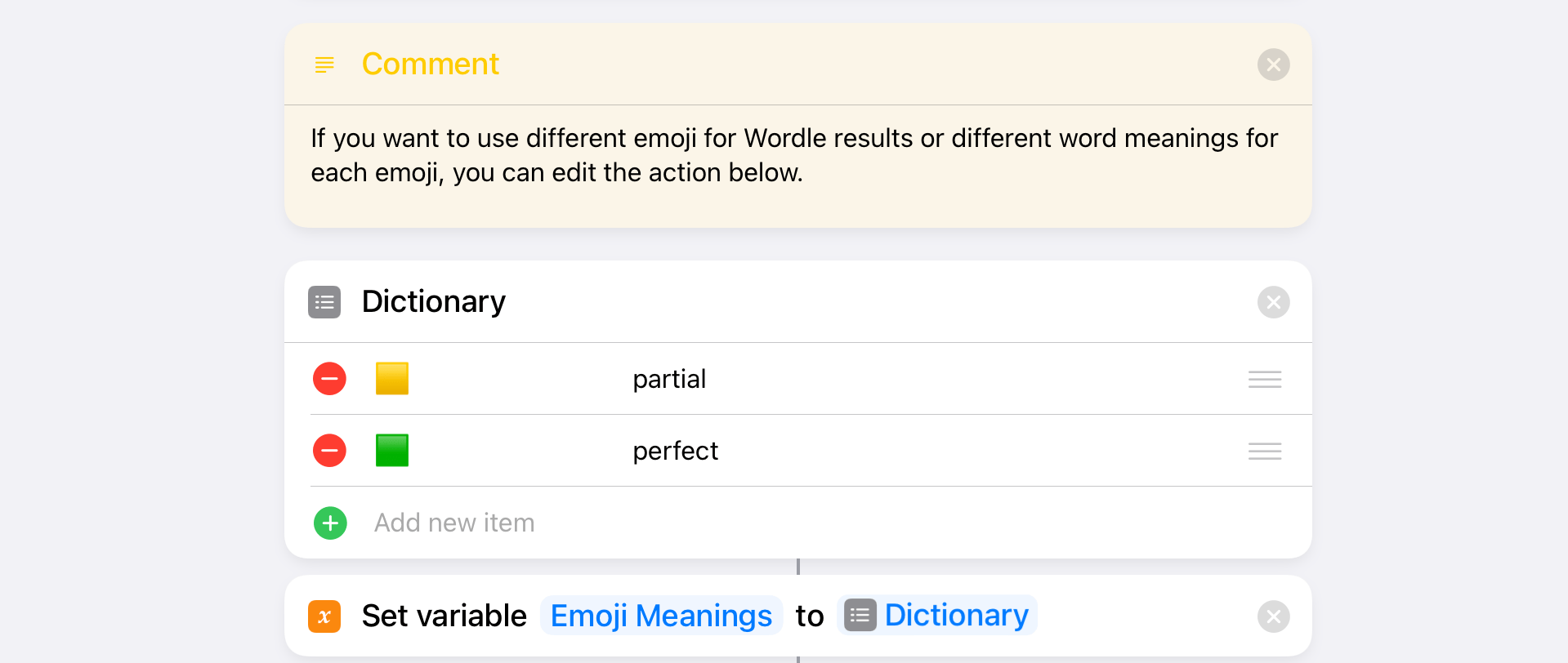
If you want to modify the emoji used by Wordle or the meaning of scores, edit this action.
Furthermore, WordleBot is a nice example of how advanced actions in the Shortcuts app can seamlessly work behind the scenes to produce results that look “simple” and obvious, which is what I love about user automation. Under the hood, WordleBot uses two different regular expressions to parse Wordle’s shareable text and breaks it down in two different components: the first line of text (which shows in how many turns the game was completed) and the block of emoji. Then, I used a repeat loop to iterate over every line of emoji and run another regular expression that counts how many partial and perfect guesses are found on each line. The shortcut takes advantage of the ‘Add to Variable’ and ‘Combine Text’ actions to assemble reformatted results.
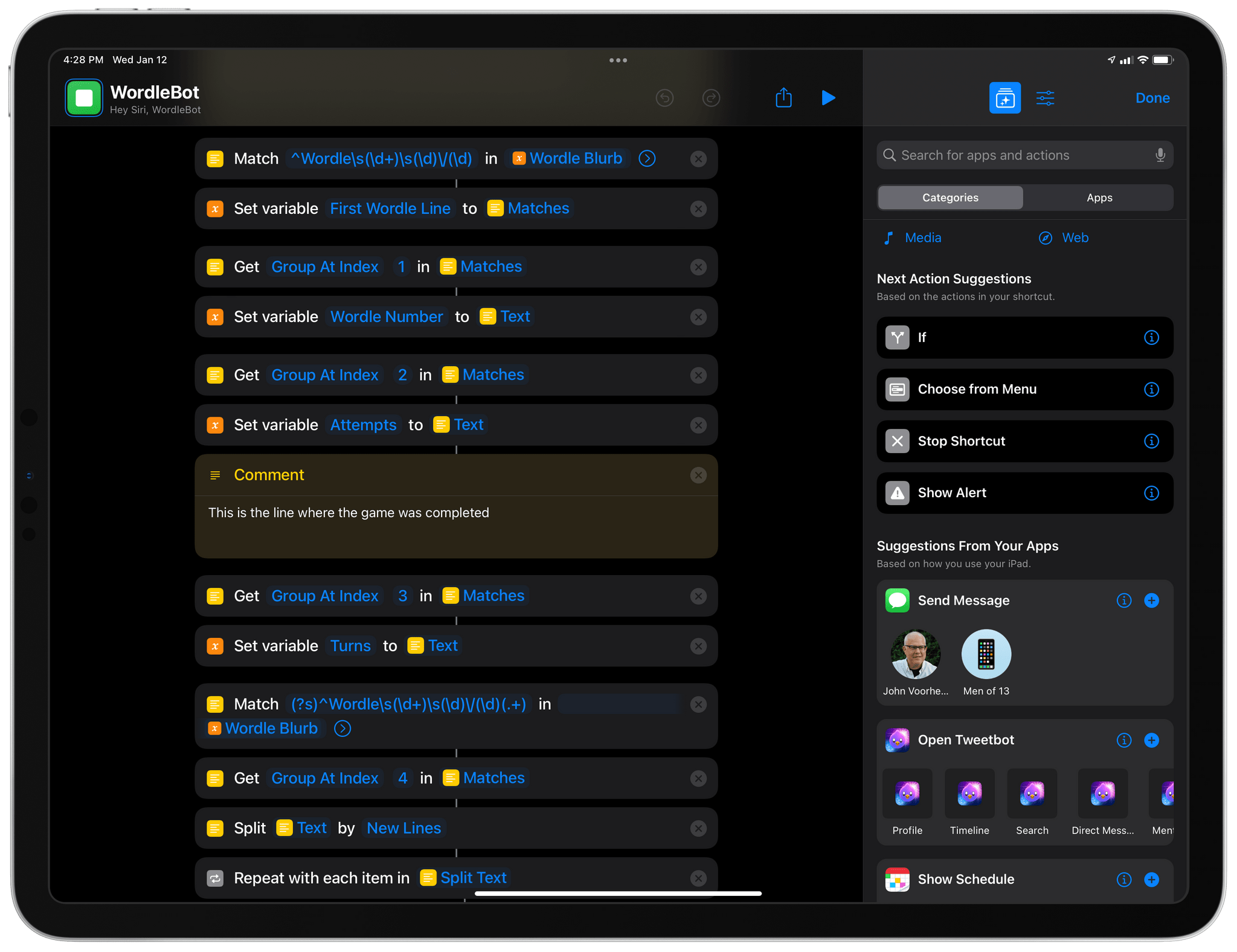
The regular expressions that power WordleBot.
Thanks to Shortcuts’ integration with the share sheet and clipboard, WordleBot can read results passed from Safari, reformat them, and put them back into the system clipboard. However – and this is new in iOS/iPadOS 15 and macOS Monterey – if you don’t run WordleBot from the share sheet, it’ll automatically try to get text from your clipboard instead. This way, if you play Wordle on your Mac, you can still take advantage of WordleBot by copying results first then manually running the shortcut since Monterey doesn’t feature any share sheet support for the Shortcuts app.
Like I said above, Wordle is one of my favorite things on the Internet lately; I think it resonates with people because we could all use something pure and focused that hasn’t been contaminated with NFTs the latest Silicon Valley fad. I wanted to make something to complement my daily Wordle habit, and I hope you’ll find WordleBot as useful as I did.
You can download WordleBot for free below and find it in the MacStories Shortcuts Archive.
WordleBot
Reformat results for a completed Wordle game to include scores for partial and perfect guesses on each line.
Recommend
About Joyk
Aggregate valuable and interesting links.
Joyk means Joy of geeK