

Create Bubble Navigation Bar In Android Using Java
source link: https://dev.to/dilmohit/create-bubble-navigation-bar-in-android-using-java-47ho
Go to the source link to view the article. You can view the picture content, updated content and better typesetting reading experience. If the link is broken, please click the button below to view the snapshot at that time.
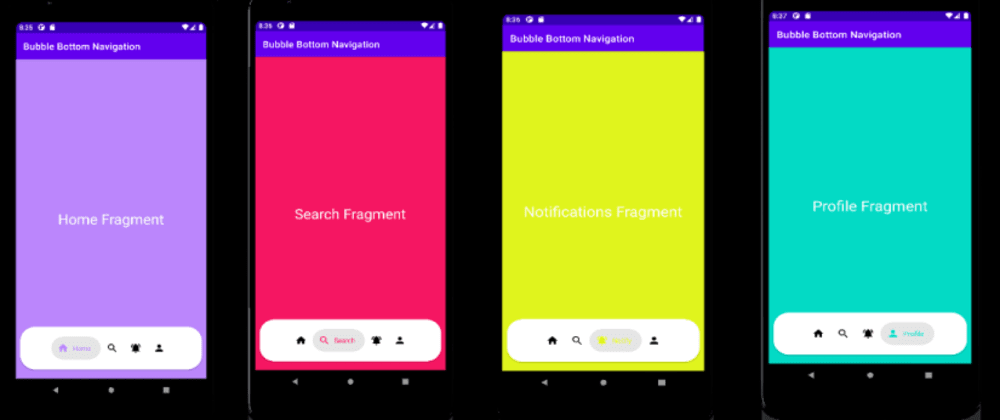
Posted on Jan 2
Create Bubble Navigation Bar In Android Using Java
Hi there, in this post i will be talking about how we can create a beautiful bubble navigation bar in our android project. Just like Navigation drawer, navigation bar is also used by most of the android apps if not all. There are a lot of ways to implement navigation bar in your project. But today we will be using a library to implement bubble navigation bar in our android project.
Step 1 - Create a project using empty activity
Step 2 - Add this library in your build.gradle
implementation 'com.gauravk.bubblenavigation:bubblenavigation:1.0.7'
Enter fullscreen mode
Exit fullscreen mode
Step 3 - Add this code in your activity_main.xml
<?xml version="1.0" encoding="utf-8"?>
<RelativeLayout xmlns:android="http://schemas.android.com/apk/res/android"
xmlns:app="http://schemas.android.com/apk/res-auto"
xmlns:tools="http://schemas.android.com/tools"
android:layout_width="match_parent"
android:layout_height="match_parent"
tools:context=".MainActivity">
<FrameLayout
android:id="@+id/fragment_container"
android:layout_width="match_parent"
android:layout_height="match_parent"/>
<androidx.cardview.widget.CardView
android:layout_width="match_parent"
android:layout_height="90dp"
android:layout_marginBottom="20dp"
android:layout_marginLeft="10dp"
android:layout_marginRight="10dp"
app:cardCornerRadius="30dp"
android:layout_alignParentBottom="true">
<com.gauravk.bubblenavigation.BubbleNavigationLinearView
android:id="@+id/bubblenavigationbar"
android:layout_width="match_parent"
android:layout_height="match_parent"
android:background="@color/white"
android:orientation="horizontal">
<com.gauravk.bubblenavigation.BubbleToggleView
android:id="@+id/homefrag"
android:layout_width="wrap_content"
android:layout_height="wrap_content"
app:bt_active="true"
app:bt_colorActive="@color/purple_200"
app:bt_colorInactive="@color/black"
app:bt_title="Home"
app:bt_icon="@drawable/home"/>
<com.gauravk.bubblenavigation.BubbleToggleView
android:id="@+id/searchfrag"
android:layout_width="wrap_content"
android:layout_height="wrap_content"
app:bt_active="true"
app:bt_colorActive="#F51662"
app:bt_colorInactive="@color/black"
app:bt_title="Search"
app:bt_icon="@drawable/search"/>
<com.gauravk.bubblenavigation.BubbleToggleView
android:id="@+id/notificationfrag"
android:layout_width="wrap_content"
android:layout_height="wrap_content"
app:bt_active="true"
app:bt_colorActive="#E0F41D"
app:bt_colorInactive="@color/black"
app:bt_title="Notify"
app:bt_icon="@drawable/notifications"/>
<com.gauravk.bubblenavigation.BubbleToggleView
android:id="@+id/profilefrag"
android:layout_width="wrap_content"
android:layout_height="wrap_content"
app:bt_active="true"
app:bt_colorActive="@color/teal_200"
app:bt_colorInactive="@color/black"
app:bt_title="Profile"
app:bt_icon="@drawable/profile"/>
</com.gauravk.bubblenavigation.BubbleNavigationLinearView>
</androidx.cardview.widget.CardView>
</RelativeLayout>
Enter fullscreen mode
Exit fullscreen mode
logic - So lets understand what is happening here in this xml code. First we have added a library in our project. Now even if you are a beginner in android development you would have known what libraries are.
Now First we have selected Relative Layout as our root view. Then we have added a Framelayout, here in framelayout we will transact our fragments.
Now by implementing this library in our project we get some of its features that we can use in our project. First we get two NavigationViwes -
BubbleNavigationConstraintView: supports spread, inside and packed mode
BubbleNavigationLinearView: allows equal distribution using weight or packed mode
In our project we have used BubbleNavigationLinearView. Now these NavigationViews will contain our UI Components such as Home, Search, Notification and profile. You can add upto 5 UI elements.
I have Also used card view to give our navigation bar round shapes to make it look more attractive
This library also provides us another feature that is BubbleToggleView. This view is used to create new UI Components.
Step 4 - Add these vector assets in your drawable
Step 5 - Create blank fragments and name them as shown in the image or you can choose name as per your requirements
Step 6 - Add this code in your MainActivity.java
package com.example.bubblebottomnavigation;
import androidx.appcompat.app.AppCompatActivity;
import androidx.fragment.app.FragmentManager;
import androidx.fragment.app.FragmentTransaction;
import android.os.Bundle;
import com.example.bubblebottomnavigation.fragments.HomeFragment;
import com.example.bubblebottomnavigation.fragments.NotificationsFragment;
import com.example.bubblebottomnavigation.fragments.ProfileFragment;
import com.example.bubblebottomnavigation.fragments.SearchFragment;
import com.gauravk.bubblenavigation.BubbleNavigationLinearView;
public class MainActivity extends AppCompatActivity {
BubbleNavigationLinearView bubbleNavigationLinearView;
@Override
protected void onCreate(Bundle savedInstanceState) {
super.onCreate(savedInstanceState);
setContentView(R.layout.activity_main);
bubbleNavigationLinearView =
findViewById(R.id.bubblenavigationbar);
FragmentManager manager = getSupportFragmentManager();
FragmentTransaction transaction =
manager.beginTransaction();
transaction.replace(R.id.fragment_container, new
HomeFragment());
transaction.commit();
bubbleNavigationLinearView.setNavigationChangeListener((view, position) -> {
switch (position){
case 0:
FragmentManager manager1 =
getSupportFragmentManager();
FragmentTransaction transaction1 =
manager1.beginTransaction();
transaction1.replace(R.id.fragment_container,
new HomeFragment());
transaction1.commit();
break;
case 1:
manager1 = getSupportFragmentManager();
transaction1 = manager1.beginTransaction();
transaction1.replace(R.id.fragment_container,
new SearchFragment());
transaction1.commit();
break;
case 2:
manager1 = getSupportFragmentManager();
transaction1 = manager1.beginTransaction();
transaction1.replace(R.id.fragment_container,
new NotificationsFragment());
transaction1.commit();
break;
case 3:
manager1 = getSupportFragmentManager();
transaction1 = manager1.beginTransaction();
transaction1.replace(R.id.fragment_container,
new ProfileFragment());
transaction1.commit();
break;
}
});
}
}
Enter fullscreen mode
Exit fullscreen mode
Logic - Here in our MainActivity first we have initialize our BubbleNavigationLinearView Method. Than we have replaced our home fragment with our container using Fragment Manager to keep our home fragment as default fragment.
Next we have used switch statement in .setNavigationChangeListener method to find and then replace our fragments with our container based on there positions.
Output -
If you find this library usefull i request you to visit its creators github page here and give a star there.
Thanks for reading this article. Write down your thoughts in comments or any suggestions for me or anything you think could be improved.
Recommend
About Joyk
Aggregate valuable and interesting links.
Joyk means Joy of geeK