

使用item2配置ssh书签
source link: https://lichuanyang.top/posts/20763/
Go to the source link to view the article. You can view the picture content, updated content and better typesetting reading experience. If the link is broken, please click the button below to view the snapshot at that time.
使用item2配置ssh书签
如果你像我一样,需要经常性的访问不同的远程服务器,记录服务器的ip和输入密码就是一件非常痛苦的事情。好在,通过在item2中做一些配置,可以很好的解决这个痛点。最终实现的效果,就是类似配置了一些ssh书签,且能自动输入密码。
item2 (https://iterm2.com/) 是mac下使用非常广泛的一款终端替代产品,提供了很多强大的功能。要实现ssh书签的效果,关键点是其中的三个特性:profile, trigger 和 password manager.
profile顾名思义就是一套配置,像我们正常打开item2时,其实就是打开了default profile. 配置profile的入口就在工具栏 profiles 选项下,可以增加或编辑现有profile. 我们将需要的profile的general标签下的 commond 模块修改为 Command, 内容填入 ssh命令, 比如 ssh [email protected], 就可以在打开profile时自动执行ssh命令。 profile中其他的文本、颜色等配置都不重要,可以按需填写。
trigger也是profile的一个特性,入口在profile配置页的advanced标签下,它的作用就是利用关键词触发一个动作,我们现在要做的就是用password这个关键词触发打开 password manager。 操作很简单,就是增加一个trigger, regular expression 填入 password, action选择 open password manager, 注意勾选instant和enabled两个选项。
最后一个要配置的是password manager, password manager 就是一个密码管理器,是item2中会默认安装的一款插件,入口在工具栏 window 标签下。打开password manager, 将需要保存的密码都录入进去就可以了。
这样,我们就实现了在item2中用“书签”保存远程服务器的地址和密码。使用时,直接访问对应的profile, 等待password manager 弹出,选择对应的密码记录,点击输入就可以了。
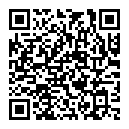
Recommend
About Joyk
Aggregate valuable and interesting links.
Joyk means Joy of geeK