

How do I change my nameservers at DreamHost? (Legacy)
source link: https://help.dreamhost.com/hc/en-us/articles/216385417-How-do-I-change-my-nameservers-at-DreamHost-Legacy-
Go to the source link to view the article. You can view the picture content, updated content and better typesetting reading experience. If the link is broken, please click the button below to view the snapshot at that time.

How do I change my nameservers at DreamHost? (Legacy)
The following describes how to make changes using the legacy Manage Domains page in the panel. DreamHost recommends instead using the Websites page to make adjustments to your DNS settings.
See the following article for more information:
Overview
There are many reasons for changing nameservers – you may need to host a domain elsewhere, or perhaps you want to run your DNS through a CDN (content delivery network) like Cloudflare. You can change a domain’s nameservers on the Registrations page.
This article explains how to update the nameservers for domains that are registered with DreamHost. If you own the registration elsewhere, you must make the nameserver change with the current registrar.
You can update the nameservers through two different pages on the DreamHost panel.
When you change your nameservers, all of your DNS points to the new hosting company.
If you want to host email at a different company than where your nameservers are pointed, make sure to also update your email DNS records as well.
Using the Manage Domains page to make a change
One of the main pages you will be accessing for the management of your domains hosting is Manage Domains:
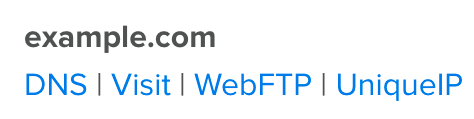 Under the domain name you wish to edit, click the DNS link.
The following page appears
Under the domain name you wish to edit, click the DNS link.
The following page appears
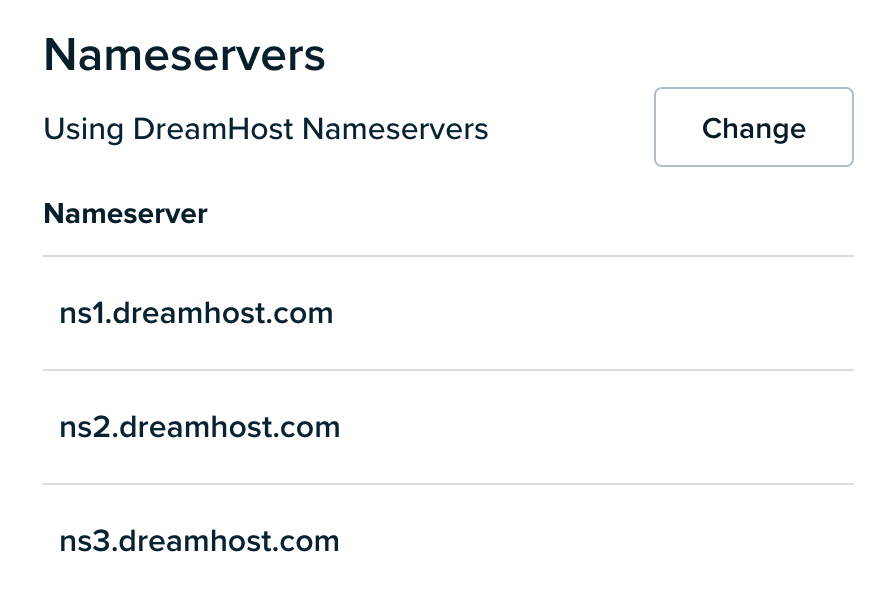
If the Nameservers section is not listed on the above page, it means the domain isn't registered with DreamHost and its nameservers aren't controlled from the DreamHost panel.
- Click the Change button, then erase the nameservers listed in each box and replace them with the nameservers provided by the new host. (Note: Not all hosts require three or four nameservers.)
- Click the Save button to save your changes.
Using the Registrations page to make a change
Any change you make to your domain registration occurs immediately, including edits to WHOIS, nameserver(s), and registrant information.
You can also edit the nameservers on the Registrations page. If your domain is listed on this page, it is registered with DreamHost and the nameservers can be edited.
The only exception is *.uk domain names. If you attempt to change the WHOIS info in the panel, you'll see this message:

Clicking the link takes you to secure.nominet.org.uk. You can then change your WHOIS information there.
- Click the Whois Info button located next to your domain registration (or, if you have multiple registrations, check the box under the Modify Whois? column next to the domain you want to modify and then click the Modify Whois! button).
- On the next page, click the Nameservers tab and select the Use another host's nameservers option to change your nameservers to another host (or, you can set DreamHost's nameservers automatically by clicking the radio button for Use DreamHost’s nameservers).
If you set your DNS to point to another host’s nameservers instead of using DreamHost’s, the following fields appear on the Nameservers page:
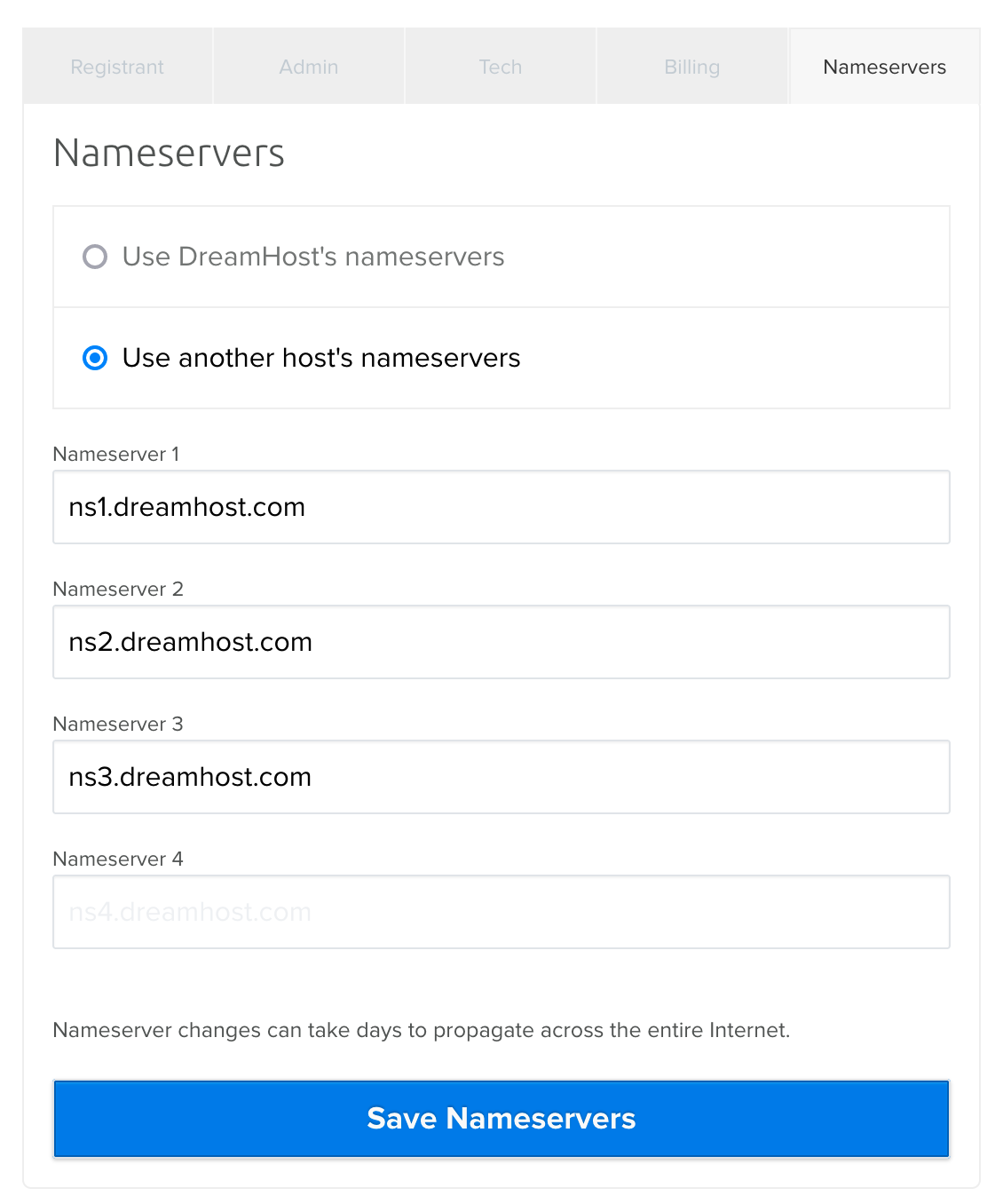
- In the fields provided, enter the nameservers for the other hosting company.
See also
Did this article answer your questions?
Recommend
About Joyk
Aggregate valuable and interesting links.
Joyk means Joy of geeK