
6

Android — Configuring email
source link: https://help.dreamhost.com/hc/en-us/articles/216662028-Android-Configuring-email
Go to the source link to view the article. You can view the picture content, updated content and better typesetting reading experience. If the link is broken, please click the button below to view the snapshot at that time.

Android — Configuring email
Overview

The following describes how to add an email account on a Samsung Galaxy S5 using the Android stock Gmail app.
For a list of acceptable server settings, view the following articles:
For a list of alternate mail apps, view the See also section at the bottom of this page. However, the settings are generally the same for any app you choose.
Configuring your email
- Open the mail app.
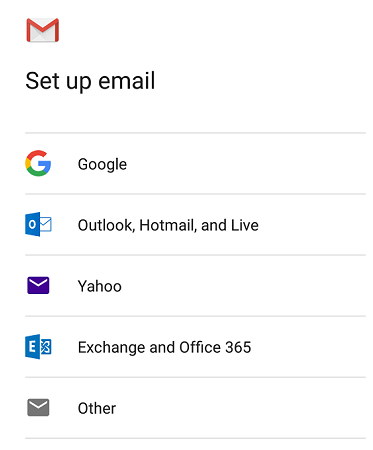
- Select the 'Other' option.
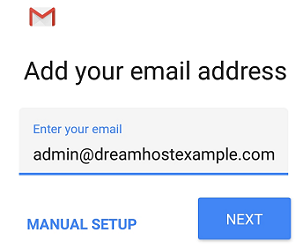
- Enter the email address you wish to connect to. In this example, the email is [email protected].
- Click the MANUAL SETUP button.
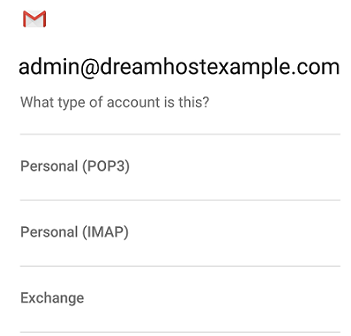
- Choose which type of account you'd like to use. IMAP is recommended.
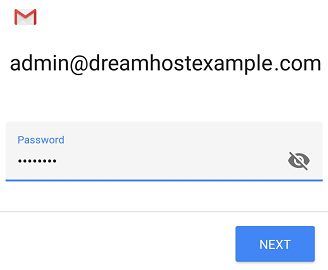
- Enter your password.
The Incoming server settings screen opens:
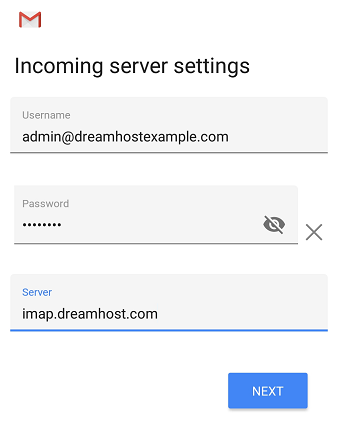
- Enter the following 'Incoming' server settings:
- Username – Your full email address
- Password – The password of your email address
- SERVER – View the Email server name article to ensure you're using your correct mail server name. This should be either imap.dreamhost.com or pop.dreamhost.com.
- Click the NEXT button.
The Outgoing server settings screen opens:
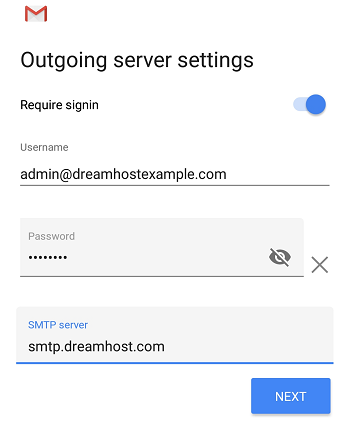
- Enter the following 'Outgoing' server settings:
- USERNAME – Your full email address
- AUTHENTICATION – Your password
- SMTP SERVER – This should always be smtp.dreamhost.com.
- Click the NEXT button.
The Account options screen opens:
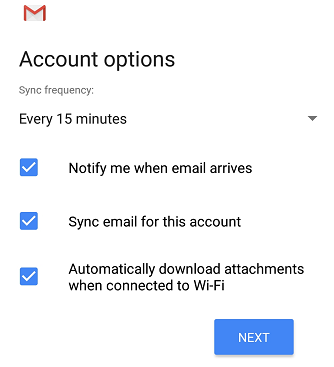
- Select your desired settings.
- Click the NEXT button.
A screen opens confirming your address is properly configured:
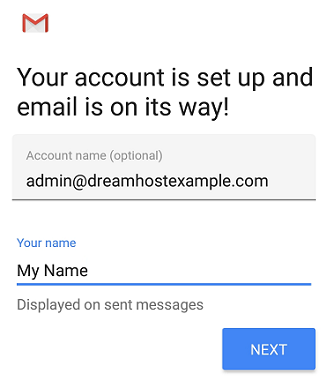
- Fill in the following two options:
- Give this account a name (Optional) – Just leave this as your address
- Your name (Displayed on outgoing messages) – You can change this to your actual name if you like
- Click the NEXT button to complete the configuration.
Verifying and adjusting secure settings
By default, the GMAIL app configures security for your email connection. You can confirm or change these settings within the app.
- Load your email.
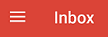
- On the top left, click the three horizontal lines next to INBOX.
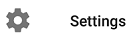
- Scroll down and click the Settings link.
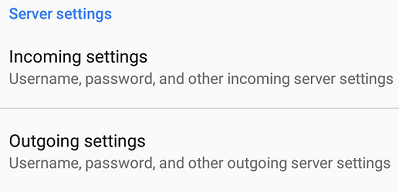
- Scroll down and you'll see 'Incoming' and 'Outgoing' settings. Click either to view.
Incoming
Outgoing
Troubleshooting certificate mismatch errors
View the following article for instructions on how to resolve any SSL certificate mismatch errors:
See also
Did this article answer your questions?
Recommend
About Joyk
Aggregate valuable and interesting links.
Joyk means Joy of geeK