

What DreamHost DNS records do I point my site to?
source link: https://help.dreamhost.com/hc/en-us/articles/214694378-What-DreamHost-DNS-records-do-I-point-my-site-to-
Go to the source link to view the article. You can view the picture content, updated content and better typesetting reading experience. If the link is broken, please click the button below to view the snapshot at that time.

What DreamHost DNS records do I point my site to?
You will need to contact the non-DreamHost DNS provider for specific instructions on setting those records up with them.
Overview
Your site's DNS is controlled at the company where your domain's nameservers are pointed.
First, you should confirm at what company your site is currently hosted.
You can then change where it's hosted by adjusting your site's nameservers or A records. These are the two types of DNS records that control where your site is hosted.
Nameservers
Nameservers are the primary DNS record for your domain. They control where all of your other DNS records are controlled.
If your nameservers are pointed to DreamHost, all of your DNS is hosted at DreamHost. If they are pointed to another company, you'd need to log into that company's admin panel to make any DNS changes.
A Records
As mentioned above, if your domain's nameservers point to another company, only that company has control of your DNS. If you wish to point your website to DreamHost so the site is hosted on DreamHost's web servers, you just log into that company's admin panel and change your domain's A records.
This article explains both options.
What nameservers can I point my site to?
Please note that when you change your nameservers at your current host, ALL of your DNS records are pointed to DreamHost. This means that if you have custom DNS records already configured at your current host, they will no longer be used. You must re-create any custom DNS entries in your DreamHost panel.
If you would like to continue to use a specific service at your old host (such as email), you will need to create custom DNS records in your DreamHost panel to point back to your old host. You must contact your old host for information on what DNS records are needed.
Again, this is only if you have custom DNS entries configured on your domain, or you wish to continue hosting a particular service at the old company.
Make sure any custom records are configured at DreamHost before pointing your nameservers.
If you do not need to keep your nameservers pointed to your current host, it's recommended to point them to DreamHost. This points all of your DNS records to DreamHost.
In order to do this, access your registrar, or the service provider with whom you registered your domain. If you're not sure who you registered with, you can often find that information by going to Whois.net and entering your domain name in the search field.
View the following article for a list of articles on how to change your DNS at common registrars:
Access your registrar's control panel (it might be the same as your web host, but doesn't have to be), and change your domain's nameserver settings to:
- ns1.dreamhost.com 162.159.26.24
- ns2.dreamhost.com 162.159.27.142
- ns3.dreamhost.com 162.159.27.84
The change can take up to 4–72 hours to take effect, but often happens sooner than that. You can use the following links to track the progress of your DNS update:
- whatsmydns.net — A popular site that checks DNS records around the world.
- Viewing your DreamHost DNS records — Use DreamHost's DNS propagation checker in the panel.
You should only have to add the nameserver URL, not the IP. The IPs are listed above just in case your registrar asks for them.
What A records do I point my site to?
You can manage your domain registration and nameservers at any registrar you like and still host your site at DreamHost. However, this is only necessary if you want to keep some services at another company (such as email) while hosting the site at DreamHost.
Please note that the IP address could possibly change due to a server move. If DreamHost ever needs to move your server to a different IP address, you will be notified by email prior to the migration.
To ensure your site remains up and running without interruption, you must update your site's IP address to the new IP address mentioned in the email you received.
It's very rare that this happens, but it's a possibility you should be aware of when using A records.
Check to see where your nameservers are currently pointed at this site:
If they are pointed to another company, you'll need to configure A records at that company to point to your DreamHost site.
- Open the Manage Websites page in the panel.
- Click the website's DNS tab on the Manage Websites page to view your records.
Please note that the records below are only examples. Your specific DNS records will be different. You can read more about DNS in the following article:
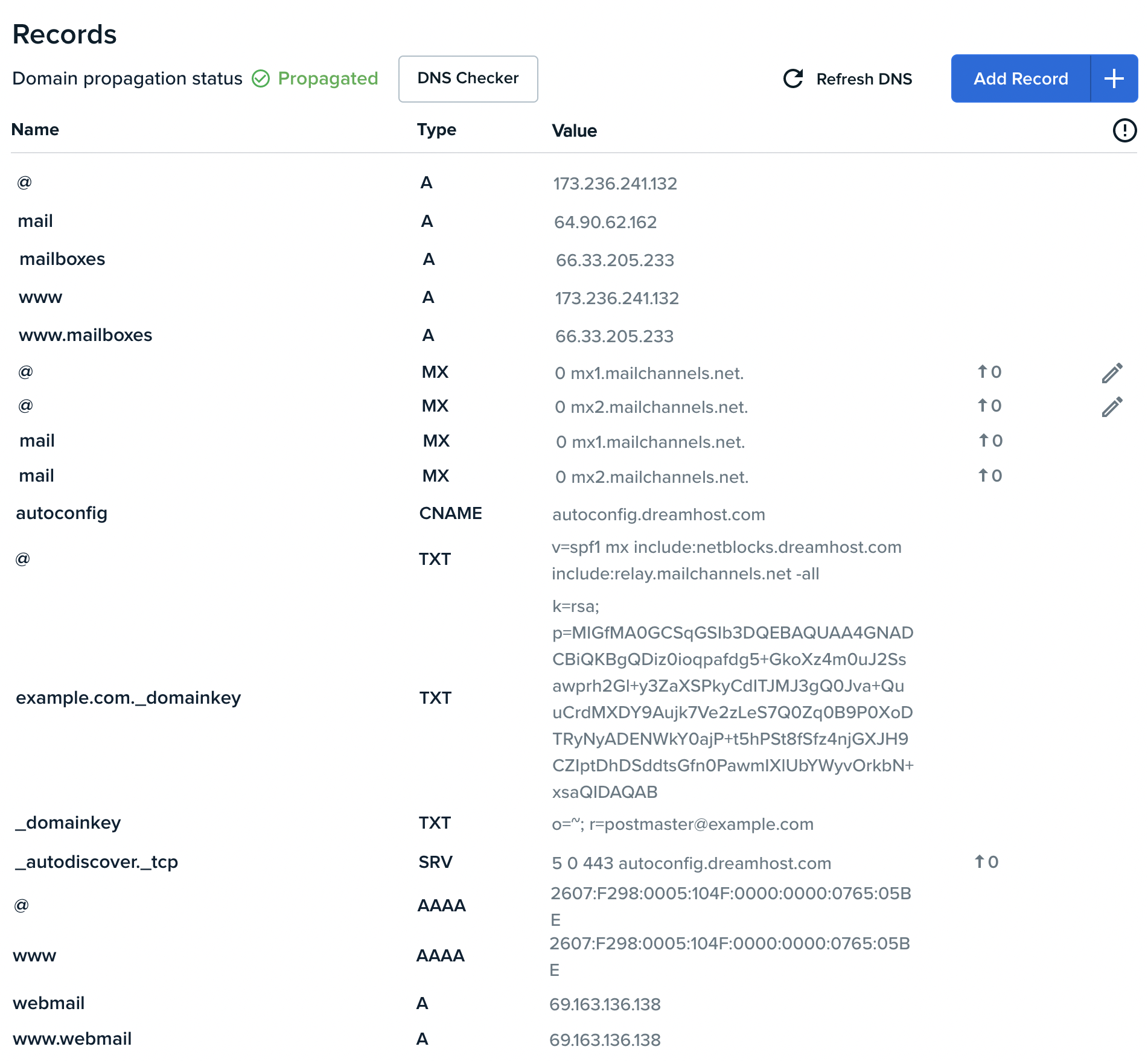
- The "A" type record found there (displayed as an IPv4 address) should be copied into the DNS settings of the non-DreamHost provider.
In the example above, the site A records would be 173.236.241.132. This is the same IP address for the www and non-www version of the site URL. Use the IP for any other service listed the same way.
You will need to contact the non-DreamHost DNS provider for specific instructions on setting those records up with them.
Once you've created those A records at your current host, allow up to 6 hours before the DNS updates online. Then your site will point to DreamHost.
See also
Did this article answer your questions?
Recommend
-
 4
4
The following provides information to help you prepare your website for Debian Stretch. What is changing? Any new private server purchased after March 9th, 2020 runs the operating system Debian Stretch. The former operat...
-
 13
13
The following provides information to help you prepare your site for the Ubuntu upgrade from Trusty Tahr to version 18.04.1 LTS (aka Bionic). What to expect DreamHost will contact you via email in advance of the upgrade....
-
 12
12
How do I upgrade a WordPress site to DreamPress? Overview You can easily transfer any domain to DreamPress that is currently using WordPress as a
-
 8
8
TOS for DreamHost's Hacked Site Repair service Overview See the official Hacked Site Repair
-
 9
9
Viewing your DNS records in the panel The following describes how to make changes using the legacy Manage Domains page in the panel. DreamHost recommends instead using the
-
 8
8
How do I install WordPress before my DNS is pointed to DreamHost? Overview It's possible to set up your WordPress site at DreamHost before pointing your
-
 10
10
Locating your DreamHost email DNS records Overview If your domain is not using DreamHost's nam...
-
 3
3
How can I view my DreamHost email if my MX records are not pointed to DreamHost? Overview This article should only be used if your email WAS hosted at DreamH...
-
 2
2
Viewing your DreamHost DNS records Viewing your DNS records in the panel You can review all of the DNS records that are set up for any site you host at DreamHost. To view yo...
-
 5
5
Log into a VPS before pointing DNS to DreamHost Overview If you want to access the server to perform configurations before you move your domain over, you can use the following form...
About Joyk
Aggregate valuable and interesting links.
Joyk means Joy of geeK