

Quickly style for react-native/reactjs components via props
source link: https://reactnativeexample.com/quickly-style-for-react-native-reactjs-components-via-props/
Go to the source link to view the article. You can view the picture content, updated content and better typesetting reading experience. If the link is broken, please click the button below to view the snapshot at that time.

React Quick Style Components
Quickly style for react-native/reactjs components via props.
- Quickly style react-native (and reactjs) components via props.
- Support hover and responsive style for web and different screen sizes.
- Responsive layout handling made easy.
Example
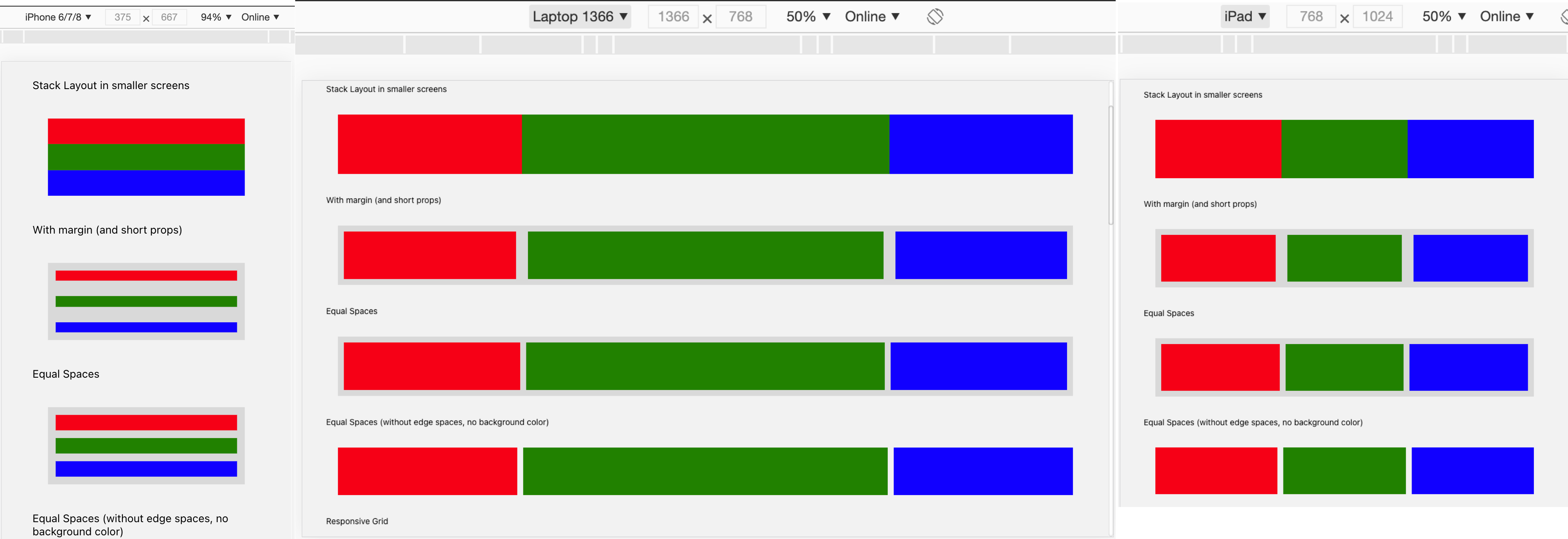 23
23
Installation
React Native
yarn add react-quick-style-components
No linking required
React JS
Assuming you use create-react-app or expo web:
yarn add react-native-web react-quick-style-components
Main Idea
We usually style our component like this (inline or StyleSheet)
{
width: 50,
height: 50,
margin: 10,
backgroundColor: 'green',
justifyContent: 'center',
alignItems: 'center',
}
What if we can have a really quick way of styling by using prop. Like:
<Col
width={50}
height={50}
margin={10}
backgroundColor="green"
justifyContent="center"
alignItems="center"
/>
And with the advantage of boolean prop, we could get it even quicker (in terms of Coding convenience), like:
<Col
width50
height50
margin10
backgroundColor="green"
middle // common global styleset, equal { justifyContent: 'center', alignItems: 'center' }
/>
Performance Concern
- In the speed test, we compared it with normal
Viewcomponent, andstyled-components. The test code is really simple, PR is welcome.
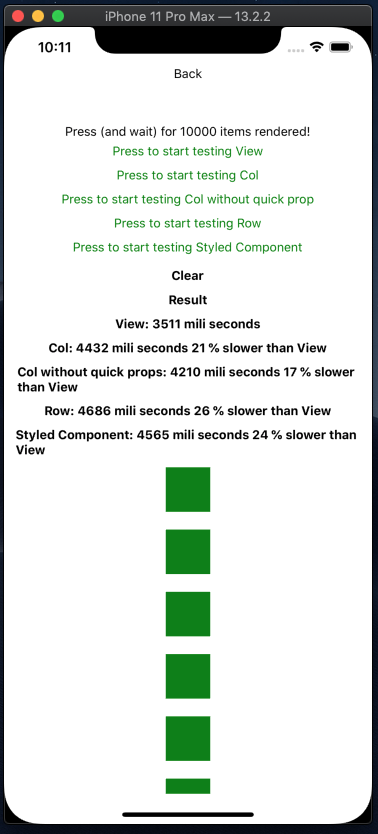
Best Practice
- If you have more than 3 styled props, put it in StyleSheet. Too many styled props will not be convenient anymore.
- Create your own common style objects to avoid repeating your self
- Organize the components and keep them small and simple
Usage
Initial setup
import { StyleSheet } from 'react-native';
import { initQuickStyle, Text } from 'react-quick-style-components';
import { FONT, COLOR } from './some-where/in/your/project'
// Use for quick prop like: colorMain, bgMain.
initQuickStyle.setMainColor(COLOR.MAIN);
// Use for default text style
Text.setFontStyle({
fontFamily: 'NunitoSans_400Regular',
color: '#CCCCCC',
});
// Use for quick style, e.g: if you pass Style.create({ white: { color: 'white' } }). You will be able to use <Text white>Hello World!</Text>
const additionStyles = StyleSheet.create({
shadow: {
shadowColor: "#000",
shadowOffset: {
width: 0,
height: 1,
},
shadowOpacity: 0.20,
shadowRadius: 1.41,
elevation: 2,
},
});
initQuickStyle.setAdditionStyles(additionStyles);
Usage
import { Text } from 'react-quick-style-components';
const App = () => (
<Text colorMain bold fontsize20>Hello World!</Text>
)
import { Col } from 'react-quick-style-components';
const handlePress = () => alert('Hello World!');
const App = () => (
<Col flex1 bgMain onPress={handlePress}></Col>
)
import { Col } from 'react-quick-style-components';
const handlePress = () => alert('Hello World!');
const App = () => (
<Row flex1 bgMain onPress={handlePress}></Row>
)
Styled Props
- Pretty much all the styled properties (take a look at
./utils/globalProps.tsline 22) - Auto split number value from Boolean props
<Col
width100
zIndex1
flex1
/>
Equal to
<Col
width={100}
zIndex={1}
flex={1}
/>
- Common style sets (take a look at
./utils/commonStyle.ts)
middle
Align items center (vertically and horizontally)
flex1
Flex 1
absolute
Position absolute
absoluteFill
Position absolute and full parent width, height
bgWhite
White background
colorWhite
White color text
colorMain
Main color text, (after run initQuickStyle.setMainColor)
bgMain
Main background color, (after run initQuickStyle.setMainColor)
bold
bold fontweight text
width100p
width 100%
height100p
height 100%
overflowH
overflow hidden
Style Hooks
Style Hooks is in easy way to transform value of styled props. For example when you want to normalize your font size
initQuickStyle.setStyleHooks({
fontSize: (value) => {
return normalize(value)
},
});
After that, all of your <Text fontSize={xyz} /> will go thourgh that function and converted to a new value.
Responsive Styled Props
Components Col, Row, Text, Img, Scroll, Input all come with responsive style support via prop onResponsiveStyle.
<Col
width100
height100
backgroundColor="black"
onResponsiveStyle={{
md: {
width: 200,
height: 200,
},
lg: {
backgroundColor: 'pink',
}
}}
/>
Col Component
- Flex direction
column - If
onPressprop is given, it will operate like aTouchableOpacity(activeOpacity0.9) onHoverStyle: it's a web prop: Pass a object style here and it will apply when user hover over the component.useHoverNativeProps: apply the hover style without rerendering the component. credit to the guys here https://github.com/necolas/react-native-web/issues/205 , let me know if you have trouble using this prop
Example:
<Col
middle
style={styles.previewBox}
useHoverNativeProps
onHoverStyle={{ borderColor: COLOR.MAIN, borderWidth: 1, borderRadius: 4 }}
>
{child}
</Col>
Row Component
onPresswork exactly likeCol, infact it'sColunder the hood, so every props ofColcan be used here.- Flex direction
row - Align items
centerby default. Ifstretchprops is specific (true), the children will have 100% height - This component has responsive settings.
export interface Props {
onRef?(): void,
stretch?: boolean,
responsive?: {
sm?: string,
md?: string,
lg?: string,
xl?: string,
[breakpoint: string]: string,
},
[key: string]: any,
}
For example
<Row responsive={{ xs: '100%', sm: '1:1:2', md: '1:2:1' }}>
<Col width100p height100>
<Col margin10 flex1 backgroundColor="black" />
</Col>
<Col width100p height100>
<Col margin10 flex1 backgroundColor="red" />
</Col>
<Col width100p height100>
<Col margin10 flex1 backgroundColor="pink" />
</Col>
</Row>
-
width breakpoints follow Bootstrap CSS Web framework
xs,sm,md,lgandxl -
<Row responsive={{ md: '1:.' }} />- every child will have flex 1 in md breakpoint
-
<Row responsive={{ md: '1:2' }} />- only render two first child, with flex 1 and flex 2 in md breakpoint
-
<Row responsive={{ md: '1:2', sm: '100%' }} />- same with the above, and in sm breakpoint all will have 100% width, and flex wrap style
Text Component
- define default font family and color with
Text.setFontStyle
import { Text, Col } from 'react-quick-style-components';
Text.setFontStyle({
fontFamily: 'NunitoSans_400Regular',
color: '#CCCCCC',
});
If you use @expo-google-fonts, there will be a lot of font weights as seperate fonts. We can use setAdditionStyles to quickly assign font:
initQuickStyle.setAdditionStyles({
light: {
fontFamily: 'NunitoSans_300Light'
},
semiBold: {
fontFamily: 'NunitoSans_600SemiBold'
},
bold: {
fontFamily: 'NunitoSans_700Bold'
},
});
Example <Text light />
Advanced Usage
With the help of react-native-web, we can use this library on both web and mobile app. Soon we will want to write once, run anywhere. But truly cross-platform is hard to achieve. While some UIs can look the same, some layouts can be responsive, there are still many things to cover like navigation, flow, user behaviour. If you use too many ifs for platform check, and the structrure of web and mobile app are different, then it's not write once anymore. It's just write in the same place
In attempt to make cross-platform coding more convenient, this library introduce some concept like Banks - Allocation pattern, Header Navigation. Read more about it here.
UI Builder Support
For now it supports render UI from json. The roadmap for this part is to build a UI Builder to around that json parser. Check example in the link at the begining of this readme.
import { Parser } from 'react-quick-style-components';
<Parser
{...({
id: 'Heading',
from: 'Text',
style: {
fontSize: 25,
},
props: {
text: 'Render react component from JSON'
}
})}
/>
GitHub
Quickly style for react-native/reactjs components via props — Read More
Recommend
-
 33
33
5 Ways to Style React Components in 2019 React components are the building blocks of our appl...
-
 43
43
React95 RefreshedWindows95 UI components for your modern React apps. Built with styled-components :nail...
-
 28
28
Until now, we learned how to create components and how to implement basic interactions for them, but to wield the full power of a component system, we need to pass props down from parent to child components. Nesting of components into each ot...
-
 8
8
How data is handled between Components in React (State vs Props) Reading Time: 3 minutesPrerequisites :
-
 17
17
How to Use Props in ReactJS By Kadeisha Kean Published 18 hours ago If you're looking for tips on how to use props in ReactJS, y...
-
 5
5
Post Image React Native vs. Reactjs – Understand the Difference ...
-
 9
9
Building Reusable React Components with Render Props Full Stack Radio
-
 9
9
BackgroundImplementing a high-quality design system requires clear goals, common shared values and a consistent approach that strikes a fine balance between flexibility and a constrained design. The components in a design system are...
-
 8
8
Introduction Component in React are the building blocks of an application. They are reusable code blocks that can be used to build pieces of the UI instead of putting everything under one single...
-
 3
3
Components and Props in ReactExploring Functional vs. Class Components, Destructuring Props, and Customization Techniques Posted on August 28, 2023 (L...
About Joyk
Aggregate valuable and interesting links.
Joyk means Joy of geeK