

Bare Systemd Method to Create an XFS Mount
source link: https://www.percona.com/blog/2021/02/15/bare-systemd-method-to-create-an-xfs-mount/
Go to the source link to view the article. You can view the picture content, updated content and better typesetting reading experience. If the link is broken, please click the button below to view the snapshot at that time.
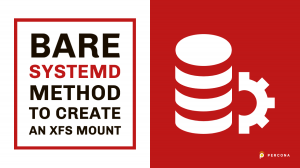 For MongoDB data directories only XFS is recommended. The ext4 filesystem isn’t so bad but when there are a very, very high number of random accesses (which WiredTiger can reach) it can hit a bottleneck. To be fair most deployments will never hit this bottleneck, but it does remain an official production recommendation of MongoDB to only use XFS, and you get annoying warnings until you do.
For MongoDB data directories only XFS is recommended. The ext4 filesystem isn’t so bad but when there are a very, very high number of random accesses (which WiredTiger can reach) it can hit a bottleneck. To be fair most deployments will never hit this bottleneck, but it does remain an official production recommendation of MongoDB to only use XFS, and you get annoying warnings until you do.
On a fresh cloud server instance for your MongoDB hosts, it would be helpful if they always booted up with a flexibly-attached XFS mount for a MongoDB data directory. Your cloud service possibly isn’t making this easy though. E.g. you can get a fresh, network-attached block device on demand with each new virtual server instance but there is no “xfs” option available in that template configuration.
If you script or configure something at the cloud service API level (eg. launch using AWS CLI scripts in AWS EC2, or use cloud-init for a multi-vendor way) this is achievable. But let’s assume you have some one-time testing, or something like that, where the time investment for a cloud service script/recipe won’t pay off.
The Ideal Method – Which Doesn’t Work Yet
Ideally, you would create a system mount unit, specify the filesystem type, and systemd would take care of formatting a freshly-attached block device if the filesystem wasn’t initialized yet.
But this is not supported so far (systemd github issue #10014). I’ve not been able to make the ‘x-systemd.makefs’ expansion feature added around systemd-fstab-generator work in AWS Linux 2 instances either.
I assume you’re in the same situation if you’ve landed here.
Bare systemd Units to Do it All
One systemd unit is required for each of these steps: mkfs.xfs, mount, and chown mongod:mongod. The key points are:
- Require the mkfs.xfs command to be run when block device is loaded by systemd, and do so before target level “local-fs.target” (or “local-fs-pre.target”)
- Making a mount type service unit to mount the block device at the desired directory (eg. /data)
- After the mount unit is up, run the chown command
The following example assumes:
- “mongod” user already exists. (Create manually, or get it incidentally as a MongoDB package is installed.)
- /dev/xvdb is the device path.
- /data is the path it will be mounted at.
/etc/systemd/system/mkfs.xfs_xvdb.service
Enable with: sudo systemctl enable mkfs.xfs_xvdb.service
/etc/systemd/system/data.mount
(!) Don’t forget to first create the /data directory in your server image’s root filesystem to be the mount point for the data.mount unit.
Enable with: sudo systemctl enable data.mount
/etc/systemd/system/set_mongodb_data_dir_owner.service
Enable with: sudo systemctl enable set_mongodb_data_dir_owner.service
As you’re building a server image at this stage you don’t have to start the units above – just enable, then save the server image. Yes of course it should be tested, but the real goal is making it work in new server instances. So, confirm these systemd units are automatically executed after the startup of those.
Have open source expertise you want to share? Submit your talk for Percona Live ONLINE 2021!
The Output in systemd Journal
When a new server instance is started, the journal messages for these three units should look something like this:
mkfs.xfs_xvdb.service
Or, if after Reboot:
Note that mkfs.xfs failing and being ignored in the second or later restarts is planned and expected given the way this systemd service unit was written.
data.mount
set_mongodb_data_dir_owner.service
Or, if after Reboot:
The Wrap-Up
systemd unit types and activation rules are tightly coupled with core Linux. You can use them to do the right thing, at the right time.
A server setup job that can be reduced to single commands such as /usr/bin/mkdir, /usr/sbin/mkfs*, /usr/bin/chown etc. is an opportunity for you to implement a minimalist systemd config project.
Scripts with systemd are fine too – make them the command that is run by ExecStart=… – but that’s a different feeling to being able to see everything with just “systemctl cat <unit_name>” and “systemctl status”.
Typically systemd units will be run every bootup, not just the first one. A command such as mkfs.xfs should be only run once, however, so a trick is needed. This example relied on the fact that mkfs.xfs will not damage an existing filesystem (without -f force at least). Putting “-” at the start of /usr/sbin/mkfs.xfs is how the ‘filesystem already exists’ exit code is ignored.
Recommend
About Joyk
Aggregate valuable and interesting links.
Joyk means Joy of geeK