
5

Macbook and Monitor issues (clamshell mode)
source link: https://forums.macrumors.com/threads/macbook-and-monitor-issues-clamshell-mode.2240751/
Go to the source link to view the article. You can view the picture content, updated content and better typesetting reading experience. If the link is broken, please click the button below to view the snapshot at that time.
Macbook and Monitor issues (clamshell mode)
Jun 11, 2020
Hi! Im currently using the Macbook Pro 16inch. Hooked it up to my monitor in clamshell mode.
When im done with work, i put it to sleep, switch off the monitor screen, plugged out my usb hub (comes with hdmi adapter) and took out the charger.
When I want to resume work, i plugged in my usb hub and charger, switched on my monitor and I would always get two pop up windows saying "You shut down your computer because of a problem" & "Your computer was restarted because of a problem".
Does anyone experience such issue?
When im done with work, i put it to sleep, switch off the monitor screen, plugged out my usb hub (comes with hdmi adapter) and took out the charger.
When I want to resume work, i plugged in my usb hub and charger, switched on my monitor and I would always get two pop up windows saying "You shut down your computer because of a problem" & "Your computer was restarted because of a problem".
Does anyone experience such issue?
Last edited: Jun 12, 2020
Jan 23, 2005
31,034
10,805
California
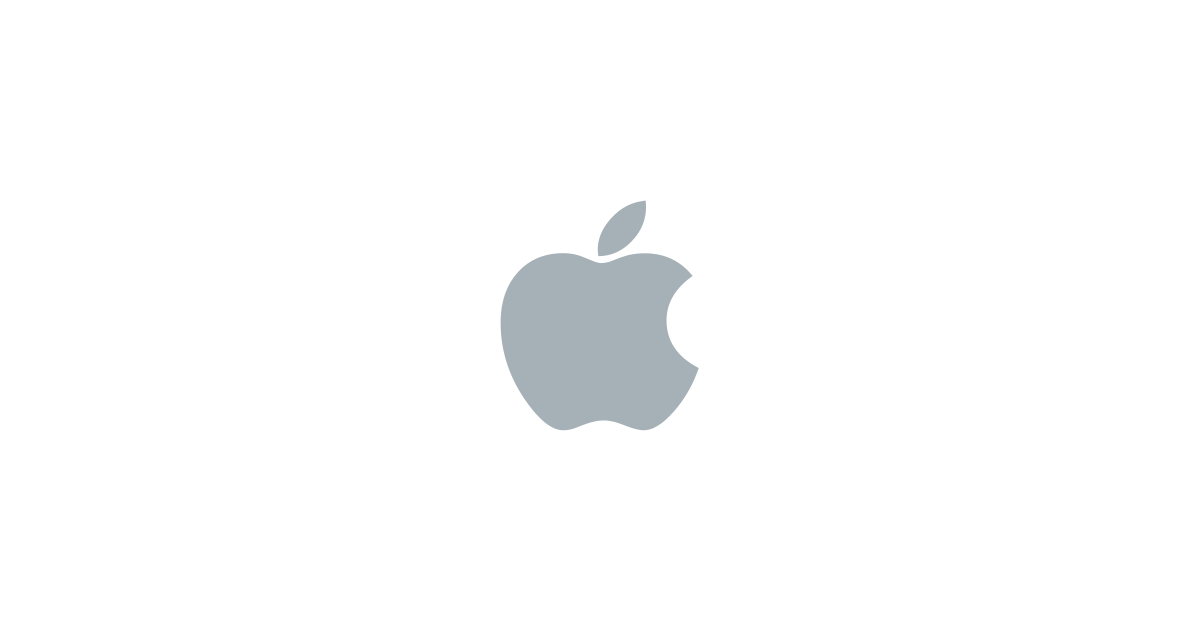
If your Mac restarted because of a problem
Learn what to do if your computer restarts or shuts down unexpectedly, or you get a message that your computer restarted or shut down because of a problem.
support.apple.com
Why are you disconnecting all that stuff. You can just leave it all attached and put the Mac to sleep.
Jun 11, 2020
Even the charger?It sounds like something you are doing is causing what is called a kernel panic (essentially a system crash).If your Mac restarted because of a problem
Learn what to do if your computer restarts or shuts down unexpectedly, or you get a message that your computer restarted or shut down because of a problem.support.apple.com
Why are you disconnecting all that stuff. You can just leave it all attached and put the Mac to sleep.
yukari
macrumors 6502a
Jun 29, 2010
While they say you can keep the charger plugged in, I would not recommend it. I did a similar thing and kept the charger in all the time during the lockdown. It made my battery swell and caused the keys not to function as it actually warped the top cover (keyboard cover). I have 2018 MBP 15".
Thank goodness I had AppleCare+ and was covered. They replaced the battery AND the top cover (keyboard panel) without charge as it was covered by AppleCare+.
This is the first time I bought AppleCare+ for MBP, as I learned my lesson from my previous 2011 MBP and its dGPU-gate.
While I didn't purchase AppleCare+ for any other Apple products, for a laptop with no more user replaceable parts, I think it's a must.
[automerge]1592003361[/automerge]
Now, I always turn off my MBP at the end of the day and unplug the charger. I also use my MBP without the charger at least every few days to drain the battery before recharging.
Thank goodness I had AppleCare+ and was covered. They replaced the battery AND the top cover (keyboard panel) without charge as it was covered by AppleCare+.
This is the first time I bought AppleCare+ for MBP, as I learned my lesson from my previous 2011 MBP and its dGPU-gate.
While I didn't purchase AppleCare+ for any other Apple products, for a laptop with no more user replaceable parts, I think it's a must.
[automerge]1592003361[/automerge]
Now, I always turn off my MBP at the end of the day and unplug the charger. I also use my MBP without the charger at least every few days to drain the battery before recharging.
Jun 11, 2020
So it's either:While they say you can keep the charger plugged in, I would not recommend it. I did a similar thing and kept the charger in all the time during the lockdown. It made my battery swell and caused the keys not to function as it actually warped the top cover (keyboard cover). I have 2018 MBP 15".
Thank goodness I had AppleCare+ and was covered. They replaced the battery AND the top cover (keyboard panel) without charge as it was covered by AppleCare+.
This is the first time I bought AppleCare+ for MBP, as I learned my lesson from my previous 2011 MBP and its dGPU-gate.
While I didn't purchase AppleCare+ for any other Apple products, for a laptop with no more user replaceable parts, I think it's a must.
[automerge]1592003361[/automerge]
Now, I always turn off my MBP at the end of the day and unplug the charger. I also use my MBP without the charger at least every few days to drain the battery before recharging.
1) Leave the charger plugged in while macbook is not in use (Note: It's connected to my monitor)
2) Take out the charger and live with the error message all the time (Error msg: Your computer was restarted due to a problem) whenever I switched on my macbook
I do have AppleCare+.. I wish there is a workaround of my macbook always restarting whenever I plugged in my cables back😖
yukari
macrumors 6502a
Jun 29, 2010
Simply turn off the computer and unplug the charger. It doesn't take that much more time.
It will be far better in the long run.
It will be far better in the long run.
Jan 23, 2005
31,034
10,805
California
Yes... I leave mine plugged in like this for weeks on end.Even the charger?
The problem here is there is no way to tell if your problem was caused by leaving it plugged in, or you just happened to have a bad battery. These things are made to run in clamshell mode like this.While they say you can keep the charger plugged in, I would not recommend it. I did a similar thing and kept the charger in all the time during the lockdown. It made my battery swell and caused the keys not to function as it actually warped the top cover (keyboard cover). I have 2018 MBP 15".
I believe there can be four reasons for battery swelling
- Bad battery cell
- Deep discharge
- High temperature
- Overcharging
Reactions: edubfromktown
Hi I have a 2020 Macbook Pro 13" 2.0 Ghz Quad Core hooked up, through a dock, to an HDMI input into a monitor. I have a gaming PC that I have hooked into the same monitor through a display port connection. The monitor has two HDMI inputs and one DisplayPort input. Anyway, when I switch inputs on the monitor from my MacBook to the PC, and then back, the MacBook always acts up--it either is no longer sending a signal to the display, or the display gets highly pixelated or otherwise messed up visually. I usually have to restart the MacBook to get the MacBook and display back in sync.
I never had this problem with my mid-2012 MacBook Pro 13" when I had it hooked into the display via HDMI, had my work PC hooked in through the DVI or whatever input, and then switched back and forth between screens.
Anyone know what could be going wrong? The MacBook has a thunderbolt 3 cable going from the MacBook to a dock, and the dock has a an HDMI output that is running to the display. Would it make any difference if I got a Thunderbolt 3 to HDMI cable and ran it to the monitor without a dock? Thanks--I don't imagine this is an issue a lot of people will enounter. I'm sort of spoiled that I have a killer gaming PC and a MacBook. First world problem, I know.
I never had this problem with my mid-2012 MacBook Pro 13" when I had it hooked into the display via HDMI, had my work PC hooked in through the DVI or whatever input, and then switched back and forth between screens.
Anyone know what could be going wrong? The MacBook has a thunderbolt 3 cable going from the MacBook to a dock, and the dock has a an HDMI output that is running to the display. Would it make any difference if I got a Thunderbolt 3 to HDMI cable and ran it to the monitor without a dock? Thanks--I don't imagine this is an issue a lot of people will enounter. I'm sort of spoiled that I have a killer gaming PC and a MacBook. First world problem, I know.
The above problem of mine was all down to a faulty this:https://www.bhphotovideo.com/c/product/1553811-REG/hyper_hd28c_silver_hyperdrive_duo_7_in_2_usb.html
The HDMI connection on the peripheral went bad at some point, causing major screen problems with my monitor. I bought a Lightning 3 to HDMI adapter, and now everything's great.
The HDMI connection on the peripheral went bad at some point, causing major screen problems with my monitor. I bought a Lightning 3 to HDMI adapter, and now everything's great.
Recommend
About Joyk
Aggregate valuable and interesting links.
Joyk means Joy of geeK