

Lazy Loading Syncfusion Blazor Assemblies in a Blazor WebAssembly Application
source link: https://www.syncfusion.com/blogs/post/lazy-loading-syncfusion-blazor-assemblies-in-a-blazor-webassembly-application.aspx
Go to the source link to view the article. You can view the picture content, updated content and better typesetting reading experience. If the link is broken, please click the button below to view the snapshot at that time.

Lazy Loading Syncfusion Blazor Assemblies in a Blazor WebAssembly Application
The Blazor platform provides support for lazy loading assemblies starting with .NET 5 Preview 8. It is a feature that allows you to load a specific set of assemblies on navigating to a particular component’s route path—that means the specified assemblies will be loaded in the browser only when they are required. The loaded assemblies will be cached and reused for future navigation.
The Blazor lazy loading of assemblies works only in Blazor WebAssembly (WASM) applications. It is not suitable for Blazor server-side applications.
As already explained in a previous blog post, Syncfusion provides individual NuGet package support, starting from the 2020 Volume 4 (v18.4.0.30) release. So, we can now utilize the lazy loading Blazor assemblies feature with our Blazor UI components.
Let’s check out this feature in action!
Prerequisites
Create a Blazor WebAssembly application
In this segment, we are going to create a new Blazor WebAssembly application and install the individual Syncfusion Blazor NuGet packages.
- Open Visual Studio 2019 and Create a new project. Then, select Blazor App and click Next as shown in the following screenshot.
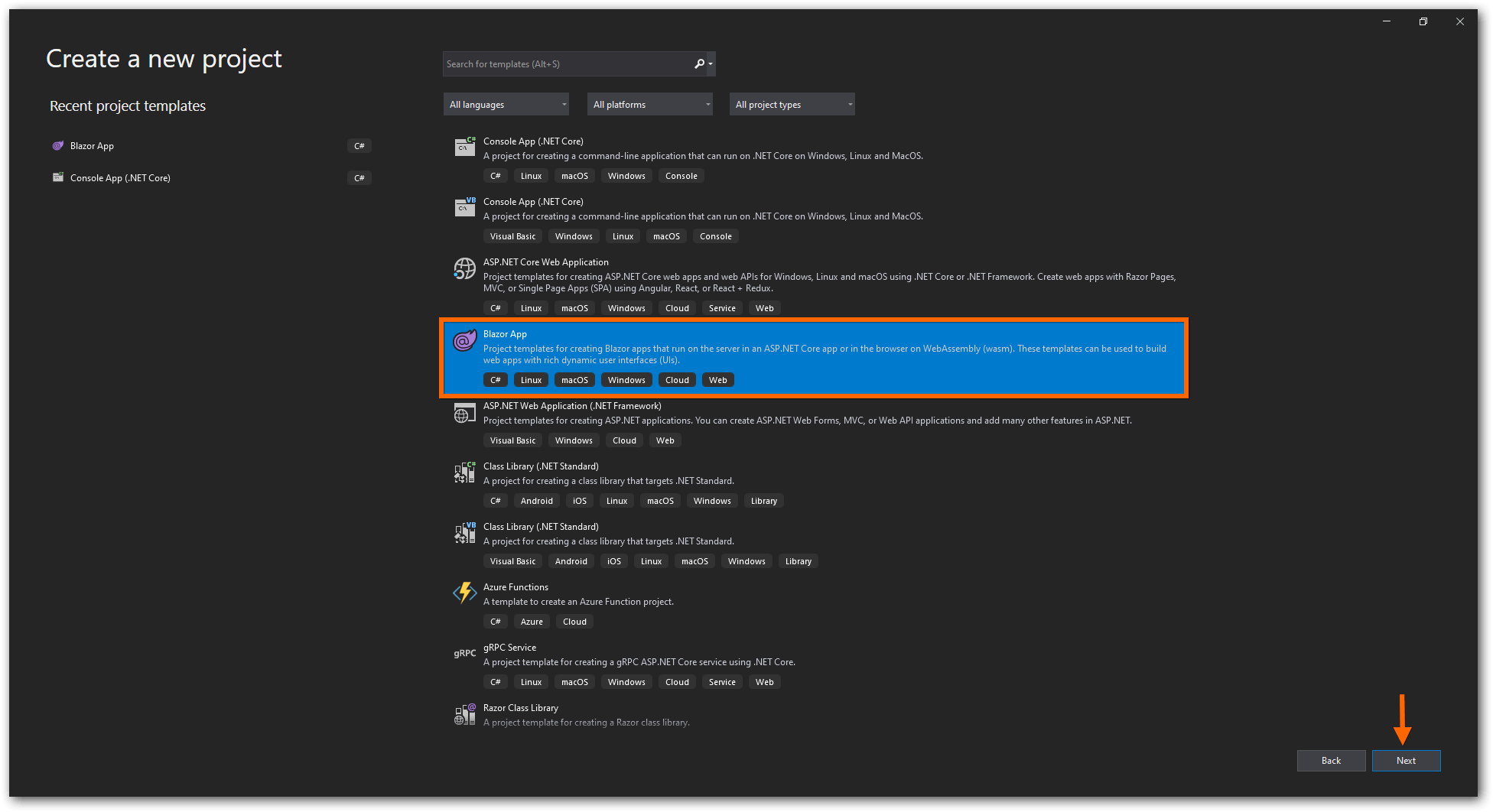
- The Configure your new project window will appear. In it, click Create.
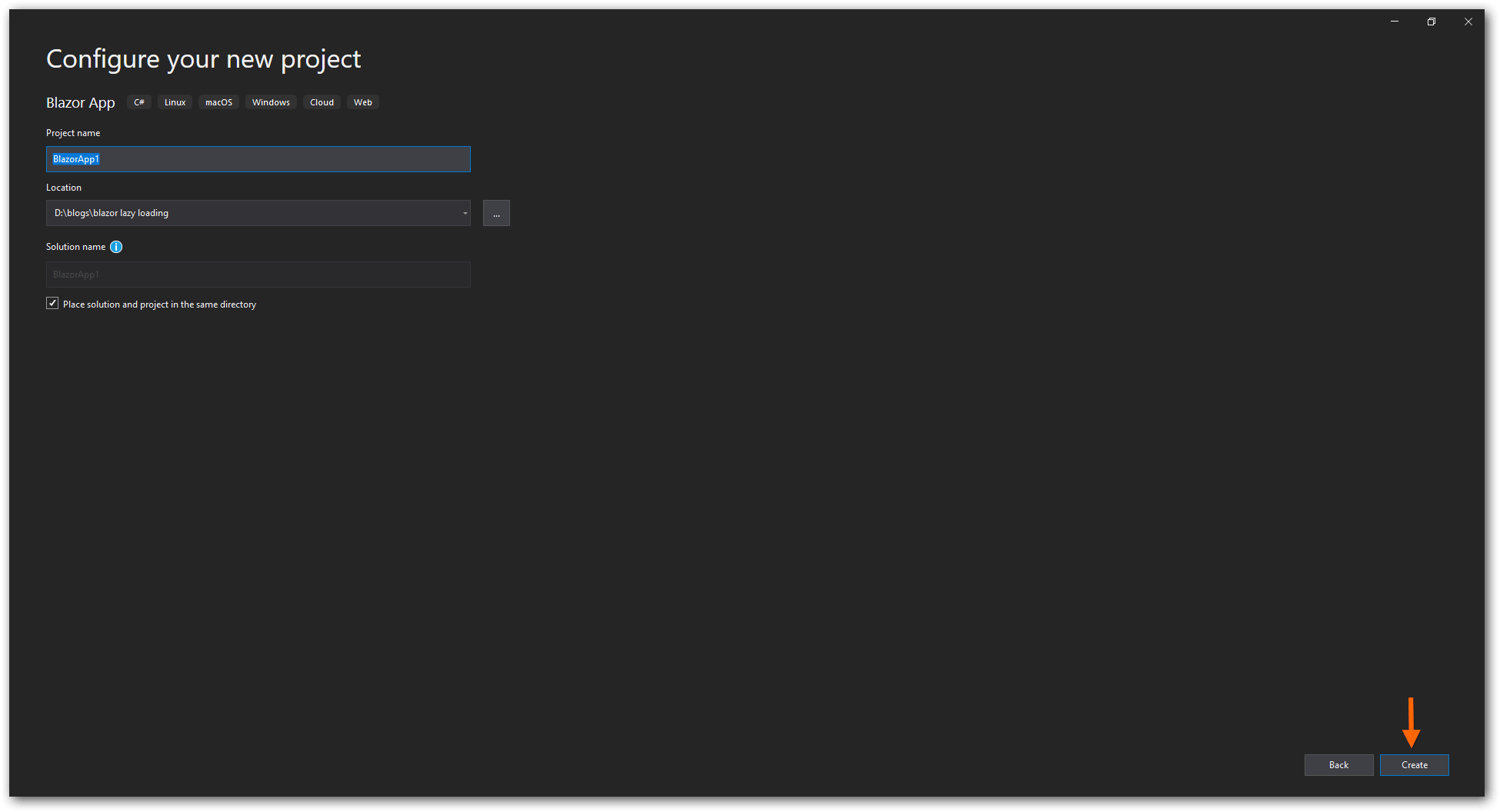
- Next, choose the .NET 5.0 option from the drop-down box and select Blazor WebAssembly App from the list. Then, click Create.
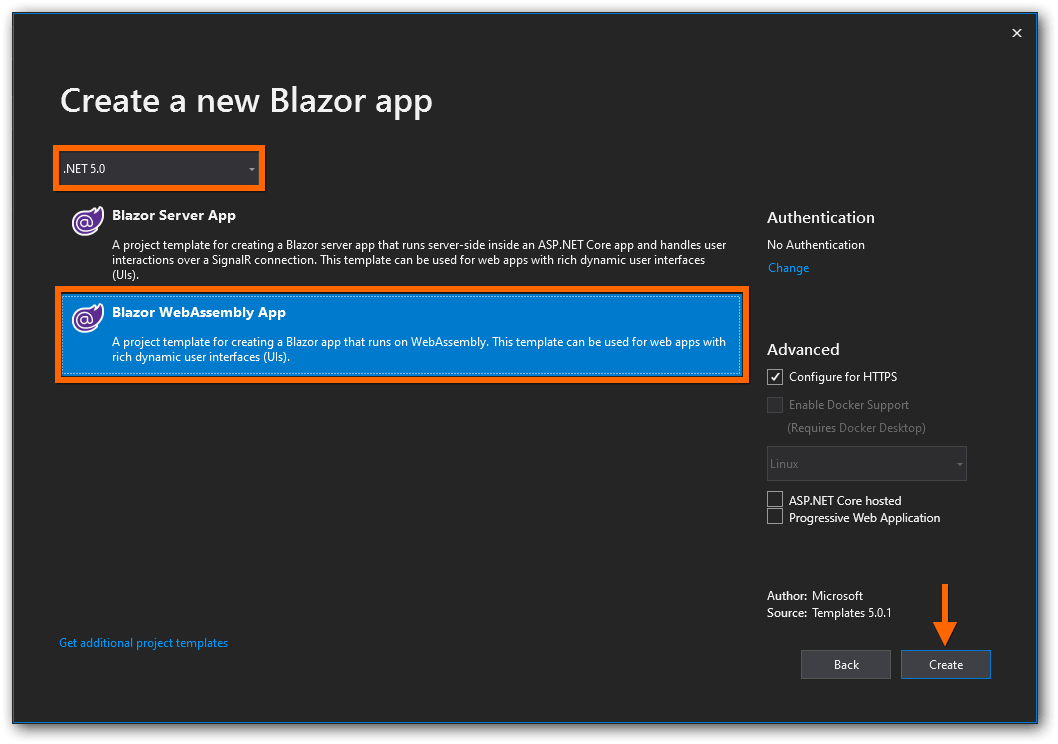
- Right-click on the project and select Manage NuGet Packages.
- Then, search for the Syncfusion.Blazor keyword and install the required Syncfusion Blazor NuGet packages.Here, we have installed the Syncfusion.Blazor.Buttons and Syncfusion.Blazor.Calendars NuGet packages in the application. Refer to the following screenshot.
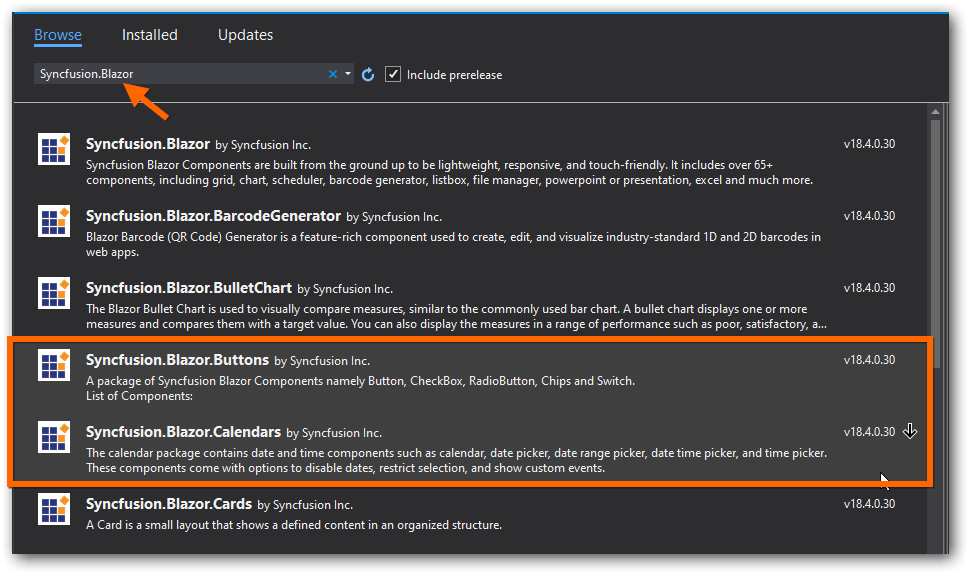
- Now, configure the Syncfusion Blazor service in the ~/Program.cs file like in the following code example.
usingSyncfusion.Blazor;publicclassProgram{publicstaticasyncTask Main(string[] args){varbuilder = WebAssemblyHostBuilder.CreateDefault(args);................builder.Services.AddSyncfusionBlazor();awaitbuilder.Build().RunAsync();}} - Then, add the Syncfusion Blazor theme file reference in the ~/wwwroot/index.html file.
<!DOCTYPEhtml><html><head>................<linkhref="BlazorApp1.styles.css"rel="stylesheet"/><linkhref="_content/Syncfusion.Blazor.Themes/bootstrap4.css"rel="stylesheet"/></head>................</html> - Now, add the two Razor components (Button.razor and Calendar.razor) in the ~/Pages folder and the following code examples in them.Buttons.razor
@page"/button"@usingSyncfusion.Blazor.Buttons;<h3>Syncfusion Blazor Button</h3><SfButton>Button</SfButton><SfButton IsPrimary="true">Primary Button</SfButton>Calendar.razor
@page"/calendar"@usingSyncfusion.Blazor.Calendars;<h3>Syncfusion Blazor Calendar</h3><SfCalendar TValue="DateTime"></SfCalendar> - Finally, run the application and it will load all the assemblies (without lazy loading) in the web browser during initial loading.
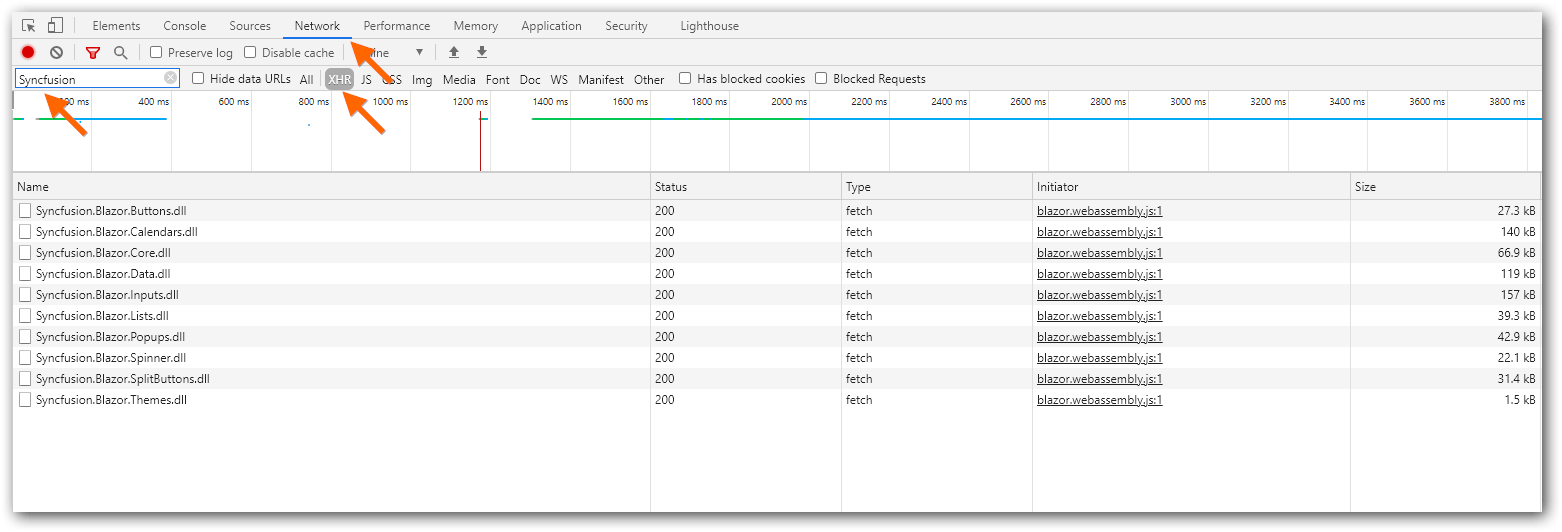
Configure lazy loading in the application
Now, let’s configure the lazy loading of assemblies in our application. The process is as follows:
- Include the required Syncfusion Blazor assemblies and their dependencies in your project file (.csproj) by using the BlazorWebAssemblyLazyLoad tag item.Refer to the following code example.
<ItemGroup><BlazorWebAssemblyLazyLoadInclude="Syncfusion.Blazor.Buttons.dll"/><BlazorWebAssemblyLazyLoadInclude="Syncfusion.Blazor.Calendars.dll"/><BlazorWebAssemblyLazyLoadInclude="Syncfusion.Blazor.Inputs.dll"/><BlazorWebAssemblyLazyLoadInclude="Syncfusion.Blazor.Lists.dll"/><BlazorWebAssemblyLazyLoadInclude="Syncfusion.Blazor.Data.dll"/><BlazorWebAssemblyLazyLoadInclude="Syncfusion.Blazor.Spinner.dll"/><BlazorWebAssemblyLazyLoadInclude="Syncfusion.Blazor.Popups.dll"/><BlazorWebAssemblyLazyLoadInclude="Syncfusion.Blazor.SplitButtons.dll"/></ItemGroup>Note: Do not include the Syncfusion.Blazor.Core and Syncfusion.Blazor.Themes packages in the BlazorWebAssemblyLazyLoad item. These packages contain common functionalities needed for the application’s initial rendering.
- Open the ~/App.razor file and inject the LazyAssemblyLoader service in it as shown in the following code.
@usingMicrosoft.AspNetCore.Components.WebAssembly.Services@inject LazyAssemblyLoader assemblyLoader - Then, add the AdditionalAssemblies and OnNavigateAsync methods to the Router component.
Note: The OnNavigateAsync is a callback that will be invoked when the user visits a route for the first time by directly navigating in the browser or when using the NavigationManager.NavigateTo method invocation. The argument of this callback contains the navigating route path.
Refer to the following code.
@usingSystem.Reflection;<Router AppAssembly="@typeof(Program).Assembly"PreferExactMatches="@true"AdditionalAssemblies="@lazyLoadedAssemblies"OnNavigateAsync="@OnNavigateAsync">................</Router>@code {privateList<Assembly> lazyLoadedAssemblies =newList<Assembly>();privateasyncTask OnNavigateAsync(NavigationContext args){}} - Now, add the lazy loaded assemblies to the AdditionalAssemblies property based on the route path in the OnNavigateAsync callback.
Note: Add all the nested dependency assemblies along with the corresponding component assembly which is used in the current route path.
Refer to the following code example.
@code {privateList<Assembly> lazyLoadedAssemblies =newList<Assembly>();privateasyncTask OnNavigateAsync(NavigationContext args){try{IEnumerable<Assembly> assemblies =null;switch(args.Path){case"button":assemblies =awaitassemblyLoader.LoadAssembliesAsync(newList<string>() {"Syncfusion.Blazor.Buttons.dll"});break;case"calendar":assemblies =awaitassemblyLoader.LoadAssembliesAsync(newList<string>() {"Syncfusion.Blazor.Calendars.dll","Syncfusion.Blazor.Buttons.dll","Syncfusion.Blazor.Inputs.dll","Syncfusion.Blazor.Lists.dll","Syncfusion.Blazor.Data.dll","Syncfusion.Blazor.Spinner.dll","Syncfusion.Blazor.Popups.dll","Syncfusion.Blazor.SplitButtons.dll",});break;}if(assemblies !=null){lazyLoadedAssemblies.AddRange(assemblies);}}catch(Exception ex){} - While using the lazy loading feature, the assembly downloading time can take several seconds for each new route navigation.You can notify the user about this by using the Navigating component and displaying a custom message (e.g., “The requested page is loading…”) like in the following code example.
@usingMicrosoft.AspNetCore.Components.Routing;<Router AppAssembly="@typeof(Program).Assembly"PreferExactMatches="@true"AdditionalAssemblies="@lazyLoadedAssemblies"OnNavigateAsync="@OnNavigateAsync"><Navigating><divclass="nav-banner"><p>The requested pageisloading...</p></div></Navigating>............</Router> - The following example code demonstrates loading the Syncfusion Blazor assemblies dynamically when the user navigates to the specific route path.
@usingSystem.Reflection;@usingMicrosoft.AspNetCore.Components.Routing;@usingMicrosoft.AspNetCore.Components.WebAssembly.Services;@inject LazyAssemblyLoader assemblyLoader;<Router AppAssembly="@typeof(Program).Assembly"PreferExactMatches="@true"AdditionalAssemblies="@lazyLoadedAssemblies"OnNavigateAsync="@OnNavigateAsync"><Navigating><divclass="nav-banner"><p>The requested pageisloading...</p></div></Navigating>............</Router>@code {privateList<Assembly> lazyLoadedAssemblies =newList<Assembly>();privateasyncTask OnNavigateAsync(NavigationContext args){try{IEnumerable<Assembly> assemblies =null;switch(args.Path){case"button":assemblies =awaitassemblyLoader.LoadAssembliesAsync(newList<string>() {"Syncfusion.Blazor.Buttons.dll"});break;case"calendar":assemblies =awaitassemblyLoader.LoadAssembliesAsync(newList<string>() {"Syncfusion.Blazor.Calendars.dll","Syncfusion.Blazor.Buttons.dll","Syncfusion.Blazor.Inputs.dll","Syncfusion.Blazor.Lists.dll","Syncfusion.Blazor.Data.dll","Syncfusion.Blazor.Spinner.dll","Syncfusion.Blazor.Popups.dll","Syncfusion.Blazor.SplitButtons.dll",});break;}if(assemblies !=null){lazyLoadedAssemblies.AddRange(assemblies);}}catch(Exception ex){}}} - Finally, run the application and the Syncfusion Blazor assemblies will be lazy loaded while navigating to the various route paths.Refer to the following GIF image.
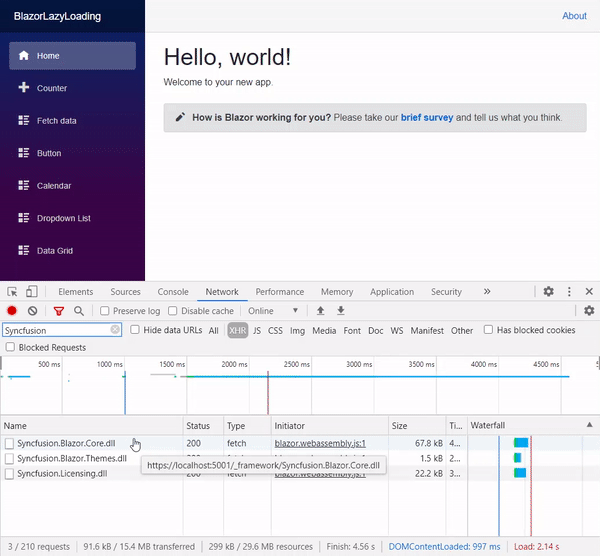
In the above GIF image, we can see that:
- When you navigate through various route paths, only the corresponding component assemblies and their dependencies will be loaded.
- If a component’s dependent assembly is already loaded in the previous route path, then it will not be loaded again.
- If you navigate to the same page again, the assemblies will be reused from the cache to render the components.
GitHub reference
You can get the complete working sample from this GitHub repository.
Summary
In this blog post, we covered the procedure to create a Blazor WebAssembly application with individual Syncfusion Blazor NuGet packages, and the procedure to enable lazy loading of assemblies. Refer to this documentation for the Syncfusion Blazor NuGet packages and their assembly names. This feature is available in the 2020 Volume 4 release.
Try out the steps discussed in this blog and share your feedback in the comments section below!
You can contact us through our support forums, Direct-Trac, or feedback portal. We are always happy to assist you!
Recommend
-
 9
9
Blazor Lazy Loading and Dependency Injection Many applications have functionality that is used infrequently. So why should...
-
 10
10
We at Syncfusion are happy to inform you that new individual NuGet packages for our Syncfusion Blazor UI components are now available from th...
-
 14
14
Syncfusion provides a Blazor Code Generator extension to add Syncfusion Blazor component code in Razor files and configure a Blazor application with Syncfusion. It generates Syncfusion Blazor component code very quickly with its required inpu...
-
 10
10
Authentication Support in Syncfusion Blazor Template Studio: A Complete GuideAuthentication is the process of determining a user’s identity and verifying whether the user has access to a resource. You can define...
-
 5
5
Introducing lazy loading prevention into an existing application Blog post by Tim MacDonald on the 18th September, 2021 Laravel recently introduced the ab...
-
 6
6
Syncfusio’s Blazor Visual Studio Code Extension includes Blazor project templates, code snippets, conversion, and migration tools. It all...
-
 7
7
Create Edit Forms with FluentValidation and Syncfusion Blazor ComponentsValidation is very important for any application to get reliable data from the user on any data entry form. The Blazor framework has built-in fo...
-
 10
10
Share on twitter Share on facebook Share on linkedin
-
 8
8
Simple Steps to Integrate OpenAI (ChatGPT) with the Syncfusion’s Blazor Rich Text EditorChatGPT is an AI language...
-
 7
7
The Syncfusion Blazor components library offers over 80 responsive and lightweight UI components for building modern web apps. More exciti...
About Joyk
Aggregate valuable and interesting links.
Joyk means Joy of geeK