

Issue states, notification settings & interface updates
source link: https://blog.appsignal.com/2015/07/15/issue-states-notification-settings-and-interface-updates.html
Go to the source link to view the article. You can view the picture content, updated content and better typesetting reading experience. If the link is broken, please click the button below to view the snapshot at that time.
This update brings you a refreshed interface, changes to notification settings, and the introduction of issue states. Here’s what’s hip & happening.
Introduction of issue states
Issues now have a state of open (default) and closed. If you’d like to get rid of all issues in your apps, issue state is a great way of keeping track of what needs to be done. With just a few clicks you can change the state of an issue, or sort issues based on their state. We’ll leave it up to you how you use that: maybe you want to close an issue once it’s sent to your issue tracker, maybe you want to close it when it’s deployed, or maybe it’s just a handy to-do list of things to work on.
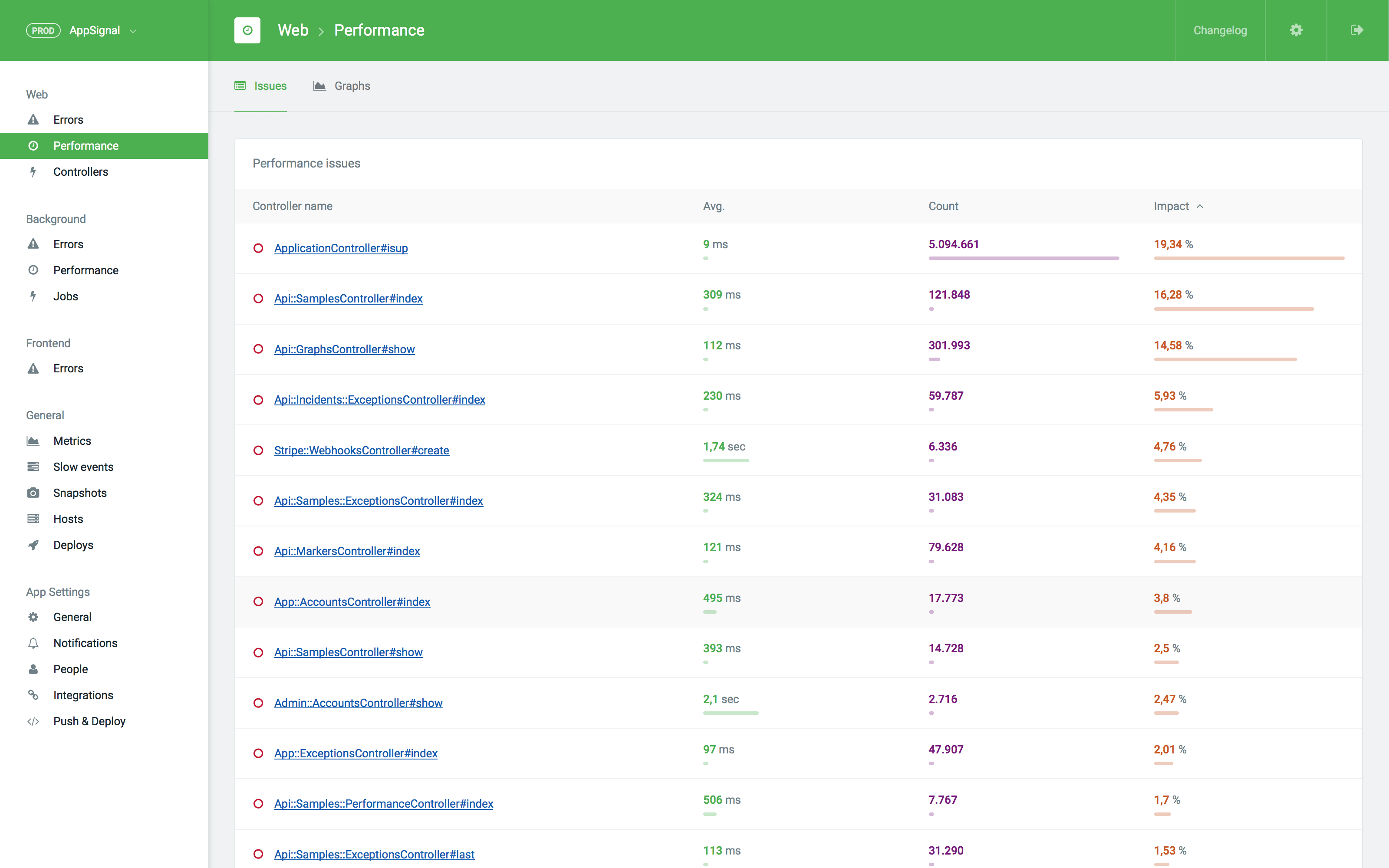
When looking at tables containing lists of issues, like the Errors and Performance pages, you’ll see an icon indicating issue state. You can edit this state on the detail page in the new right sidebar, more on that later.
At this time, AppSignal doesn’t auto-close issues. If you choose to ignore this new feature, nothing changes apart from a small icon being added to various views.
Clearer notification settings & auto-reopening of issues
Though notification settings remain the same, we have updated their wording to better reflect what they mean. When an issue is marked as “closed”, a notification will reopen it. To prevent this, change your notification preference to “No notifications” and we won’t bug you about it ever again.
Updated interface
You couldn’t miss it: we refreshed the AppSignal interface. By moving the most important information closer to the top, it’s easier to see your most important data at a glance.
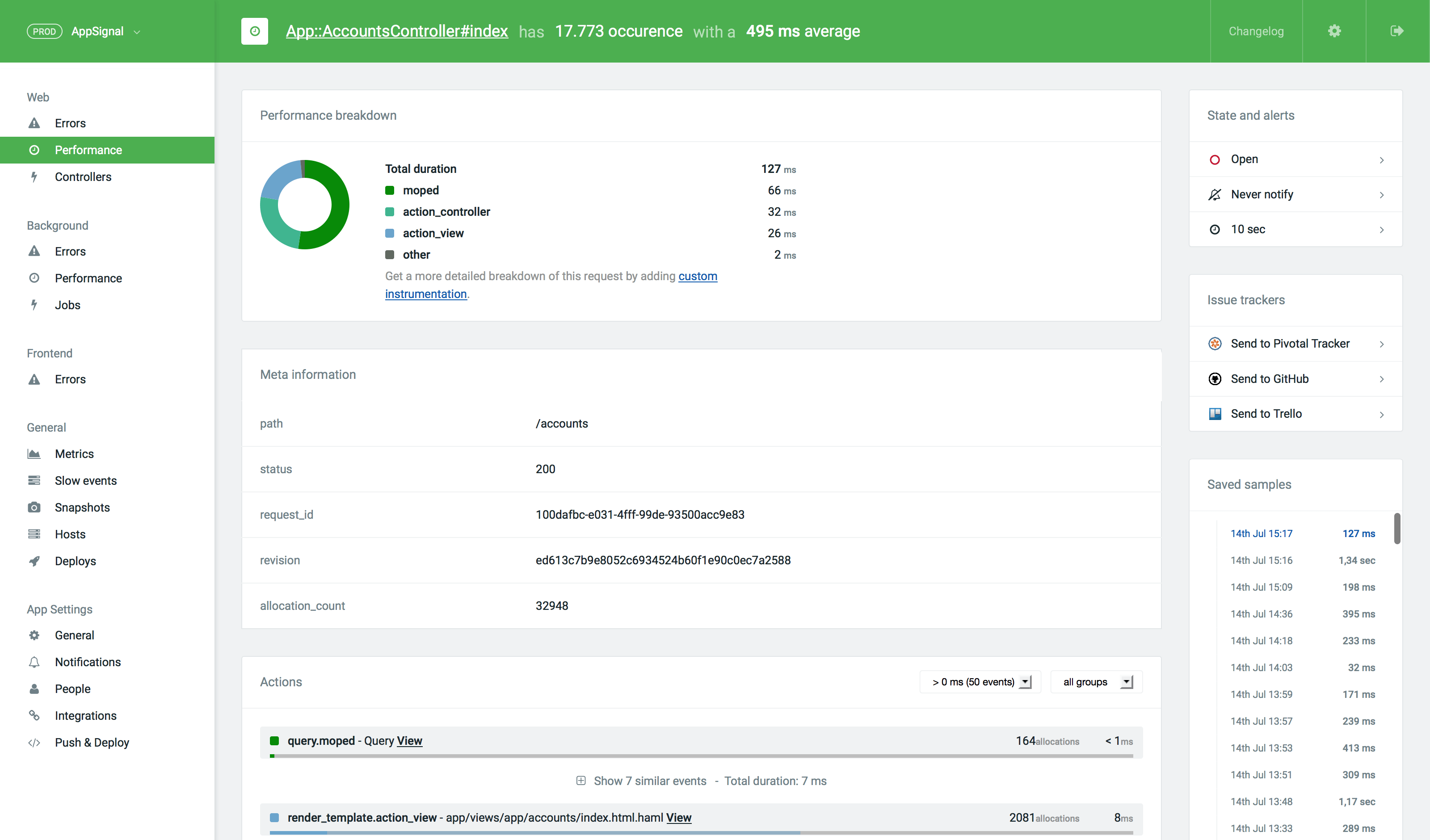
Quick app switcher without a crown
The switcher in the top left corner has been updated to be less “magical”. Before, you had to click the AppSignal crown logo to get to your account overview. In this version, we have created space by removing the logo and adding an explicit “go to full overview” link to the app switcher.
More content in the header
The header used to be a blue bar with only the app switcher and some links. This new version makes better use of the header by including information on where you are. The entire header changes color based on the section you’re in, so you instantly know whether you’re looking at an exception, a performance issue, or something else.
Notification settings & issue trackers to the side
Notification settings for an issue, like “notify me on every occurrence”, have moved to the right sidebar. If you have issue tracker integrations enabled, your “send to [your tracker]” buttons have also moved there. Coupled with moving the title to the header, this moves the content that matters most (like issue details) up to 75% closer to the top of the page.
Looking forward
These changes are the first step in a new era for AppSignal. Over the last months we have spent an incredible amount of work on a new agent that enables us to deliver some amazing new features to our customers. We are in the final stages of testing this new agent, and it will soon become available as a public beta.
Let us know at [email protected] if you have any feedback!
Recommend
About Joyk
Aggregate valuable and interesting links.
Joyk means Joy of geeK