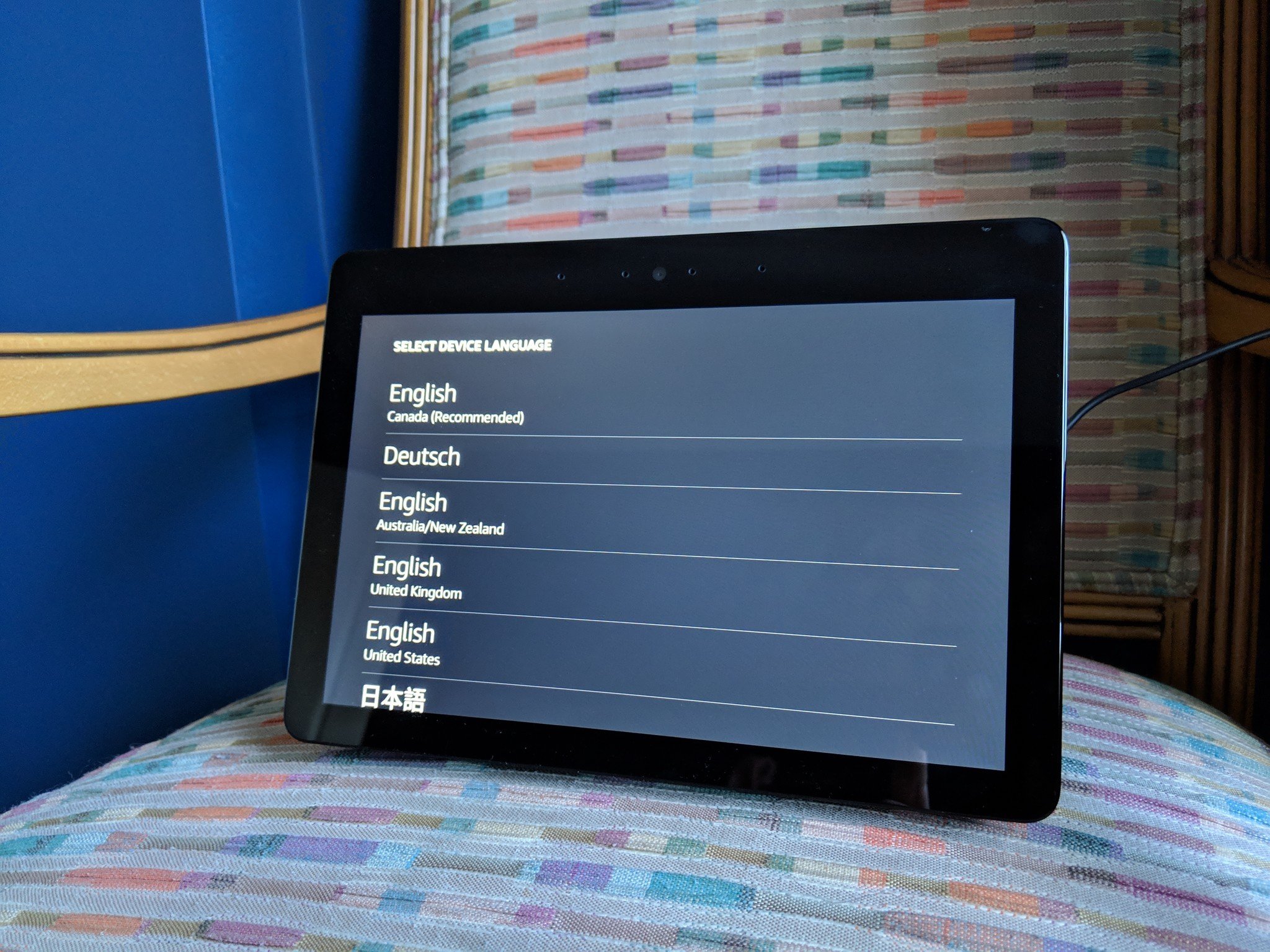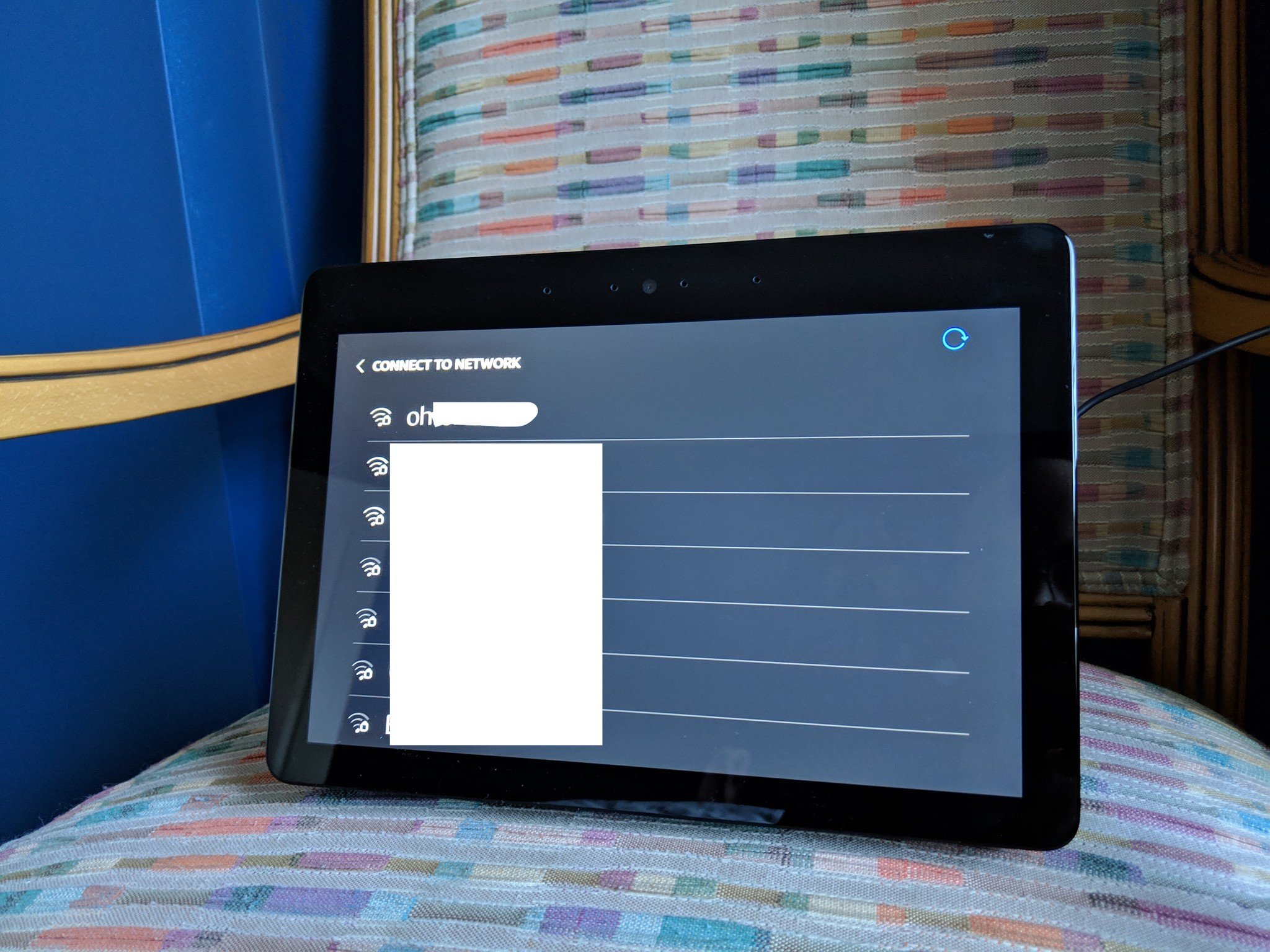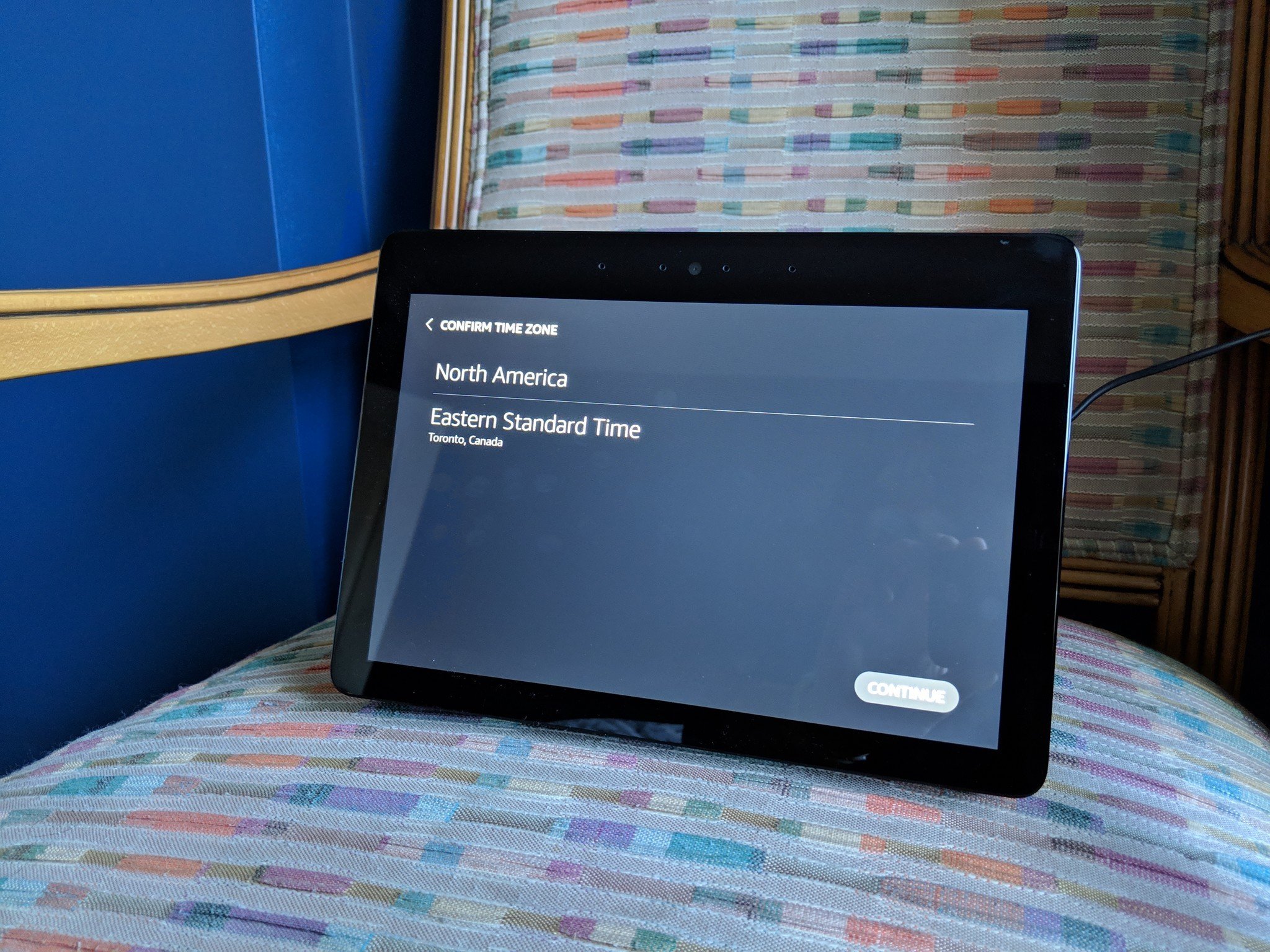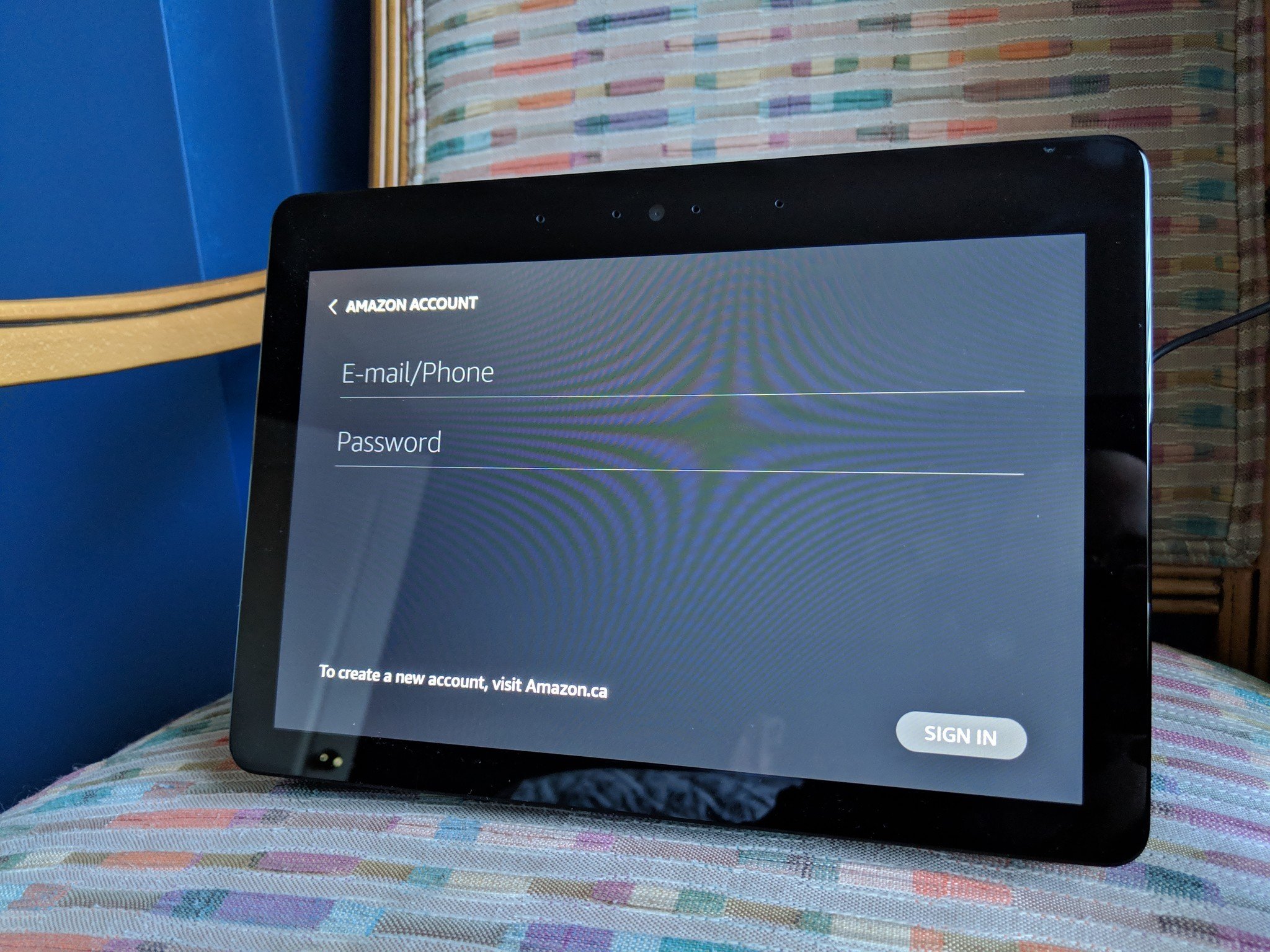How to set up your new Amazon Echo Show
source link: https://www.androidcentral.com/how-set-your-new-amazon-echo-show
Go to the source link to view the article. You can view the picture content, updated content and better typesetting reading experience. If the link is broken, please click the button below to view the snapshot at that time.
We may earn a commission for purchases using our links. Learn more.
How to set up your new Amazon Echo Show
18 Dec 2020
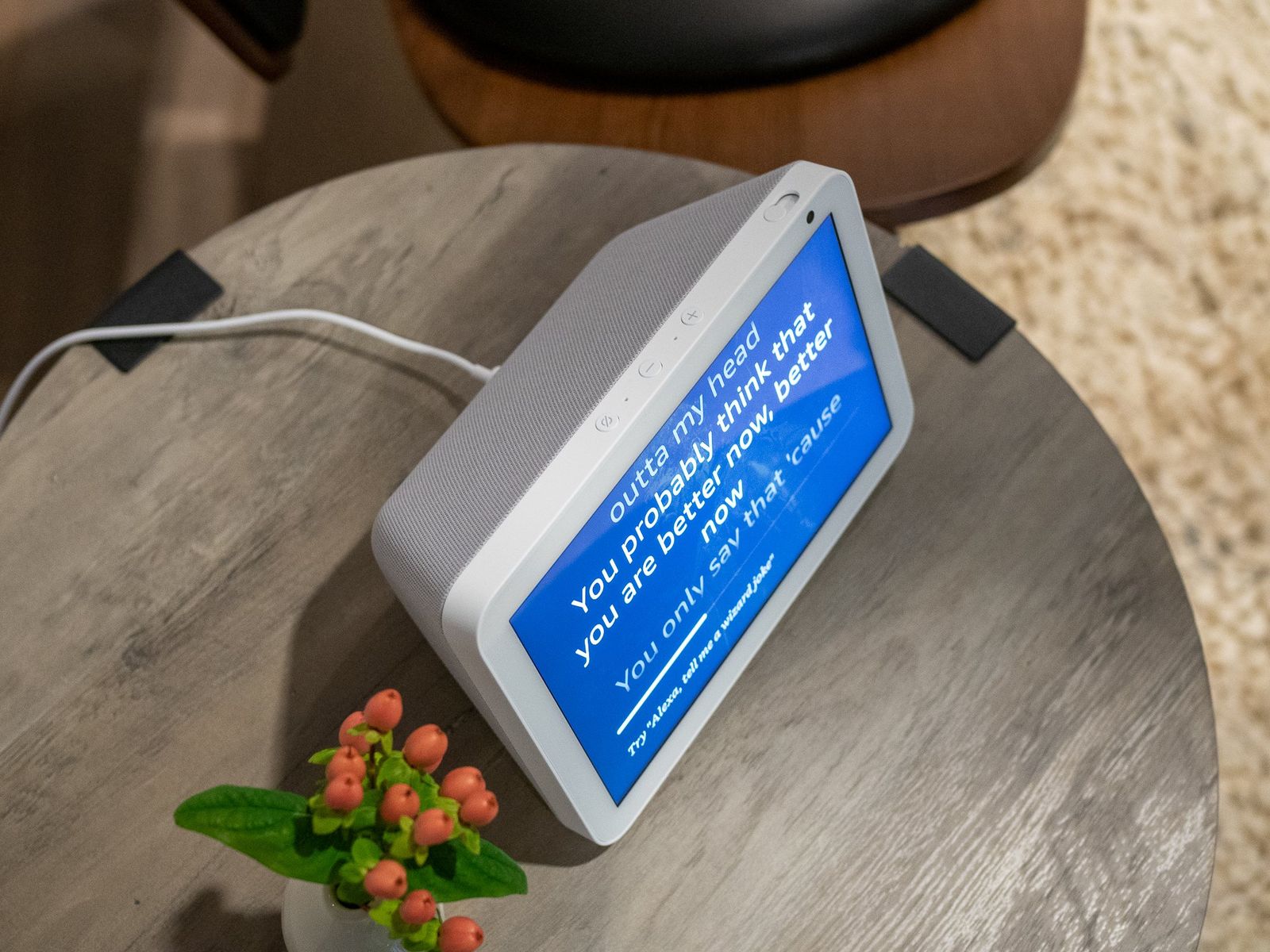
The Amazon Echo Show line are the only Alexa smart speakers that feature touchscreen displays. Available in 5-inch, 8-inch, and 10-inch display sizes, the Echo Show is a countertop device that packs a lot of heat. Whether it's video calling via Zoom or Skype, streaming music from various providers such as Apple Music and Spotify, listening to Audible audiobooks, or watching Prime Video, you're sure to get a lot out of this device. This product line also comes in smaller versions such as the Echo Show 5 and the Echo Show 8 in case the 10.1-inch size is a bit too much for your tastes. New to the Amazon Echo Show life? Let us show you how to set up your Amazon Echo Show!
Here's what you're going to need:
- The best Alexa device with a screen: Amazon Echo Show 8 ($80 at Amazon)
To set up your new Echo Show:
- Unbox your Amazon Echo Show, and plug the power adapter into the device and then into a wall outlet.
Allow the Echo Show to boot up and go through its initialization process.
Source: Clinton Bowman / Android Central- Once the initialization process is finished, select your language and connect the Echo Show to your home Wi-Fi network.
Once connected, select your current time zone and sign in to your Amazon account.
Source: Clinton Bowman / Android Central- Confirm your address and the location of your Echo Show device.
- Choose a name for your device.
- Your Echo Show may ask you to designate it a dedicated children's device. Tap No, or Yes.
- Your Echo Show may ask you to opt-in to Amazon Sidewalk. Tap Later, or Enable.
- Choose your preferred wallpaper (you can always change this later in the settings under Home & Clock).
- Accept the Echo Show Terms and Conditions, and let your Echo Show update its firmware as needed.
Once the firmware is updated, you can begin enjoying your new Echo Show!
Source: Clinton Bowman / Android Central
Once the basic setup is finished, you'll be able to enjoy all the perks of having your Echo Show, such as watching Netflix or Amazon Prime Video, making video calls, enjoying a digital photo slide shows, listing to your favorite music streaming services, having recipes at hand while in the kitchen, checking who is at the front door, and so much more.
Don't set up without it
The best Alexa speaker with a screen and the star of the Echo show is the Amazon Echo Show 8:
Recommend
About Joyk
Aggregate valuable and interesting links.
Joyk means Joy of geeK