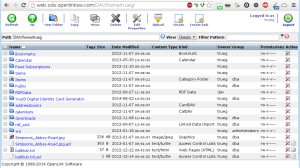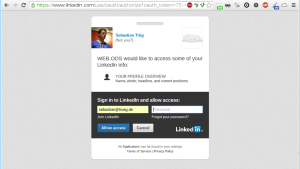Sharing Files With Whomever Is Simple
source link: https://trueg.wordpress.com/2014/09/02/sharing-files-with-whomever-is-simple/
Go to the source link to view the article. You can view the picture content, updated content and better typesetting reading experience. If the link is broken, please click the button below to view the snapshot at that time.
Sharing Files With Whomever Is Simple
Dropbox, Google Drive, OneDrive, Box.com – they all allow you to share files with others. But they all do it via the strange concept of public links. Anyone who has this link has access to the file. On first glance this might be easy enough but what if you want to revoke read access for just one of those people? What if you want to share a set of files with a whole group?
I will not answer these questions per se. I will show an alternative based on OpenLink Virtuoso.
Virtuoso has its own WebDAV file storage system built in. Thus, any instance of Virtuoso can store files and serve these files via the WebDAV API (and an LDP API for those interested) and an HTML UI. See below for a basic example:
This is just your typical file browser listing – nothing fancy. The fancy part lives under the hood in what we call VAL – the Virtuoso Authentication and Authorization Layer.
We can edit the permissions of one file or folder and share it with anyone we like. And this is where it gets interesting: instead of sharing with an email address or a user account on the Virtuoso instance we can share with people using their identifiers from any of the supported services. This includes Facebook, Twitter, LinkedIn, WordPress, Yahoo, Mozilla Persona, and the list goes on.
For this small demo I will share a file with my LinkedIn identity http://www.linkedin.com/in/trueg. (Virtuoso/VAL identifier people via URIs, thus, it has schemes for all supported services. For a complete list see the Service ID Examples in the ODS API documentation.)
Now when I logout and try to access the file in question I am presented with the authentication dialog from VAL:
This dialog allows me to authenticate using any of the supported authentication methods. In this case I will choose to authenticate via LinkedIn which will result in an OAuth handshake followed by the granted read access to the file:
It is that simple. Of course these identifiers can also be used in groups, allowing to share files and folders with a set of people instead of just one individual.
Next up: Sharing Named Graphs via VAL.
Recommend
About Joyk
Aggregate valuable and interesting links.
Joyk means Joy of geeK