

Deploy vSphere TKG Clusters Through Mission Control
source link: https://theithollow.com/2020/12/14/deploy-vsphere-tkg-clusters-through-mission-control/
Go to the source link to view the article. You can view the picture content, updated content and better typesetting reading experience. If the link is broken, please click the button below to view the snapshot at that time.
There is new functionality included in VMware Tanzu Mission Control (TMC) that I’m pretty excited about. After the recent update, you can now register your vSphere with Tanzu Supervisor cluster with TMC and then begin provisioning workload clusters.
Before you can provision clusters, you’ll need to register your TKG Supervisor cluster to TMC. Those procedures require you to apply and update some YAML which you can find here.
Deploy a vSphere TKG Cluster through TMC
Login to your TMC account and go to the Clusters tab. Click the CREATE CLUSTER button where you’ll now see a drop down. Select Tanzu Kubernetes Grid Service on vSphere 7.
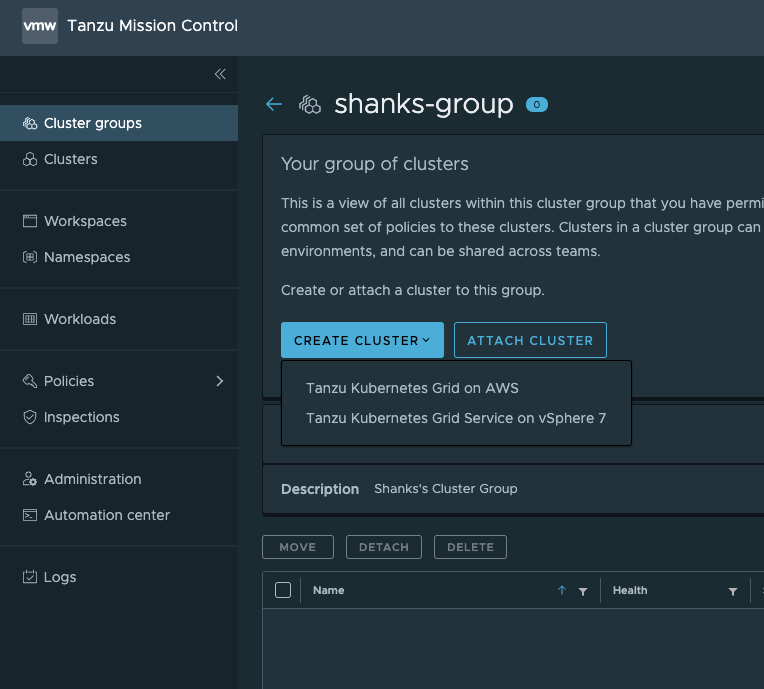
Select the Supervisor cluster from the drop down list. This list is populated with the registration instructions referred to earlier in this post. Then select a provisioner. This is a namespace within the Supervisor cluster where your TKG cluster objects will live.
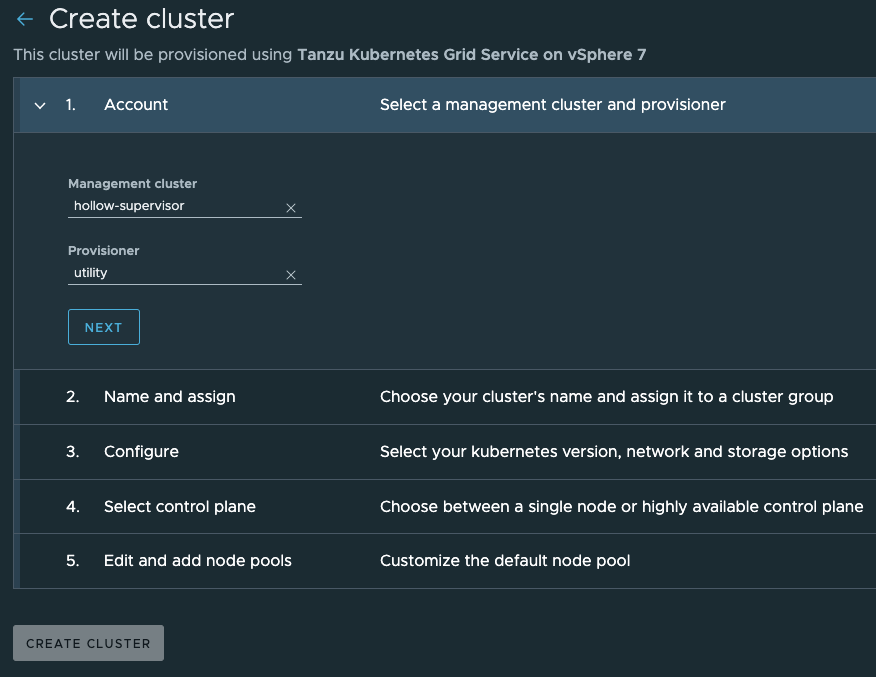
Notice the Provisioner in TMC matches my Namespace in vCenter’s Workload Management Tab.
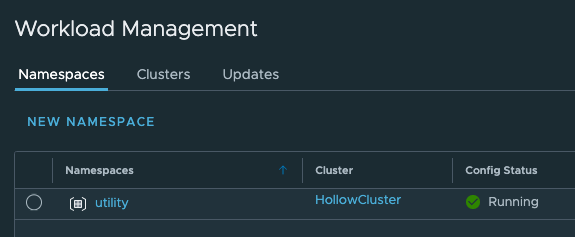
Now define your Cluster details. Names, descriptions, and labels. But also select a TMC cluster group. Cluster Groups often have TMC policies for enforcing controls across groups of clusters. Using groups and policies, is a simple way to apply security or governance policies to fleets of clusters.
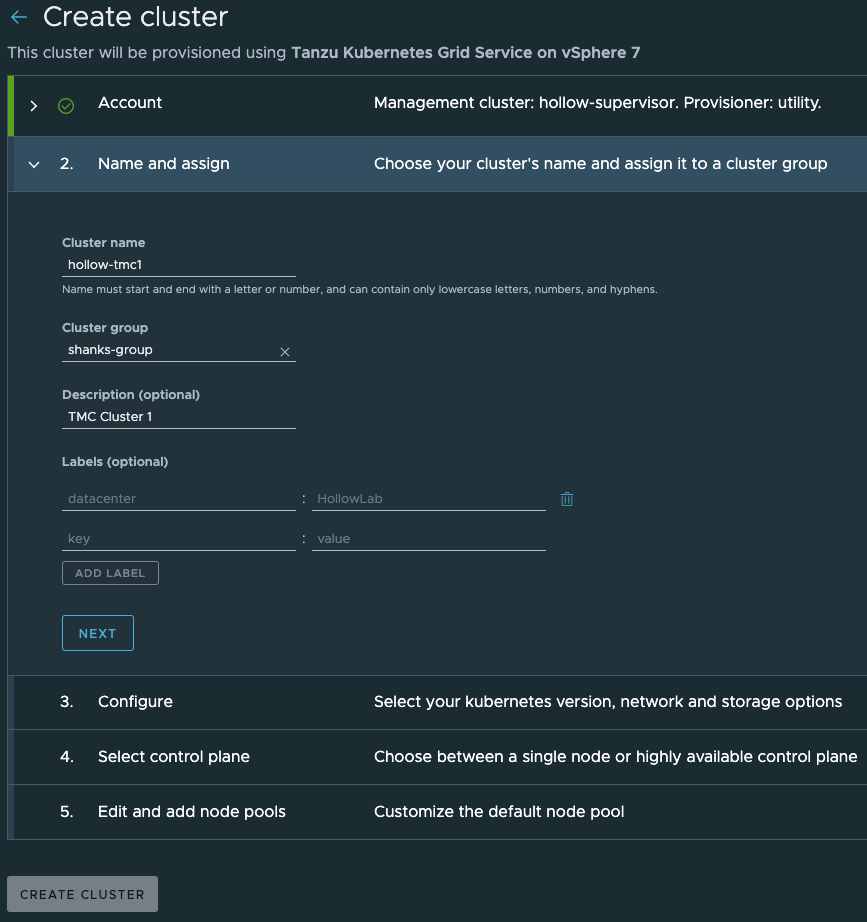
The next screen asks some cluster configuration questions such as the pod/service CIDRs, and what storage classes to use. Those storage classes come from your configured supervisor cluster and are presented as a drop down.
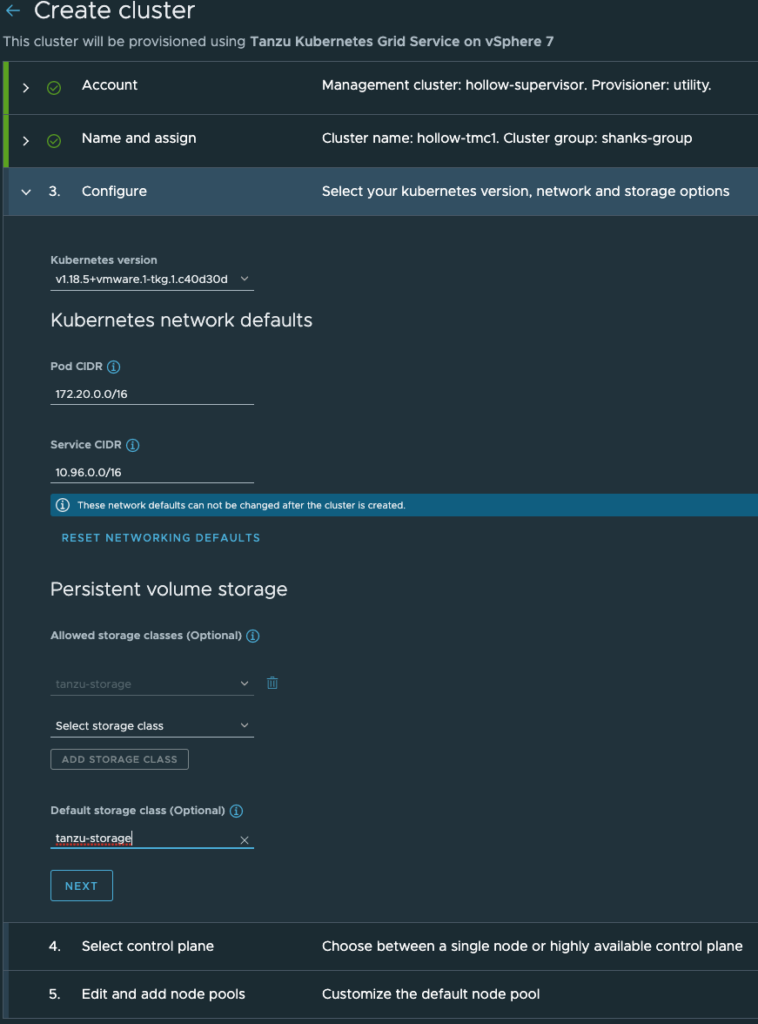
Select the level of availability:
- Single node: 1 Control Plane Node (could be many workers)
- Highly available: 3 Control Plane Nodes (could be many workers)
You’ll also need to select a storageclass and size for the control plane nodes.
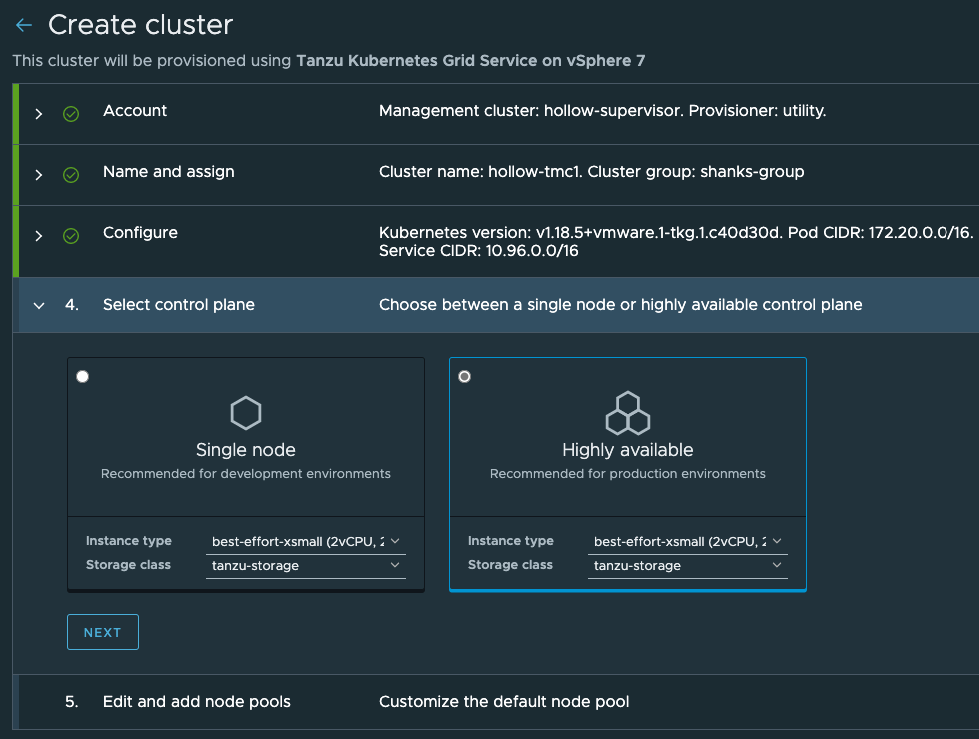
On the final screen, you can create a node pool which defines your worker nodes. You can select the storage class, quantity and size of the worker nodes. Click the CREATE CLUSTER button.
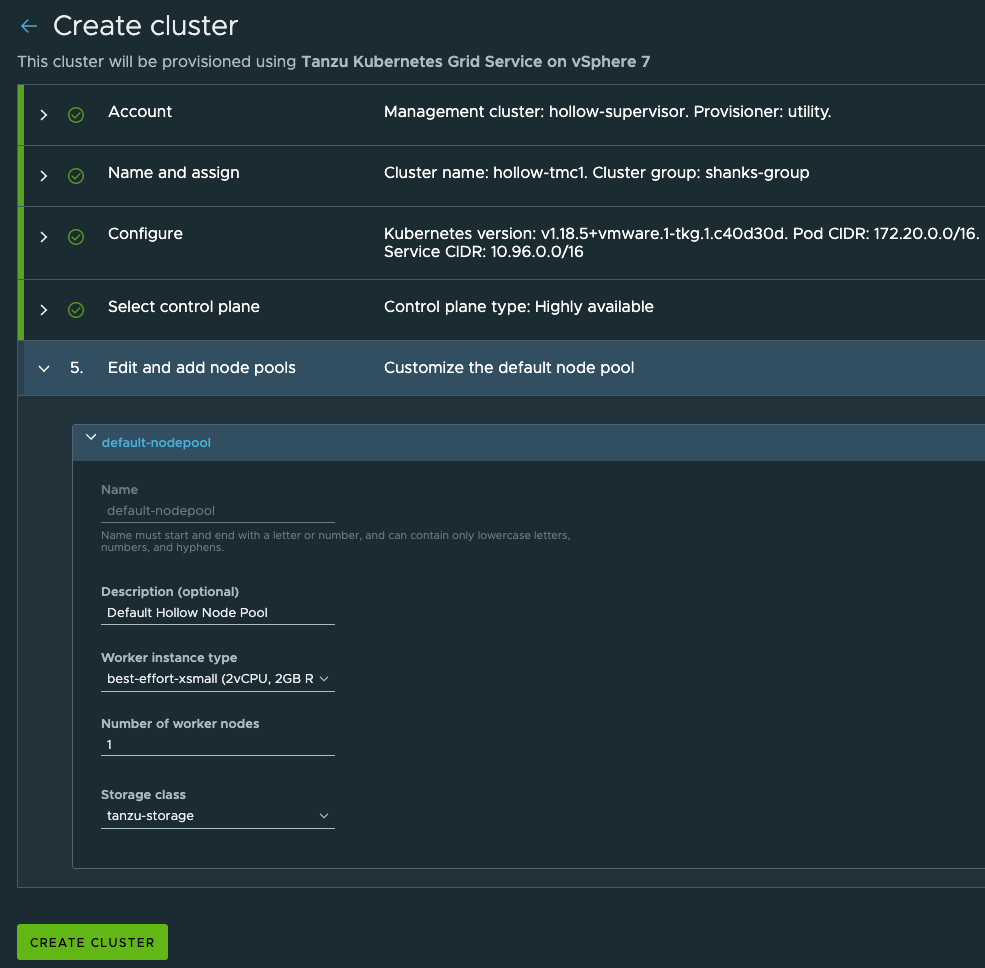
After the process beings you’ll get status reports about the stages from the TMC console.
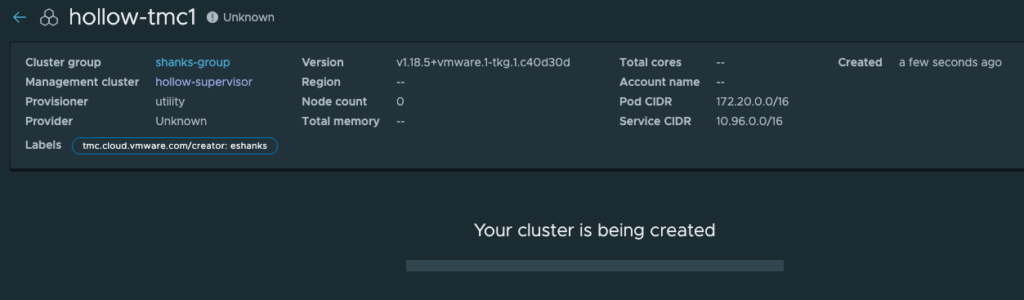
When you complete the deployment, the policies attached to your cluster group should begin being enforced, and data will start being collected.
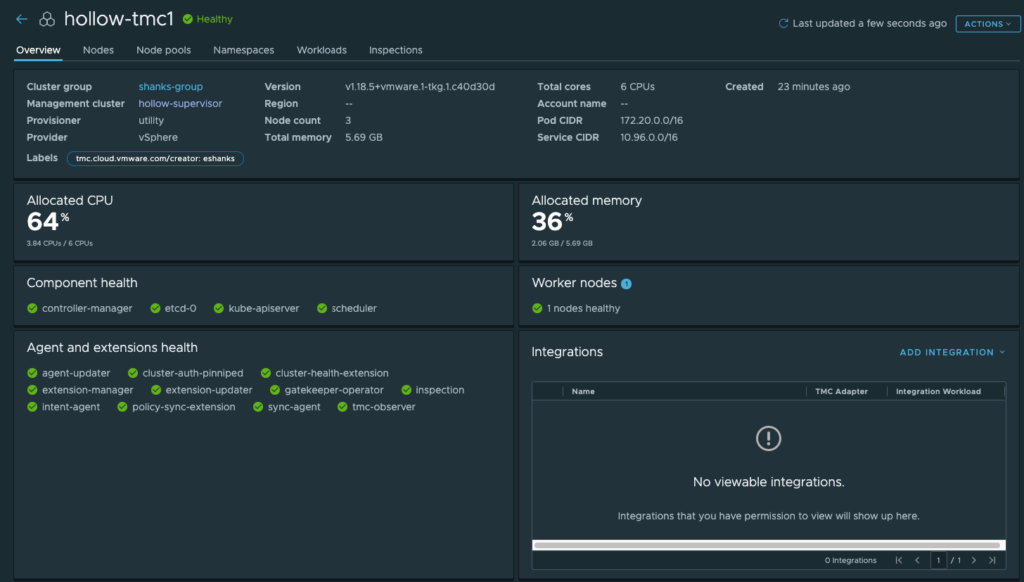
The steps above can be achieve through the following command line command.
Summary
Tanzu Mission Control might become a major part of managing the lifecycles of Kubernetes clusters, especially if those customers are already vSphere customers. TMC can now provision clusters on both AWS and vSphere 7 with Tanzu.
Recommend
About Joyk
Aggregate valuable and interesting links.
Joyk means Joy of geeK