

Accessing local domains in local dev environment from Android emulator
source link: https://alexanderzeitler.com/articles/accessing-local-domains-on-local-dev-environment-from-android-emulator-using-serverless-pihole-in-docker/
Go to the source link to view the article. You can view the picture content, updated content and better typesetting reading experience. If the link is broken, please click the button below to view the snapshot at that time.
Alexander Zeitler
Accessing local domains in local dev environment from Android emulator
Let's consider you're using local domains in development and want access them from Android virtual devices using the Android emulator? Here's how to solve this on macOS using "serverless" pihole.
Given our local IP is 192.168.0.87 and we have defined a domain ui in /etc/hosts.
##
# Host Database
#
# localhost is used to configure the loopback interface
# when the system is booting. Do not change this entry.
##
192.168.0.87 ui
127.0.0.1 localhost
::1 localhostIf you want to access http://ui from an virtual Android device running in the Android emulator, you get this error in Chrome:
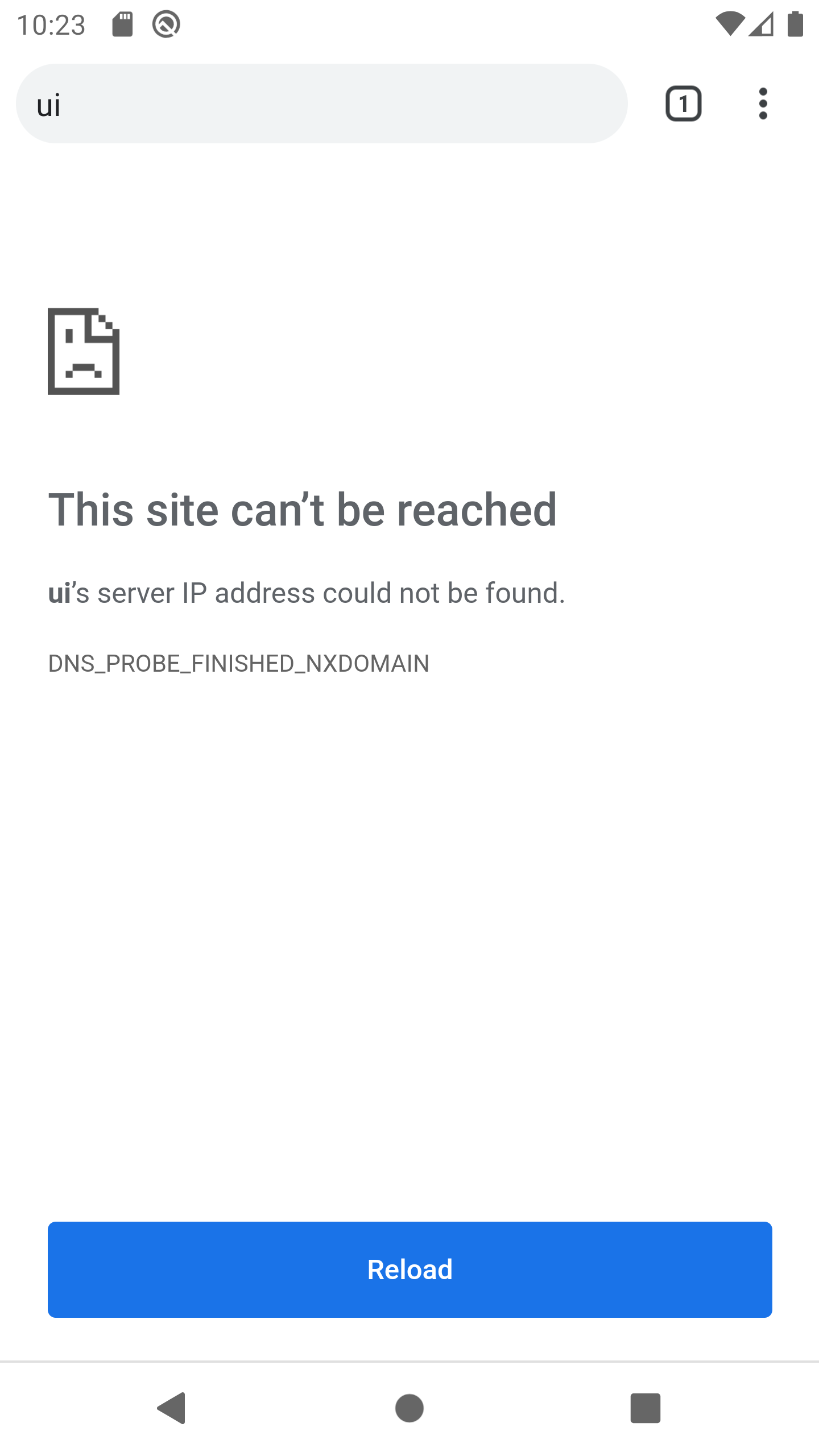
To make it work, we need a DNS server which knows how to resolve http://ui to 192.168.0.87.
An easy way is to run the popular pihole in a Docker container (hence "serverless" in my post title 😉).
Just grab the sample docker-compose.yml from the Docker registry:
version: "3"
# More info at https://github.com/pi-hole/docker-pi-hole/ and https://docs.pi-hole.net/
services:
pihole:
container_name: pihole
image: pihole/pihole:latest
ports:
- "53:53/tcp"
- "53:53/udp"
- "67:67/udp"
- "80:80/tcp"
- "443:443/tcp"
environment:
TZ: 'America/Chicago'
# WEBPASSWORD: 'set a secure password here or it will be random'
# Volumes store your data between container upgrades
volumes:
- './etc-pihole/:/etc/pihole/'
- './etc-dnsmasq.d/:/etc/dnsmasq.d/'
# Recommended but not required (DHCP needs NET_ADMIN)
# https://github.com/pi-hole/docker-pi-hole#note-on-capabilities
cap_add:
- NET_ADMIN
restart: unless-stoppedGiven http://ui runs on port 80, we need to change the port mapping for port 80 in the docker-compose.yml to another port, e.g. 8080:
ports:
- "53:53/tcp"
- "53:53/udp"
- "67:67/udp"
- "8080:80/tcp"
- "443:443/tcp"Next, we run docker-compose up -d.
Then we can browse to http://localhost:8080/admin.
The Browser should show something like this:
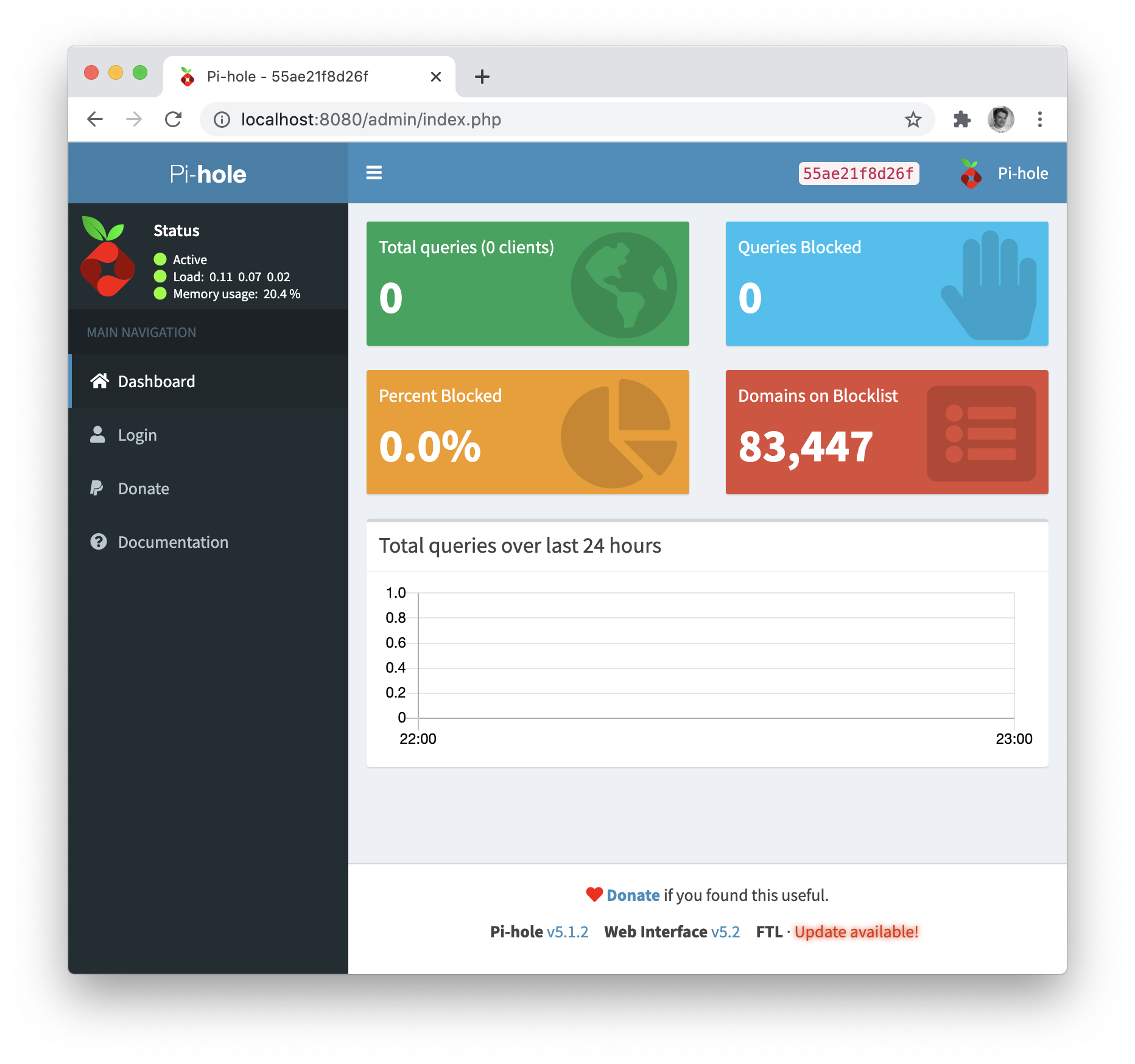
After this, we can click "Login" from the sidebar and login using the password (how to obtain the password is described on the Docker registry page linked above).
Next we can select "Local DNS records" from the sidebar:
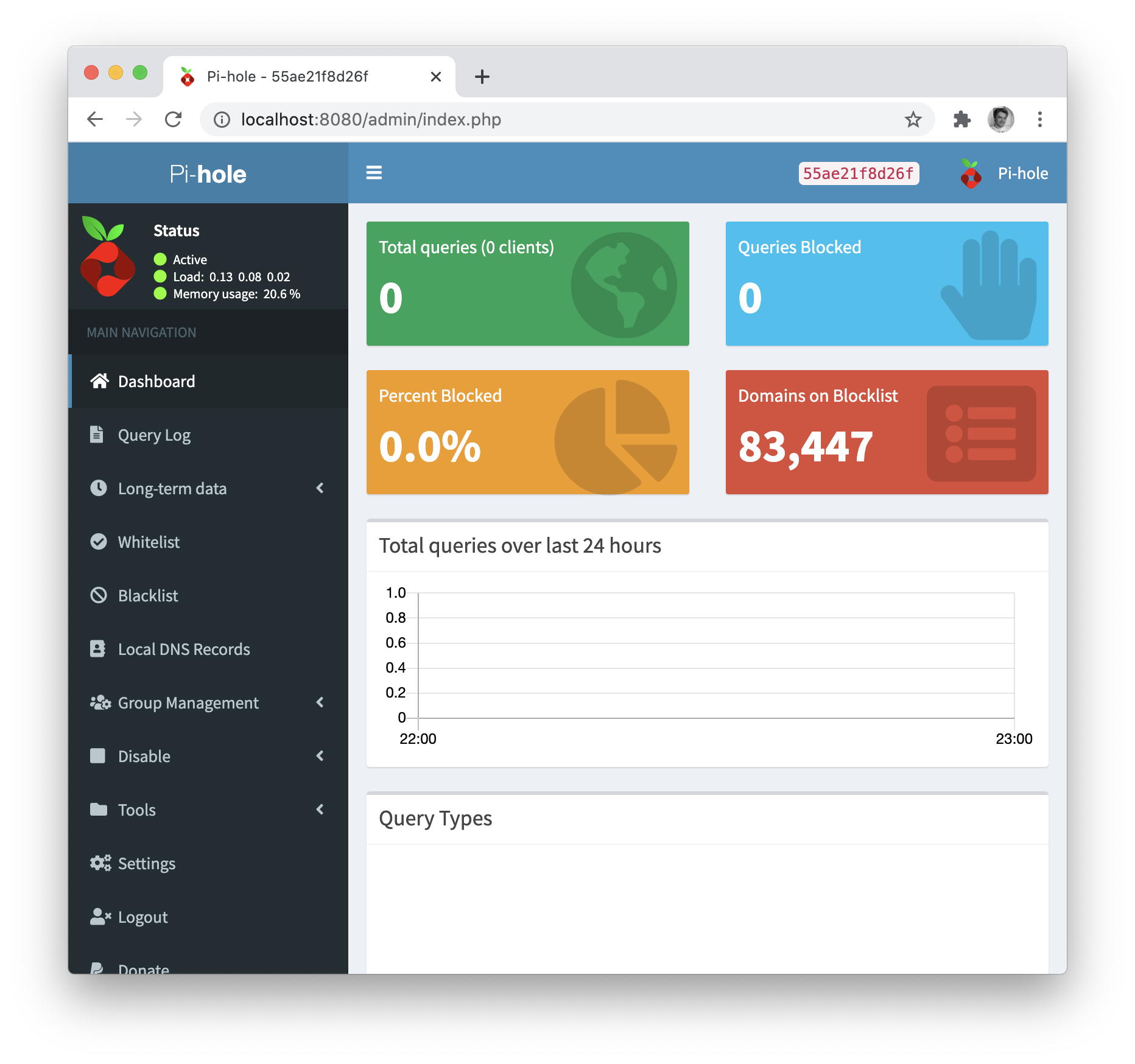
Then we add a new DNS entry for ui with IP address 192.168.0.87.
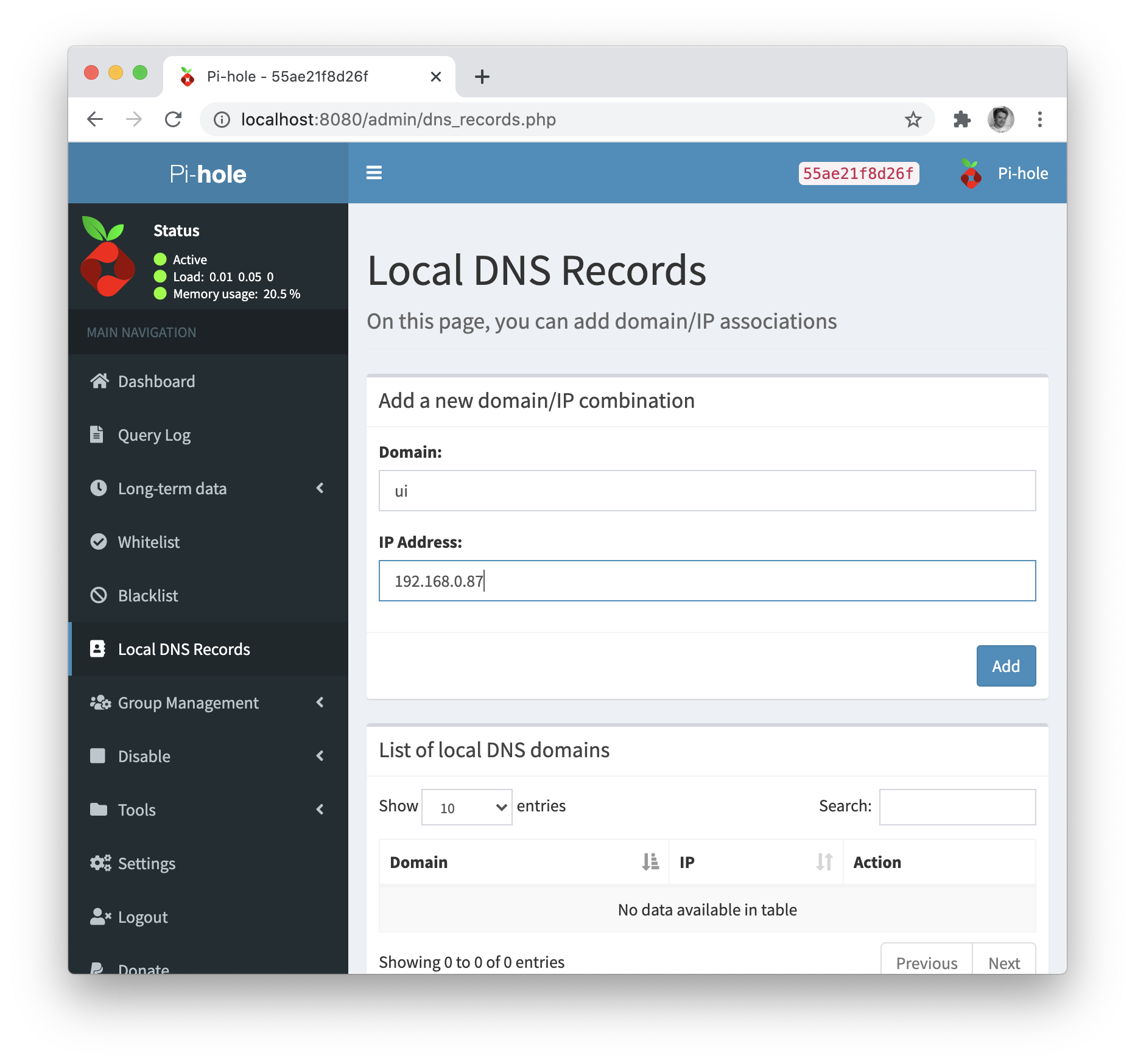
Now it's time to start our emulator again, this time from the command line, as this is the easiest way to pass the DNS server setting:
cd ~/Library/Android/sdk/emulator
emulator -list-avdsYour output will look like this:
Pixel_XL_API_29Now we can start the emulator again and pass the pihole DNS server running on 192.168.0.87:
./emulator -avd Pixel_XL_API_29 -dns-server 192.168.0.87Pointing Chrome again to http://ui inside the virtual device should result in something like this now:
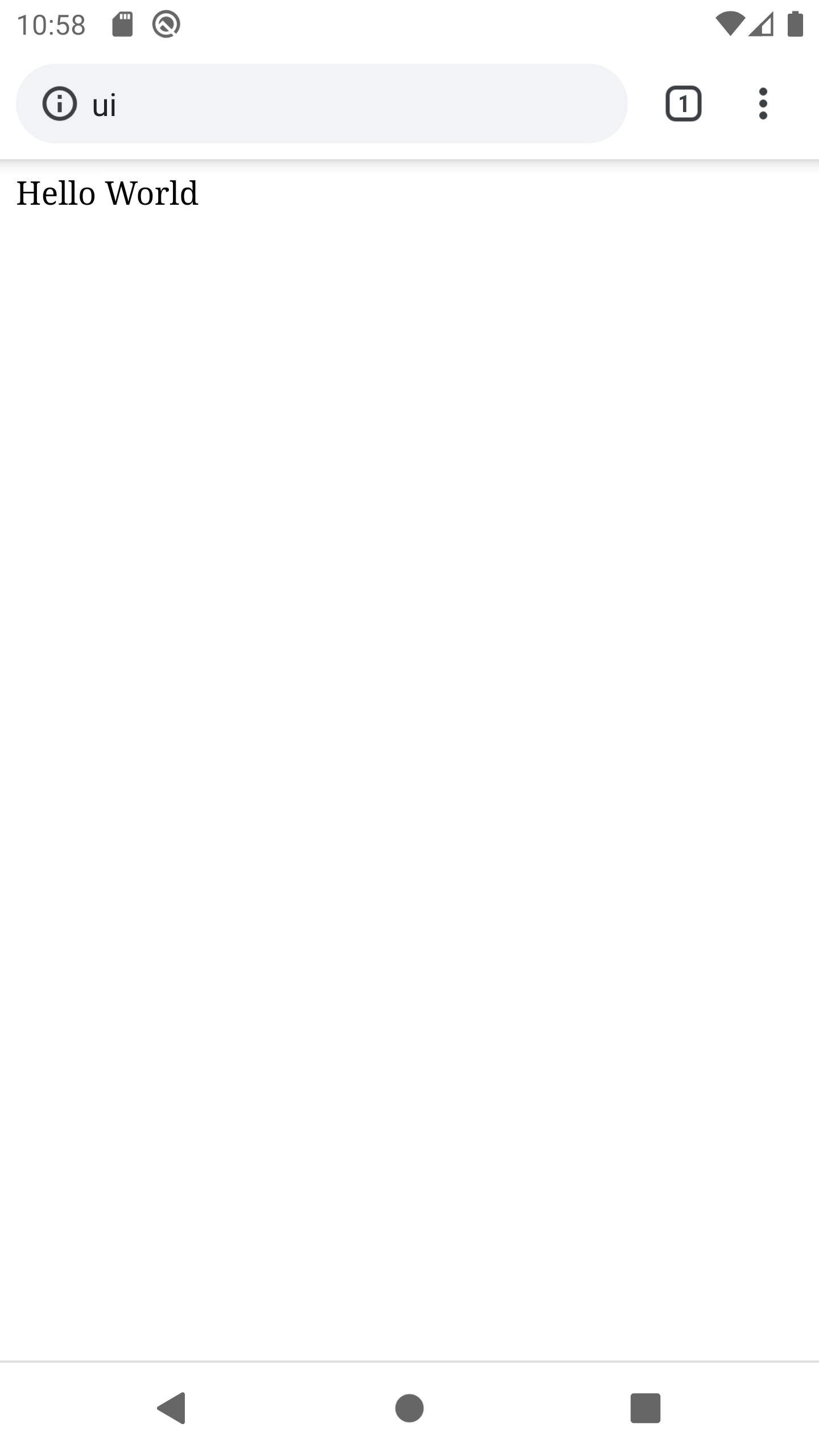
To me, local DNS has never been that easy. How about you?
Recommend
About Joyk
Aggregate valuable and interesting links.
Joyk means Joy of geeK