

nginx docker image 镜像
source link: https://hub.docker.com/_/nginx
Go to the source link to view the article. You can view the picture content, updated content and better typesetting reading experience. If the link is broken, please click the button below to view the snapshot at that time.

docker pull nginx
# Quick reference
-
Maintained by:
the NGINX Docker Maintainers -
Where to get help:
the Docker Community Forums, the Docker Community Slack, or Stack Overflow
Supported tags and respective Dockerfile links
1.19.4,mainline,1,1.19,latest1.19.4-perl,mainline-perl,1-perl,1.19-perl,perl1.19.4-alpine,mainline-alpine,1-alpine,1.19-alpine,alpine1.19.4-alpine-perl,mainline-alpine-perl,1-alpine-perl,1.19-alpine-perl,alpine-perl1.18.0,stable,1.181.18.0-perl,stable-perl,1.18-perl1.18.0-alpine,stable-alpine,1.18-alpine1.18.0-alpine-perl,stable-alpine-perl,1.18-alpine-perl
Quick reference (cont.)
-
Where to file issues:
https://github.com/nginxinc/docker-nginx/issues -
Supported architectures: (more info)
amd64,arm32v5,arm32v6,arm32v7,arm64v8,i386,mips64le,ppc64le,s390x -
Published image artifact details:
repo-info repo'srepos/nginx/directory (history)
(image metadata, transfer size, etc) -
Image updates:
official-images PRs with labellibrary/nginx
official-images repo'slibrary/nginxfile (history) -
Source of this description:
docs repo'snginx/directory (history)
What is nginx?
Nginx (pronounced "engine-x") is an open source reverse proxy server for HTTP, HTTPS, SMTP, POP3, and IMAP protocols, as well as a load balancer, HTTP cache, and a web server (origin server). The nginx project started with a strong focus on high concurrency, high performance and low memory usage. It is licensed under the 2-clause BSD-like license and it runs on Linux, BSD variants, Mac OS X, Solaris, AIX, HP-UX, as well as on other *nix flavors. It also has a proof of concept port for Microsoft Windows.
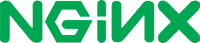
How to use this image
Hosting some simple static content
$ docker run --name some-nginx -v /some/content:/usr/share/nginx/html:ro -d nginxAlternatively, a simple Dockerfile can be used to generate a new image that includes the necessary content (which is a much cleaner solution than the bind mount above):
FROM nginx
COPY static-html-directory /usr/share/nginx/htmlPlace this file in the same directory as your directory of content ("static-html-directory"), run docker build -t some-content-nginx ., then start your container:
$ docker run --name some-nginx -d some-content-nginxExposing external port
$ docker run --name some-nginx -d -p 8080:80 some-content-nginxThen you can hit http://localhost:8080 or http://host-ip:8080 in your browser.
Complex configuration
$ docker run --name my-custom-nginx-container -v /host/path/nginx.conf:/etc/nginx/nginx.conf:ro -d nginxFor information on the syntax of the nginx configuration files, see the official documentation (specifically the Beginner's Guide).
If you wish to adapt the default configuration, use something like the following to copy it from a running nginx container:
$ docker run --name tmp-nginx-container -d nginx
$ docker cp tmp-nginx-container:/etc/nginx/nginx.conf /host/path/nginx.conf
$ docker rm -f tmp-nginx-containerThis can also be accomplished more cleanly using a simple Dockerfile (in /host/path/):
FROM nginx
COPY nginx.conf /etc/nginx/nginx.confIf you add a custom CMD in the Dockerfile, be sure to include -g daemon off; in the CMD in order for nginx to stay in the foreground, so that Docker can track the process properly (otherwise your container will stop immediately after starting)!
Then build the image with docker build -t custom-nginx . and run it as follows:
$ docker run --name my-custom-nginx-container -d custom-nginxUsing environment variables in nginx configuration (new in 1.19)
Out-of-the-box, nginx doesn't support environment variables inside most configuration blocks. But this image has a function, which will extract environment variables before nginx starts.
Here is an example using docker-compose.yml:
web:
image: nginx
volumes:
- ./templates:/etc/nginx/templates
ports:
- "8080:80"
environment:
- NGINX_HOST=foobar.com
- NGINX_PORT=80By default, this function reads template files in /etc/nginx/templates/*.template and outputs the result of executing envsubst to /etc/nginx/conf.d.
So if you place templates/default.conf.template file, which contains variable references like this:
listen ${NGINX_PORT};outputs to /etc/nginx/conf.d/default.conf like this:
listen 80;This behavior can be changed via the following environment variables:
NGINX_ENVSUBST_TEMPLATE_DIR- A directory which contains template files (default:
/etc/nginx/templates) - When this directory doesn't exist, this function will do nothing about template processing.
- A directory which contains template files (default:
NGINX_ENVSUBST_TEMPLATE_SUFFIX- A suffix of template files (default:
.template) - This function only processes the files whose name ends with this suffix.
- A suffix of template files (default:
NGINX_ENVSUBST_OUTPUT_DIR- A directory where the result of executing envsubst is output (default:
/etc/nginx/conf.d) - The output filename is the template filename with the suffix removed.
- ex.)
/etc/nginx/templates/default.conf.templatewill be output with the filename/etc/nginx/conf.d/default.conf.
- ex.)
- This directory must be writable by the user running a container.
- A directory where the result of executing envsubst is output (default:
Running nginx in read-only mode
To run nginx in read-only mode, you will need to mount a Docker volume to every location where nginx writes information. The default nginx configuration requires write access to /var/cache and /var/run. This can be easily accomplished by running nginx as follows:
$ docker run -d -p 80:80 --read-only -v $(pwd)/nginx-cache:/var/cache/nginx -v $(pwd)/nginx-pid:/var/run nginxIf you have a more advanced configuration that requires nginx to write to other locations, simply add more volume mounts to those locations.
Running nginx in debug mode
Images since version 1.9.8 come with nginx-debug binary that produces verbose output when using higher log levels. It can be used with simple CMD substitution:
$ docker run --name my-nginx -v /host/path/nginx.conf:/etc/nginx/nginx.conf:ro -d nginx nginx-debug -g 'daemon off;'Similar configuration in docker-compose.yml may look like this:
web:
image: nginx
volumes:
- ./nginx.conf:/etc/nginx/nginx.conf:ro
command: [nginx-debug, '-g', 'daemon off;']Entrypoint quiet logs
Since version 1.19.0, a verbose entrypoint was added. It provides information on what's happening during container startup. You can silence this output by setting environment variable NGINX_ENTRYPOINT_QUIET_LOGS:
$ docker run -d -e NGINX_ENTRYPOINT_QUIET_LOGS=1 nginxUser and group id
Since 1.17.0, both alpine- and debian-based images variants use the same user and group ids to drop the privileges for worker processes:
$ id
uid=101(nginx) gid=101(nginx) groups=101(nginx)Running nginx as a non-root user
It is possible to run the image as a less privileged arbitrary UID/GID. This, however, requires modification of nginx configuration to use directories writeable by that specific UID/GID pair:
$ docker run -d -v $PWD/nginx.conf:/etc/nginx/nginx.conf nginxwhere nginx.conf in the current directory should have the following directives re-defined:
pid /tmp/nginx.pid;And in the http context:
http {
client_body_temp_path /tmp/client_temp;
proxy_temp_path /tmp/proxy_temp_path;
fastcgi_temp_path /tmp/fastcgi_temp;
uwsgi_temp_path /tmp/uwsgi_temp;
scgi_temp_path /tmp/scgi_temp;
...
}Monitoring nginx with Amplify
Amplify is a free monitoring tool that can be used to monitor microservice architectures based on nginx. Amplify is developed and maintained by the company behind the nginx software.
With Amplify it is possible to collect and aggregate metrics across containers, and present a coherent set of visualizations of the key performance data, such as active connections or requests per second. It is also easy to quickly check for any performance degradations, traffic anomalies, and get a deeper insight into the nginx configuration in general.
In order to use Amplify, a small Python-based agent software (Amplify Agent) should be installed inside the container.
For more information about Amplify, please check the official documentation here.
Image Variants
The nginx images come in many flavors, each designed for a specific use case.
nginx:<version>
This is the defacto image. If you are unsure about what your needs are, you probably want to use this one. It is designed to be used both as a throw away container (mount your source code and start the container to start your app), as well as the base to build other images off of.
nginx:<version>-alpine
This image is based on the popular Alpine Linux project, available in the alpine official image. Alpine Linux is much smaller than most distribution base images (~5MB), and thus leads to much slimmer images in general.
This variant is highly recommended when final image size being as small as possible is desired. The main caveat to note is that it does use musl libc instead of glibc and friends, so certain software might run into issues depending on the depth of their libc requirements. However, most software doesn't have an issue with this, so this variant is usually a very safe choice. See this Hacker News comment thread for more discussion of the issues that might arise and some pro/con comparisons of using Alpine-based images.
To minimize image size, it's uncommon for additional related tools (such as git or bash) to be included in Alpine-based images. Using this image as a base, add the things you need in your own Dockerfile (see the alpine image description for examples of how to install packages if you are unfamiliar).
License
View license information for the software contained in this image.
As with all Docker images, these likely also contain other software which may be under other licenses (such as Bash, etc from the base distribution, along with any direct or indirect dependencies of the primary software being contained).
Some additional license information which was able to be auto-detected might be found in the repo-info repository's nginx/ directory.
As for any pre-built image usage, it is the image user's responsibility to ensure that any use of this image complies with any relevant licenses for all software contained within.
Recommend
-
 283
283
NGINX Unit Universal Web App Server
-
 180
180
Nginx 源代码笔记 - Prerequisite 本文对 Nginx 源代码中 HTTP 协议处理部分的零碎知识点进行汇总,以便日后查阅。 路很长,高人很多,要坚持,要抱着持续学习的态度。 本文目录 调试工具 只言片语 请求阶段 POST_READ SERVER_REWRITE FIND_CONFIG REWRITE POST_RE...
-
 161
161
花了一周时间了解nginx相关的知识,主要内容有:基础知识: Nginx的快速部署安装、模块、基础配置语法,Nginx的日志输出、Nginx默认配置模块、Nginx做为http代理服务,介绍代理服务的类型,正向反向代理配置,nginx作为的应用层负载均衡服务的
-
 143
143
Nginx 教程 #1:基本概念
-
 140
140
Nginx 教程 #2:性能
-
 100
100
Nginx
-
 142
142
Nginx 教程 #3:SSL 设置
-
 126
126
Nginx学习篇
-
 168
168
Nginx 容器教程
-
 95
95
续:nginx安装配置开启nginx请求日志同时解开http模块如下部分注释log_formatmain'$remote_addr-$remote_user[$time_local]"$request"''$status$body_bytes_sent"$http_referer"''"$http_user_agent""$http_x_forwarded_for"';access_loglogs
About Joyk
Aggregate valuable and interesting links.
Joyk means Joy of geeK