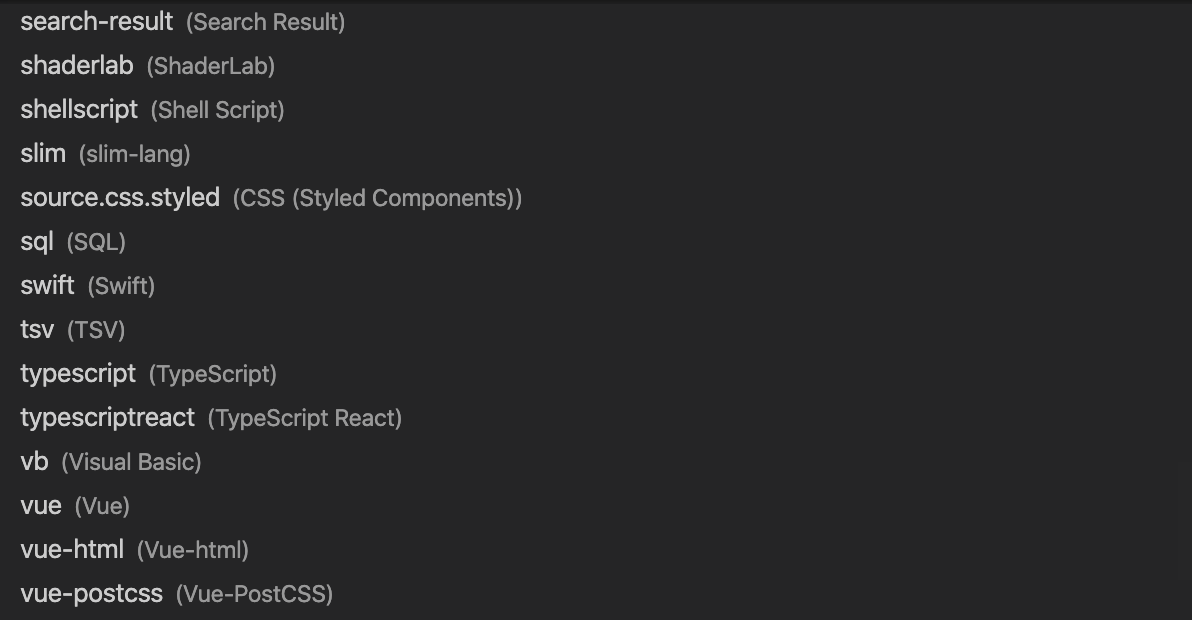GitHub - snipsnapdev/snipsnap: The ultimate snippets collection for VS Code
source link: https://github.com/snipsnapdev/snipsnap
Go to the source link to view the article. You can view the picture content, updated content and better typesetting reading experience. If the link is broken, please click the button below to view the snapshot at that time.
Snipsnap
The ultimate snippets collection and VS Code extension that automatically exposes all available snippets for every library you are using in your project.
Install for VS Code
Popular snippets
See the full list of supported libraries
Table of Contents
 What problem Snipsnap is trying to solve?
What problem Snipsnap is trying to solve?
Problem #1
Almost every popular language has a lot of different libraries that people used to use. Some of them big, others small. For each library you should keep in mind a lot of different syntax constructions in order to use them. Code snippets help to fix it, but you don't want to create or install extensions for each small library. Instead of it we want to have single Snipsnap extension that will fetch relevant code snippets based on languages, packages you use in your current project.
Problem #2
Different snippets extensions follow different rules and use unpredictable shortcuts such as "rccp", "ecrp", 'impp', etc. Having those unreadable shortcuts don't allow you to actually search across all snippets you have for a specific case. We want to change it by standardizing snippets format and providing clean, predictable search syntax such as library-name keyword, so you can always type name of your library and get full list of snippets available for it.
Problem #3
Each IDE has individual snippet formats that are not compatible with other IDEs. So having independent snippet formats would allow us to create Snipsnap extensions for each of the popular IDEs and using converters transform snippets from one format to another.
 How it works
How it works
Snipsnap VS Code extension scans your package.json (or yarn.lock) and searches on the server available snippets for packages you have in the project. It means that you don't need to install different extensions with snippets for frameworks, or libraries you use anymore.
Snipsnap extension creates snipsnap.code-snippets inside .vscode folder with all snippets, so snippets will be available even for other developers who did not install extension.
Snipsnap scans for new available snippets:
- on folder opening
- on pressing command "Snipsnap: Fetch the snippets" via the command palette
All snippets currently present in this repository and follow the guidelines described below.
 Our plans and vision
Our plans and vision
The current version could be called MVP and it's there just for the one purpose – test the idea and get first feedbacks. If you like extension - star the repository, tell us about your experience or help us to improve the project.
We don't want to stop just on having snippets for Javascript. We want to make it standard for all popular languages and their package managers. So cover Ruby, Go, Python, PHP libraries also in our plans.
We believe that snippets could become a perfect solution for providing simple documentation and examples. Code snippets should become the part of packages repositories like README files. You build your library, you put snippets together with it in .snipsnap.json file and then we fetch it.
Having standardized collection could allow us to write extensions and converters for all popular IDE's, that will finally make code snippets independent from IDE. Let's say in a couple of years the new awesome IDE will be released, instead of writing a whole batch of snippets for new IDE you will be able to just continue using Snipsnap and the collection you already created.
 Contributing
Contributing
We encourage you to contribute to Snipsnap. Only with your help we can build really amazing collection of snippets that adapts to your needs.
![]() Don't write same code twice, create snippet instead.
Don't write same code twice, create snippet instead.
- Fork the project.
- If you add snippets for a new library - create folder inside
snippets/javascriptwith the library name. Put inside that folder json file with your snippets. JSON file and folder name should be exactly the same as NPM package name, otherwise it won't work. If you update snippets, just find the right collection in the folder based on your library name and modify it. - Create your snippets by using the described format.
- Test your snippets in your real or test project by putting a file
test.code-snippetsinside.vscodefolder. VS Code automaticaly will fetch those snippets so you can start use them. - Validate you snippets by running
npx snipsnapdev/snipsnap-importer validatefrom your cloned snipsnap repository folder. - Create PR.
 Snippets Format
Snippets Format
Snipsnap uses VS Code compatible snippet format, but has more strict rules to keep consistency across various libraries.
Code snippet example:
{
"prop-types-import": {
"prefix": ["prop-types import", "impt"],
"body": ["import PropTypes from 'prop-types'"],
"scope": "javascript,javascriptreact"
}
}key – keywords that represent as better as possible the content of the snippet. Must be in kebab-case,lowercased. For example: prop-types-import".
prefix – defines one or more trigger words which display the snippet in IntelliSense. Substring matching is performed on prefixes, so in this case, "fc" could match "for-const". Must be array of lowercased strings. The first prefix should have the format "{package-name} {keywords}", for example: "prop-types import", "react component arrow function". It used for better user experience since it allows you to search across snippets without knowing exact shortcut. Next prefixes should be lowercased.
body – is one or more lines of content, which will be joined as multiple lines upon insertion. Newlines and embedded tabs will be formatted according to the context in which the snippet is inserted. Must be array of strings.
scope - defines in which files the snippets will be available. Must be string with commaseparated language handlers. You could find them in VS Code Preferences -> User Snippets
description - it's an optional field, but put there any information that could help you. Check examples of description for lodash or react-intersection-observer
Recommend
-
 173
173
Yasnippet official snippet collections This repository contains the official collection of snippets for yasnippet. How to install From melpa Y...
-
 78
78
30-seconds-of-css - A curated collection of useful CSS snippets.
-
 67
67
GitHub is where people build software. More than 28 million people use GitHub to discover, fork, and contribute to over 85 million projects.
-
 64
64
30 seconds of php code A curated collection of useful PHP snippets that you can understand in 30 seconds or less. ...
-
 19
19
Join GitHub today GitHub is home to over 50 million developers working together to host and review code, manage projects, and build software together.
-
 41
41
README.md
-
 26
26
README.md
-
 10
10
This page contains random pieces of code and their counterparts in NGS, reminiscent of Rosetta Code. I frequently feel the need to see how a piece of code would look in NGS. H...
-
 7
7
{ Minutes of Javascript } Report Bug · Request Feat...
-
 1
1
The Radical Yasnippet Collection This repository contains a small collection of radical snippets for yasnippet. Installation As this collection has only j...
About Joyk
Aggregate valuable and interesting links.
Joyk means Joy of geeK