

Add a PowerShell Remote Session in Windows Terminal
source link: https://www.thomasmaurer.ch/2020/03/add-a-powershell-remote-session-in-windows-terminal/
Go to the source link to view the article. You can view the picture content, updated content and better typesetting reading experience. If the link is broken, please click the button below to view the snapshot at that time.
I am sure you have heard about the newWindows Terminal, which is in preview, and you can get it from the Windows Store. In this blog post, I want to share how you can add a PowerShell remote session to the drop-down menu in the Windows Terminal when you open a new tab. The new Windows Terminal is highly customizable and it allows you to run different shells like the classic command prompt, Windows PowerShell,PowerShell 7, and also Windows Subsystem for Linux shells (I am using, for example, Ubuntu with the Windows Subsystem for Linux 2 (WSL 2) ).
Scott Hanselman wrote a great blog post on how you can add tabs to open an SSH connection directly, so why not do the same thing with PowerShell? In my example, I will add a tab in Windows Terminal, which opens up a PowerShell remoting session (using WS-Management WSMan ) to an Azure virtual machine (VM). However, this would work with every other machine which you can access using PowerShell Remoting.
Add a PowerShell Remote Session in Windows Terminal Tab
To get started, we need to open up the settings of the Windows Terminal. This will open up a profiles.json file, which you can edit in your favorite editor, for example, Visual Studio Code. To add new “menu items,” you will need to add a profile to the profiles array in the JSON file. In my case, I will add two to different menu items, once I am going to do a PowerShell remoting session to an Azure VM using Windows PowerShell and in the other, I am going to use PowerShell 7.

Windows Terminal Settings profiles
You can see here the following to profile entries:
Remote Session using Windows PowerShell 5.1
{
"name": "PS Thomas AzureVM",
"tabTitle": "PS Thomas Maurer AzureVM",
"commandline": "powershell.exe -NoProfile -NoExit -Command Enter-PSSession -ComputerName azurevmps.westeurope.cloudapp.azure.com -Credential thomas",
"icon": "C:/Users/thoma/Downloads/AzureVMIcon32.png"
},
Remote Session using PowerShell 7
{
"name": "PS Thomas AzureVM",
"tabTitle": "PS Thomas Maurer AzureVM",
"commandline": "pwsh.exe -NoProfile -NoExit -Command Enter-PSSession -ComputerName azurevmps.westeurope.cloudapp.azure.com -Credential thomas",
"icon": "C:/Users/thoma/Downloads/AzureVMIcon32.png"
},
As you can see, we define the profile name and the tab title in for the Windows Terminal entry. We have the command line command here, which starts the PowerShell remoting session. The command opens a PowerShell session to a specific computer or server using the ComputerName parameter and the Credential parameter for the credentials. In my case, I am connecting to an Azure VM with the name azurevmps.westeurope.cloudapp.azure.com (could also be an IP address) and the username Thomas. The last thing I add is a small icon (32×32 pixel) since I am connecting to an Azure VM, I took the Azure VM icon.
Now your Windows Terminal drop-down menu will look like this:
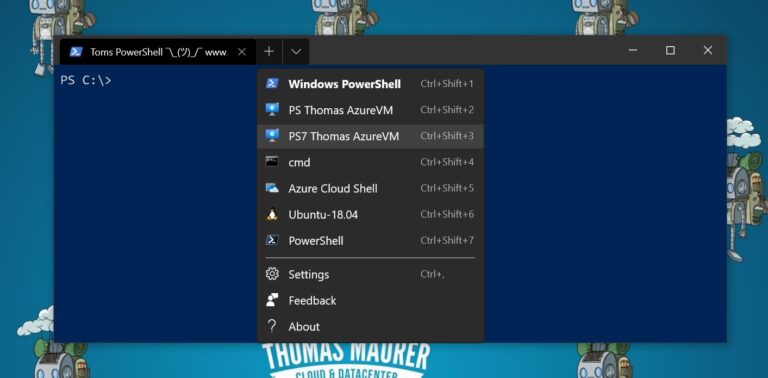
Add a PowerShell Remote Session in Windows Terminal Tab
By selecting one of these profiles, you will automatically open a PowerShell remoting session to a specific computer or server in Windows Terminal.

Windows Terminal – Azure virtual machine VM PS Remote Session
I hope this gives you an idea of how you can add a PowerShell remote session in Windows Terminal menu. If you want to know more about the Windows Terminal, check out the followingblog, and if you have any questions, please feel free to leave a comment.
If you want to know more about what’s new in PowerShell 7 , check out my blog.
Recommend
About Joyk
Aggregate valuable and interesting links.
Joyk means Joy of geeK