

使用 utterances 作为博客评论组件 | BruceIT
source link: https://bruceit.com/p/AGDc6W?
Go to the source link to view the article. You can view the picture content, updated content and better typesetting reading experience. If the link is broken, please click the button below to view the snapshot at that time.
使用 utterances 作为博客评论组件

之前 BruceIT 用的评论系统是畅言,是搜狐维护的。之所以不考虑继续使用是因为其插件的交互 Bug 较多和未来商业化(比如插入广告等,搜狐总是需要赚钱的 😁)和稳定性。故放弃之,然后选择使用 GitHub Issue 的方式来存储评论。
当然,这样的缺点也是明显的,功能单一,无法对评论进行过滤和筛选,想要评论的人还必须注册一个 GitHub 的账号。
对比了两个目前比较流行的 Comments Widget ,一个是 gitalk ,另外一个就是本文的主角 utterance
使用 utterance 上手非常简单,可以说没有额外的开发工作了。
接下来介绍两种用法:基础用法和 Vue.js 的组件集成
基础用法:直接将代码放置到我们需要的位置
对于第一点的做法,就是我们平常直接使用的做法。
首先创建一个 GitHub 公开仓库 ,然后安装 utterances app 。
然后访问 utteranc 引导页面 进行配置。
最后将复制好的代码,放到你需要展示的地方。
<!doctype html>
<html lang="zh-CN">
<head>
<meta charset="UTF-8">
<meta name="viewport"
content="width=device-width, user-scalable=no, initial-scale=1.0, maximum-scale=1.0, minimum-scale=1.0">
<meta http-equiv="X-UA-Compatible" content="ie=edge">
<title>Demo</title>
</head>
<body>
<script src="https://utteranc.es/client.js"
repo="cnBruceHong/articles-comments"
issue-term="title"
theme="github-light"
crossorigin="anonymous"
async>
</script>
</body>
</html>
紧接你就能看到评论组件的效果了
看起来非常简单并且也挺间接优雅好看。🤣
集成 Vuejs 使用:通过编写 Comment 组件实现
首先,我们先来看看基本用法中,那一段 JavaScript 脚本为我们做了什么事情。
可以看到的是,这段脚本引入了 client.js 脚本,为我们生成了一个 <iframe> 标签。
因此,我们只要在 Vue Component 文件编写这个 template 即可。
创建 comment.vue 文件并编写以下代码
<style lang="scss">
.utterances {
position: relative;
box-sizing: border-box;
width: 100%;
max-width: 760px;
margin-left: auto;
margin-right: auto;
}
.utterances-frame {
position: absolute;
left: 0;
right: 0;
width: 1px;
min-width: 100%;
max-width: 100%;
height: 100%;
border: 0;
}
</style>
<template>
<div id="comment" class="utterances" :style="{height: height}">
<iframe class="utterances-frame"
title="BruceIT评论系统"
scrolling="no"
allowtransparency="true"
:src="page"
/>
</div>
</template>
<script>
export default {
props: [
"title",
"description",
"label",
],
data() {
return {
url: window.location.href,
origin: window.location.origin,
pathname: window.location.pathname,
repo: "cnBruceHong/articles-comments",
issue_term: "title",
theme: "github-light",
cross_origin: "anonymous",
page: "",
height: 0 + "px"
}
},
created() {
let api = "https://utteranc.es/utterances.html?src=https://utteranc.es/client.js";
this.page = api + "&repo=" + this.repo + "&issue-term=" + this.issue_term + "&theme=" + this.theme
+ "&crossorigin=" + this.cross_origin + "&url=" + this.url + "&origin=" + this.origin
+ "&pathname=" + this.pathname + "&title=" + this.title
+ "&description=" + this.description + "&label=" + this.label;
window.addEventListener('message', (e) => {
const data = e.data;
if (data && data.type === 'resize' && data.height) {
this.height = data.height + "px";
}
});
},
};
</script>
然后在你的 app.js 中引入该组件
import Vue from 'vue';
import myComment from 'comment.vue';
new Vue({
el: '#main',
components: {
myComment,
},
});
然后在你的 html 页面中使用
<!doctype html>
<html lang="zh-CN">
<head>
<meta charset="UTF-8">
<meta name="viewport"
content="width=device-width, user-scalable=no, initial-scale=1.0, maximum-scale=1.0, minimum-scale=1.0">
<meta http-equiv="X-UA-Compatible" content="ie=edge">
<title>Demo</title>
</head>
<body>
<div id="main">
<my-comment
label="标签"
title="你的文章标题"
description="你的文章描述">
/>
</div>
</body>
</html>
这样,我们就完成了这个组件的编写。以后在你需要用到的地方只要编写 <my-comment/> 就可以啦,复用性提高了有木有?😁
本文介绍了两种方法,希望大家看完可以选择合适的方案接入,享受 utterances 带来的功能。
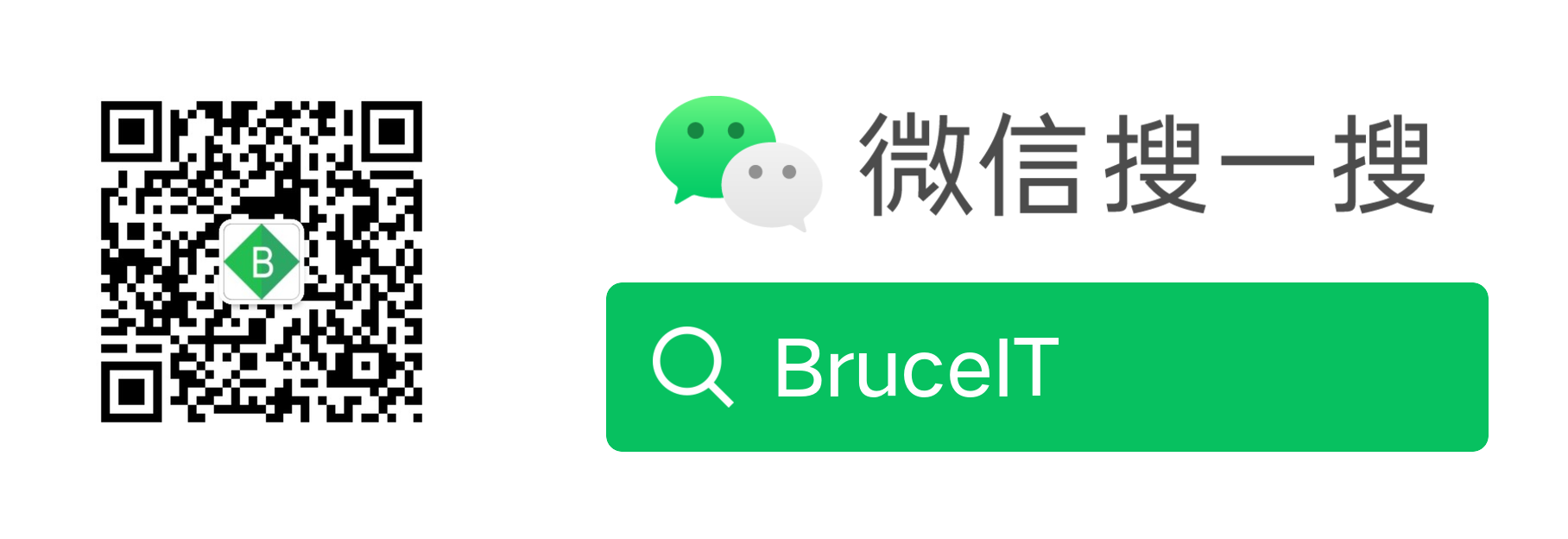
Recommend
About Joyk
Aggregate valuable and interesting links.
Joyk means Joy of geeK