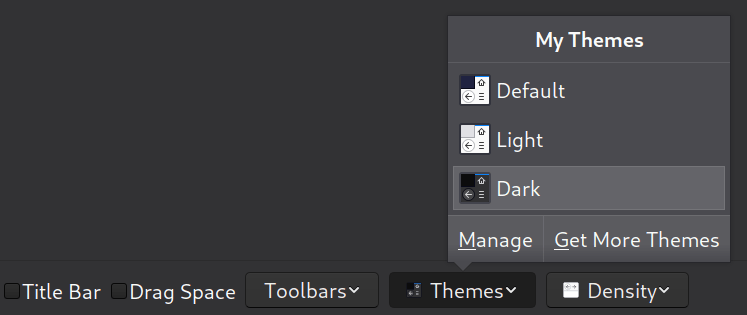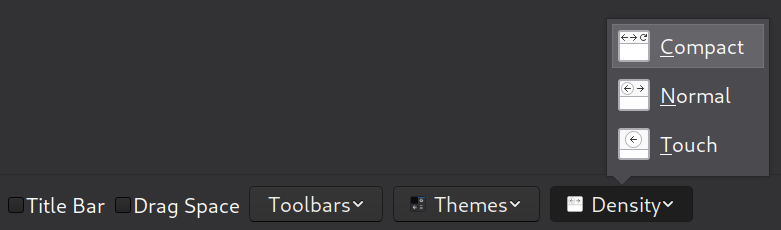Give Firefox A Chance For A Faster, Calmer And Distraction-Free Internet ...
source link: https://marko.fyi/firefox/
Go to the source link to view the article. You can view the picture content, updated content and better typesetting reading experience. If the link is broken, please click the button below to view the snapshot at that time.
Give Firefox a chance for a faster, calmer and distraction-free web

We’re living in the Google Chrome browser dominance age (65% of the market share worldwide) but for the first time in a few years, Chrome has some very serious competition. Here’s why Firefox is a better alternative to Google Chrome.
Firefox is an open-source browser made by a non-profit organization named Mozilla. The mission of the Mozilla Foundation is to help build a healthier, more open and accessible internet.
Use Firefox For A Better Internet Experience
Over the last year Firefox has got a lot faster and more resource friendly.
The team behind it has made some ethical and people friendly decisions that make the web more private, much faster and distraction free for everyone.
Using Firefox gives you peace of mind and keeps you away from the advertising companies constantly following you around, profiling you and tempting you to purchase their products.
Firefox currently stands at 4% of the browser market share worldwide and that’s a shame. Many more people would find great value in using it.
You can simply install Firefox and start surfing right away, but here’s a brief look at some of the Firefox features you can explore.
The Look And Feel
When I install Firefox, the first thing I do is to use the Customize Firefox section. Many interesting options in there let you make Firefox look and feel the way you want to.
Right click on your toolbar and select “Customize” or find it in the your menu like this:
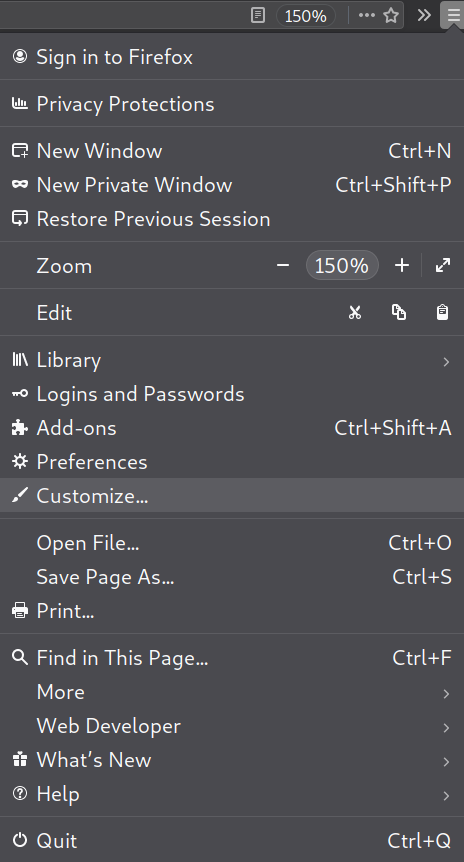
First thing I do in “Customize” is to remove everything from the toolbar by dragging the individual items down.
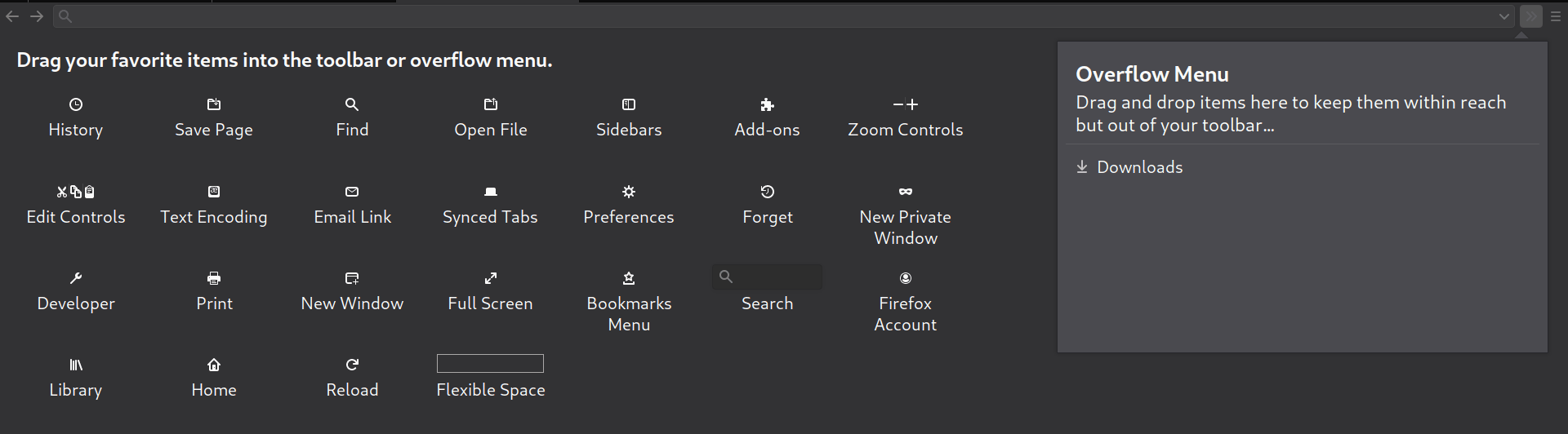
Then at the bottom part of the “Customize” screen I hide the title bar, menu bar and the bookmarks bar.
I select a dark theme and put the density at compact.
This gives me a nice, clean and minimal browser as seen in the screenshots in this article.
In Preferences -> Home

Firefox home preference
I untick everything in this section with the result being a nice blank, dark home page and new tab page.
You can keep the “Web Search” if you prefer a minimalist home page with a nice Firefox logo and a search box like this:
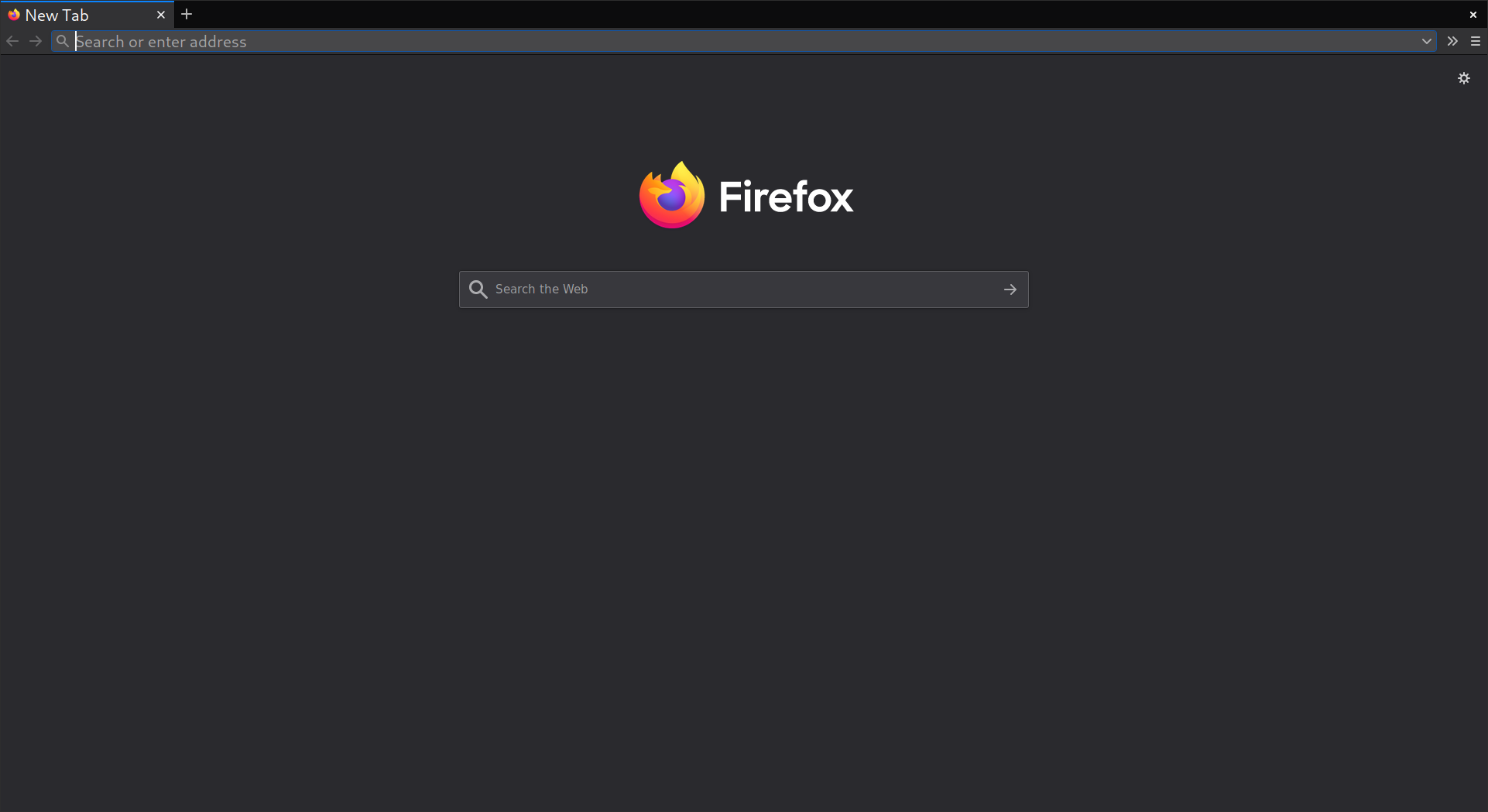
Minimalist home page with a nice Firefox logo and a search box
If you run Firefox in the full screen mode (F11 is the shortcut), by default it hides all the toolbars. I don’t like that as I cannot see all the tabs I have open and it slows me down a bit.
Luckily it is simple to make your toolbar visible. Enter your full screen mode, right click on the toolbar and untick “Hide toolbars”.

Default Search Engine
In Preferences -> Search -> Default Search Engine

Default search engine
Select a more human friendly search engine. DuckDuckGo is the best option from all the default choices.
Bangs shortcuts are worth exploring in DuckDuckGo. They take you directly to the search results on other sites. Start your search with !w to search Wikipedia or !r to search Reddit. See the list of all bangs here.
Now you can remove Google and other default choices from the Firefox search engines list if you don’t plan to use them.
Want To Use A Search Engine Not On The Default List?
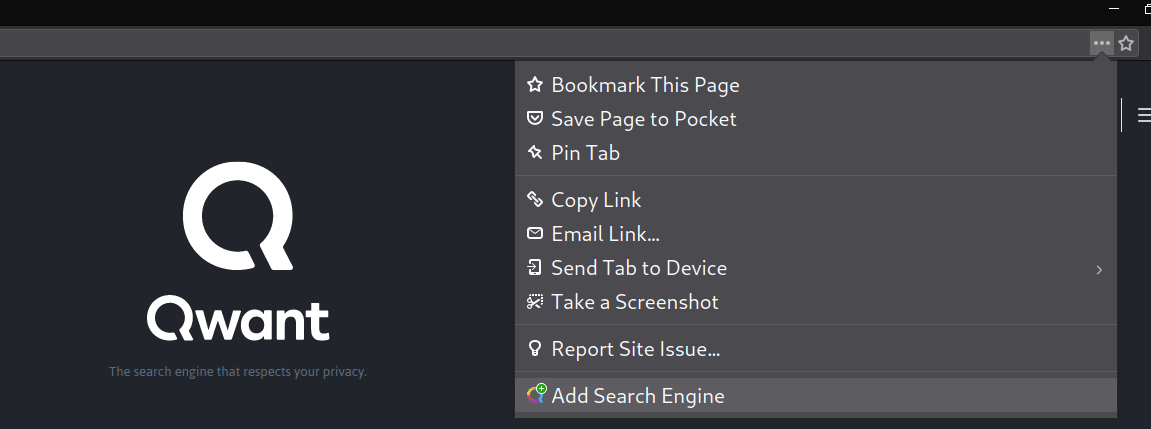
Visit the search engine you’d like to use as the default. Click on the “Page actions” icon (the three horizontal dots) on the right-hand side of your toolbar and select “Add Search Engine” to add it.
Now go back to your Search Preferences and select the newly added search engine as your new default.
Three Ethical And Human Friendly Search Engines
Want more options for ethical Google alternatives? These are three that I like:
- Qwant.com – A private search engine with similar philosophy to DuckDuckGo but based in France, Europe.
- Ecosia.org – They plant trees for each search that you make.
- StartPage.com – Gives you exact same search results as Google but without all that tracking and profiling.
Using Firefox search keywords
Want something similar to DuckDuckGo Bangs but Firefox-native? It exists.
Right click on any search box on any site that you wish and select “Add a Keyword for this Search…“.

Then decide what your keyword should be and add it into the “Keyword” field. It doesn’t have to be a keyword. Can be one single letter too.

Click “Save” to complete.
Now you can search your chosen site(s) directly from Firefox toolbar. Simply start your search with your chosen keyword.
Advertising And Tracking
In Preferences -> Privacy & Security -> Enhanced Tracking Protection
Enhanced Tracking Protection set to custom
Choose “Strict” or go “Custom” to make it even stricter.
In “Cookies” block “All third-party cookies” and in “Tracking Content” select “All Windows“. Tick “Cryptominers” and “Fingerprinters” too.
This way I am a bit safer from all the trackers. All the third-party trackers and cookies are blocked automatically. As a side effect of this, pretty much all the intrusive advertising is blocked.
Some ads that are served from the first party, that are not personalized and that have no tracking are visible. Examples are ads on DuckDuckGo, Twitter and Reddit.
If you want to block all the ads (and do even more content blocking) you’ll need an ad blocker such as uBlock Origin.
I’m happy to be exposed to contextual and text based ads without tracking, personalization and surveillance so plain Firefox without any extensions works well.
So what difference does all this tracking protection make?
Big difference.
On a typical Wired.com article, Firefox blocks four social media trackers from Facebook, Twitter and Linkedin.
In addition, it also blocks 24 pieces of tracking content from companies such as Hotjar and Amazon.
And last but not least, it blocks eight third-party cookies from companies such as Google and Snapchat.
That’s more than 35 blocks on every page load.
Firefox actually ends up blocking majority of the data Wired tries to load but all the content still looks the same as it would look without any of the blocks.
And Wired still gets to place some non-intrusive advertising such as them promoting the option to subscribe to the magazine.
In Preferences -> Privacy & Security -> Cookies and Site Data
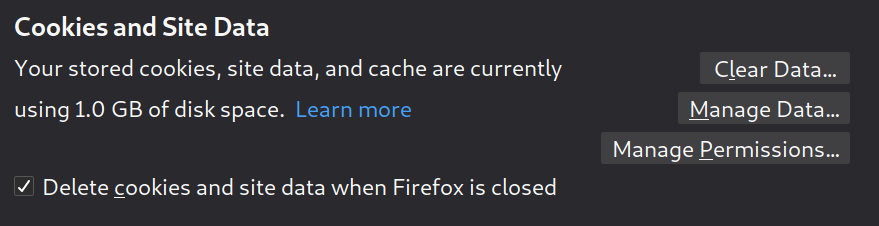
Cookies and site data
I tick “Delete cookies and site data when Firefox is closed” while I use “Manage Permissions” to allow cookies from websites I want to stay logged into not to be deleted.
In Preferences -> Privacy & Security -> Logins and Passwords

Logins and passwords
I recommend you enable everything here. Especially if you’re not using a password manager.
Firefox will not only save all your passwords, but it will also auto-fill them, it will generate strong passwords for you when signing up for new accounts and even alert you in case websites you visit have been breached.
In Preferences -> Privacy & Security -> Permissions

Firefox permissions
I block new requests asking for access to things such as “Notifications“, “Location” and “Autoplay” of video and audio.
Simply click on the “Settings” button next to the different items and select “Block new requests asking to access“.
The web is so much calmer without all those prompts asking you to enable or allow this and that.
I manually enable it for specific sites that I really need or want to.
The Reader View
I love the Firefox Reader View. A “Reader View” icon will show on the right-hand side of your toolbar on available sites. It looks like this:
Reader View basically strips away all the distractions such as buttons, ads and other website elements. It gives you pure content and content only.
You can even change the default layout of the Reader View by choosing a light or dark mode, changing the font and the font size.
Here’s how a typical The New York Times article looks with the Reader View off and on:
- Reader View off
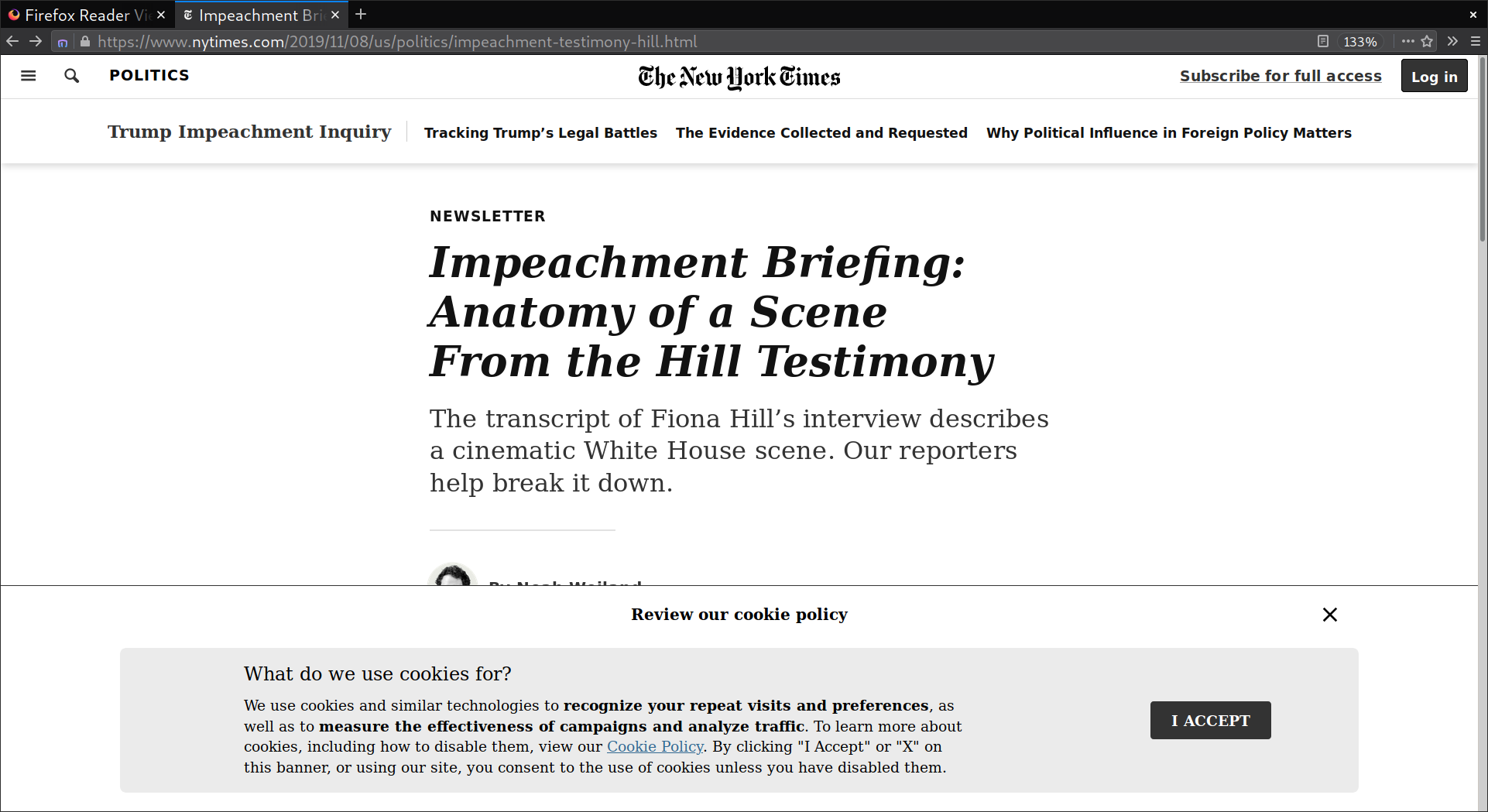
- Reader View on
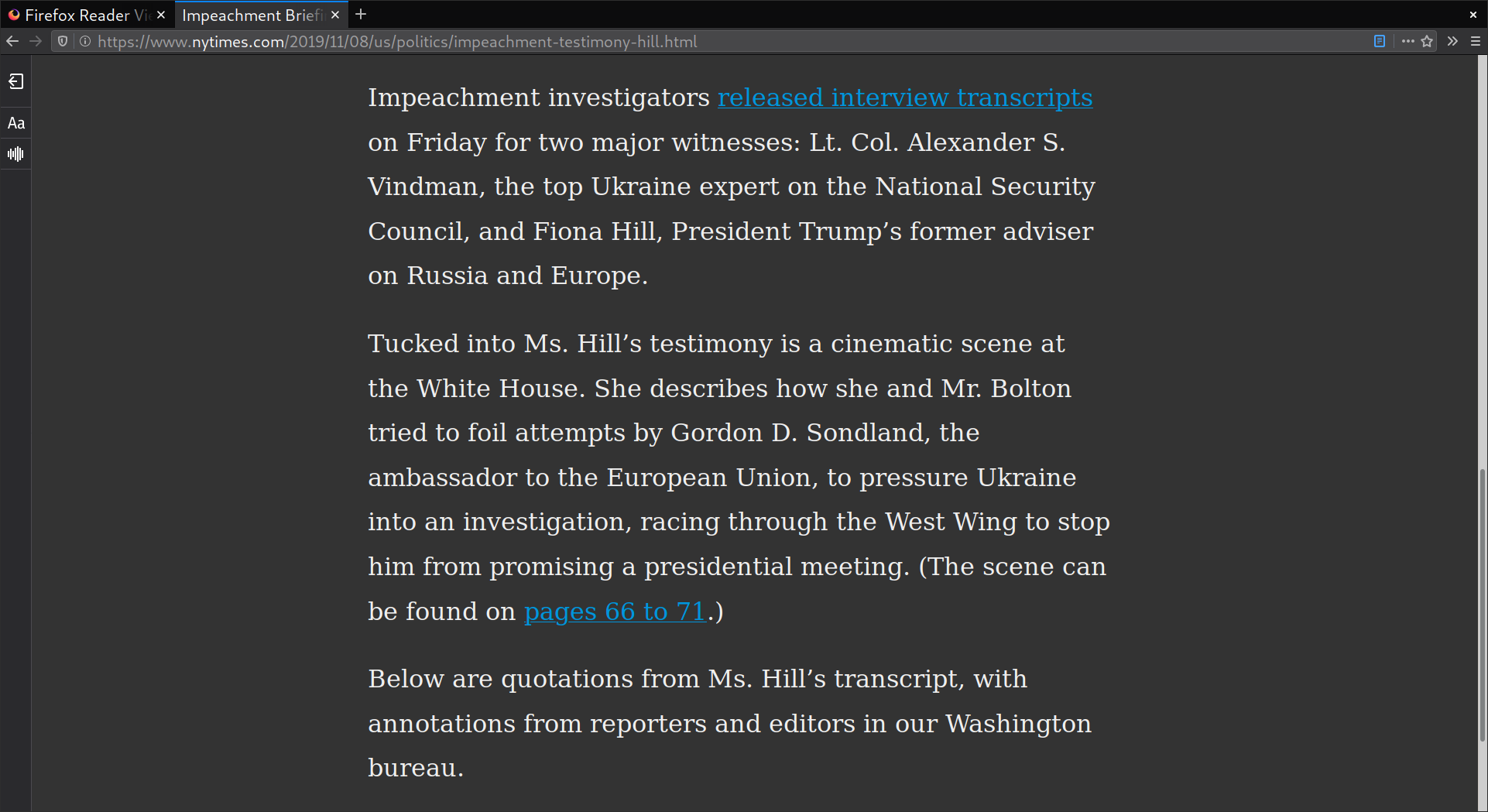
Hidden Preferences In The Configuration Editor
Type about:config in the address bar to visit the Configuration Editor which is full of hidden Firefox preferences aimed at advanced users.
Click on “I accept the risk!” button on the humorous “This might void your warranty!” warning message.
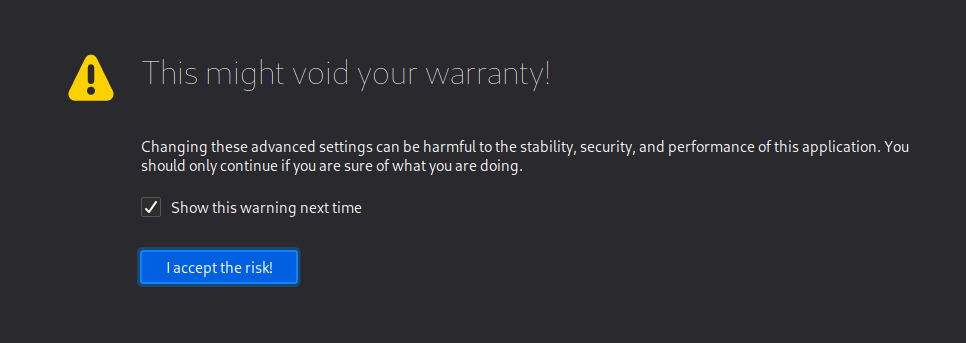
About:config warning message
Search for “privacy.firstparty.isolate” and set its value to “true“.

First-Party Isolation
First-Party Isolation is a great feature and I expect it to make it into default settings in the near future.
This feature restricts cookies, cache and other site data so it can only be accessed by the first party domain name.
This stops advertising companies from being able to follow and track your behavior across the different sites that you visit.
There’s So Much More In The World Of Firefox
This was meant as a brief beginner introduction to what Firefox offers out of the box and using the in-built preferences.
Firefox features many other options such as containers, themes and thousands of extensions that you can enable to add any feature that you may wish for.
This is something you can start to explore as you get more used to Firefox and more comfortable within the Firefox environment.
Give Firefox a chance now and enjoy a more open, private and human-centric web experience!
Interested in more tools that can help you have a less intrusive and more mindful web experience? These are the 7 tools that I use.
You can now also read my guide on Firefox Preview for Android.
Recommend
About Joyk
Aggregate valuable and interesting links.
Joyk means Joy of geeK