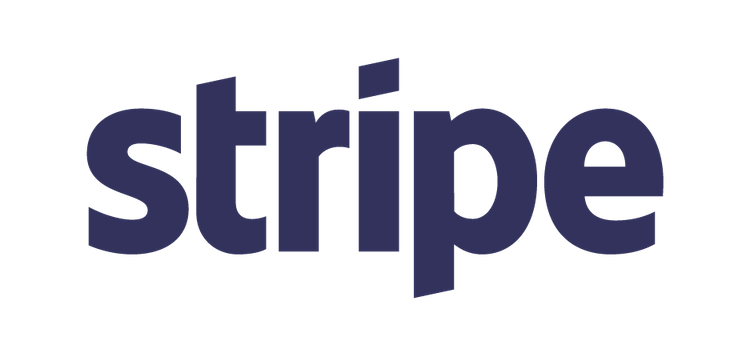GitHub - stripe/stripe-android: Stripe Android SDK
source link: https://github.com/stripe/stripe-android
Go to the source link to view the article. You can view the picture content, updated content and better typesetting reading experience. If the link is broken, please click the button below to view the snapshot at that time.
README.md
Stripe Android SDK
The Stripe Android SDK makes it quick and easy to build an excellent payment experience in your Android app. We provide powerful and customizable UI elements that can be used out-of-the-box to collect your users' payment details. We also expose the low-level APIs that power those UIs so that you can build fully custom experiences. See our Android Integration Guide to get started!
If you are building an Android application that charges a credit card, you should use the Stripe Android SDK to make sure you don't pass credit card information to your server (and, so, are PCI compliant).
Installation
Requirements
- Android 4.4 (API level 19) and above
- Android Gradle Plugin 3.4.1+
- Gradle 5.1.1+
- AndroidX (as of v11.0.0)
Configuration
Add stripe-android to your build.gradle dependencies.
dependencies {
implementation 'com.stripe:stripe-android:11.0.5'
}
Releases
- The changelog provides a summary of changes in each release.
- The migration guide provides instructions on upgrading from older versions.
Proguard
If enabling minification in your build.gradle file, you must also add this line to the proguard-rules.pro:
-keep class com.stripe.android.** { *; }
Usage
Using CardInputWidget
You can add a single-line widget to your apps that easily handles the UI states for collecting card data.
First, add the CardInputWidget to your layout.
<com.stripe.android.view.CardInputWidget android:id="@+id/card_input_widget" android:layout_width="match_parent" android:layout_height="wrap_content" />
Note: The minimum width for this widget is 320dp. The widget also requires an ID to ensure proper layout on rotation, so if you don't do this, an ID is assigned when the object is instantiated.
If the customer's input is valid, CardInputWidget#getCard() will return a Card instance; otherwise, it will return null.
final Card cardToSave = mCardInputWidget.getCard(); if (cardToSave == null) { mErrorDialogHandler.showError("Invalid Card Data"); return; }
Using CardMultilineWidget
You can add a Material-style multiline widget to your apps that handles card data collection as well. This can be added in a layout similar to the CardInputWidget.
<com.stripe.android.view.CardMultilineWidget android:id="@+id/card_multiline_widget" android:layout_width="match_parent" android:layout_height="wrap_content" app:shouldShowPostalCode="true" />
Note: A CardMultilineWidget can only be added in the view of an Activity whose Theme descends from an AppCompat theme.
In order to use the app:shouldShowPostalCode tag, you'll need to enable the app XML namespace somewhere in the layout.
Note: We currently only support US ZIP in the postal code field.
xmlns:app="http://schemas.android.com/apk/res-auto"
If the customer's input is valid, CardMultilineWidget#getCard() will return a Card instance; otherwise, it will return null.
final Card cardToSave = mCardMultilineWidget.getCard(); if (cardToSave == null) { mErrorDialogHandler.showError("Invalid Card Data"); return; }
If the returned Card is null, error states will show on the fields that need to be fixed.
Once you have a non-null Card object from either widget, you can call Stripe#createToken().
Setting your Publishable Key
A publishable key is required to identify your app when communicating with Stripe. Remember to replace the test key with your live key in production.
You can view your API keys in the Stripe Dashboard. The Android Integration doc explains this flow in more detail.
new Stripe(context, "YOUR_PUBLISHABLE_KEY");
Creating Card Tokens
Stripe#createToken() makes an asynchronous call to Stripe's Tokens API that converts sensitive card data into a single-use token which you can safely pass to your server to charge the user. The Collecting Card Details on Android explains this flow in more detail.
stripe.createToken( new Card("4242424242424242", 12, 2013, "123"), tokenCallback );
The first argument to createToken() is a Card object. A Card contains the following fields:
number: Card number as a string without any separators, e.g.4242424242424242.expMonth: Integer representing the card's expiration month, e.g.12.expYear: Integer representing the card's expiration year, e.g.2013.
The following field is optional but recommended to help prevent fraud:
cvc: Card security code as a string, e.g.123.
The following fields are entirely optional — they cannot result in a token creation failing:
name: Cardholder name.addressLine1: Billing address line 1.addressLine2: Billing address line 2.addressCity: Billing address city.addressState: Billing address state.addressZip: Billing zip as a string, e.g.94301.addressCountry: Billing address country.
The second argument tokenCallback is a callback you provide to handle responses from Stripe.
It should send the token to your server for processing onSuccess(), and notify the user onError().
Here's a sample implementation of the token callback:
stripe.createToken( card, new ApiResultCallback<Token>() { public void onSuccess(Token token) { // Send token to your own web service MyServer.chargeToken(token); } public void onError(Exception error) { Toast.makeText(getContext(), error.getLocalizedMessage(), Toast.LENGTH_LONG).show(); } } );
Creating Card Tokens synchronously
Stripe#createTokenSynchronous() allows you to handle threading on your own, using any IO framework you choose.
Note: Do not call this method on the main thread or your app will crash.
RxJava Example
val tokenObservable = Observable.fromCallable { mStripe.createTokenSynchronous(cardToSave)!! } tokenObservable .subscribeOn(Schedulers.io()) .observeOn(AndroidSchedulers.mainThread()) .subscribe( { token -> ... }, { throwable -> ... } )
Client-side Card Validation
The Card object allows you to validate user input before you send the information to the Stripe API.
- Card#validateNumber() - Checks that the number is formatted correctly and passes the Luhn check.
- Card#validateExpiryDate() - Checks whether or not the expiration date represents an actual month in the future.
- Card#validateCVC() - Checks whether or not the supplied number could be a valid verification code.
- Card#validateCard() - Convenience method to validate card number, expiry date and CVC.
Apps
- The stripe-samples/sample-store-android repo demonstrates a complete integration with the Stripe Android SDK.
- The example project demonstrates using our API bindings and UI components, including how to create Tokens, Sources, and Payment Methods; how to use the Stripe class's synchronous and asynchronous methods; and how to use the CardInputWidget.
Recommend
About Joyk
Aggregate valuable and interesting links.
Joyk means Joy of geeK