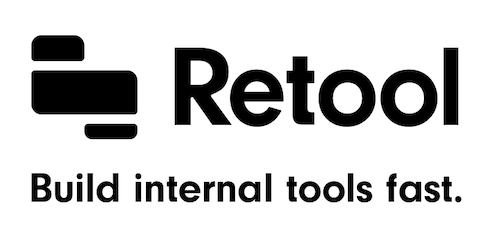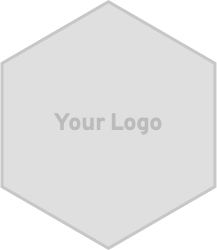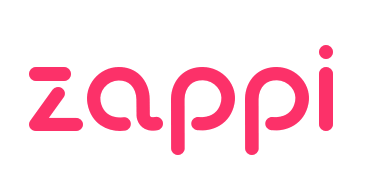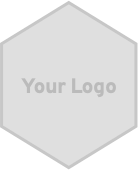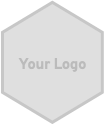GitHub - tannerlinsley/react-table: ⚛️ Hooks for building fast and extendable ta...
source link: https://github.com/tannerlinsley/react-table
Go to the source link to view the article. You can view the picture content, updated content and better typesetting reading experience. If the link is broken, please click the button below to view the snapshot at that time.
README.md
React Table
Hooks for building lightweight, fast and extendable datagrids for React
Features
- Lightweight
- Headless (100% customizable, Bring-your-own-UI)
- Client-side & Server-side pagination support
- Sorting (Multi and Stable)
- Filters
- Pivoting & Aggregation
- Fully controllable
- Extensible via hooks
- "Why I wrote React Table and the problems it has solved for Nozzle.io" by Tanner Linsley
See Examples
Versions
- This documentation is for version 7.
- View the Changelog
- Previous versions:
Sponsors
React Table v7 is being built and maintained by me, @tannerlinsley and I am always in need of more Patreon support to keep this project afloat. If you would like to contribute to my Patreon goal for v7 and beyond, visit my Patreon and help me out!.
Documentation
Installation
Install React Table as a dependency using npm or yarn
# NPM $ npm install react-table # Yarn $ yarn add react-table
To import React Table:
import { useTable, useGroupBy, useFilters, useSortBy, useExpanded, usePagination, ... } from 'react-table'
Examples
Concepts
React Table is a "headless" UI library
React Table is a headless utility, which means out of the box, it doesn't render or supply any actual UI elements. You are in charge of utilizing the state and callbacks of the hooks provided by this library to render your own table markup. Read this article to understand why React Table is built this way.. If you don't want to, then here's a quick rundown anyway:
- Separation of Concerns - Not that superficial kind you read about all the time. The real kind. React Table as a library honestly has no business being in charge of your UI. The look, feel, and overall experience of your table is what makes your app or product great. The less React Table gets in the way of that, the better!
- Maintenance - By removing the massive (and seemingly endless) API surface area required to support every UI use-case, React Table can remain small, easy-to-use and simple to update/maintain.
- Extensibility - UI presents countless edge cases for a library simply because it's a creative medium, and one where every developer does things differently. By not dictating UI concerns, React Table empowers the developer to design and extend the UI based on their unique use-case.
The React Table API
At the heart of every React Table is a table instance object. This object contains everything needed to build a table and interact with it's state. This includes, but is not limited to:
- Columns
- Materialized Data
- Sorting
- Filtering
- Grouping
- Pagination
- Expanded State
- Any functionality provided by custom plugin hooks, too!
Using Hooks for configuration, state and lifecycle
React Table uses React Hooks both internally and externally for 100% of its configuration and lifecycle management. Naturally, this is what allows React Table to be headless and lightweight while still having a concise and simple API.
React Table is essentially a compatible collection of custom React hooks:
- The primary React Table hook
- Plugin Hooks
- Core Plugin Hooks
- Layout Plugin Hooks
useFlexLayoutuseAbsoluteLayout(coming soon!)
- Custom Plugin Hooks
- Get your custom plugin hook listed here!
Hook Usage
useTable is the primary hook used to build a React Table. It serves as the starting point for every option and every plugin hook that React Table supports. The options passed into useTable are supplied to every plugin hook after it in the order they are supplied, eventually resulting a final instance object that you can use to build your table UI and interact with the table's state.
const instance = useTable( { data: [...], columns: [...], }, useGroupBy, useFilters, useSortBy, useExpanded, usePagination )
The stages of a React Table
useTableis called. A table instance is created.- The
instance.stateis resolved from either a custom user state or an automatically generated one. - A collection of plugin points is created at
instance.hooks. - Each plugin is given the opportunity to add hooks to
instance.hook. - As the
useTablelogic proceeds to run, each plugin hook type is used at a specific point in time with each individual hook function being executed the order it was registered. - The final instance object is returned from
useTable, which the developer then uses to construct their table.
This multi-stage process is the secret sauce that allows React Table plugin hooks to work together and compose nicely, while not stepping on each others toes.
To dive deeper into plugins, see Plugins and the Plugin Guide
Plugin Hook Order & Consistency
The order and usage of plugin hooks must follow The Laws of Hooks, just like any other custom hook. They must always be unconditionally called in the same order.
NOTE: In the event that you want to programmatically enable or disable plugin hooks, most of them provide options to disable their functionality, eg.
options.disableSorting
Option Memoization
React Table relies on memoization to determine when state and side effects should update or be calculated. This means that every option you pass to useTable should be memoized either via React.useMemo (for objects) or React.useCallback (for functions).
API
useTable
- Required
useTable is the root hook for React Table. To use it, pass it with an options object with at least a columns and rows value, followed by any React Table compatible hooks you want to use.
Table Options
The following options are supported via the main options object passed to useTable(options)
columns: Array<Column>- Required
- Must be memoized
- The core columns configuration object for the entire table.
- Supports nested
columnsarrays via thecolumn.childrenkey
data: Array<any>- Required
- Must be memoized
- The data array that you want to display on the table.
state: TableStateTuple[stateObject, stateUpdater]- Optional
- Must be memoized table state tuple. See
useTableStatefor more information. - The state/updater pair for the table instance. You would want to override this if you plan on controlling or hoisting table state into your own code.
- Defaults to using an internal
useTableState()instance if not defined. - See Controlling and Hoisting Table State
defaultColumn: Object- Optional
- Defaults to
{} - The default column object for every column passed to React Table.
- Column-specific properties will override the properties in this object, eg.
{ ...defaultColumn, ...userColumn } - This is particularly useful for adding global column properties. For instance, when using the
useFiltersplugin hook, add a defaultFilterrenderer for every column, eg.{ Filter: MyDefaultFilterComponent }
debug: Bool- Optional
- A flag to turn on debug mode.
- Defaults to
false
column Options
The following options are supported on any column object you can pass to columns.
accessor: String | Function- Required
- This string/function is used to build the data model for your column.
- The data returned by an accessor should be primitive and sortable.
- If a string is passed, the column's value will be looked up on the original row via that key, eg. If your column's accessor is
firstNamethen its value would be read fromrow['firstName']. You can also specify deeply nested values with accessors likeinfo.hobbiesor evenaddress[0].street - If a function is passed, the column's value will be looked up on the original row using this accessor function, eg. If your column's accessor is
row => row.firstName, then its value would be determined by passing the row to this function and using the resulting value.
id: String- Required if
accessoris a function - This is the unique ID for the column. It is used by reference in things like sorting, grouping, filtering etc.
- If a string accessor is used, it defaults as the column ID, but can be overridden if necessary.
- Required if
columns: Array<Column>- Optional
- A nested array of columns.
- If defined, the column will act as a header group. Columns can be recursively nested as much as needed.
show: Boolean | Function- Optional
- Defaults to
true - If set to
false, the column will be hidden. - If set to a
function, it will be called with the current table instance and can then returntrueorfalse. - The data model for hidden columns is still calculated including sorting, filters, and grouping.
Header: String | Function | React.Component => JSX- Optional
- Defaults to
({ id }) => id - Receives the table instance and column model as props
- Must either be a string or return valid JSX
- If a function/component is passed, it will be used for formatting the header value, eg. You can use a
Headerfunction to dynamically format the header using any table or column state.
Cell: Function | React.Component => JSX- Optional
- Defaults to
({ value }) => value - Receives the table instance and cell model as props
- Must return valid JSX
- This function (or component) is primarily used for formatting the column value, eg. If your column accessor returns a date object, you can use a
Cellfunction to format that date to a readable format.
Instance Properties
The following properties are available on the table instance returned from useTable
headerGroups: Array<HeaderGroup>- An array of normalized header groups, each containing a flattened array of final column objects for that row.
- See Header Group Properties for more information
columns: Array<Column>- A flat array of all final column objects computed from the original columns configuration option.
- See Column Properties for more information
headers[] Array<Column>- A nested array of final column objects, similar in structure to the original columns configuration option.
- See Column Properties for more information
rows: Array<Row>- An array of materialized row objects from the original
dataarray andcolumnspassed into the table options - See Row Properties for more information
- An array of materialized row objects from the original
getTableProps: Function(?props)- Required
- This function is used to resolve any props needed for your table wrapper.
- Custom props may be passed. NOTE: Custom props will override built-in table props, so be careful!
prepareRow: Function(Row)- Required
- This function is responsible for lazily preparing a row for rendering. Any row that you intend to render in your table needs to be passed to this function before every render.
- Why? Since table data could potentially be very large, it can become very expensive to compute all of the necessary state for every row to be rendered regardless if it actually is rendered or not (for example if you are paginating or virtualizing the rows, you may only have a few rows visible at any given moment). This function allows only the rows you intend to display to be computed and prepped with the correct state.
HeaderGroup Properties
The following additional properties are available on every headerGroup object returned by the table instance.
headers: Array<Column>- Required
- The columns in this header group.
getHeaderGroupProps: Function(?props)- Required
- This function is used to resolve any props needed for this header group's row.
- You can use the
getHeaderGroupPropshook to extend its functionality. - Custom props may be passed. NOTE: Custom props will override built-in table props, so be careful!
Column Properties
The following properties are available on every Column object returned by the table instance.
id: String- The resolved column ID from either the column's
accessoror the column's hard-codedidproperty
- The resolved column ID from either the column's
visible: Boolean- The resolved visible state for the column, derived from the column's
showproperty
- The resolved visible state for the column, derived from the column's
render: Function(type: String | Function | Component, ?props)- This function is used to render content in context of a column.
- If
typeis a string, will render using thecolumn[type]renderer. React Table ships with defaultHeaderrenderers. Other renderers likeFilterare available via hooks likeuseFilters. - If a function or component is passed instead of a string, it will be be passed the table instance and column model as props and is expected to return any valid JSX.
getHeaderProps: Function(?props)- Required
- This function is used to resolve any props needed for this column's header cell.
- You can use the
getHeaderPropshook to extend its functionality. - Custom props may be passed. NOTE: Custom props will override built-in table props, so be careful!
Row Properties
The following additional properties are available on every row object returned by the table instance.
cells: Array<Cell>- An array of
Cellobjects containing properties and functions specific to the row and column it belongs to. - See Cell Properties for more information
- An array of
values: Object<columnID: any>- A map of this row's resolved values by columnID, eg.
{ firstName: 'Tanner', lastName: 'Linsley' }
- A map of this row's resolved values by columnID, eg.
getRowProps: Function(?props)- Required
- This function is used to resolve any props needed for this row.
- You can use the
getRowPropshook to extend its functionality. - Custom props may be passed. NOTE: Custom props will override built-in table props, so be careful!
Cell Properties
The following additional properties are available on every Cell object returned in an array of cells on every row object.
column: Column- The corresponding column object for this cell
row: Row- The corresponding row object for this cell
value: any- The resolved value for this cell.
- By default, this value is displayed on the table via the default
Cellrenderer. To override the way a cell displays
getCellProps: Function(?props)- Required
- This function is used to resolve any props needed for this cell.
- You can use the
getCellPropshook to extend its functionality. - Custom props may be passed. NOTE: Custom props will override built-in table props, so be careful!
render: Function(type: String | Function | Component, ?props)- This function is used to render content in context of a cell.
- If
typeis a string, will render using thecolumn[type]renderer. React Table ships with a defaultCellrenderer. Other renderers likeAggregatedare available via hooks likeuseFilters. - If a function or component is passed instead of a string, it will be be passed the table instance and cell model as props and is expected to return any valid JSX.
Example
function App() { const columns = React.useMemo( () => [ { Header: 'Name', columns: [ { Header: 'First Name', accessor: 'firstName', }, { Header: 'Last Name', accessor: 'lastName', }, ], }, ], [] ) const data = [ { firstName: 'Tanner', lastName: 'Linsley', }, { firstName: 'Shawn', lastName: 'Wang', }, { firstName: 'Kent C.', lastName: 'Dodds', }, { firstName: 'Ryan', lastName: 'Florence', }, ] return <MyTable columns={columns} data={data} /> } function MyTable({ columns, data }) { const { getTableProps, headerGroups, rows, prepareRow } = useTable({ columns, data, }) return ( <table {...getTableProps()}> <thead> {headerGroups.map(headerGroup => ( <tr {...headerGroup.getHeaderGroupProps()}> {headerGroup.headers.map(column => ( <th {...column.getHeaderProps()}>{column.render('Header')}</th> ))} </tr> ))} </thead> <tbody> {rows.map( (row, i) => prepareRow(row) || ( <tr {...row.getRowProps()}> {row.cells.map(cell => { return <td {...cell.getCellProps()}>{cell.render('Cell')}</td> })} </tr> ) )} </tbody> </table> ) }
useSortBy
- Plugin Hook
- Optional
useSortBy is the hook that implements row sorting. It also support multi-sort (keyboard required).
- Multi-sort is enabled by default
- To sort the table via UI, attach the props generated from each column's
getSortByToggleProps(), then click any of those elements. - To multi-sort the table via UI, hold
shiftwhile clicking on any of those same elements that have the props fromgetSortByToggleProps()attached. - To programmatically sort (or multi-sort) any column, use the
toggleSortBymethod located on the instance or each individual column.
Table Options
The following options are supported via the main options object passed to useTable(options)
state[0].sortBy: Array<Object<id: columnID, desc: Bool>>- Must be memoized
- An array of sorting objects. If there is more than one object in the array, multi-sorting will be enabled. Each sorting object should contain an
idkey with the corresponding column ID to sort by. An optionaldesckey may be set to true or false to indicated ascending or descending sorting for that column. This information is stored in state since the table is allowed to manipulate the filter through user interaction.
manualSorting: Bool- Enables sorting detection functionality, but does not automatically perform row sorting. Turn this on if you wish to implement your own sorting outside of the table (eg. server-side or manual row grouping/nesting)
disableSorting: Bool- Disables sorting for every column in the entire table.
disableMultiSort: Bool- Disables multi-sorting for the entire table.
disableSortRemove: Bool- If true, the un-sorted state will not be available to columns once they have been sorted.
disableMultiRemove: Bool- If true, the un-sorted state will not be available to multi-sorted columns.
orderByFn: Function- Must be memoizd
- Defaults to the built-in default orderBy function
- This function is responsible for composing multiple sorting functions together for multi-sorting, and also handles both the directional sorting and stable-sorting tie breaking. Rarely would you want to override this function unless you have a very advanced use-case that requires it.
sortTypes: Object<sortKey: sortType>- Must be memoized
- Allows overriding or adding additional sort types for columns to use. If a column's sort type isn't found on this object, it will default to using the built-in sort types.
- For mor information on sort types, see Sorting
Column Options
The following options are supported on any Column object passed to the columns options in useTable()
disableSorting: Bool- Optional
- Defualts to
false - If set to
true, the sorting for this column will be disabled
sortDescFirst: Bool- Optional
- Defaults to
false - If set to
true, the first sort direction for this column will be descending instead of ascending
sortInverted: Bool- Optional
- Defaults to
false - If set to
true, the underlying sorting direction will be inverted, but the UI will not. - This may be useful in situations where positive and negative connotation is inverted, eg. a Golfing score where a lower score is considered more positive than a higher one.
sortType: String | Function- If a function is passed, it must be memoized
- Defaults to
alphanumeric - The resolved function from the this string/function will be used to sort the this column's data.
- If a
stringis passed, the function with that name located on either the customsortTypesoption or the built-in sorting types object will be used. If - If a
functionis passed, it will be used.
- If a
- For mor information on sort types, see Sorting
Instance Properties
The following values are provided to the table instance:
rows: Array<Row>- An array of sorted rows.
preSortedRows: Array<Row>- The array of rows that were originally sorted.
toggleSortBy: Function(ColumnID: String, descending: Bool, isMulti: Bool) => void- This function can be used to programmatically toggle the sorting for any specific column
Column Properties
The following properties are available on every Column object returned by the table instance.
canSort: Bool- Denotes whether a column is sortable or not depending on if it has a valid accessor/data model or is manually disabled via an option.
toggleSortBy: Function(descending, multi) => void- This function can be used to programmatically toggle the sorting for this column.
- This function is similar to the
instance-leveltoggleSortBy, however, passing a columnID is not required since it is located on aColumnobject already.
getSortByToggleProps: Function(props) => props- Required
- This function is used to resolve any props needed for this column's UI that is responsible for toggling the sort direction when the user clicks it.
- You can use the
getSortByTogglePropshook to extend its functionality. - Custom props may be passed. NOTE: Custom props may override built-in sortBy props, so be careful!
sorted: Boolean- Denotes whether this column is currently being sorted
sortedIndex: Int- If the column is currently sorted, this integer will be the index in the
sortByarray from state that corresponds to this column. - If this column is not sorted, the index will always be
-1
- If the column is currently sorted, this integer will be the index in the
sortedDesc: Bool- If the column is currently sorted, this denotes whether the column's sort direction is descending or not.
- If
true, the column is sorteddescending - If
false, the column is sortedascending - If
undefined, the column is not currently being sorted.
Example
function Table({ columns, data }) { // Set some default sorting state const state = useTableState({ sortBy: [{ id: 'firstName', desc: true }] }) const { getTableProps, headerGroups, rows, prepareRow } = useTable( { columns, data, }, useSortBy // Use the sortBy hook ) return ( <table {...getTableProps()}> <thead> {headerGroups.map(headerGroup => ( <tr {...headerGroup.getHeaderGroupProps()}> {headerGroup.headers.map(column => ( // Add the sorting props to control sorting. For this example // we can add them into the header props <th {...column.getHeaderProps(column.getSortByToggleProps())}> {column.render('Header')} <span> {/* Add a sort direction indicator */} <span> {column.sorted ? (column.sortedDesc ? ' ?' : ' ?') : ''} </span> {/* Add a sort index indicator */} <span>({column.sorted ? column.sortedIndex + 1 : ''})</span> </span> </th> ))} </tr> ))} </thead> <tbody> {rows.map( (row, i) => prepareRow(row) || ( <tr {...row.getRowProps()}> {row.cells.map(cell => { return <td {...cell.getCellProps()}>{cell.render('Cell')}</td> })} </tr> ) )} </tbody> </table> ) }
useFilters
- Plugin Hook
- Optional
useFilters is the hook that implements row filtering.
Table Options
The following options are supported via the main options object passed to useTable(options)
state[0].filters: Object<columnID: filterValue>- Must be memoized
- An object of columnID's and their corresponding filter values. This information is stored in state since the table is allowed to manipulate the filter through user interaction.
defaultFilter: String | Function- If a function is passed, it must be memoized
- Defaults to
text - The function (or resolved function from the string) will be used as the default/fallback filter method for every column that has filtering enabled.
- If a
stringis passed, the function with that name located on thefilterTypesoption object will be used. - If a
functionis passed, it will be used.
- If a
- For mor information on filter types, see Filtering
manualFilters: Bool- Enables filter detection functionality, but does not automatically perform row filtering.
- Turn this on if you wish to implement your own row filter outside of the table (eg. server-side or manual row grouping/nesting)
disableFilters: Bool- Disables filtering for every column in the entire table.
filterTypes: Object<filterKey: filterType>- Must be memoized
- Allows overriding or adding additional filter types for columns to use. If a column's filter type isn't found on this object, it will default to using the built-in filter types.
- For mor information on filter types, see Filtering
Column Options
The following options are supported on any Column object passed to the columns options in useTable()
Filter: Function | React.Component => JSX- Required
- Receives the table instance and column model as props
- Must return valid JSX
- This function (or component) is used to render this column's filter UI, eg.
disableFilters: Bool- Optional
- If set to
true, will disable filtering for this column
filter: String | Function- Optional
- Defaults to
text - The resolved function from the this string/function will be used to filter the this column's data.
- If a
stringis passed, the function with that name located on either the customfilterTypesoption or the built-in filtering types object will be used. If - If a
functionis passed, it will be used directly.
- If a
- For mor information on filter types, see Filtering
- If a function is passed, it must be memoized
Instance Properties
The following values are provided to the table instance:
rows: Array<Row>- An array of filtered rows.
preFilteredRows: Array<Row>- The array of rows used right before filtering.
- Among many other use-cases, these rows are directly useful for building option lists in filters, since the resulting filtered
rowsdo not contain every possible option.
setFilter: Function(columnID, filterValue) => void- An instance-level function used to update the filter value for a specific column.
setAllFilters: Function(filtersObject) => void- An instance-level function used to update the values for all filters on the table, all at once.
Column Properties
The following properties are available on every Column object returned by the table instance.
canFilter: Bool- Denotes whether a column is filterable or not depending on if it has a valid accessor/data model or is manually disabled via an option.
setFilter: Function(filterValue) => void- An column-level function used to update the filter value for this column
filterValue: any- The current filter value for this column, resolved from the table state's
filtersobject
- The current filter value for this column, resolved from the table state's
preFilteredRows: Array<row>- The array of rows that were originally passed to this columns filter before they were filtered.
- This array of rows can be useful if building faceted filter options.
Example
// A great library for fuzzy filtering/sorting items import matchSorter from 'match-sorter' const state = useTableState({ filters: { firstName: 'tanner' } }) const filterTypes = React.useMemo(() => ({ // Add a new fuzzyText filter type. fuzzyText: (rows, id, filterValue) => { return matchSorter(rows, filterValue, { keys: [row => row[id] }) }, // Or, override the default text filter to use // "startWith" text: (rows, id, filterValue) => { return rows.filter(row => { const rowValue = row.values[id] return rowValue !== undefined ? String(rowValue) .toLowerCase() .startsWith(String(filterValue).toLowerCase()) : true }) } }), [matchSorter]) // Override the default column filter to be our new `fuzzyText` filter type const defaultColumn = React.useMemo(() => ({ filter: 'fuzzyText' })) const { rows } = useTable( { // state[0].groupBy === ['firstName'] state, manualFilters: false, disableFilters: false, // Pass our custom filter types filterTypes, defaultColumn }, useFilters )
useGroupBy
- Plugin Hook
- Optional
useGroupBy is the hook that implements row grouping and aggregation.
- Each column's
getGroupByToggleProps()function can be used to generate the props needed to make a clickable UI element that will toggle the grouping on or off for a specific column. - Instance and column-level
toggleGroupByfunctions are also made available for programmatic grouping.
Table Options
The following options are supported via the main options object passed to useTable(options)
state[0].groupBy: Array<String>- Must be memoized
- An array of groupBy ID strings, controlling which columns are used to calculate row grouping and aggregation. This information is stored in state since the table is allowed to manipulate the groupBy through user interaction.
manualGroupBy: Bool- Enables groupBy detection and functionality, but does not automatically perform row grouping.
- Turn this on if you wish to implement your own row grouping outside of the table (eg. server-side or manual row grouping/nesting)
disableGrouping: Bool- Disables groupBy for the entire table.
aggregations: Object<aggregationKey: aggregationFn>- Must be memoized
- Allows overriding or adding additional aggregation functions for use when grouping/aggregating row values. If an aggregation key isn't found on this object, it will default to using the built-in aggregation functions
groupByFn: Function- Must be memoized
- Defaults to
defaultGroupByFn - This function is responsible for grouping rows based on the
state.groupBykeys provided. It's very rare you would need to customize this function.
Column Options
The following options are supported on any Column object passed to the columns options in useTable()
Aggregated: Function | React.Component => JSX- Optional
- Defaults to this column's
Cellformatter - Receives the table instance and cell model as props
- Must return valid JSX
- This function (or component) formats this column's value when it is being grouped and aggregated, eg. If this column was showing the number of visits for a user to a website and it was currently being grouped to show an average of the values, the
Aggregatedfunction for this column could format that value to1,000 Avg. Visits
disableGrouping: Boolean- Defaults to
true - If
true, this column is able to be grouped.
- Defaults to
Instance Properties
The following values are provided to the table instance:
rows: Array<Row>- An array of grouped and aggregated rows.
preGroupedRows: Array<Row>- The array of rows originally used to create the grouped rows.
toggleGroupBy: Function(columnID: String, ?set: Bool) => void- This function can be used to programmatically set or toggle the groupBy state for a specific column.
Column Properties
The following properties are available on every Column object returned by the table instance.
canGroupBy: Boolean- If
true, this column is able to be grouped. - This is resolved from the column having a valid accessor / data model, and not being manually disabled via other
useGroupByrelated options
- If
grouped: Boolean- If
true, this column is currently being grouped
- If
groupedIndex: Int- If this column is currently being grouped, this integer is the index of this column's ID in the table state's
groupByarray.
- If this column is currently being grouped, this integer is the index of this column's ID in the table state's
toggleGroupBy: Function(?set: Bool) => void- This function can be used to programmatically set or toggle the groupBy state fo this column.
getGroupByToggleProps: Function(props) => props- Required
- This function is used to resolve any props needed for this column's UI that is responsible for toggling grouping when the user clicks it.
- You can use the
getGroupByTogglePropshook to extend its functionality. - Custom props may be passed. NOTE: Custom props may override built-in sortBy props, so be careful!
Row Properties
The following properties are available on every Row object returned by the table instance.
groupByID: String- The column ID for which this row is being grouped.
- Will be
undefinedif the row is an original row fromdataand not a materialized one from the grouping.
groupByVal: any- If the row is a materialized group row, this will be the grouping value that was used to create it.
values: Object- Similar to a regular row, a materialized grouping row also has a
valuesobject - This object contains the aggregated values for this row's sub rows
- Similar to a regular row, a materialized grouping row also has a
subRows: Array<Row>- If the row is a materialized group row, this property is the array of materialized subRows that were grouped inside of this row.
depth: Int- If the row is a materialized group row, this is the grouping depth at which this row was created.
path: Array<String|Int>- Similar to normal
Rowobjects, materialized grouping rows also have a path array. The keys inside it though are not integers like nested normal rows though. Since they are not rows that can be traced back to an original data row, they are given a unique path based on theirgroupByVal - If a row is a grouping row, it will have a path like
['Single']or['Complicated', 'Anderson'], whereSingle,Complicated, andAndersonwould all be derived from their row'sgroupByVal.
- Similar to normal
Cell Properties
The following additional properties are available on every Cell object returned in an array of cells on every row object.
grouped: Bool- If
true, this cell is a grouped cell, meaning it contains a grouping value and should usually display and expander.
- If
repeatedValue: Bool- If
true, this cell is a repeated value cell, meaning it contains a value that is already being displayed elsewhere (usually by a parent row's cell). - Most of the time, this cell is not required to be displayed and can safely be hidden during rendering
- If
aggregated: Bool- If
true, this cell's value has been aggregated and should probably be rendered with theAggregatedcell renderer.
- If
Example
function Table({ columns, data }) { const { getTableProps, headerGroups, rows, prepareRow, state: [{ groupBy, expanded }], } = useTable( { columns, data, }, useGroupBy, useExpanded // useGroupBy would be pretty useless without useExpanded ;) ) // We don't want to render all 2000 rows for this example, so cap // it at 20 for this use case const firstPageRows = rows.slice() return ( <table {...getTableProps()}> <thead> {headerGroups.map(headerGroup => ( <tr {...headerGroup.getHeaderGroupProps()}> {headerGroup.headers.map(column => ( <th {...column.getHeaderProps()}> {column.canGroupBy ? ( // If the column can be grouped, let's add a toggle <span {...column.getGroupByToggleProps()}> {column.grouped ? '?' : '?'} </span> ) : null} {column.render('Header')} </th> ))} </tr> ))} </thead> <tbody> {firstPageRows.map( (row, i) => prepareRow(row) || ( <tr {...row.getRowProps()}> {row.cells.map(cell => { return ( <td {...cell.getCellProps()}> {cell.grouped ? ( // If it's a grouped cell, add an expander and row count <> <span style={{ cursor: 'pointer', }} onClick={() => row.toggleExpanded()} > {row.isExpanded ? '?' : '?'} </span> {cell.render('Cell')} ({row.subRows.length}) </> ) : cell.aggregated ? ( // If the cell is aggregated, use the Aggregated // renderer for cell cell.render('Aggregated') ) : cell.repeatedValue ? null : ( // For cells with repeated values, render null // Otherwise, just render the regular cell cell.render('Cell') )} </td> ) })} </tr> ) )} </tbody> </table> ) } // This is a custom aggregator that // takes in an array of values and // returns the rounded median function roundedMedian(values) { let min = values[0] || '' let max = values[0] || '' values.forEach(value => { min = Math.min(min, value) max = Math.max(max, value) }) return Math.round((min + max) / 2) } function App() { const columns = React.useMemo( () => [ { Header: 'Name', columns: [ { Header: 'First Name', accessor: 'firstName', // Use a two-stage aggregator here to first // count the total rows being aggregated, // then sum any of those counts if they are // aggregated further aggregate: ['sum', 'count'], Aggregated: ({ value }) => `${value} Names`, }, { Header: 'Last Name', accessor: 'lastName', // Use another two-stage aggregator here to // first count the UNIQUE values from the rows // being aggregated, then sum those counts if // they are aggregated further aggregate: ['sum', 'uniqueCount'], Aggregated: ({ value }) => `${value} Unique Names`, }, ], }, { Header: 'Info', columns: [ { Header: 'Age', accessor: 'age', // Aggregate the average age of visitors aggregate: 'average', Aggregated: ({ value }) => `${value} (avg)`, }, { Header: 'Visits', accessor: 'visits', // Aggregate the sum of all visits aggregate: 'sum', Aggregated: ({ value }) => `${value} (total)`, }, { Header: 'Status', accessor: 'status', }, { Header: 'Profile Progress', accessor: 'progress', // Use our custom roundedMedian aggregator aggregate: roundedMedian, Aggregated: ({ value }) => `${value} (med)`, }, ], }, ], [] ) const data = React.useMemo(() => makeData(10000), []) return <Table columns={columns} data={data} /> }
useExpanded
- Plugin Hook
- Optional
useExpanded is the hook that implements row expanding. It is most often used with useGroupBy to expand grouped rows, but is not limited to that use-case. It supports expanding rows both via internal table state and also via a hard-coded key on the raw row model.
Table Options
The following options are supported via the main options object passed to useTable(options)
state[0].expanded: Object<[pathIndex]: Boolean | ExpandedStateObject>- Must be memoized
- An nested object of expanded paths.
- A
pathIndexcan be set as the key and its value set totrueto expand that row's subRows into view. For example, if{ '3': true }was passed as theexpandedstate, the 4th row in the original data array would be expanded. - For nested expansion, you may use another object instead of a Boolean to expand sub rows. For example, if
{ '3': { '5' : true }}was passed as theexpandedstate, then the 6th subRow of the 4th row and the 4th row of the original data array would be expanded. - This information is stored in state since the table is allowed to manipulate the filter through user interaction.
subRowsKey: String- Required
- Defaults to
subRows - React Table will use this key when materializing the final row object. It also uses this key to infer sub-rows from the raw data.
- See Grouping and Aggregation for more information
paginateSubRows: Bool- Defaults to
true - If set to
false, expanded rows will not be paginated. Thus, any expanded subrows would potentially increase the size of any given page by the amount of total expanded subrows on the page.
- Defaults to
manualExpandedKey: String- Defaults to
expanded - This string is used as the key to detect manual expanded state on any given row. For example, if a raw data row like
{ name: 'Tanner Linsley', friends: [...], expanded: true}was detected, it would be forcibly expanded, regardless of state.
- Defaults to
Instance Variables
The following values are provided to the table instance:
rows: Array<Row>- An array of sorted rows.
Example
const state = useTableState({ expanded: { '3': true, '5': { '2': true } } }) const { rows } = useTable( { // state[0].sortBy === { '3': true, '5': { '2': true } } state, }, useExpanded )
usePagination
- Plugin Hook
- Optional
usePagination is the hook that implements row pagination. It can be used for both client-side pagination or server-side pagination. For more information on pagination, see Pagination
NOTE Some server-side pagination implementations do not use page index and instead use token based pagination! If that's the case, please use the
useTokenPaginationplugin instead.
Table Options
The following options are supported via the main options object passed to useTable(options)
state[0].pageSize: Int- Required
- Defaults to
10 - Determines the amount of rows on any given page
state[0].pageIndex: Int- Required
- Defaults to
0 - The index of the page that should be displayed via the
pageinstance value
pageCount: Int- Required if
manualPaginationis set totrue - If
manualPaginationistrue, then this value used to determine the amount of pages available. This amount is then used to materialize thepageOptionsand also compute thecanNextPagevalues on the table instance.
- Required if
manualPagination: Bool- Enables pagination functionality, but does not automatically perform row pagination.
- Turn this on if you wish to implement your own pagination outside of the table (eg. server-side pagination or any other manual pagination technique)
disablePageResetOnDataChange- Defaults to
false - Normally, any changes detected to
rows,state.filters,state.groupBy, orstate.sortBywill trigger thepageIndexto be reset to0 - If set to
true, thepageIndexwill not be automatically set to0when these dependencies change.
- Defaults to
Instance Variables
The following values are provided to the table instance:
pages: Array<page>- An array of every generated
page, each containing its respective rows.
- An array of every generated
page: Array<row>- An array of rows for the current page, determined by the current
pageIndexvalue.
- An array of rows for the current page, determined by the current
pageCount: Int- If
manualPaginationis set tofalse, this is the total amount of pages available in the table based on the currentpageSizevalue - if
manualPaginationis set totrue, this is merely the samepageCountoption that was passed in the table options.
- If
pageOptions: Array<Int>- An array of zero-based index integers corresponding to available pages in the table.
- This can be useful for generating things like select interfaces for the user to select a page from a list, instead of manually paginating to the desired page.
canPreviousPage: Bool- If there are pages and the current
pageIndexis greater than0, this will betrue
- If there are pages and the current
canNextPage:- If there are pages and the current
pageIndexis less thanpageCount, this will betrue
- If there are pages and the current
gotoPage: Function(pageIndex)- This function, when called with a valid
pageIndex, will setpageIndexto that value. - If the passed index is outside of the valid
pageIndexrange, then this function will do nothing.
- This function, when called with a valid
previousPage: Function- This function decreases
state.pageIndexby one. - If there are no pages or
canPreviousPageis false, this function will do nothing.
- This function decreases
nextPage: Function- This function increases
state.pageIndexby one. - If there are no pages or
canNextPageis false, this function will do nothing.
- This function increases
setPageSize: Function(pageSize)- This function sets
state.pageSizeto the new value. - As a result of a pageSize change, a new
state.pageIndexis also calculated. It is calculated viaMath.floor(currentTopRowIndex / newPageSize)
- This function sets
pageIndex: Int- This is the resolved
state.pageIndexvalue.
- This is the resolved
pageSize: Int- This is the resolved
state.pageSizevalue.
- This is the resolved
Example
const state = useTableState({ pageSize: 20, pageIndex: 1 }) const { rows } = useTable( { // state[0] === { pageSize: 20, pageIndex: 1 } state, }, usePagination )
useTokenPagination
- Plugin Hook
- Optional
useTokenPagination is the hook that aids in implementing row pagination using tokens. It is useful for server-side pagination implementations that use tokens instead of page index. For more information on pagination, see Pagination
Documentation Coming Soon...
useTableState
- Optional
useTableState is a hook that allows you to hoist the table state out of the table into your own code. You should use this hook if you need to:
- Know about the internal table state
- React to changes to the internal table state
- Manually control or override the internal table state
Some common use cases for this hook are:
- Reacting to
pageIndexandpageSizechanges for server-side pagination to fetch new data - Disallowing specific states via a custom state reducer
- Enabling parent/unrelated components to manipulate the table state
Table Options
The following options are supported via the main options object passed to useTable(options)
initialState: Object- Optional
- The initial state object for the table.
- This object is merged over the
defaultStateobject (eg.{...defaultState, ...initialState}) that React Table and its hooks use to register default state to produce the final initial state object passed to the resolveduseStatehook.
overrides: Object- Optional
- Must be memoized
- This object is merged over the current table state (eg.
{...state, ...overrides}) to produce the final state object that is then passed to theuseTableoptions
options: Objectreducer: Function(oldState, newState) => finalState- Optional
- Inspired by Kent C. Dodd's State Reducer Pattern
- With every
setStatecall to a table state (even internally), this reducer is called and is allowed to modify the final state object for updating. - It is passed the
oldState, thenewState, and an actiontype.
useState- Optional
- Defaults to
React.useState - This function, if defined will be used as the state hook internally instead of the default
React.useState. This can be useful for implementing custom state storage hooks like useLocalStorage, etc.
Instance Variables
tableStateTuple: [tableState, setTableState]- Similar in structure to the result of
React.useState - Memoized. This tuple array will not change between renders unless state or
useTableStateoptions change. tableState: Object- This is the final state object of the table, which is the product of the
initialState,overridesand thereduceroptions (if applicable)
- This is the final state object of the table, which is the product of the
setTableState: Function(updater, type) => void- This function is used both internally by React Table, and optionally by you (the developer) to update the table state programmatically.
updater: Function- This function signature is almost (see next point) identical to the functional API exposed by
React.setState. It is passed the previous state and is expected to return a new version of the state. - NOTE:
updatermust be a function. Passing a replacement object is not supported as it is with React.useState
- This function signature is almost (see next point) identical to the functional API exposed by
type: String- The action type corresponding to what action being taken against the state.
- Similar in structure to the result of
Example
export default function MyTable({ manualPageIndex }) { // This is the initial state for our table const initialState = { pageSize: 10, pageIndex: 0 } // Here, we can override the pageIndex // regardless of the internal table state const overrides = React.useMemo(() => ({ pageIndex: manualPageIndex, })) const state = useTableState(initialState, overrides) // You can use effects to observe changes to the state React.useEffect( () => { console.log('Page Size Changed!', initialState.pageSize) }, [initialState.pageSize] ) const { rows } = useTable({ state, }) }
Guides
Sorting
Client-Side Sorting
Client-side sorting can be accomplished by using the useSortBy plugin hook. Start by importing the hook from react-table:
-import { useTable } from 'react-table' +import { useTable, useSortBy } from 'react-table'
Next, add the useSortBy hook to your useTable hook and add the necessary UI pieces we need to make sorting work:
function MyTable() {
const { getTableProps, headerGroups, rows, prepareRow } = useTable(
{
data,
columns,
},
- useSortBy
+ useSortBy
)
return (
<table {...getTableProps()}>
<thead>
{headerGroups.map(headerGroup => (
<tr {...headerGroup.getHeaderGroupProps()}>
{headerGroup.headers.map(column => (
- <th {...column.getHeaderProps()}>
+ <th {...column.getHeaderProps(column.getSortByToggleProps())}>
{column.render('Header')}
+ <span>
+ {column.sorted ? (column.sortedDesc ? ' ?' : ' ?') : ''}
+ </span>
</th>
))}
</tr>
))}
</thead>
<tbody>
{rows.map(
(row, i) =>
prepareRow(row) || (
<tr {...row.getRowProps()}>
{row.cells.map(cell => {
return <td {...cell.getCellProps()}>{cell.render('Cell')}</td>
})}
</tr>
)
)}
</tbody>
</table>
)
}Server-Side Sorting
Server-side sorting can be accomplished by using the useSortBy plugin hook in controlled mode along with the useTableState hook. Start by importing these hooks from react-table:
-import { useTable } from 'react-table' +import { useTable, useSortBy, useTableState } from 'react-table'
Next, add the useSortBy and useTableState hooks to your useTable hook, configure the table state, then add the necessary UI pieces we need to make sorting work:
function MyTable(data, columns, fetchData) {
+ const state = useTableState()
+ const [{ sortBy }] = state
+ React.useEffect(() => {
+ // When sorting changes, trigger your parent component
+ // or hook to fetch new data with the table state
+ fetchData(state[0])
+ }, [sortBy])
const { getTableProps, headerGroups, rows, prepareRow } = useTable(
{
data,
columns,
+ state,
+ manualSorting: true
},
- useSortBy
+ useSortBy
)
return (
<table {...getTableProps()}>
<thead>
{headerGroups.map(headerGroup => (
<tr {...headerGroup.getHeaderGroupProps()}>
{headerGroup.headers.map(column => (
- <th {...column.getHeaderProps()}>
+ <th {...column.getHeaderProps(column.getSortByToggleProps())}>
{column.render('Header')}
+ <span>
+ {column.sorted ? (column.sortedDesc ? ' ?' : ' ?') : ''}
+ </span>
</th>
))}
</tr>
))}
</thead>
<tbody>
{rows.map(
(row, i) =>
prepareRow(row) || (
<tr {...row.getRowProps()}>
{row.cells.map(cell => {
return <td {...cell.getCellProps()}>{cell.render('Cell')}</td>
})}
</tr>
)
)}
</tbody>
</table>
)
}Contributing
To suggest a feature, create an issue if it does not already exist. If you would like to help develop a suggested feature follow these steps:
- Fork this repo
- Install dependencies with
$ yarn - Link
react-tablelocally with$ yarn link - Auto-build files as you edit with
$ yarn start - Implement your changes and tests to files in the
src/directory - In any example directory, link to the local
react-tablewith$ yarn link react-table - Follow example directions for running. Usually just
$ yarn && yarn start - Document your changes in the root
README.md - To stage a commit, run
yarn commit - Submit PR for review
Recommend
About Joyk
Aggregate valuable and interesting links.
Joyk means Joy of geeK