

Time-saving CSS techniques to create responsive images
source link: https://www.tuicool.com/articles/hit/qyIn6rm
Go to the source link to view the article. You can view the picture content, updated content and better typesetting reading experience. If the link is broken, please click the button below to view the snapshot at that time.

As a web developer, there is a high probability that you have encountered the two enemies of this article: images and deadlines . Sometimes, for some reasons, your images won’t fit the layout and you don’t want to wrap your head around this for hours.
This situation has happened to me many times and I have learned from my mistakes. No more black magic hacks — here are my five favorites techniques to handle image resizing.
the “OMG I NEED THIS ASAP” way
It’s 5:00 pm on Friday, you have to finish this page, but the images won’t fit the layout. It’s time to use your magic trick!
.myImg {
background-image: url("my-image.png");
background-size: cover;
}
Sounds familiar? We’ve all done it once, doesn’t it feel like cheating to you?
Using background
properties is very useful, they just work. Yet, remember that you should use them only for non-content images or as a replacement of text and in some particular cases
.
The way from the future
What if I told you this kind of magic exists also for <img>
elements? Say “hi” to the object-fit
property — which also works for videos, by the way!
.myImg {
object-fit: cover;
width: 320px;
height: 180px;
}
That’s all folks! See how when we retrieve the friendly value cover
, we can also use contain
.
Okay what’s the trap?
Unfortunately object-fit
will not work on IE and older versions of Safari, but there is a polyfill
.

The “Netflix” way
You may think “nice trick man, one more way that doesn’t work in old browsers like IE :pensive:”. Don’t worry, this one works everywhere and it is my favorite! You’ll need to wrap your image with a relative padded parent.
We will keep the image ratio with a percentage on the padding
property. Your image will be a full size absolute child.
The code looks like this:
.wrapper {
position: relative;
padding-top: 56.25%; /* 16:9 Aspect Ratio */
}
img {
position: absolute;
left: 0;
top: 0;
width: 100%;
height: auto;
}
“Hey man, it looks complicated.”
Once you get the concept, the technique is simple and widely used . Netflix uses it!
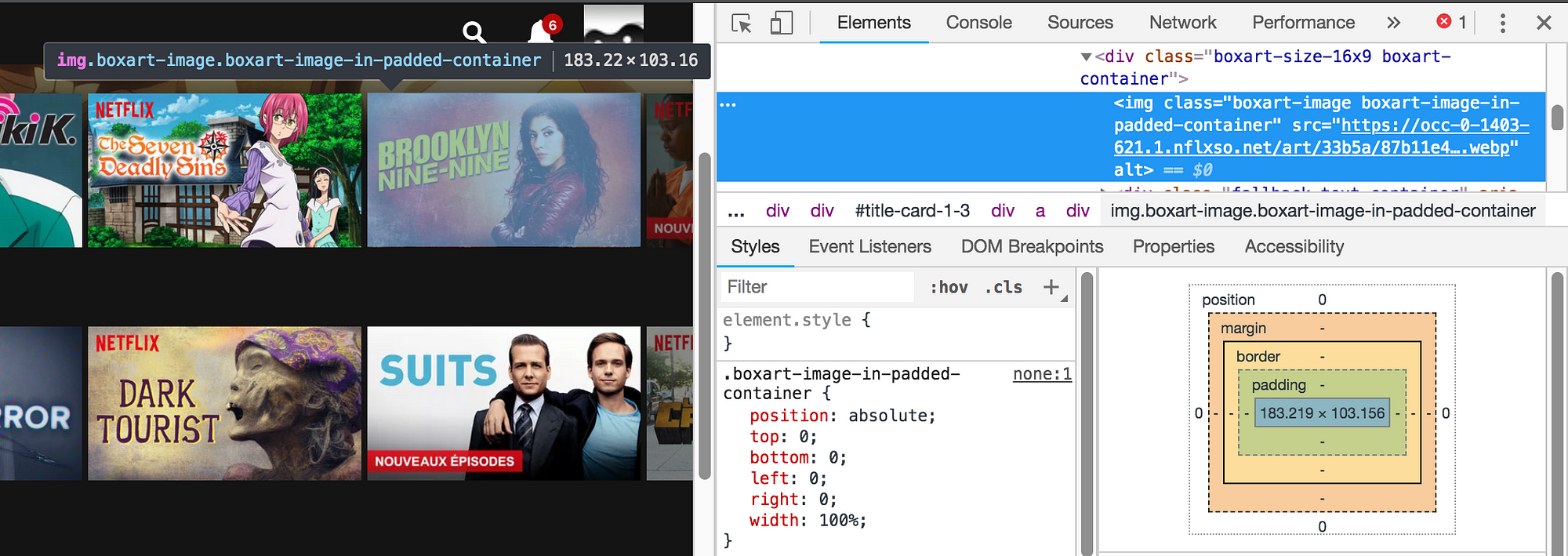
A little demo:
The Simple way
You may already know this one:
img {
height: auto;
width: 100%;
/* even more control with max-width */ max-width: 720px; }
If your layout isn’t too complicated, it works in most cases.
The Performance way (Advanced)
By performance, I mean load times. A big hero image can ruin it and make your page feel slow, especially on mobile.
Did you know that in modern browsers
you can change an image source depending on your page width? That’s what srcset
is made for!
You can combine them with the HTML 5 <picture>
tag, which gracefully degrades with an <img>
.
<picture> <source media="(max-width: 799px)" srcset="elva-480w.jpg"> <source media="(min-width: 800px)" srcset="elva-800w.jpg"> <img src="elva-800w.jpg"> </picture>
To Recap
background-image object-fit height: auto; srcset
Recommend
About Joyk
Aggregate valuable and interesting links.
Joyk means Joy of geeK