

GitHub - randy3k/Terminus: Best Terminal Emulator of Sublime Text.
source link: https://github.com/randy3k/Terminus
Go to the source link to view the article. You can view the picture content, updated content and better typesetting reading experience. If the link is broken, please click the button below to view the snapshot at that time.

README.md
Bring a real terminal to Sublime Text
The first cross platform terminal for Sublime Text.
Unix shell Cmd.exe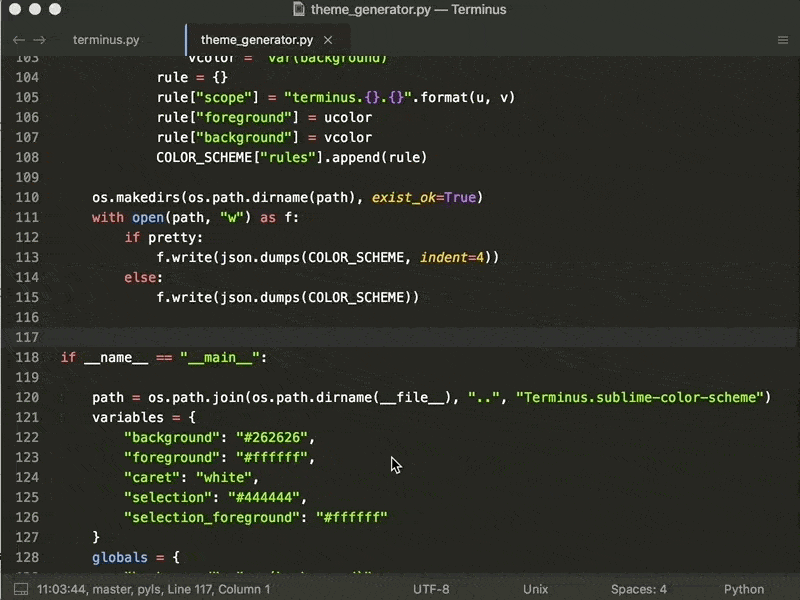
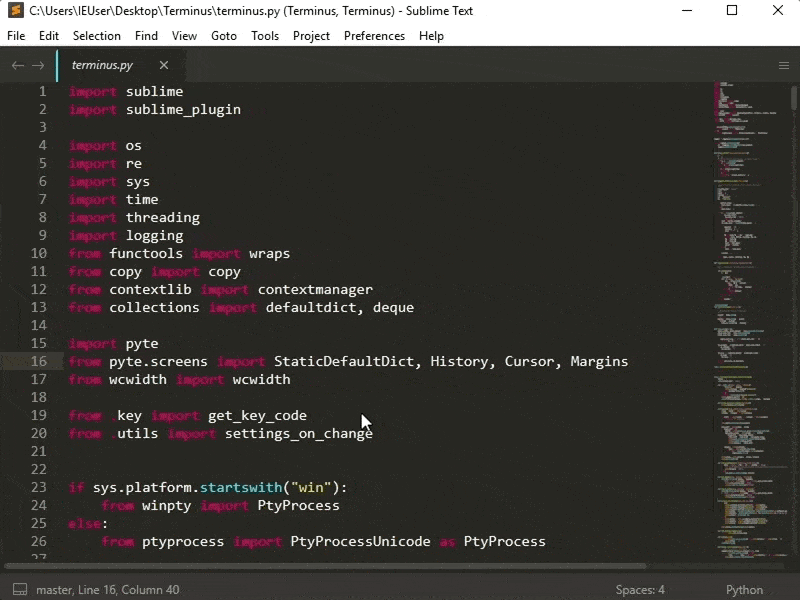 Terminal in panel
Terminal in panel

This package is heavily inspired by TerminalView. Compare with TerminalView, this has
- Windows support
- continuous history
- easily customizable themes
- unicode support
- 256 colors support
- better xterm support
- terminal panel
- imgcat support (PS: it also works on Linux / WSL)
Installation
Package Control.
Getting started
- run
Terminus: Open Default Shell in View
User Key Bindings
You may find these key bindings useful. To edit, run Preferences: Terminus Key Bindings.
- toggle terminal panel
{
"keys": ["alt+`"], "command": "toggle_terminus_panel"
}- open a terminal view at current file directory
{
"keys": ["ctrl+alt+t"], "command": "terminus_open", "args": {
"config_name": "Default",
"cwd": "${file_path:${folder}}"
}
}or by passing a custom cmd
{
"keys": ["ctrl+alt+t"], "command": "terminus_open", "args": {
"cmd": "ipython",
"cwd": "${file_path:${folder}}"
}
}(check the details for the arguments of terminus_open below)
Alt-Left/Right to move between words (Unix)
- Bash: add the following in
.bash_profileor.bashrc
bind '"\e[1;3C": forward-word'
bind '"\e[1;3D": backward-word'
- Zsh: add the following in
.zshrc
bindkey "\e[1;3C" forward-word
bindkey "\e[1;3D" backward-word
Some programs, such as julia, does not recognize the standard keycodes for alt+left and alt+right. You could
bind them to alt+b and alt+f respectively
[
{ "keys": ["alt+left"], "command": "terminus_keypress", "args": {"key": "b", "alt": true}, "context": [{"key": "terminus_view"}] },
{ "keys": ["alt+right"], "command": "terminus_keypress", "args": {"key": "f", "alt": true}, "context": [{"key": "terminus_view"}] }
]User Commands in Palette
- run
Preferences: Terminus Command Paletteand add, for example
{
"caption": "Terminus: Open Default Shell at Current Location",
"command": "terminus_open",
"args" : {
"config_name": "Default",
"cwd": "${file_path:${folder}}"
}
}or by passing custom cmd
{
"caption": "Terminus: Open iPython",
"command": "terminus_open",
"args" : {
"cmd": "ipython",
"cwd": "${file_path:${folder}}",
"title": "iPython"
}
}(check the details for the arguments of terminus_open below)
Note to advance users
- A terminal could be opened using the command
terminus_openwith
window.run_command(
"terminus_open", {
"config_name": None, # the shell config name, use "Default" for the default config
"cmd": None, # the cmd to execute if config_name is None
"cwd": None, # the working directory
"working_dir": None, # alias of "cwd"
"env": {}, # extra environmental variables
"title": None, # title of the view
"panel_name": None, # the name of the panel if terminal should be opened in panel
"tag": None # a tag to identify the terminal
}
)The fields cmd and cwd understand Sublime Text build system variables.
-
the setting
view.settings().get("terminus_view.tag")can be used to identify the terminal and -
keybind can be binded with specific tagged terminal
{
"keys": ["ctrl+alt+w"], "command": "terminus_close", "context": [
{ "key": "terminus_view.tag", "operator": "equal", "operand": "YOUR_TAG"}
]
}- text can be sent to the terminal with
window.run_command(
"terminus_send_string",
{
"string": "ls\n",
"tag": None # or the tag which is passed to "terminus_open"
}
)If tag is not provided, the text will be sent to the first terminal found in the current window.
Terminusas a build system. For example, the following can be added to your project settings to allow "SSH to Remote" build system.
{
"build_systems":
[
{
"cmd":
[
"ssh", "[email protected]"
],
"name": "SSH to Remote",
"target": "terminus_open",
"working_dir": "$folder"
}
]
}FAQ
Terminal panel background issue
If you are using DA UI and your terminal panel has weired background color,
try playing with the setting panel_background_color in DA UI: Theme Settings.
{
"panel_background_color": "$background_color"
}Acknowledgments
This package won't be possible without pyte, pywinpty and ptyprocess.
Recommend
About Joyk
Aggregate valuable and interesting links.
Joyk means Joy of geeK
