

How To Fix The Most Common Android Bluetooth Problems
source link: https://www.slashgear.com/1107664/how-to-fix-the-most-common-android-bluetooth-problems/
Go to the source link to view the article. You can view the picture content, updated content and better typesetting reading experience. If the link is broken, please click the button below to view the snapshot at that time.
How To Fix The Most Common Android Bluetooth Problems
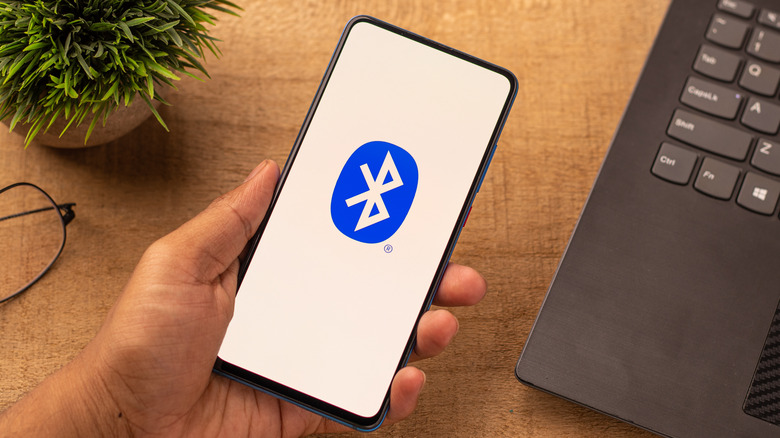
Bluetooth has been a big asset in the consumer electronic space for years now. People use it for all sorts of things like connecting a wireless mouse to a laptop, streaming music from a phone to a car stereo, and even controlling wireless smart home devices.
But while the Bluetooth technology is heaven-sent, it can sometimes be a pain in the neck, too. As an Android user, nothing is more frustrating than your Bluetooth connection failing just when you need it the most. Perhaps you need to send an important file to another Bluetooth device, or you want to listen to music on your wireless earbuds on your way home from work.
There are plenty of reasons why your Bluetooth could fail — from minor glitches in the connection to proximity issues. Fortunately, Bluetooth connectivity problems are pretty simple to solve. If you find yourself encountering one, you can try several solutions to fix your connection.
Check if the other device is discoverable and within the Bluetooth range

Before tinkering with your Android, you first need to check two things: Whether the device you're connecting to is discoverable, and if it's within the Bluetooth range. If the device is discoverable, it should appear on the Bluetooth list. To check, here are steps to follow (via Google):
- Open your quick-settings panel by swiping down from the top of your screen.
- Tap on the Bluetooth logo to turn it on.
- Hold down the Bluetooth logo to open the list of paired devices.
- Select "Pair new device." You should see the device you want to connect to under "Available devices."
If you can't find it on the list, it's probably because it isn't currently discoverable. Go to your other device's settings and make it discoverable or visible. If you're connecting to a speaker or earbuds that are always discoverable by default, but you still couldn't find them on the list, it may be out of reach. According to Samsung, smartphones and most consumer electronic gadgets have a maximum Bluetooth connection range of 10 meters (32 feet). Make sure your other device is placed somewhere within that range with no obstacles.
Turn Bluetooth off and on
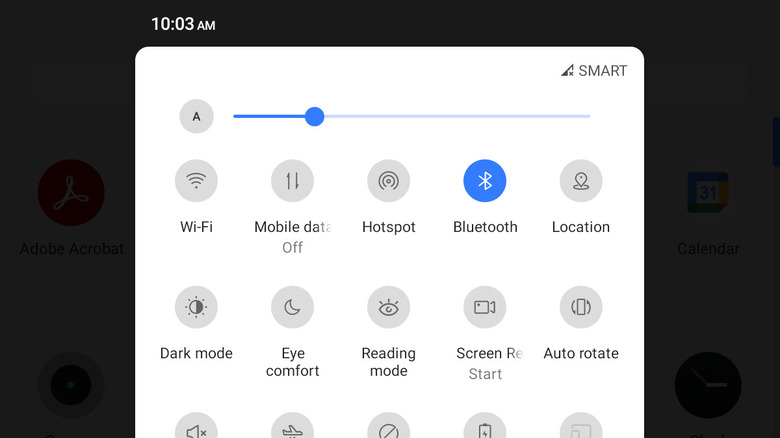
When connecting your Android phone or tablet to another Bluetooth device, the first connection attempt can sometimes fail. You might have better luck connecting the second time around, so one of the first things you need to do is the classic troubleshooting technique of turning your Bluetooth off and back on.
On your Android device, you can find the Bluetooth button on your quick-setting panel. Simply swipe down from the top of your screen and tap on the Bluetooth logo to turn it off (via Google). You can also find it in your Settings app. Go to Connected devices > Connection preferences > Bluetooth. Then, just turn off the slide button. Wait for a minute or two before turning your Bluetooth back on and trying to connect to your other device.
If restarting Bluetooth on your Android phone or tablet doesn't do the trick, try restarting the Bluetooth on your other device as well.
Remove the paired device and pair it again
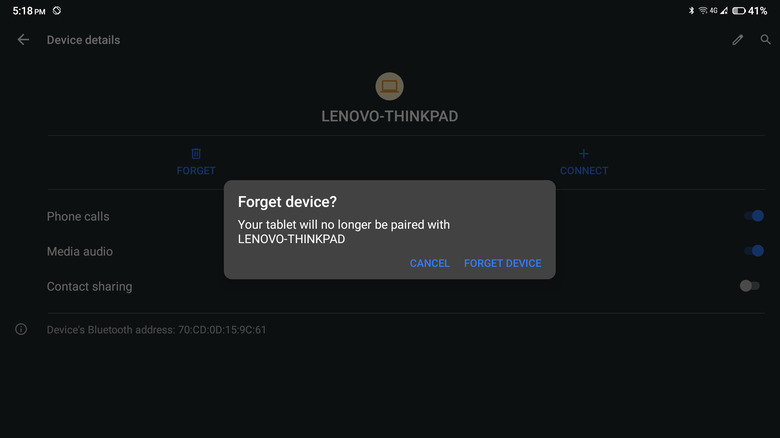
If you're having trouble connecting to a device on your paired list, there may be a minor glitch with the paired connections. You can try unpairing the device and pairing it again to renew the connection. Here's how you can do so (via Google):
- From the Settings app on your Android, go to "Connected devices."
- Look for the device you want to unpair under "Previously connected devices." If you can't see it, tap on "See all" to show all connected devices.
- Tap the gear icon next to the name of the device you want to unpair.
- Select "Forget" to remove the device from the paired list.
- In the dialog box, select "Forget Device."
Once the device is removed from your list, you need to pair it again by following these steps:
- On the "Connected devices" page, tap on "Pair new device."
- Select the name of the device from the "Available devices" list. If you can't see the device here, check if Bluetooth is on and set to discoverable.
- Tap on "Pair" on the dialog box showing the passcode.
- Test your Bluetooth connection by sending a file (if the other device is a phone/computer) or playing music (if the other device is a speaker/earbuds).
Clear Bluetooth cache
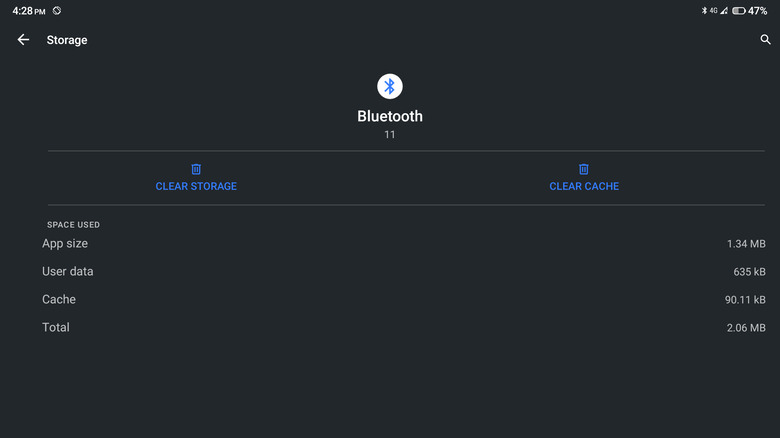
Just how you troubleshoot other wonky Android apps, you can try clearing your Bluetooth's cache. Doing so will delete the temporary Bluetooth data stored on your phone and will hopefully fix the connectivity issue. To clear your cache, here's what you need to do (via Google):
- Launch your Settings app.
- Open Apps & notifications.
- Tap on "See all apps."
- Select the more options icon (three vertical dots) on the top-right corner of the screen.
- Tap on "Show system" for the system apps to appear on the list.
- Scroll through the app list and select Bluetooth.
- Open the "Storage & cache" menu.
- Tap on the "Clear Cache" button.
You can then try turning on your Bluetooth and connecting to the other Bluetooth device to see if it solves the problem. You don't need to pair the device again, though. Removing the cache doesn't delete the paired devices from your phone.
Reset Bluetooth settings
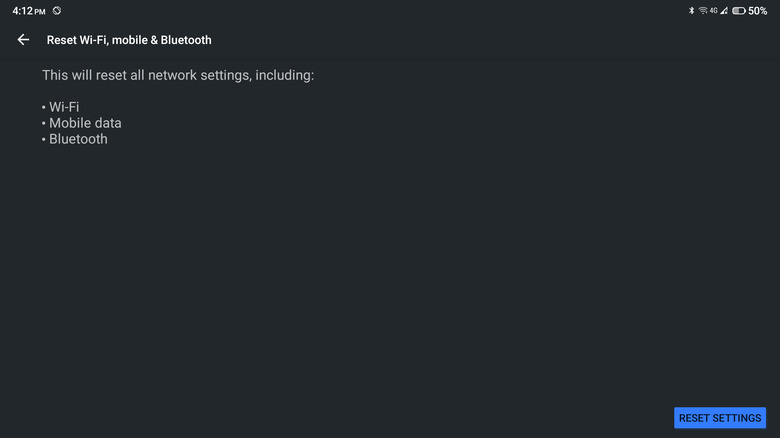
You might have tinkered with your Bluetooth settings recently and somehow caused an issue. If you don't know what went wrong and are unable to reverse the changes, you can try resetting your Bluetooth settings to default instead. The steps to do so are as follows (via Quora):
- Open your Settings app.
- Scroll down and open "System."
- Tap on the "Advanced" drop-down menu.
- Select "Reset options."
- Tap on "Reset Wi-Fi, mobile & Bluetooth."
- Tap on the "Reset Settings" button on the bottom-right corner of the screen.
- Enter your phone's PIN or draw your pattern to continue.
- Tap on the "Reset Settings" button again.
Your Bluetooth settings should be changed to default after a few seconds. This means all paired devices will be deleted. This troubleshooting technique will also reset your Wi-Fi and mobile data to their respective default settings, so use it with caution. Now that your Bluetooth settings are back to default, you can try pairing and connecting to your other device again.
Uninstall newly installed apps
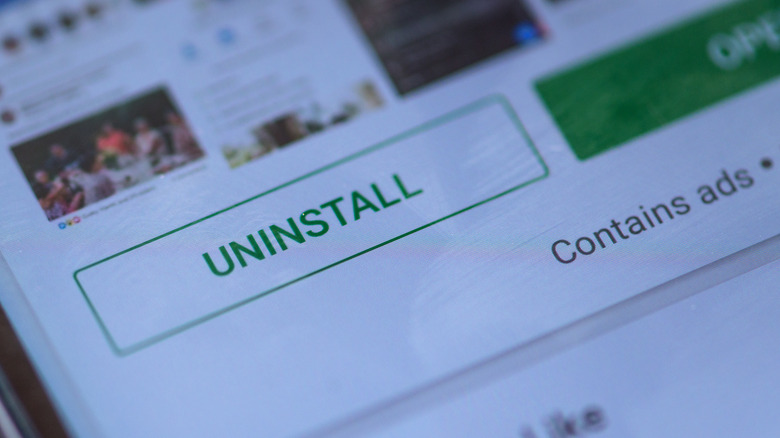
If your Bluetooth connection was working before and it suddenly stopped, the issue could lie in one of the apps you've recently installed. Try deleting these apps and see if it solves your connectivity problems. To uninstall an app, here's what you need to do (via Google):
- Launch your Google Play Store app.
- Tap on your profile icon on the top-right corner of the screen.
- Select "Manage apps & device."
- Go to the "Manage" tab.
- Look for the last app you've installed.
- Tap on the app name.
- Select the Uninstall button.
You can then try reconnecting your Bluetooth to your other device. If it works, the app you removed is most likely buggy and interferes with your connection. You can report the bug to the app developers by going to the app details on Google Play Store and checking the contact information under "Developer contact." If the problem persists, however, continue uninstalling the other apps on your phone until you find the troublesome one.
Update the system
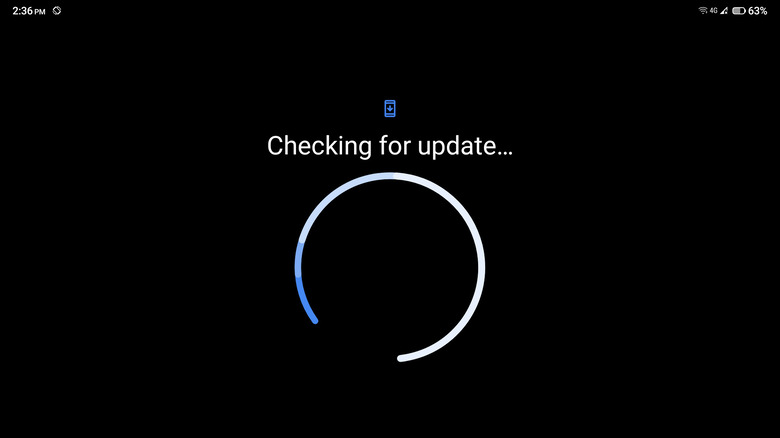
If all of those troubleshooting techniques fail, there might be an issue with your Android system in general. Try updating your system or checking if there is already an update pending. To do this, follow the steps below (via Google):
- Launch your Settings app.
- Scroll down to the bottom of the Settings menu and tap on System.
- Expand the "Advanced" options.
- Open "System update."
- If there's a pending update, you will see a "Download and install" button. Turn on your Wi-Fi or mobile data network and tap on the button for the update to install.
- If there isn't a pending update, you can check for one by simply tapping on the "Check for updates" button. Wait for the system to finish checking for updates and download and install the update if there is any.
If this still doesn't solve the issue, your last resort is to restart your Android device and the other Bluetooth device and connect them to each other again.
10 Reasons To Stop Using Safari
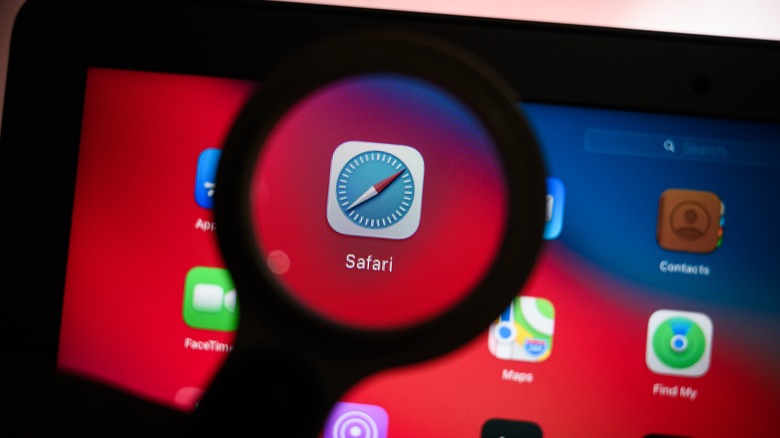
Apple touts Safari as the "best way to experience the internet on all your Apple devices," (via Apple). It comes pre-installed on macOS and iOS and is the default browser on both operating systems. There's no arguing that Safari is a modern-looking browser with a pleasing and easy-to-use interface. Some people love Safari, but it's not the first choice for everyone.
There are legitimate reasons why you should stop using Safari and switch to an alternative browser like Chrome or Firefox. In particular, it's tough to argue that Safari should be a go-to browser for anyone not using a Mac device, as we noted above that the browser was built by Apple and comes on its devices. But there are reasons to use other browsers, even for dedicated Mac users. Here are 10 reasons it's time to stop using Safari, beginning with common errors users receive when attempting to use the browser.
Dreaded significant memory or energy error
Most people don't have any issues with Safari, but some deal with an annoying memory error or energy error when using the browser. The browser suddenly will display the warning, "This web page is using significant energy," and ask you to close the offending page. This error typically shows up when a single page or multiple pages are pulling more resources than normal, Apple notes. This extra power consumption causes an unexpected drain on your battery. Closing the offending windows usually restores the browser and your power consumption back to normal.
You also may see a similar warning about the page using too much memory. The "significant memory" error is particularly annoying, as Safari will reload the web page automatically, causing you to lose form items and any other text you were entering into the window at the time. This memory error happens on both older Macs and even Apple's new M1 Mac series of laptops, according to 9to5 Mac. Similar to the energy error, the memory error occurs when the user has multiple browser tabs open or is browsing a particularly media-intensive site.
This "significant memory" error slows down both the browser and the operating system. According to Browser How, you can try to fix it by closing tabs, quitting Safari, disabling extensions, or clearing the browser cache. These procedures don't always work, and sometimes the only way to fix the issue is to restart your computer.
Limited extensions
Extensions are a great way to expand the functionality of your browser, Apple notes. With extensions, you can check your grammar as you write (via Grammarly), store passwords for future use, save money while shopping, and more. An extension can bring new features to the browser or add support for outside services. Both Safari for the Mac and Safari for iOS support extensions.
Safari is far from the best browser if you want to significantly expand the functionality of your browser. You will be sadly disappointed. You can open the Mac App Store or the iOS app store and browse through all the available extensions. It won't take you very long as both browsers only have a limited number of extensions in their app library.
If extensions are essential to you, consider switching to Chrome. The Chrome browser is the king of extensions with an extensive library of add-ons. Just be careful installing extensions, especially on Chrome. Google doesn't review extensions as closely as Apple does, and occasionally malware-laden extensions make their way into the Google Play store. You can install Google Play Protect to handle this.
Broken websites
Some websites simply don't support Safari. Apple uses the WebKit rendering engine, which is not as popular as the chromium engine behind Google Chrome and Microsoft Edge, Wired notes. Chromium, in particular, has widespread developer support, and most websites are designed to support this browser engine. Google's Gmail, the most popular email service, works far better on Chrome than on Safari, according to the company's website.
In many cases, support for Safari is not at the top of the list when a company architects a website. The developers instead focus on Chrome, the browser with the most users, according to Oberlo. Because Safari is an afterthought, some websites won't display correctly in Safari for iOS or macOS. This second-class status not only affects how a website appears but it also shapes how it works. Some Mac and iOS users may discover advanced features and integrated web apps, like those for video calling, are not enabled.
Safari only syncs across Apple devices
For years, Apple has worked to integrate its Mac platform seamlessly with its iOS devices, and the company's efforts have paid off, as evidenced by Apple's Handoff. Open Safari, and you can't help but notice how data is shared across devices. For starters, both the bookmarks and open tabs on your Mac will show up on your iOS device and vice versa. That's just the tip of the iceberg. Thanks to Handoff, you can answer incoming phone calls and text messages on your Mac. You also can copy a snippet of text on your Mac and paste it on your iPhone.
Though convenient, this sharing only works if you stick with Apple devices. You are out of luck if you go outside Apple and use an Android phone or a Windows PC. You cannot use Safari to access data like bookmarks and history on non-Apple devices, as the Handoff page notes. You'll have to use another browser like Chrome. Apple wasn't always so close-minded. The company did offer a Safari version for Windows but abandoned that project years ago, according to Comparium.
No profiles
Like many people, you probably use the same computer for multiple purposes. You may share a computer with your kids or use a single workstation for both work and home. You may even want to keep these workspaces separate, and have different profiles for everyone who uses the computer. Chrome and even Firefox offer built-in profiles allowing you to create profiles on the browser level. You can create a customized profile for watching videos and another for researching information. Once created, you can quickly switch between these profiles.
Unfortunately, profiles are not available in Safari, Komando notes. To create two distinct workspaces, you have to set up two user accounts — known as an Apple ID — and switch between the users. User accounts affect not only Safari but also the launcher and other settings. Instead of focusing on the browser, you have to configure the entire operating system, which can be inconvenient.
Some web apps won't work
Safari struggles with rendering some web pages, but that's not all. It also is not compatible with some web apps. With limited time and money for development, web developers often target the most popular browser platform and the one that is most developer-friendly. Not surprisingly, the browser of choice is usually Google Chrome, which grabs 70% of the browser market, or Microsoft Edge which is the browser of choice for Microsoft developers.
As a result of this attention on Chrome and Edge, not all web apps will work inside Safari. Take, for example, the calling and video calling feature in Slack. The company Tweeted that it planned to focus on a great Chrome experience, and was intentionally overlooking other browsers as a result. The web-based feature works just fine in Chrome on the Mac, but won't work in Safari. If you try to answer an incoming call in Safari, you are prompted to either switch to the Chrome browser for the Mac or download the Slack desktop app for the Mac.
Performance
Hands down, Safari is the fastest browser on the Mac, but Google Chrome and Opera are not too far behind in speed. In a recent test by PC Magazine, Apple's Safari browser scored a 119 on the Jetstream 2 test, putting ita the top of the list. Though Safari was the speediest, it did not crush the competition and other tests have shown similar results. Chrome and Opera were slightly behind with scores of 103 and 102.6, respectively. This slight drop in speed may be a worthwhile tradeoff for some.
But as we noted above, that speed is only expected on a Mac device. Furthermore, as also noted above, what good is speed if the apps and sites you want to use don't work up to their full potential? Yes, you sacrifice some speed, but in return, you get the increased compatibility and expandability of Chrome or features like the built-in VPN in Opera.
Poor productivity in iWork
Apple touts the deep collaboration between its devices, as we've covered in this article. Apple loves to tout how AirPods automatically switch between devices, how mobile phone calls get forwarded to your Mac, and how items you copy on the Mac can be pasted on your iPhone. However, there is minimal integration between the two products when it comes to Safari and Apple's iWork productivity suite. The iWork apps, such as Pages, Numbers, and Keynote, exist as standalone apps. You must work within those apps and not in the Safari web browser.
This independent operation is in stark contrast to Google Chrome, which ties together Gmail, Google Calendar, Google Drive, Google Photos, and more. You can quickly switch between the different Google web apps right within Chrome. You can also manage their settings and even do all your work right within the web browser. Safari and iWork just don't have that same level of integration.
No themes on Safari
Safari has a pleasing, easy-to-use interface, but it is rather bland. Yes, you can change the tool and favorites bar or create a custom start page, but you cannot go much further. You cannot easily change the entire look and layout of the browser window like you can in competing browsers. Chrome, in particular, supports themes that'll change the browser windows appearance by adding a new background image, swapping out the colors to your preference, and modifying the style of the menu items (via Digital Trends).
There are a variety of themes that range from the minimal options that pare down the interface to complex themes inspired by pop culture icons in competing platforms like Microsoft Edge, such as these specific themes for Halo fans. For those dedicated gamers and others who prefer to have a highly customized user interface, Safari simply doesn't stack up to the competition.
Less frequent updates
Apple is known for its slow pace of development when it comes to its web browser. The company typically rolls out Safari updates along with its iOS or macOS updates. These updates are released once every month, or sometimes, only once every few months. Some of these updates add new features, but most are quick bug fixes or security patches. Only every year or so do major upgrades happen, far less than Apple's competitors.
If you want a cutting-edge browser that adapts to technology and security threats at breakneck speed, you may have to look at alternative browsers like Microsoft Edge, Firefox, or Chrome. Microsoft rolls out new versions every few weeks alternating between security updates, bug fixes, and major changes. These significant updates occur almost monthly. Google Chrome updates every four weeks or so, the company notes. According to Nstec, Firefox updates every six to eight weeks.
Recommend
About Joyk
Aggregate valuable and interesting links.
Joyk means Joy of geeK