

How to manage accounts in DreamObjects
source link: https://help.dreamhost.com/hc/en-us/articles/215591038-How-to-manage-accounts-in-DreamObjects
Go to the source link to view the article. You can view the picture content, updated content and better typesetting reading experience. If the link is broken, please click the button below to view the snapshot at that time.
How to manage accounts in DreamObjects
Overview
The Account tab on the DreamObjects page helps you review the current plan you’re on, quickly pick the plan that’s best for you, or cancel your DreamObjects service.
You can only access this page if you’re the owner of the account where the DreamObjects service was added. No other customers, regardless of access privilege levels, are able to manage your DreamObjects service in the DreamHost panel.
Upgrading to the plan that’s right for you
The more you store, the less you’ll pay per gigabyte.
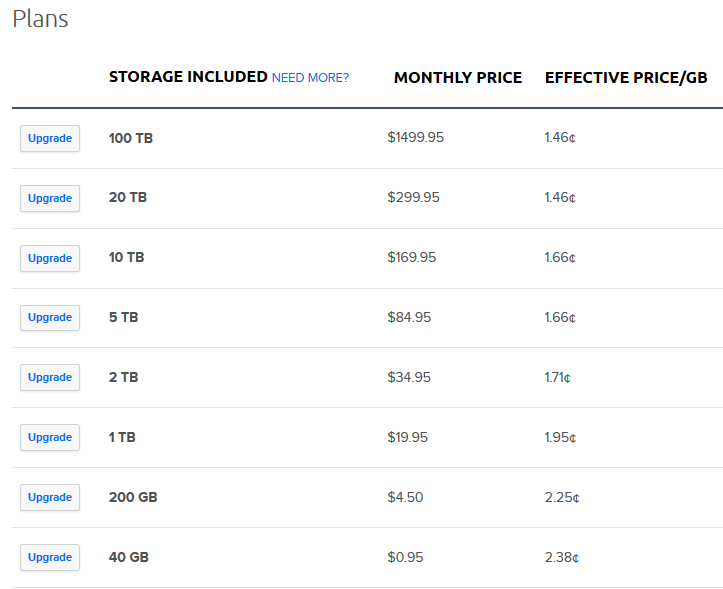
When you decide on which plan fits your needs, click the Upgrade button to the left of it. Then, confirm the change in the dialog box that opens up.
When do the changes to my plan take effect?
If you are decreasing the amount of storage you need, the changes to your bill occur at the start of the next billing cycle.
If you are increasing from a less expensive plan to a more expensive one, the difference is charged immediately.
Canceling DreamObjects
To cancel DreamObjects, navigate to the DreamObjects page. Then click the Account tab.
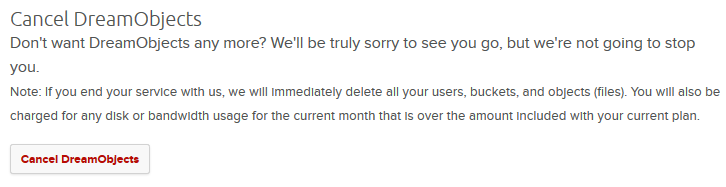
At the bottom of the page, click the Cancel DreamObjects button. You are then guided through canceling DreamObjects.
Start Storing Your Data Today!
Did this article answer your questions?
Recommend
About Joyk
Aggregate valuable and interesting links.
Joyk means Joy of geeK