

NVIDIA graphics cards get a performance hit when Discord is running, but you can...
source link: https://www.neowin.net/news/nvidia-graphics-cards-get-a-performance-hit-when-discord-is-running-but-you-can-fix-it/
Go to the source link to view the article. You can view the picture content, updated content and better typesetting reading experience. If the link is broken, please click the button below to view the snapshot at that time.
NVIDIA graphics cards get a performance hit when Discord is running, but you can fix it
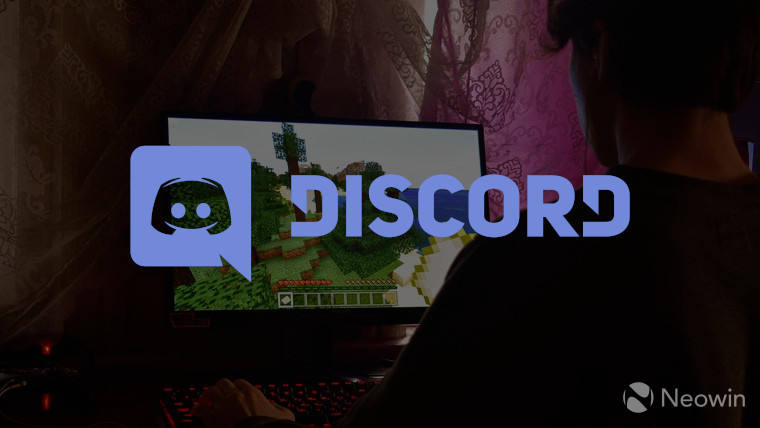
If you own an NVIDIA GeForce graphics card and you recently saw your game performance take a hit, your Discord chat client might be to blame. In a recently posted support page on NVIDIA's forums (via Tom's Hardware), the company has admitted that a new update to the Discord app has caused NVIDIA graphics card memory clocks not to reach their full speeds when a user launches a game when Discord is running in the background.
The good news is that NVIDIA is aware of this rather odd bug, and a software update is in the works. The bad news is that there's no word on when that update will be released. However, NVIDIA card owners could actually work around this Discord bug manually if you feel comfortable going deep and making changes to text files.
Here's the procedure directly from NVIDIA:
- If you haven't done so already, download the NVIDIA program GeForce 3D Profile Manager and then open it.
- Then click on the button Export SLI Profile in the Profile Manager.
- A file explorer window should appear. Select a location to export and save the NVIDIA Profiles text file.
- Open the text file you saved using Notepad or a similar text application that does not use formatting.
- Here's the tricky part. Perform a search for the section "Discord". Add a new line and type the following text (as seen in the screenshot below): Setting ID_0x50166c5e = 0x00000000

- Save the edited NVIDIA Profiles as a txt file.
- Open the GeForce 3D Profile Manager again and click on the Import SLI Profiles button.
- A file explorer window should appear again. Select the updated "NVIDIA Profiles.txt" file and then click on the Open button.
- Finally, you can now close the GeForce 3D Profile Manager app.
Source: NVIDIA
Recommend
About Joyk
Aggregate valuable and interesting links.
Joyk means Joy of geeK