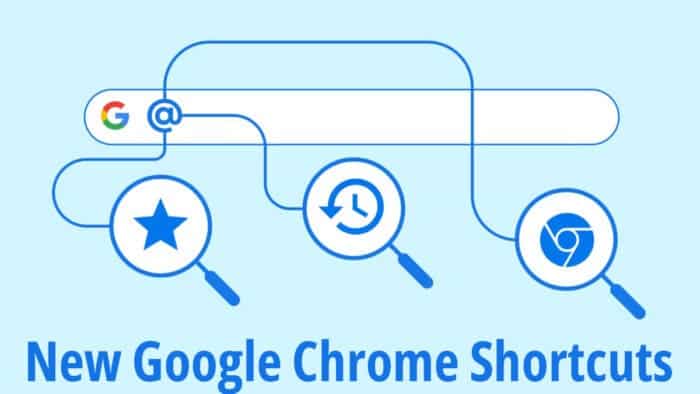New Handy Google Chrome Shortcuts That You Should Know About!
source link: https://www.gizchina.com/2022/12/07/new-handy-google-chrome-shortcuts-that-you-should-know-about/
Go to the source link to view the article. You can view the picture content, updated content and better typesetting reading experience. If the link is broken, please click the button below to view the snapshot at that time.
New Handy Google Chrome Shortcuts That You Should Know About!
Google has just unveiled new Google Chrome shortcuts. And they can indeed come in handy in different scenarios. Basically, before these shortcuts, there was no easy way to search through history, bookmarks, and tabs. Users would need to take the long and painstaking method of manually searching for web pages.
Well, that is where the new feature for Chrome steps in. Through the new “@” shortcuts, you can now easily search through the entire history, all your bookmarks, and all the open tabs.
All About the New Shortcuts
If you are like me, you keep many tabs open when browsing the internet, looking up things, or finding a product to purchase. And things can become pretty messy when you have about ten tabs or more opened up. It becomes pretty hard to get back to one particular tab in such scenarios.
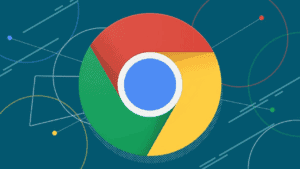
Gizchina News of the week
Well, with the “@” Google Chrome shortcuts, finding one particular tab will not be an issue you and I have to worry about anymore. That said, the new shortcuts are not just for the tabs. They will also come in handy when you need to search for something in your bookmarks.
That means you will no longer need to go through folders just to search for one bookmark. The same thing goes for the history “@” shortcut. It will let you search for previously-visited websites without needing to head over to the history section of the browser.
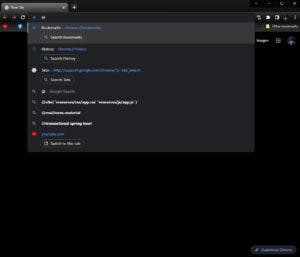
How To Use the “@” Shortcuts on Google Chrome
Just head over to the address bar and type “@.” When you want to search for a specific tab, type “@tab” and then type the name of the website. The steps are pretty much the same for history and bookmarks. For those, you just have to type “@history” and “@bookmarks.” That said, the feature is currently exclusive to Google Chrome desktop . But it might soon come in iOS and Android versions.
Recommend
About Joyk
Aggregate valuable and interesting links.
Joyk means Joy of geeK