

How To Use The Snapchat Screenshop Feature
source link: https://www.slashgear.com/863718/how-to-use-the-snapchat-screenshop-feature/
Go to the source link to view the article. You can view the picture content, updated content and better typesetting reading experience. If the link is broken, please click the button below to view the snapshot at that time.
How To Use The Snapchat Screenshop Feature

Snapchat has added a new feature that helps you shop through clothing items you may have saved images or screenshots of on your phone. If you tend to screenshot clothes you want to buy but never seem to be able to find, this new feature could be a huge help . All you need is to make sure the item in the screenshot you have taken is relatively visible so that it's easier for Snapchat to find.
The company acquired Screenshop earlier, which used to be its own app. Since then, Snapchat has integrated the technology into its app. The feature uses screenshots you have saved in the Memories section of the app, which includes your Camera Roll, so you can easily get to the images of clothes that caught your eye at some point. Once Snapchat scans the screenshot, it will show you where you can buy the item in question, as well as where you can get it on sale.
How to use Screenshop on Snapchat

To start using Screenshop on Snapchat, make sure you have saved a screenshot of the item you want to search for using the feature. Follow these steps to then begin using it (via Snapchat).
1. In Snapchat, tap on the rectangles beside the photo button near the bottom to the left.
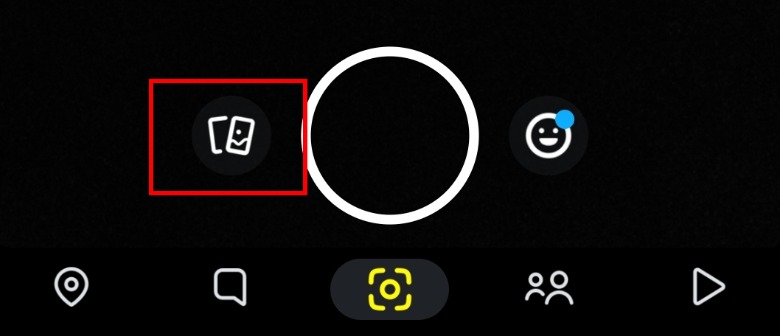
2. Tap on the "Screenshots" tab.
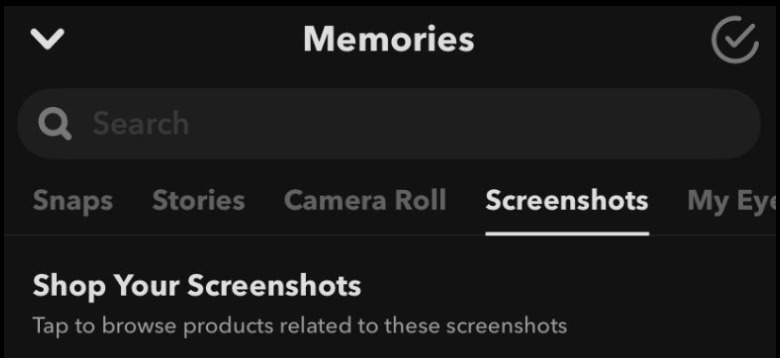
3. If you've never used Screenshop before, Snapchat will prompt you to try it at the top. Tap on the blue "Yes, Try It Now!" button to start.
4. Snapchat will scan through your photos for items it can find.
5. Tap on any of the photos under "Shop Your Screenshots" to see related items.
6. Tap on an item you're interested in to see its price, brand, details, and related items. You can also "like" products by tapping on the heart beneath the photo.
7. To shop for the item, tap on the "Shop on [brand name]" button. You'll be brought to the site where you can buy the item.
Screenshop makes it extremely easy to find pieces from outfits you otherwise haven't been able to locate in stores.
Why don't I see Screenshop?

If you don't see the Screenshop feature on Snapchat, there could be a few reasons why. First, the Screenshop feature, as of now, is only available for iOS devices. So if you're using Android, you're out of luck. However, there may be support for Google's mobile OS in the future. If you're on an iOS device and still aren't seeing the feature, you can try closing and reopening Snapchat or turning your phone off and on. You'll also want to make sure that your Snapchat app is updated to the latest version. You can check the Snapchat on App Store product page to see if you're missing any updates.
If you see the Screenshop feature, but it's not working, there could be a few reasons for this. To begin with, you'll need to make sure the screenshot of the item you want is fully visible. Snapchat will scan your screenshots and will only allow you to look for items with ones that it can identify close matches with. So, if a screenshot isn't coming up, either the screenshot isn't clear enough or Snapchat couldn't find anything matching it.
Recommend
About Joyk
Aggregate valuable and interesting links.
Joyk means Joy of geeK