

Updating your contact information
source link: https://help.dreamhost.com/hc/en-us/articles/115001898171-Updating-your-contact-information
Go to the source link to view the article. You can view the picture content, updated content and better typesetting reading experience. If the link is broken, please click the button below to view the snapshot at that time.
Overview
If your contact information changes, you must update your information in your panel so that you do not miss any important account-related notices. The panel also shows who is designated as the owner of the account and who is authorized to contact DreamHost support for account-specific issues.
The following describes where to find the Profile Information page, as well as how to make changes to your contact information so DreamHost can contact you.
Opening the Profile Information page
Navigate to the Privacy Settings page in your panel. You can also access this page using the dropdown that appears on the upper right in the panel:
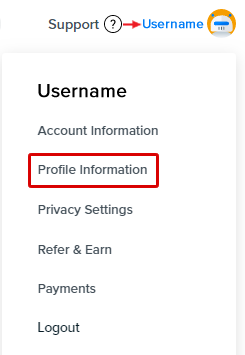
Click your username in the upper right, and then click the Profile Information link within the box that appears.
The Edit Profile Information page opens:
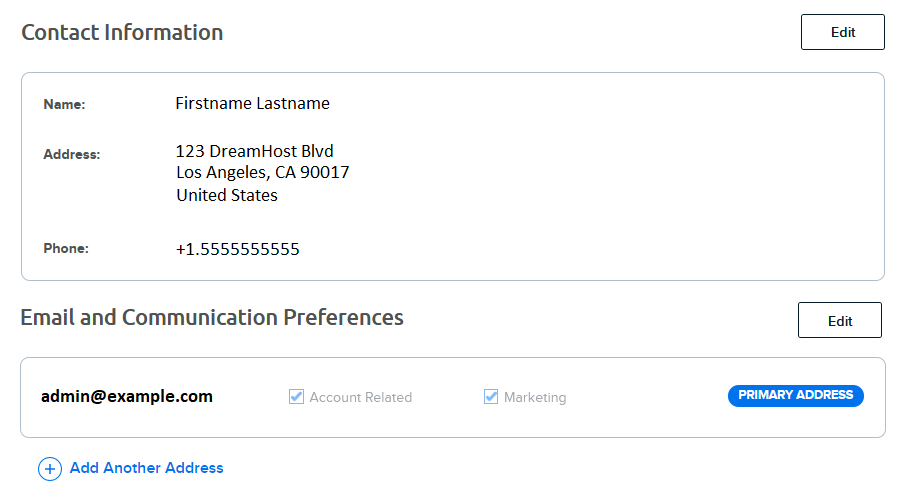
Contact Information
The Contact Information box displays contact information (name/address/phone number) for the primary owner of the account. The primary owner is automatically contacted whenever reminder emails are sent as well as account-specific notification emails.
Click the Edit button to change any of your contact information. Enter your password and then click Save Changes when finished.
Email and Communication Preferences
The Email and Communications Preferences box displays your primary email address as well as additional addresses for your account.
You must enter a primary email address for your account that’s not hosted at DreamHost (i.e., hosted externally, such as Gmail, Yahoo, or another personal or work email hosting provider).
How many email addresses can I save?
DreamHost allows you to store up to two email addresses, but you must designate one of them as your Primary Address. The Primary Address is also the email address you must use whenever you contact DreamHost with any account-related requests.
Do I need to enter a secondary email address?
No, but an additional address can be used as a backup email address through which you can contact DreamHost. For example, if you’re on a different device or otherwise unable to reply from your primary address, you can respond to emails from DreamHost via your secondary address.
However, you should not use a secondary email address to grant full access to your DreamHost account, nor should you share your DreamHost account password with another person: If you wish to provide another person with access privileges to DreamHost on your behalf, you should instead use Account Privileges to grant access to your account.
Does my secondary email address have the same privileges as my primary address?
No. Though you can log into the DreamHost panel with either email address (primary or secondary), only the Primary Address can request sensitive account information when contacting support, such as resetting a password, requesting account-specific information, or receiving DreamHost account service notices.
When using the Secondary Address, you are only able to request basic information about DreamHost services, products, and general technical support issues. DreamHost support is unable to discuss billing or detailed account information with the secondary email address.
How to change the primary email address
Use the following steps if you ever need to change the Primary Address for your DreamHost account.
Changing the Primary Address
If you only have one address listed, and wish to add another address to set as the primary one, you'll need to add it first:
- Click the Add Another Address link.
- Enter an additional email address.
- Enter the password for your account and click Save Address when finished.
- Follow the steps in the next section to change it to the primary address.
The newly-added address is now set as the primary one.
Changing the Primary Address if you have two addresses listed
If you have two addresses listed and wish to 'Set as Primary' the additional address:
- Click the Edit button.
- Click the Set as Primary button next to the additional address. If both addresses are hosted at DreamHost, then proceed to the next section to add new non-DreamHost hosted email address.
- Enter the password for your account and click Save All Changes when finished.
The additional address is now set as the primary one.
Changing the Primary Address to a different address from the two that are listed
Use these instructions if both listed email addresses are hosted at DreamHost. You must use a non-DreamHost hosted email as your primary address.
- Click the Add Another Address link.
- Enter an additional email address.
- Enter the password for your account and click Save Address when finished.
- Follow the steps in the previous section to select the additional email as the primary address.
The newly-added address is now set as the primary one.
Important notes to keep in mind when changing a Primary or Secondary Address
Changing your primary or secondary email address will change the email address that is used to log in to the DreamHost panel. Before changing your primary email address, make absolutely sure that the email address you enter is accurate in order to prevent any panel login issues.
If you add an additional email address, make sure you do not also add this email as a new user with Account Privileges. See the following article for more information:
If you've stored an additional email address AND you create a new account-privileged user with this same address, the user will NOT be able to reset their panel password.
Privacy Settings notice
The following information about your privacy settings appears at the bottom of the Profile Information page:
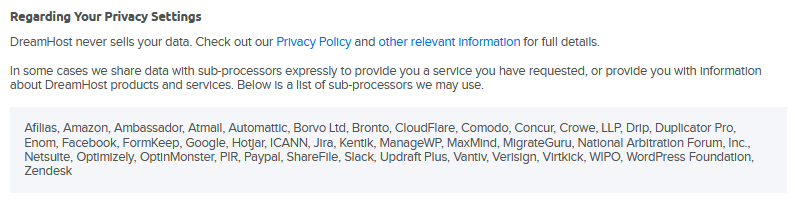
The bottom section lists sub-processors DreamHost may share data with.
See also
Recommend
About Joyk
Aggregate valuable and interesting links.
Joyk means Joy of geeK