

Changing the type of email address
source link: https://help.dreamhost.com/hc/en-us/articles/4416363365908-Changing-the-type-of-email-address
Go to the source link to view the article. You can view the picture content, updated content and better typesetting reading experience. If the link is broken, please click the button below to view the snapshot at that time.
Changing the type of email address
Overview
This article describes how to change an existing fully hosted email address to forward only (or vice versa).
Difference between a fully hosted and forward only email address
Fully hosted email address
A fully hosted email address can send and store emails received.
Forward only email address
A forward only email address is only able to forward email that is sent to it.
This type of email address cannot send or store email.
Converting to a forward only address
The following steps walk you through converting a fully hosted email address into a forward only address.
Changing your email address from fully hosted to forward only will permanently delete all email stored under that address. Make sure you back up any email you want to save before converting the type of address. View the following article for more information:
Do not proceed unless you have backed up your email first. It will not be possible to restore your email after you have converted your address.
Navigate to the Manage Email page.

- Under the MAILBOX column, locate the fully hosted email address you want to convert into a forward only address.
To the right of the address, click the Edit button.
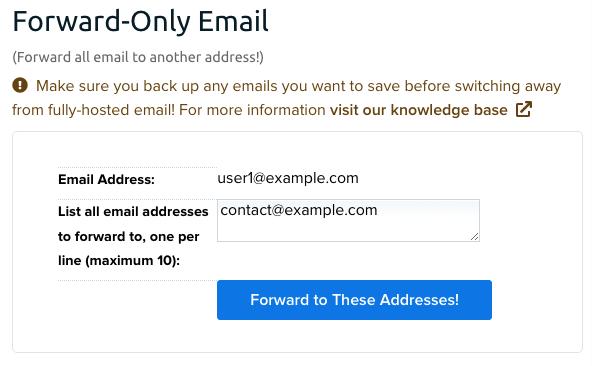
- Scroll down to the Forward-Only Email section.
- Next to List all email addresses to forward to, one per line:, enter the email address or addresses you wish to have this user forward to.
You are able to create up to 10 forwards per email address. Make sure each address is on a separate line.
There are three mail hosting providers DreamHost does not allow forwarding to: Comcast, AOL, and Verizon. When attempting to set up a forward to either of these hosts, you will receive the following error message (in red):
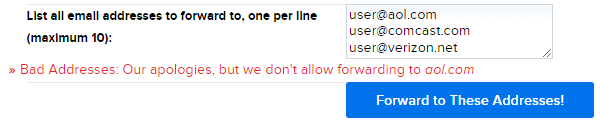
Click the Forward to These Addresses! button to convert this address into a forward only address.

- A success message is displayed.
Converting to a fully hosted email address
Navigate to the Manage Email page.

- Under the Forward-Only Addresses column, locate the forward only email address you want to convert into a fully hosted address.
To the right of that address, click the Edit button.
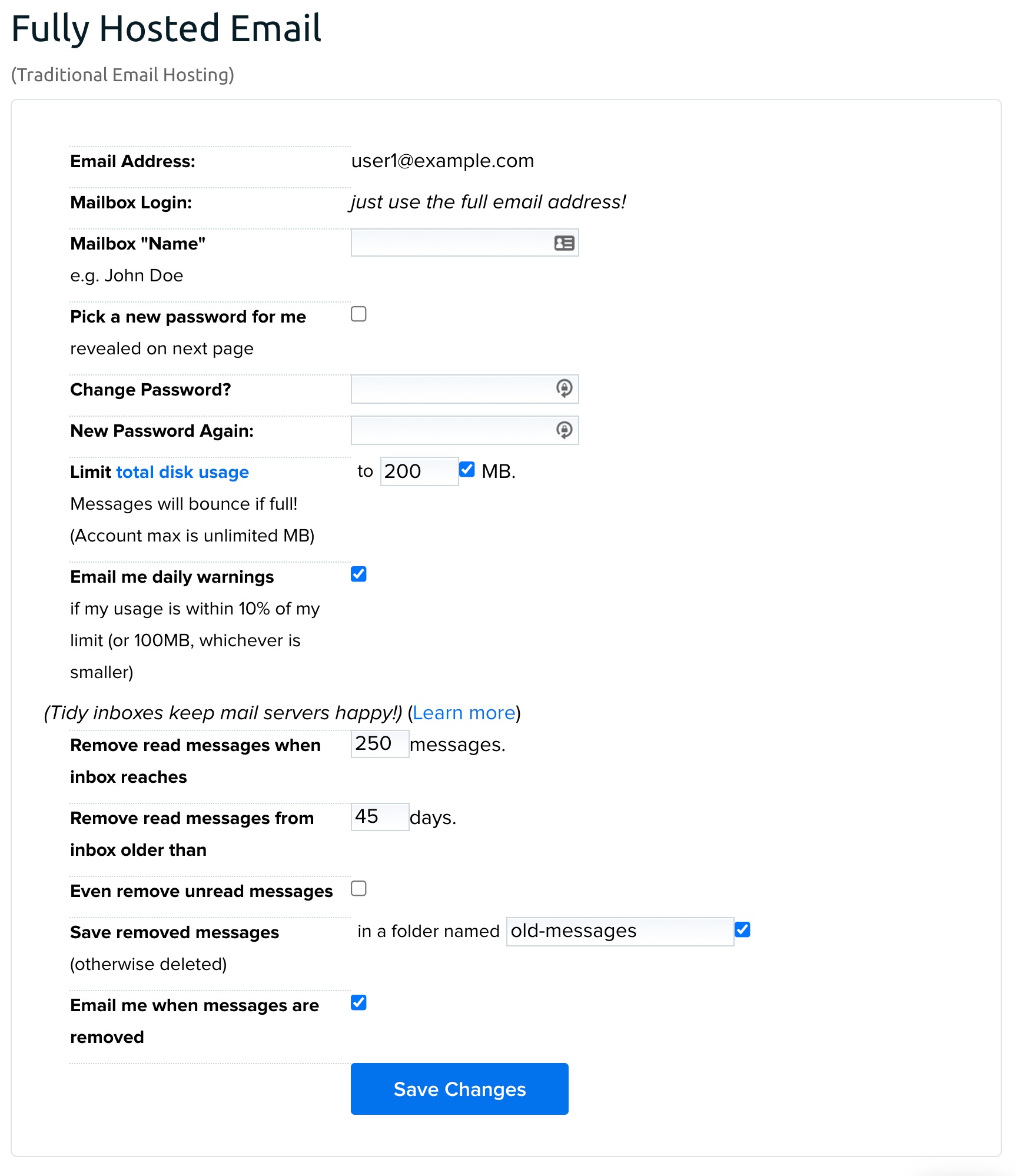
- Under the Fully Hosted Email section, adjust the settings for the email address. You will need to create a Mailbox Name and password.
Click the Save Changes button to create the fully hosted address.

- A success message is displayed.
Did this article answer your questions?
Recommend
About Joyk
Aggregate valuable and interesting links.
Joyk means Joy of geeK