

Virtual Surround Sound Headphone setup on Linux with Pipewire
source link: https://kaeru.my/notes/pipewire-surround-headphones
Go to the source link to view the article. You can view the picture content, updated content and better typesetting reading experience. If the link is broken, please click the button below to view the snapshot at that time.
Virtual Surround Sound Headphone setup on Linux with Pipewire
 Sony MDR-7506 Headphones and MoTU M4 Audio Interface
Sony MDR-7506 Headphones and MoTU M4 Audio InterfaceProprietary virtual surround sound features for standard headphones are often not available for Linux as they're implemented in software and the manufacturers only make drivers and utilities for Windows only.
With Pipewire the new audio server and open source convolution reverb utilities, we can simulate this feature in Linux and the setup is now less convoluted.
Pipewire replaces pulseaudio, jack and alsa (the client side) servers and provides seamless unified integration between audio clients. I've been using it for several months now for a rather complicated setup and it just works with existing software and hardware, including bluetooth audio devices.
Setting it up to replace pulseaudio and/or jackd is straightforward, and you can find the PPA and instructions here: https://pipewire-debian.github.io/pipewire-debian/. Once done, all your audio applications will work as they did before. Except now, if you've only been on pulseaudio, you now have access a variety of "pro" audio software that uses jack audio which you can connect to audio applications that use pulseaudio API.
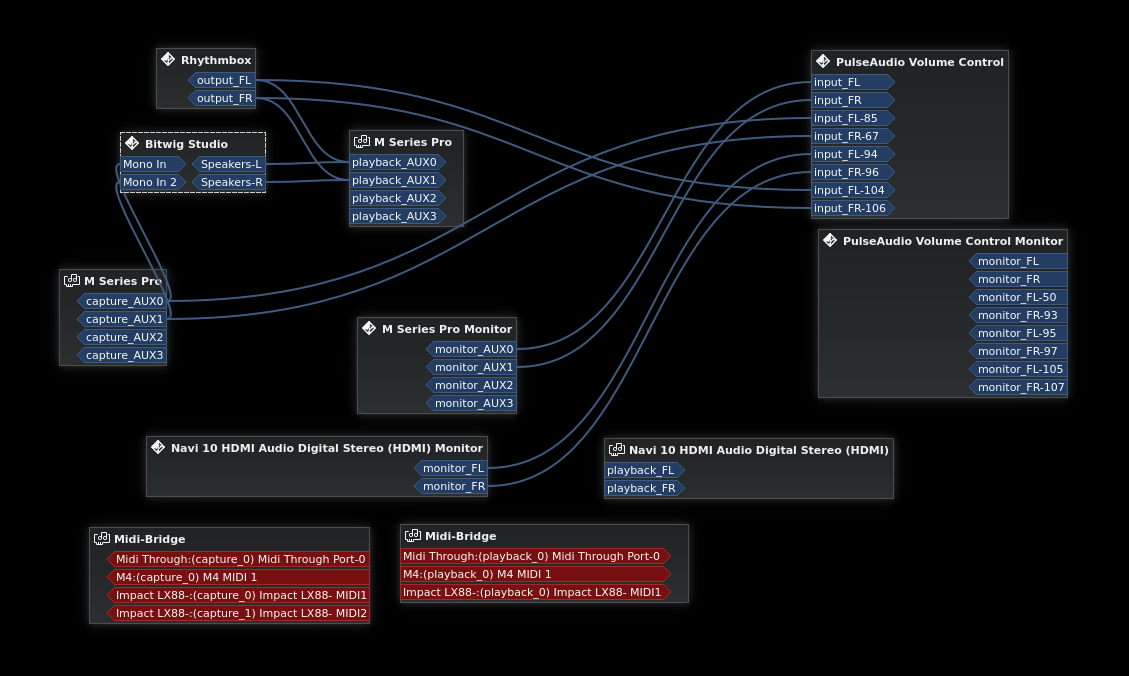 Carla Plugin Host Patchbay with seamless connectivity between Pulseaudio apps such as Rhythmbox and Bitwig DAW running on JACK
Carla Plugin Host Patchbay with seamless connectivity between Pulseaudio apps such as Rhythmbox and Bitwig DAW running on JACKSetting up Virtual Surround Headphone Sink with jconvolver
The full instructions are available on the Pipewire Wiki. For Ubuntu users you can just apt get jconvolver
First you want to setup a virtual surround sound sink device. This way your applications will connect the right outputs automatically without you having to map it manually to the convolution engine device manually.
pw-cli create-node adapter '{ factory.name=support.null-audio-sink node.name=hrir-headphones media.class=Audio/Sink object.linger=1 audio.position=[FL,BL,SL,FC,FR,BR,SR,LFE] }
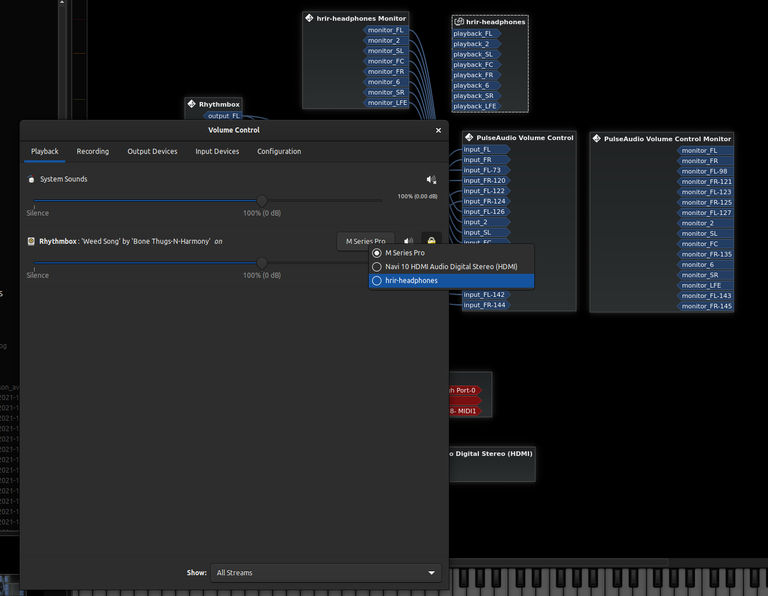 Carla Patchbay showing Virtual Surround Headphone sink
Carla Patchbay showing Virtual Surround Headphone sinkJconvolver Config and HeSuVi HRTF audio for Dolby Atmos
Pipewire wiki link earlier already provided an example config you can use with different audio sources, here is mine for Dolby Atmos headphones. You will need to also download the appropriate hesuvi hrtf audio file. A large database with download links is available here the atmos.wav file I used, but many more reference files that could be useful for other applications or research in future.
$ pw-jack jconvolver -s pipewire-0 /home/kaeru//virtual-surround/atmos.config
You can then use Carla or QJactl to link jconvolver output to appropriate audio out device
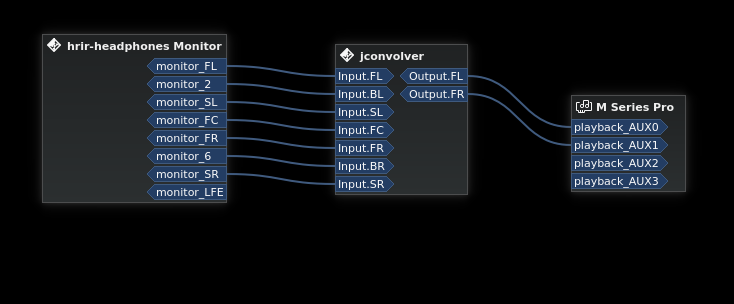 jconvolver to surround headphones sink in Carla Patchbay
jconvolver to surround headphones sink in Carla PatchbayAt first your, application might map to your default stereo out device first instead of the virtual headphone sink, you can switch to it using pulseaudio settings app.
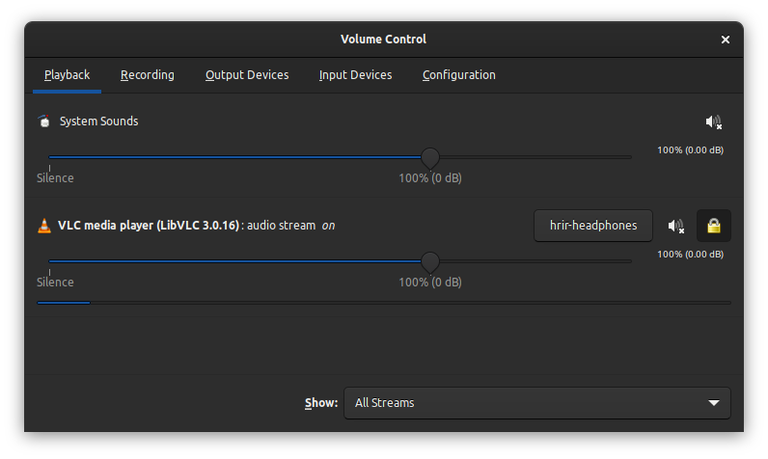
Close and re-open your video player and it should now have 7 outputs mapped to jconvolver.
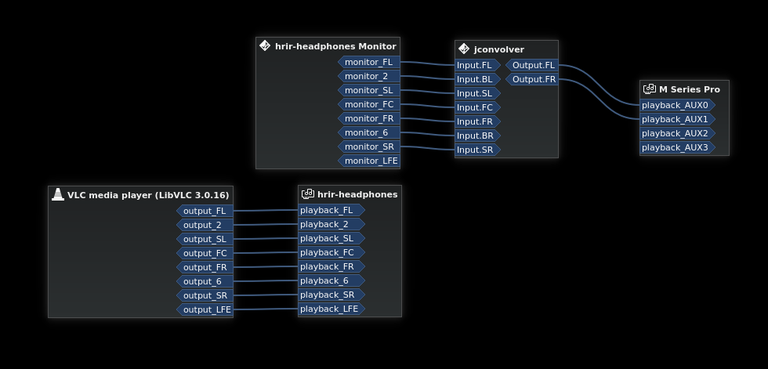
The Pipewire wiki link earlier shows how this can be set up as a service, so you always have a virtual surround headphone sink automatically. But in future, with unified audio now possible once pipewire is made default for Linux distributions, it will just be a matter of time before this feature is available as an easy to use standalone graphical application.
Recommend
About Joyk
Aggregate valuable and interesting links.
Joyk means Joy of geeK