

How do I assign my first Remixer page to a domain?
source link: https://help.dreamhost.com/hc/en-us/articles/231876988-How-do-I-assign-my-first-Remixer-page-to-a-domain-
Go to the source link to view the article. You can view the picture content, updated content and better typesetting reading experience. If the link is broken, please click the button below to view the snapshot at that time.
How do I assign my first Remixer page to a domain?
Overview
This article describes how to publish your Remixer site from the default Cloud URL, to a domain name.
Adding Remixer to a domain
In order for a domain to appear as an eligible Remixer publish destination, it must be listed as fully hosted (Shared) or DNS Only, which is listed on the Manage Domains in your panel.
- Click the My Sites button in the upper toolbar.
- Locate your new page.
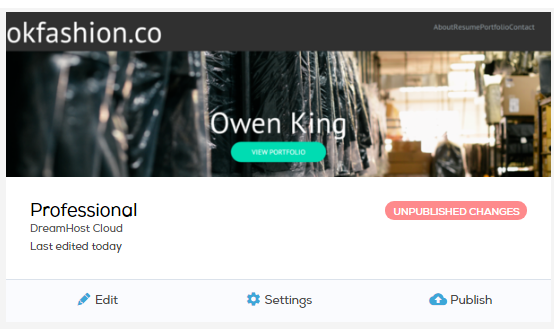
- Click the Settings button.
The Settings page opens:
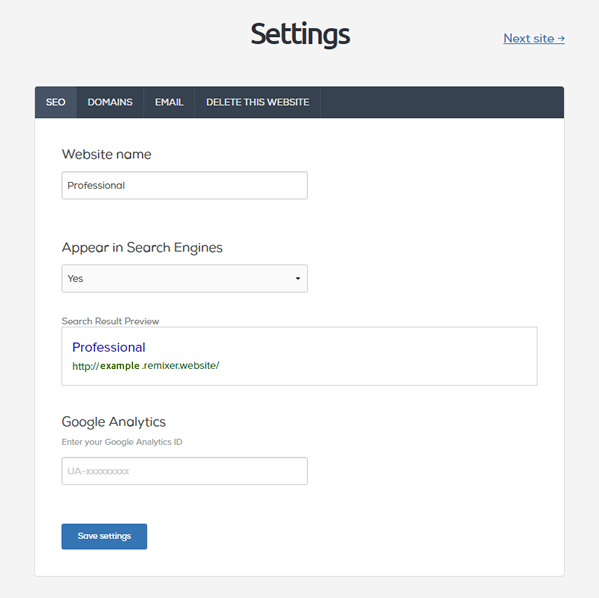
- Click the SEO tab.
If you wish to replace the default 'Website name', then enter a new title for your page. The title appears on the browser tab when you load your published site. You can also add a page description, choose if you want search engines to crawl the site, and enter a Google Analytics ID.
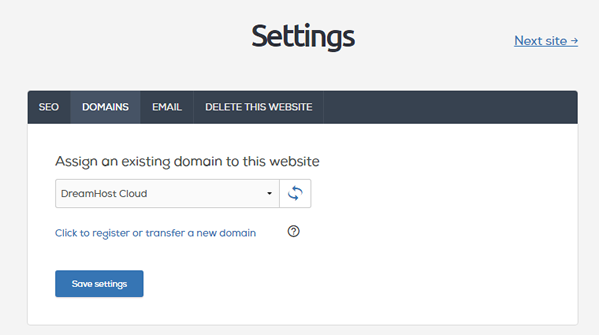
- Click the DOMAINS tab and select your domain/sub-domain from the dropdown list under Publish Destination.
If you had previously added hosting to your domain (e.g., Shared, VPS, Dedicated, DreamPress), selecting the domain from the dropdown gives you a warning that you already have hosting configured for the specific domain. If you proceed with adding Remixer to the domain, your old files will remain on the server, so no data is lost.
Choosing a domain to use with Remixer just updates the DNS, so your site displays the content of your Remixer page. To proceed, check the box to confirm you understand this.
You can only assign your Remixer site to the domain. It's not possible to assign it to a subdirectory of a domain such as example.com/blog.
Why are some domains not eligible?
Non-eligible domains are any of the following:
- A domain using an SSL certificate
- A domain using a Unique IP
- A dreamhosters.com subdomain
- An unhosted domain listed under Manage Domains (Redirect or Parked)
- A DreamPress hosted domain (you must first delete your DreamPress plan in order for the domain to become Remixer eligible)
- Click the Save settings button.
Notice how it says 'UNPUBLISHED CHANGES', which means it's not live yet on your domain:
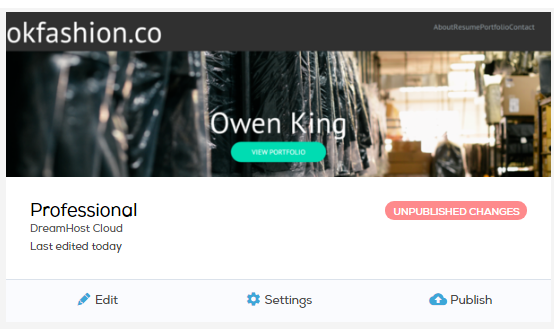
- On the 'Websites' screen, click the 'Publish' button.
The website now shows as PUBLISHED:

If this is your first time publishing a Remixer site to this domain, a DNS change is required. This can take up to 24–48 hours for the Remixer site to appear on the domain.
See also
Did this article answer your questions?
Recommend
About Joyk
Aggregate valuable and interesting links.
Joyk means Joy of geeK