

Introducing area charts for custom dashboards.
source link: https://blog.appsignal.com/2019/10/10/area-charts.html
Go to the source link to view the article. You can view the picture content, updated content and better typesetting reading experience. If the link is broken, please click the button below to view the snapshot at that time.
Introducing area charts for custom dashboards.
Robert Beekman on Oct 10, 2019
“I absolutely love AppSignal.”
Discover AppSignal
Today we’re making area and relative area graphs available for our dashboards to help you display data in new ways.
If you’ve visited the “performance graphs” page for your app on AppSignal.com, you have seen the “event graphs”. These graphs depict event durations such as Database calls and HTTP requests.
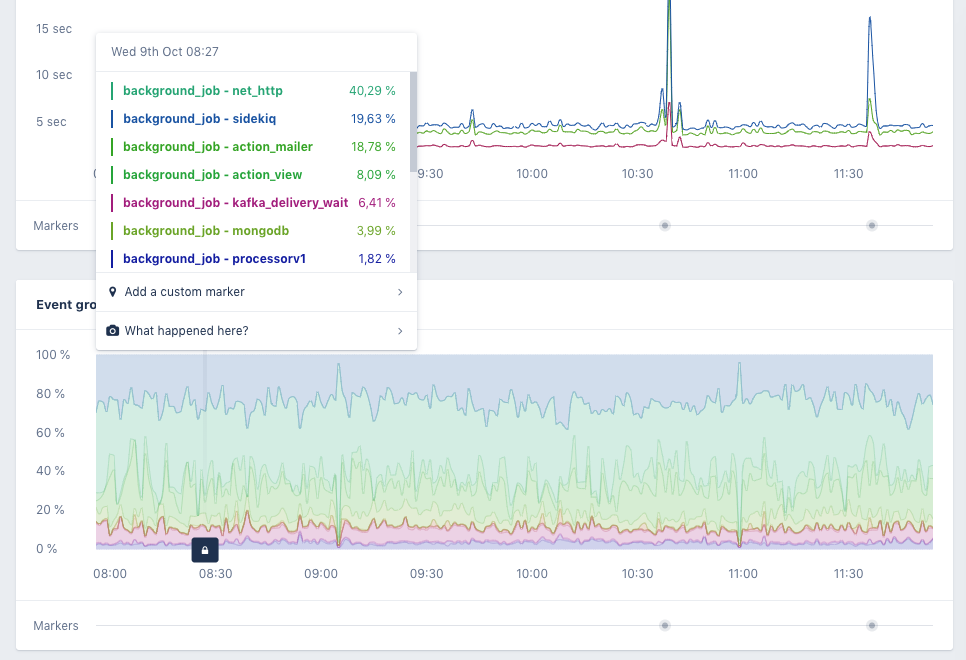
Starting today we’re making available the display key in our dashboard YAML syntax, allowing you to display (custom) metrics as area charts.
Syntax
The display option accepts three values:
LINEfor line charts. (This is the default value.)AREAfor area charts.AREA_RELATIVEfor relative area charts.
In the dashboard YAML it would look like this:
title: Event details
graphs:
- title: Received/transmitted LINE
display: LINE
format: number
metrics:
- name: event_details_received
fields:
- COUNTER
- name: event_details_emitted
fields:
- COUNTER
- title: Received/transmitted AREA
display: AREA
format: number
metrics:
- name: event_details_received
fields:
- COUNTER
- name: event_details_emitted
fields:
- COUNTER
- title: Received/transmitted AREA_RELATIVE
display: AREA_RELATIVE
format: percent
metrics:
- name: event_details_received
fields:
- COUNTER
- name: event_details_emitted
fields:
- COUNTER
This dashboard YAML would generate the following charts for these metrics:
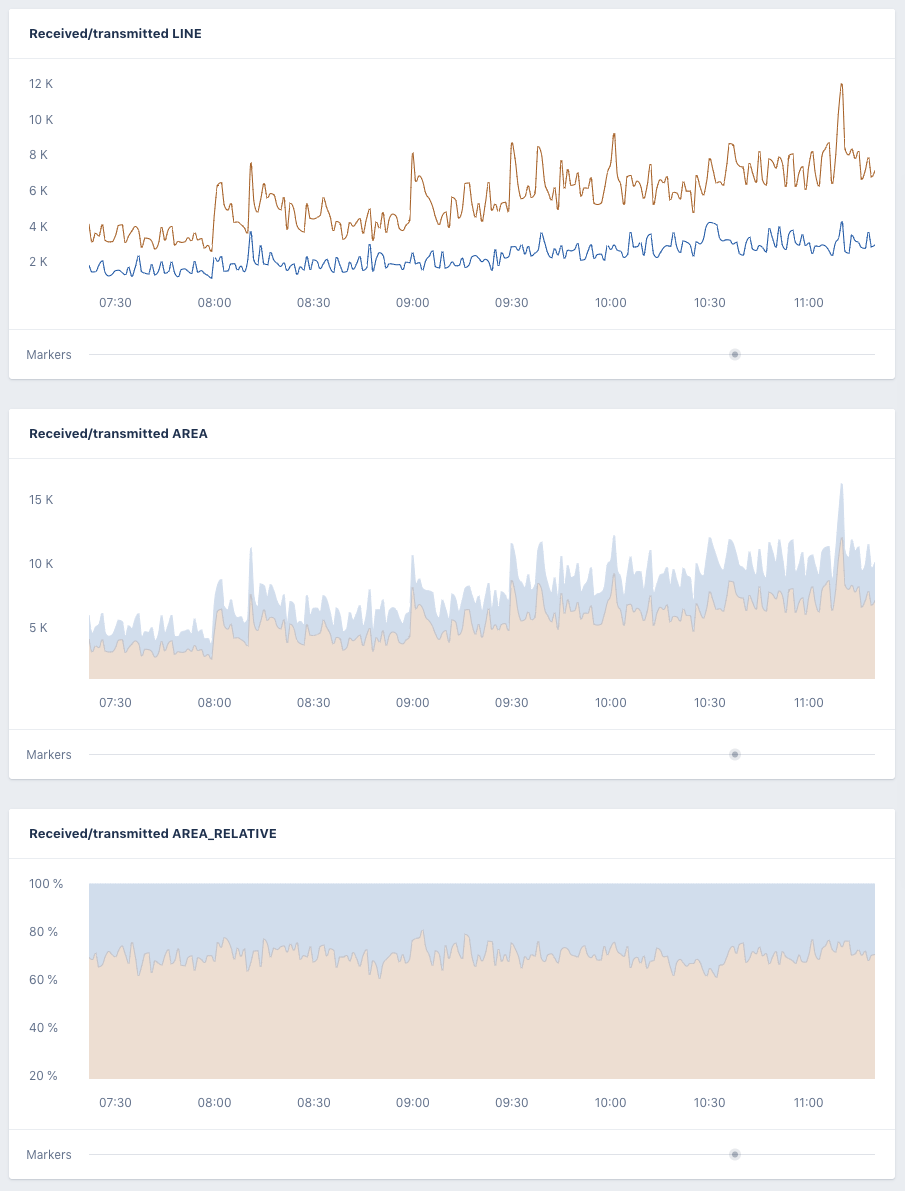
Use cases
The AREA_RELATIVE is a convenient way to compare values over time against each other. In the three graphs above you can see in the LINE and AREA charts that the values of both measurements has increased a lot over time. But it’s hard to see how the values compare against each other.
The AREA_RELATIVE display option converts the values to a percentage and shows that while the value of both measurements has increased, but relative to each other they have stayed the same.
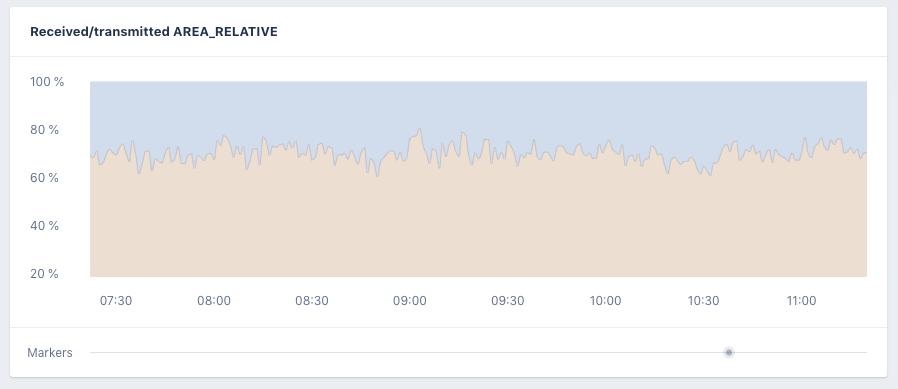
You can now take an existing graph and edit it (by clicking the edit button on the right top of a page with graphs) and change a graph type by changing the display field for that graph in the YAML. You can read more about these graphs and how to use them in custom dashboards on our documentation page.
Let us know how you’re using area and relative area charts to display data from your app!
Recommend
About Joyk
Aggregate valuable and interesting links.
Joyk means Joy of geeK