

Applying the DaaS 9.0.1 Update
source link: https://thevirtualhorizon.com/2020/10/16/applying-the-daas-9-0-1-update/
Go to the source link to view the article. You can view the picture content, updated content and better typesetting reading experience. If the link is broken, please click the button below to view the snapshot at that time.
Earlier this week, VMware released the first major update bundle for the Horizon DaaS platform. This update applies some fixes to the platform and updates the desktop agent bundle to include the Microsoft Teams support that was released with Horizon 8. You can find the release notes here.
Background
Today, I will walk through how to apply the update in your environment. But before I do that, I want to give a little background on DaaS.
Horizon DaaS is VMware’s Desktop-as-a-Service Platform. It is typically used by organizations that want to provide a multi-tenant platform for hosting desktops and published applications. While the Horizon Client and the desktop agent are shared with Horizon 7, the management plane for the service providers and the tenants is built from the ground up to support multitenancy.
DaaS 9.0 was released back in May, and it contained some major enhancements to the platform. One of these enhancements was automating the lifecycle of the service provider and tenant appliances, including applying hotfixes using a ne set of appliances and components called Horizon Version Manager and Horizon Air Link.
DaaS utilizes virtual appliances, deployed in pairs for high availability, for service provider and tenant operations. Prior to DaaS 9.0, all of the deployment and update operations had to be performed manually, and this could take hours in large environments with a lot of customers as the updates had to be deployed and installed on two appliances for each tenant.
Checking the Environment’s Health
The first thing that should be done before deploying any hotfixes or patches in the DaaS environment is evaluating the environment’s health. The patching operation for the service provider or tenant management infrastructure will fail if one of the appliances in the pair is in an unhealthy state.
The steps to perform a quick health check are:
- Log into the DaaS Service Center
- Go to the Appliances menu and select Browse Appliances.
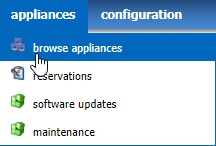
3. Validate that all appliances have a green Up arrow next to their name as shown in the picture below.
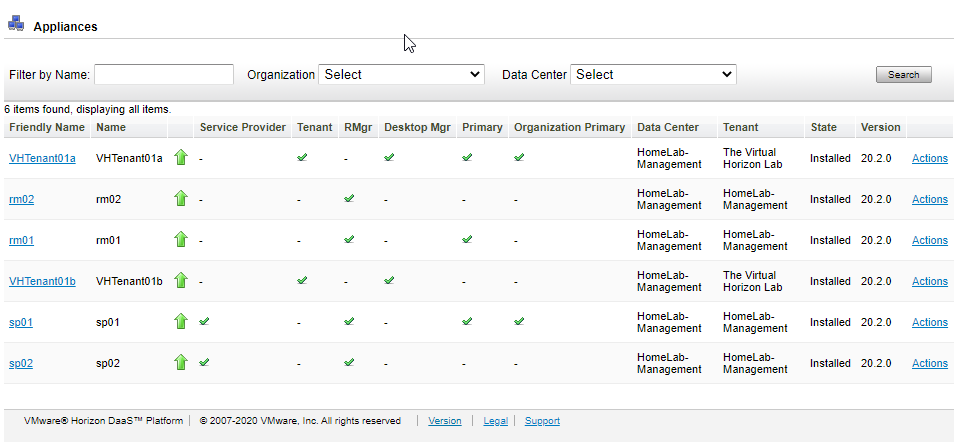
Any appliances in an unhealthy state will need to be investigated, and you will need to troubleshoot the appliances. If basic troubleshooting does not resolve the issue, you can open a ticket with GSS to investigate further.
GSS may have you redeploy the appliance if the issues are not easily resolved. You can redeploy appliances by clicking the Actions menu for the appliance and selecting the Restore option. This will deploy a new appliance and sync it with the other appliance in the HA pair.
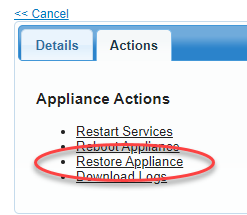
Preparing for the DaaS Update
The process for applying hotfixes and upgrades has changed in DaaS 9. The process is automated, and it is managed through the Horizon Version Manager interface. Before we go into this interface, there are a few tasks that you need to perform to prepare to deploy the hotfix.
Before we begin, there are some components that need to be downloaded from My VMware. The DaaS update has four components. Two are the hotfixes that will be installed on appliances that have already been deployed, and two files will be used when deploying new appliances.
Note: There is also an updated version of the Horizon Version Manager appliance that was released as part of DaaS 9.0.1. This post is just about deploying the hotfix components to the tenant and service provider appliances, so we will not be talking about the new HVM.
These files are:
Component NameDescriptiondt-platform-20_2_0-update01_SP-RM.tgzCumulative Update to Horizon Daas 9.0.0 for Service Provider appliancesdt-platform-20_2_0-update01_TA-DM.tgzCumulative Update to Horizon Daas 9.0.0 for Tenant appliancesdt-aux-20_2_0.debHorizon DaaS 9.0.1 Core Platform Debiannode-manifest.jsonUpdated Node Manifest file used to validate deb component checksums
Update: The dt-aux-20_2_0.deb and node-manifest.json files (listed below) are not used when applying a hotfix to a DaaS environment. These files are only used when performing an upgrade from 8.0.1 to 9.0.1 or deploying new management appliances and new tenants in an existing DaaS 9.0.1 environment. It is important to update the deb files in the install cache so that new management appliances and tenants do not need to have the updates applied after deployment. This was originally not clear.
Once you have these files downloaded, you will need to upload them to the Horizon Version Manager appliance. If you are using a Windows machine, you will need to use a tool like WinSCP to complete this task.
These files need to be uploaded to the following folders on the Horizon Version Manager appliance:
Component NameUpload Pathdt-platform-20_2_0-update01_SP-RM.tgz/opt/vmware/hvm/hotfixesdt-platform-20_2_0-update01_TA-DM.tgz/opt/vmware/hvm/hotfixesdt-aux-20_2_0.deb/opt/vmware/hvm/install-upgradenode-manifest.json/opt/vmware/hvm/install-upgradeNote: When you upload the dt-aux and node-manifest files in a deployed environment, you will be prompted to replace the existing files. The old files will need to be replaced.
File ownership and permissions will need to be updated on the new files after they have been uploaded. The Rundeck group should have the group ownership of these files, and the permissions should have an octal value of 644. If you are using WinSCP on Windows, you can set the permissions for these files through the properties menu.
Deploying the Hotfix
Once the health of the environment has been validated and the update components downloaded and staged, it’s time to deploy the hotfix.
As mentioned above, the hotfix will be deployed to all appliances using Horizon Version Manager interface. At a high level, the update process looks like this:
- Refresh the list of available hotfixes – this job looks at the hotfixes available in the /opt/vmware/hvm/hotfixes folder and updates the list of available hotfixes to include any new files that have been added.
- Apply hotfixes to DaaS appliances – Deploys hotfixes to DaaS appliances in the specified tenants
The steps for deploying the DaaS hotfixes are:
- Log into your Horizon Version Manager interface
- Select Horizon DaaS Hotfix Management
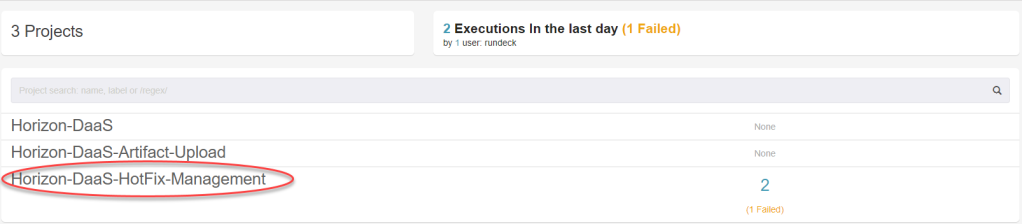
3. Click 1. Refresh Hotfix List
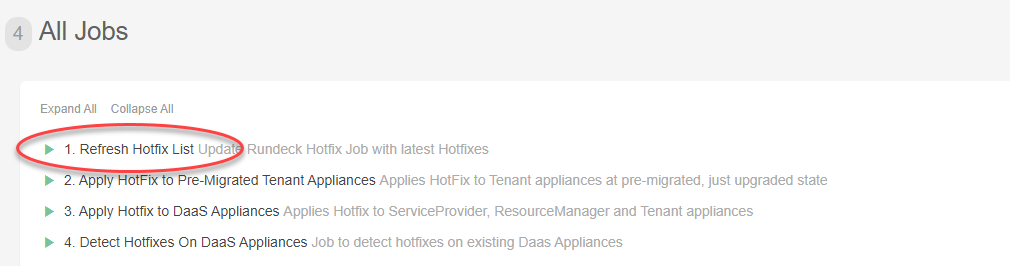
4. Click Run Job Now.
5. Wait for the job to complete. After the job completes successfully, return to the Horizon DaaS Hotfix Management job list by clicking Jobs on the left-hand menu.
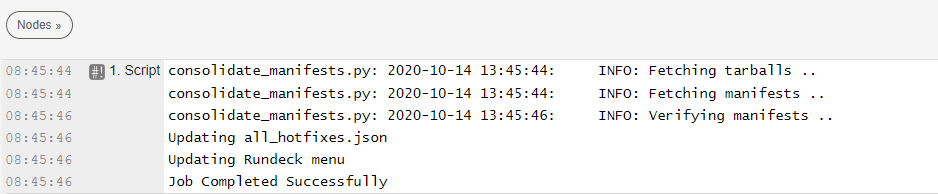
6. Click 3. Apply Hotfix to DaaS Appliances.
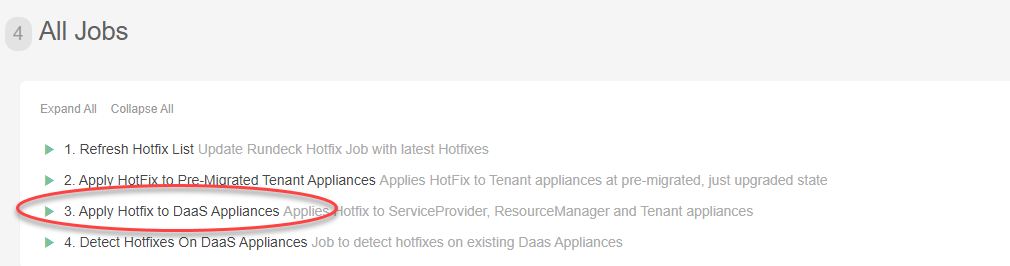
7. Fill in the following details:
- ServiceProvider-IP: IP address or FQDN of one of the Service Provider appliances
- ServiceProvider-Appliance-Password: The password for the desktone user on the appliance
- Domain-Name: NetBIOS name for the Service Provider Active Directory environment
- Domain-User: Active Directory User with administrator rights in the Service Provider admin console
- Domain-Password: Password for the administrator user
- Org-DaaS-Version: Select the version of your DaaS organization from the dropdown box
- Hotfix: Select the hotfixes that you wish to apply in the environment. For DaaS 9.0 Update 1, there is an update bundle for the Service Provider appliances, and there is an update bundle for the Tenant appliances
- Org-IDs: Enter the DaaS organization IDs for the tenants you want to apply the hotfix to. If you leave this field blank, it will apply the selected hotfixes to all appliances in all tenants. You do not have to apply the hotfix to all tenants in the environment – you can specify which tenants will get the update by entering the tenant ID in the field.
The hotfix should be applied to the service provider org, Tenant 1000, before applying the hotfix to any customer tenants in the environment.
Note: The Service Provider and Resource Manager appliances are part of Tenant 1000. If you want to just upgrade these appliances, enter 1000 in the Org-ID field.
Note: You can find the tenant ID field by logging into Service Center and selecting the Tenants tab.
8. Click Run Job.
9. Horizon Version Manager will execute a workflow that completes the following steps for each appliance that will receive the hotfix:
- Take a snapshot of the appliance virtual machines
- Push the hotfix to the appliance
- Install the hotfix
- Resetart the DaaS services on the appliance
The job log will list all of the appliances that the update was attempted on, the status of the appliance, and the status of each tenant organization where the update was attempted.
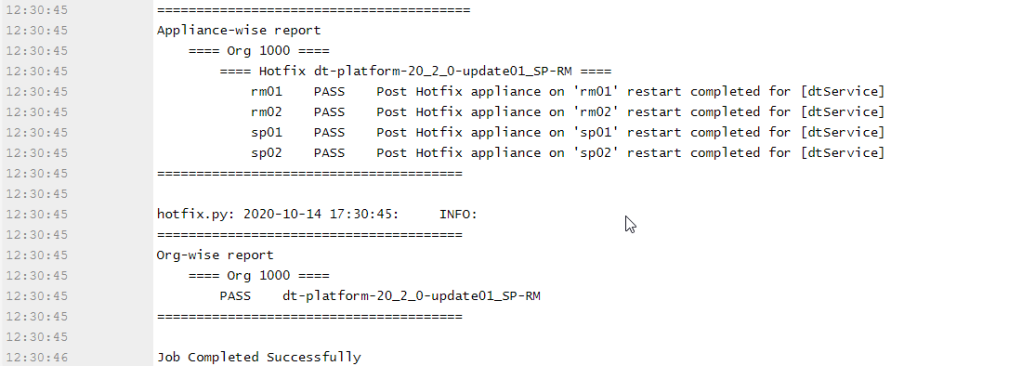
As you can see, the process for deploying and managing hotfixes in Horizon DaaS 9 is fairly straightforward. The is only one manual step – uploading the hotfix files to the HVM appliance
Next week, we’ll return to our Horizon 8/Horizon 2006 series where we talk about building a desktop pool in the new environment.
Recommend
About Joyk
Aggregate valuable and interesting links.
Joyk means Joy of geeK