

Monitoring Python 3.6 Functions on AWS Lambda
source link: https://www.fullstackpython.com/blog/monitor-python-3-6-example-code-aws-lambda-rollbar.html
Go to the source link to view the article. You can view the picture content, updated content and better typesetting reading experience. If the link is broken, please click the button below to view the snapshot at that time.
Amazon Web Services (AWS) Lambda is a usage-based
execution environment that can run Python 3.6 code. If you have never
previously used AWS Lambda then you can read
How to Create Your First Python 3.6 AWS Lambda Function.
However, this tutorial will give you every step to follow even if you
are completely new to AWS.
In this post we are going to monitor Python code that is running on AWS Lambda by using a hosted monitoring service, Rollbar.
Required Tools and Code
A local development environment is not required to follow this tutorial. All the work will happen in a web browser through the AWS Console.
The example code can be copy and pasted from this blog post or you can access it on GitHub under the Full Stack Python blog-post-examples repository within the monitor-aws-lambda-python-3-6 directory.
Accessing the AWS Lambda Service
Sign into your existing AWS account or sign up for a new account. AWS Lambda comes with a free tier so you can test code and execute basic applications without cost.
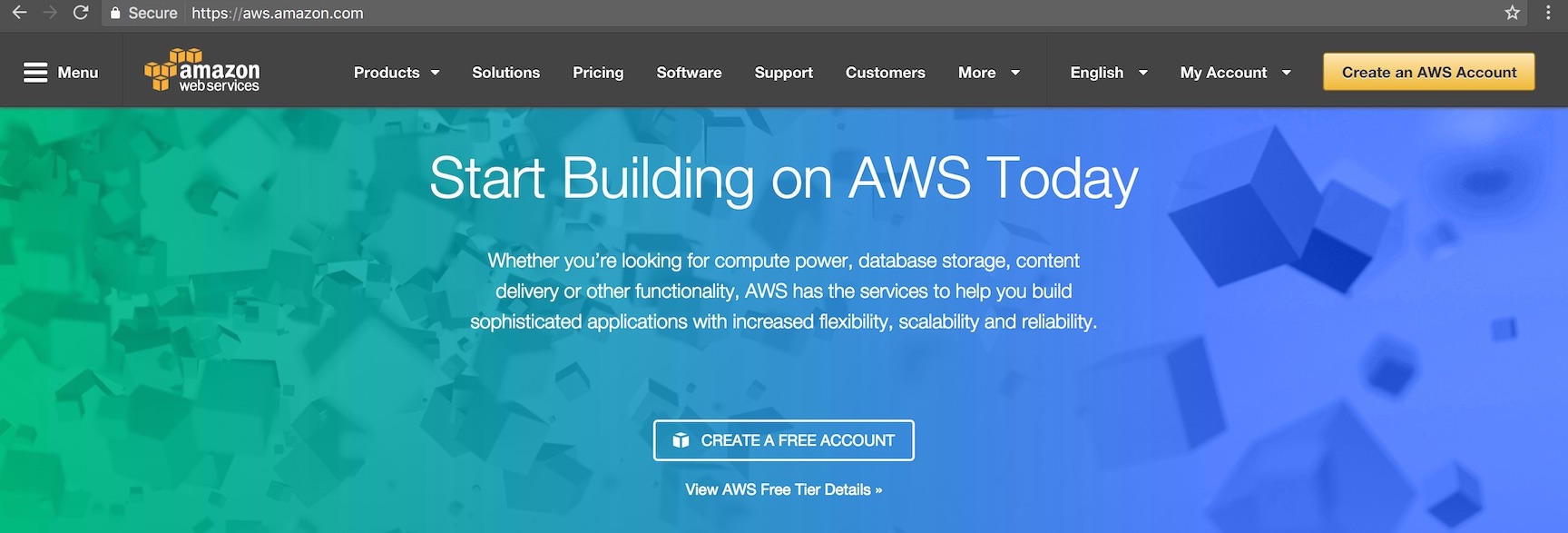
AWS has a boatload of services so use the search box to enter "lambda" and select "Lambda" when it appears to get to the appropriate starting page.
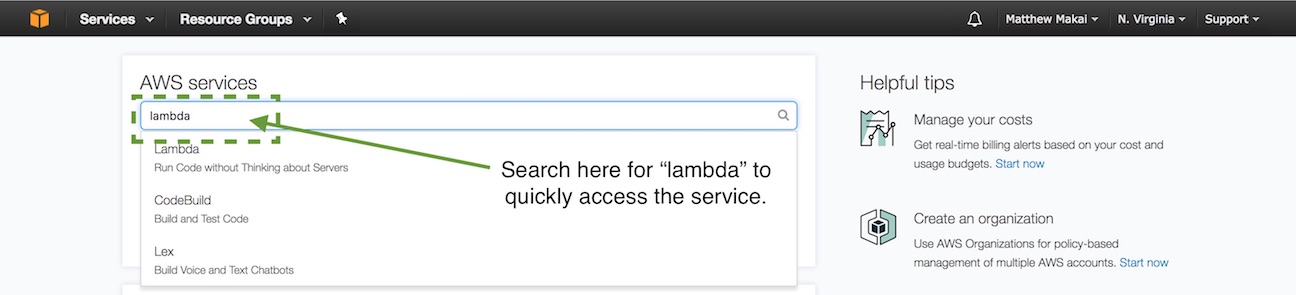
Click the "Create function" button.
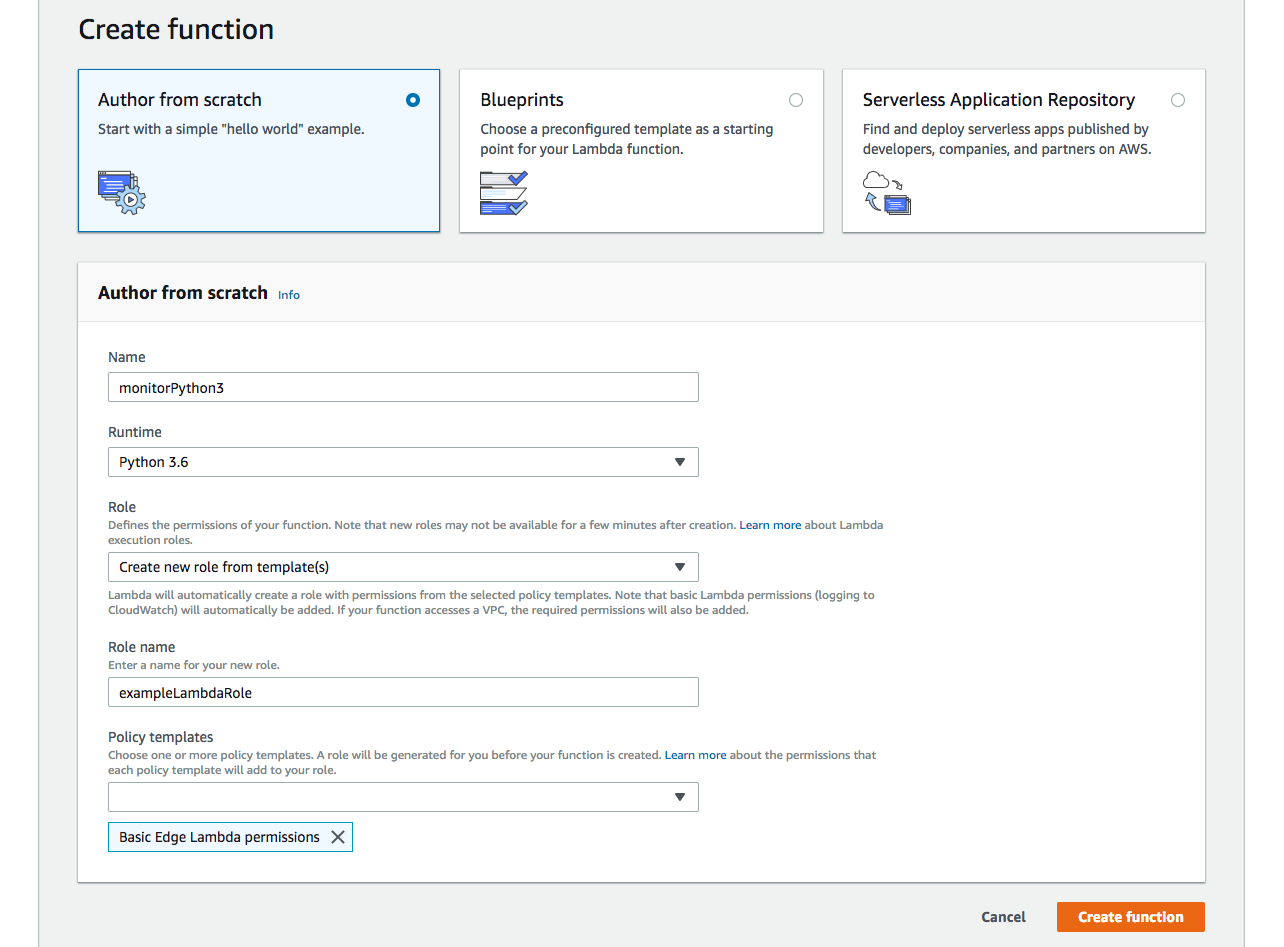
Select "Author from Scratch". Fill in a name so you can easily recognize this function for future reference. I chose "monitorPython3". Select "Python 3.6" for Runtime.
Select "Create new role from template(s)", input a Role name, for example "basicEdgeLambdaRole". For Policy templates choose "Basic Edge Lambda Permissions".
Then click "Create function."
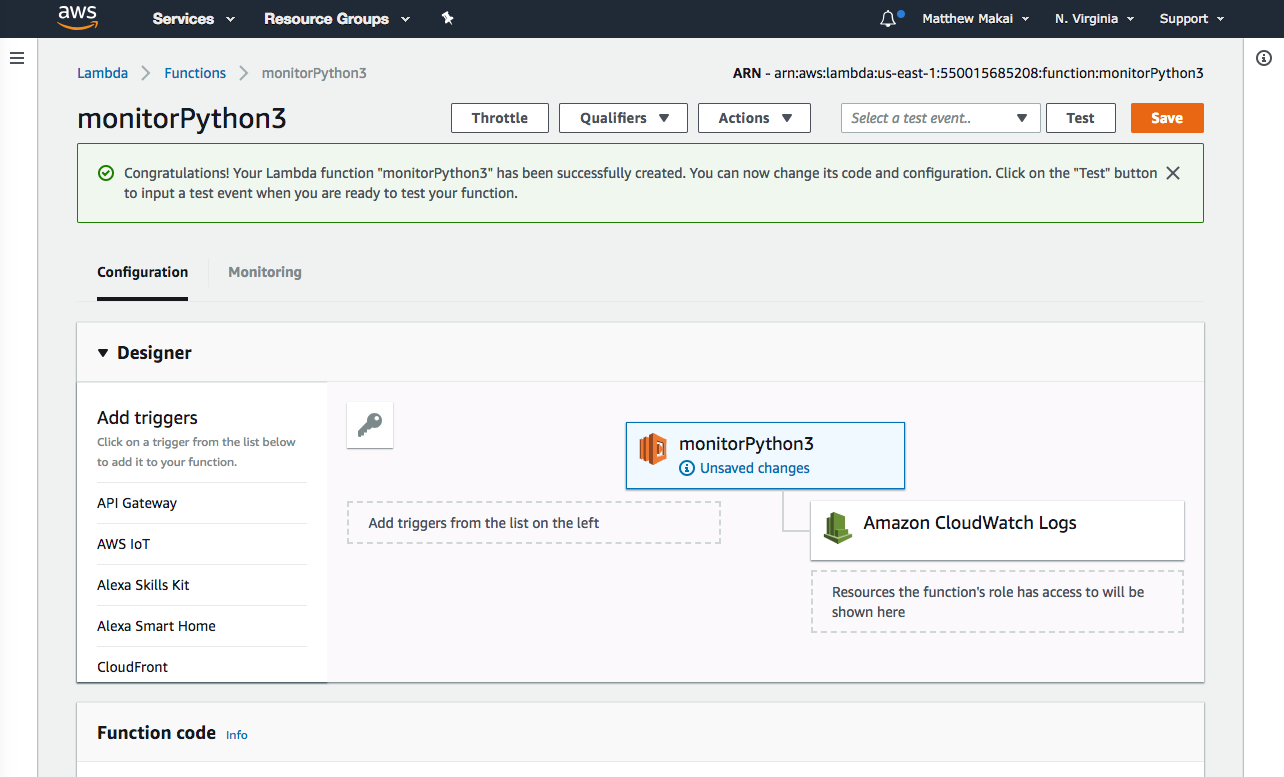
Ok, finally we have arrived at the configuration screen where we can write our code.
Coding a Python Function
Scroll down to the "Function code" user interface section.
Paste or type in the following code, replacing what is already in the text box.
import os
import rollbar
ROLLBAR_KEY = os.getenv('ROLLBAR_SECRET_KEY', 'missing Rollbar secret key')
rollbar.init(ROLLBAR_KEY, 'production')
@rollbar.lambda_function
def lambda_handler(event, context):
message = os.getenv("message")
print_count = int(os.getenv("print_count"))
# check if message exists and how many times to print it
if message and print_count > 0:
for i in range(0, print_count):
# formatted string literals are new in Python 3.6
print(f"message: {message}.")
return print_count
return None
The code contains the required lambda_handler function. lambda_handler
is Lambda's hook for where to start execution the code.
The Python code expects two environment variables that are read by the
os module with the getenv function. The message and
print_count variables are set by the environment variables.
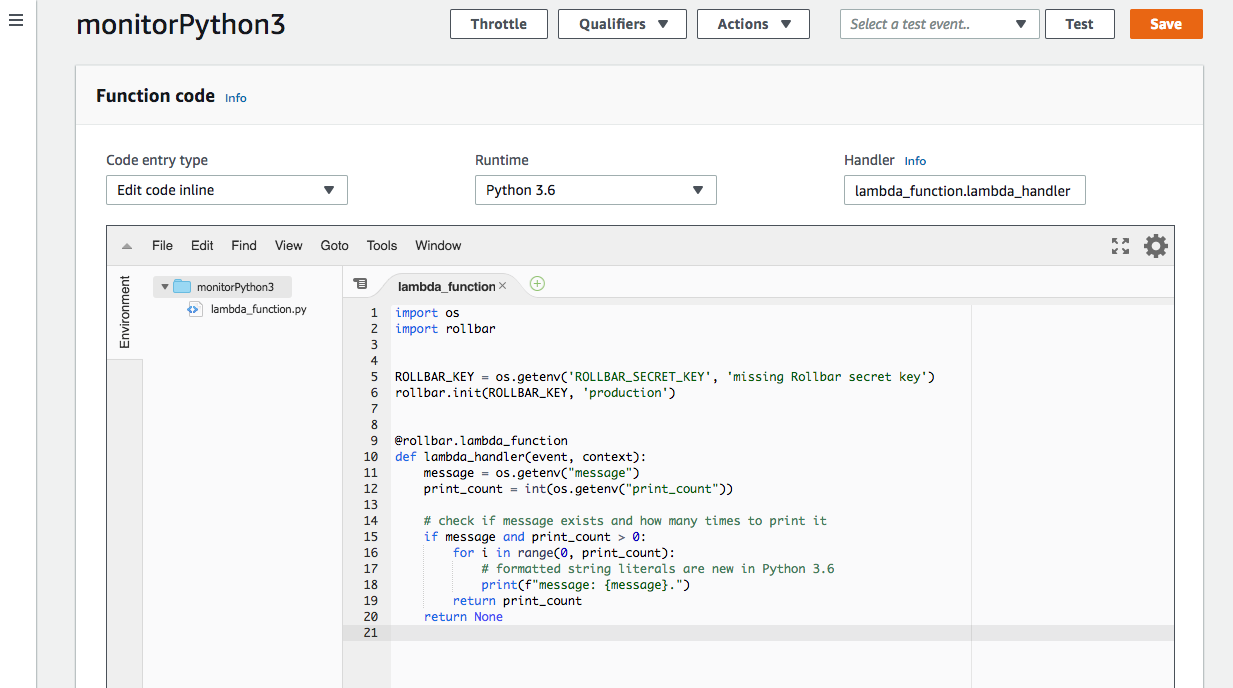
Below the code input text box on this function configuration screen there is a section to set environment variable key-value pairs. We need to input two environment variables and then we can run our code.
Enter the keys named message with a value of Hello World!. Then
enter print_count as a second key with the value of 5.
Our Python code's error handling is not robust. A value other than a
number in the print_count variable will cause the script to throw
an exception when it is executed due to the forced casting of print_count
via the int() function. We will use the exception that can occur during
this forced casting as a trivial example that shows what happens when
errors in our code happen during Lambda function execution.
Hit the "Save" button at the top right. Use the default "Hello World" test template values and name it "testHelloWorld". We do not need any of those values for our function.
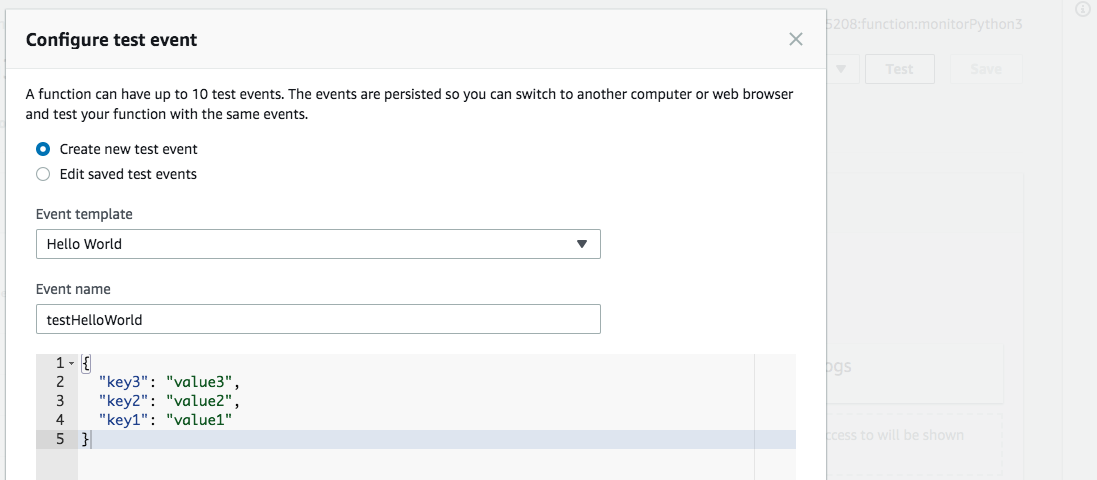
Click "Create" and your test template will be created. Now click
"Test" to run the function. You should see "Execution result: succeeded"
with the message variable printed five times.
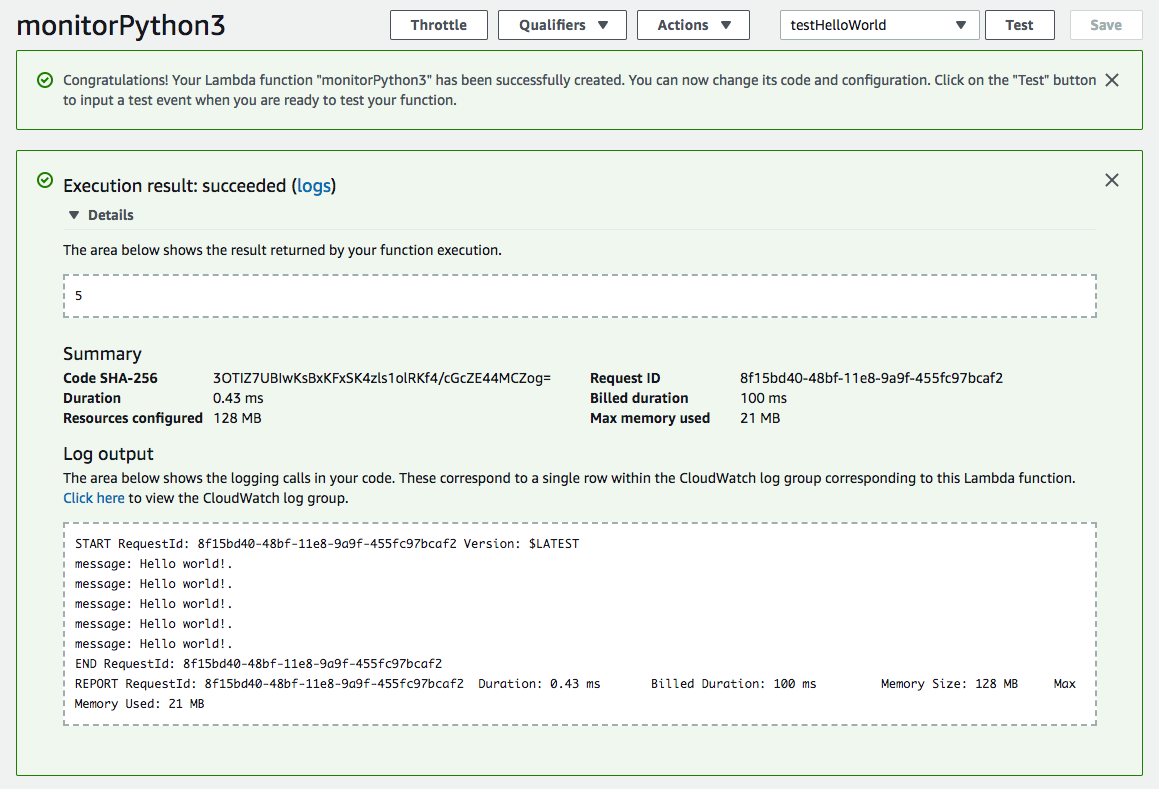
Now change the value of print_count to i dunno. Save the function
and click "Test" again. The function will fail.
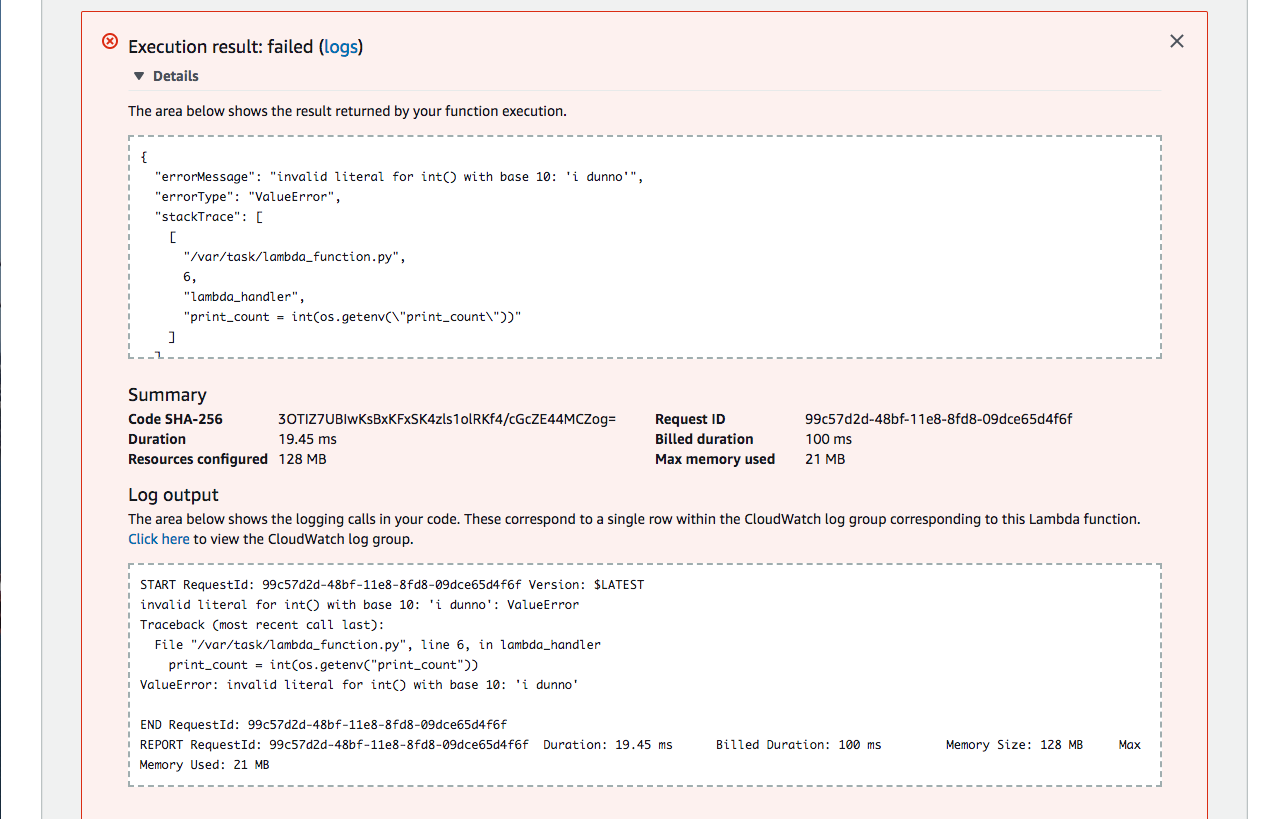
It is obvious when we are working in the Console that an error just occurred. However, in most cases an error will happen sporadically which is why we need a monitoring system in place to catch and report on those exceptions.
Monitoring our Lambda Function
Head over to the Rollbar homepage to obtain a free account and grab the necessary information to add their hosted monitoring service into our Lambda application.
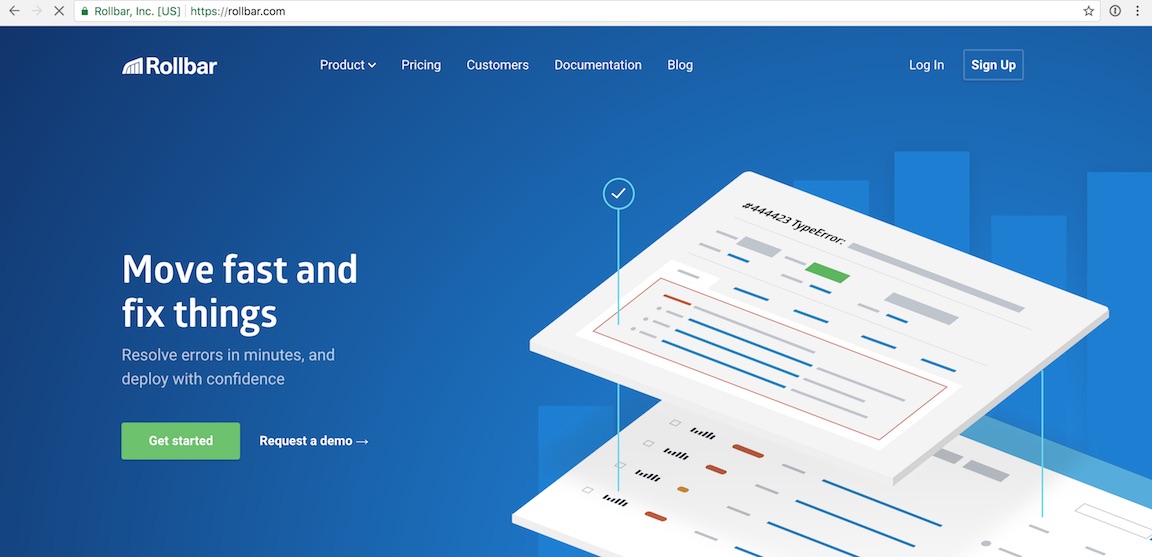
Click "Sign Up" in the upper right-hand corner. Enter your email address, username and desired password.
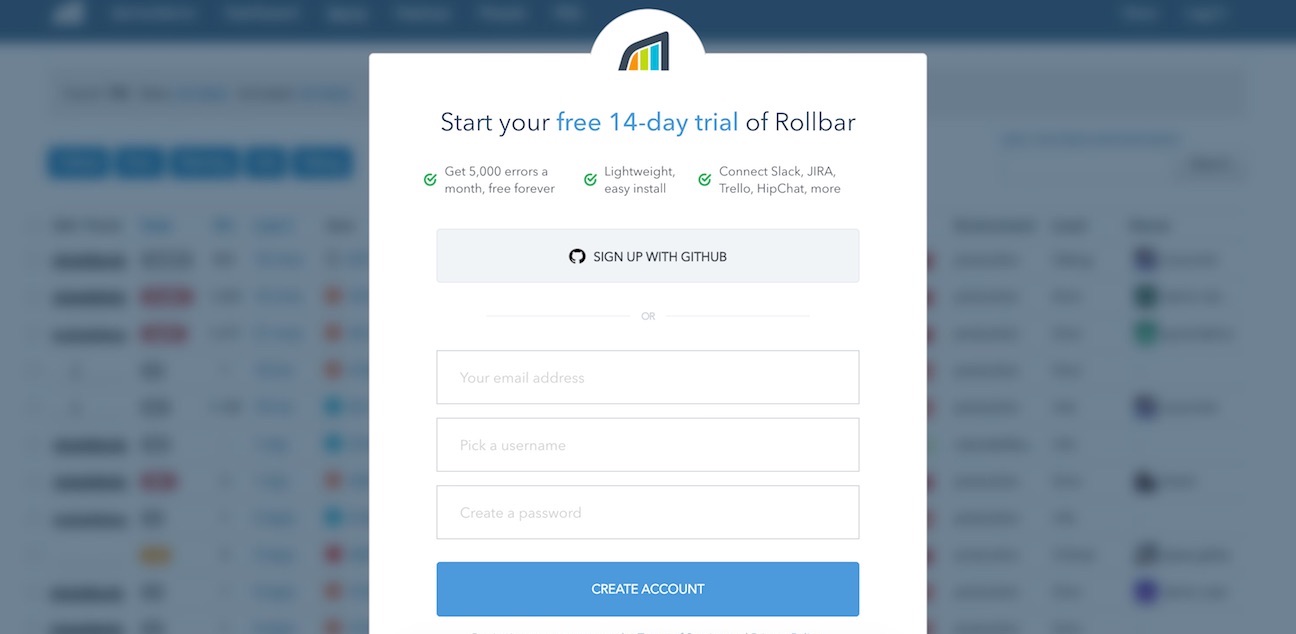
After the sign up page you will see the onboarding flow where you can enter a project name and select a programming language. For the project name type in "Full Stack Python" and then select that you are monitoring a Python-based application.
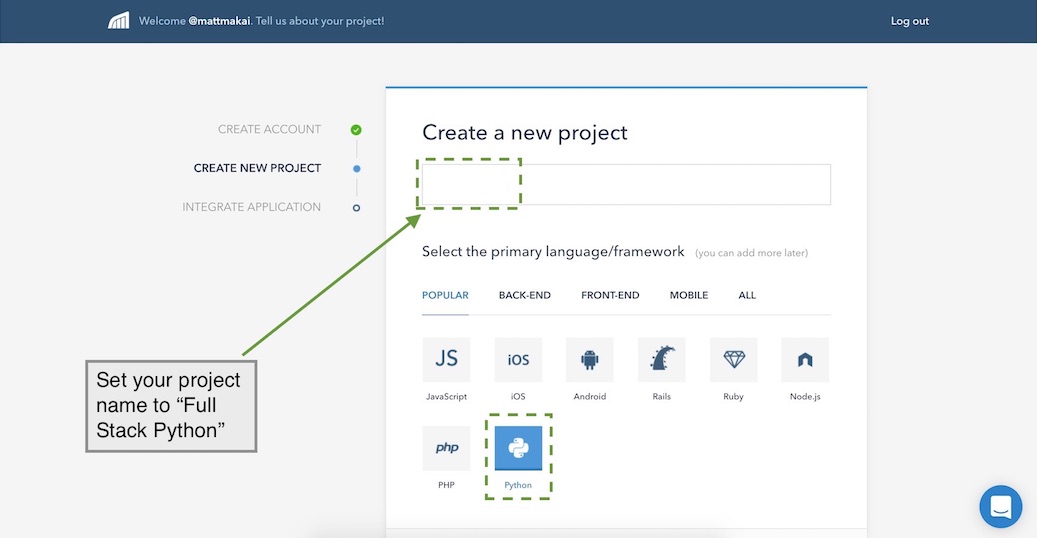
Press "Continue" at the bottom of the screen. The next page shows us a few instructions on how to add monitoring.
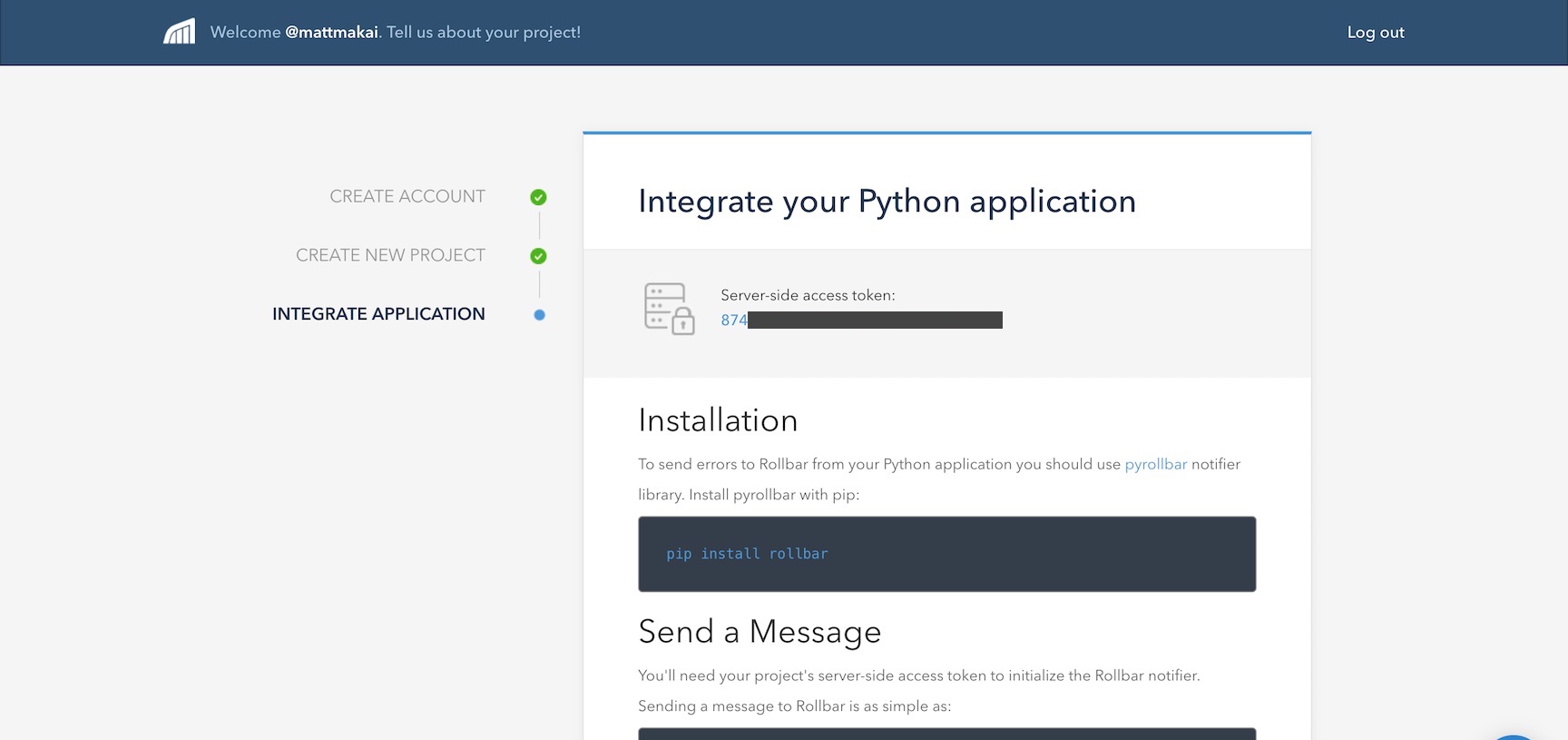
Take note of that server-side access token as we will need to set it as an environment variable on AWS Lambda.
We can now update our Python function to collect and aggregate the errors that occur in our application. Add the following highlighted lines to your Lambda code:
import os
import rollbar
ROLLBAR_KEY = os.getenv('ROLLBAR_SECRET_KEY', 'missing Rollbar secret key')
rollbar.init(ROLLBAR_KEY, 'production')
@rollbar.lambda_function
def lambda_handler(event, context):
message = os.getenv("message")
print_count = int(os.getenv("print_count"))
# check if message exists and how many times to print it
if message and print_count > 0:
for i in range(0, print_count):
# formatted string literals are new in Python 3.6
print(f"message: {message}.")
return print_count
return None
The above highlighted new code lines incorporate the rollbar library
into our application, set the ROLLBAR_KEY with our environment variable
and use the rollbar.lambda_function decorator to catch all errors in
our lambda_handler function.
Add the following third environment variable named ROLLBAR_SECRET_KEY
that is the server-side token from your new Rollbar project.
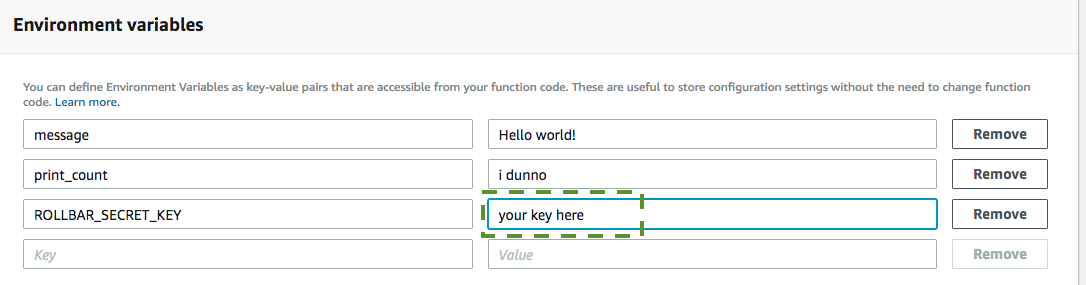
There is just one issue with this function on Lambda as it stands: there is no way for Lambda to know about the Rollbar package code. The external Rollbar dependency needs to be included. There are a couple of ways to handle the issue:
- Download
this pre-made zip file
from the GitHub repository which includes all of the Rollbar package
code and our code in the
lambda_function.pyfile. - Re-create the above code on your local system and use pip to obtain the dependencies and create a zip file locally.
I provided the pre-made zip file to save time in this tutorial so try that one now so we can see the final results. Under "Function code", change the "Code entry type" from "Edit code inline" to "Upload a .ZIP file". Hit the "Upload" button under "Function package".
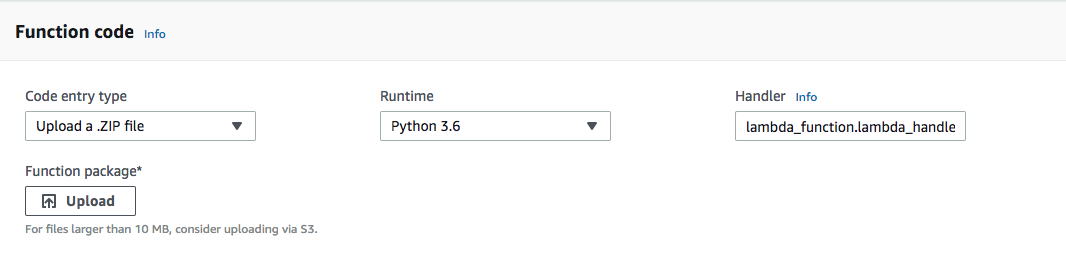
Hit the "Save" button at the top. With our new code we can now see if Rollbar will capture and report the exceptions. Hit the "Save" button and then "Test".
The function will fail as expected. If we move over to our Rollbar dashboard and refresh the page, we see the exceptions.
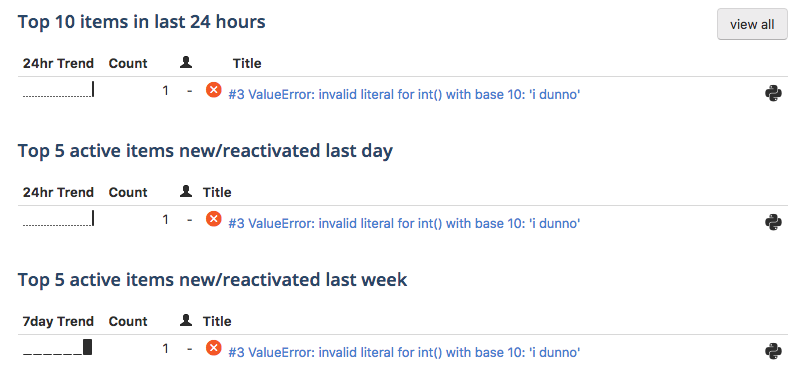
Now we can track Lambda exceptions across many functions regardless of how frequently they are running.
What's Next?
We just wrote and executed a Python 3.6 function on AWS Lambda then captured the exception message into our Rollbar logs. Now you can continue building out your Python code knowing that when something goes wrong you will have full visibility on what happened.
Check out the AWS Lambda section for more tutorials by other developers.
Further questions? Contact me on Twitter @fullstackpython or @mattmakai. I am also on GitHub with the username mattmakai.
Something wrong with this post? Fork this page's source on GitHub and submit a pull request.
Recommend
About Joyk
Aggregate valuable and interesting links.
Joyk means Joy of geeK