

Zond 265使用教程
source link: https://blog.csdn.net/china_video_expert/article/details/74217182
Go to the source link to view the article. You can view the picture content, updated content and better typesetting reading experience. If the link is broken, please click the button below to view the snapshot at that time.
http://www.solveigmm.com/zh/howto/zond-265-tutorial/
Zond 265 main window
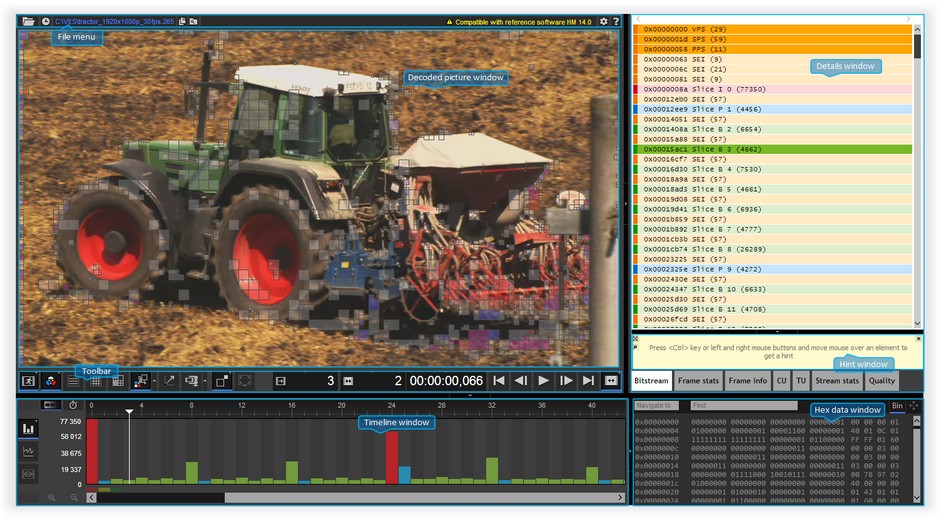
File menu

Controls "Display list of recently opened files", "Copy current file path to clipboard", "Open current file location" are not available when running Zond 265 on a remote computer.
Toolbar

Red blocks on the decoded picture window mean intra prediction units, blueblocks mean inter uniprediction units, green blocks mean inter biprediction units, white blocks mean inter skip predictrion units Transform partitions.
White blocks on the decoded picture window mean luma sample transform blocks, blue blocks mean blue-difference chroma sample transform blocks,red blocks mean red-difference chroma sample transform blocks Motion vectors.
Red lines mean vectors from list 0, blue lines mean vectors from list 1 Compression details Video window scale Hand tool Decoding order frame index. You can edit this value manuallyCtrl + Shift + S Output order frame index. You can edit this value manuallyCtrl + Shift + D Frame time. You can edit this value manuallyCtrl + Shift + T First frameHome Previous frameLeft Next frameRight Last frameEnd Navigation mode
Controls "Picture type", "Color components", "Transform partitions", "Compression details", "Video window scale", "Navigation mode" show drop-down lists with options listed below.
Picture type
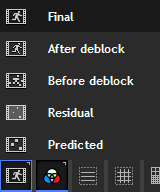
Color components
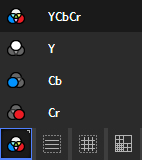
Transform partitions
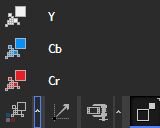
Matrices of transform coefficients are placed on the TU tab of the details window.
Compression details
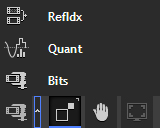
These parameters are also presented on the CU tab of the details window.
Video window scale
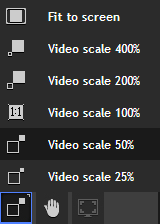
These commands set a scale of the decoded picture window.
Navigation order
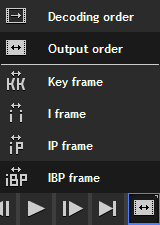
Details window
There are six tabs on the details window: "Bitstream", "Frame stats", "Frame info", "CU", "TU", "Stream stats".
Bitstream
The tab contains information about all NAL units of the file.
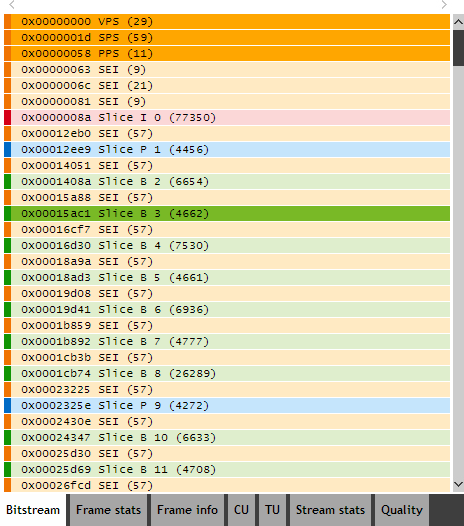
By clicking on a row of the "Bitstream" tab you can see parameters of the unit.
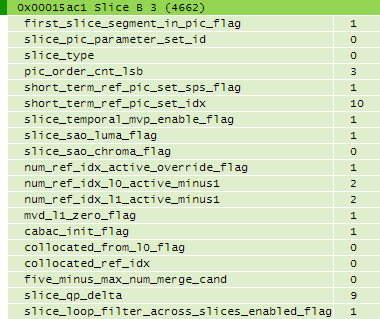
Meaning of row colors are listed in the following table. All NAL units belonging to the current frame are highlighted by a brighter color.
Frame stats
The tab contains the following statistical data about the decoding process of the current frame: bit distribution (mvd, residuals, merge_idx etc.), number of intra and inter pixels, distribution of predicted units and transformation block sizes, data about compression efficiency (compression ratio, bits per pixel, motion vectors per pixel etc.).
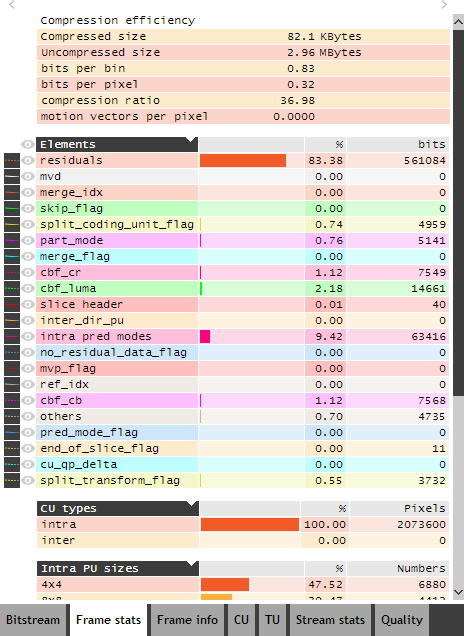
The meaning of the first two columns of "Elements" table is listed below.
Frame info
The tab contains data about all NAL units belonging to the current frame.
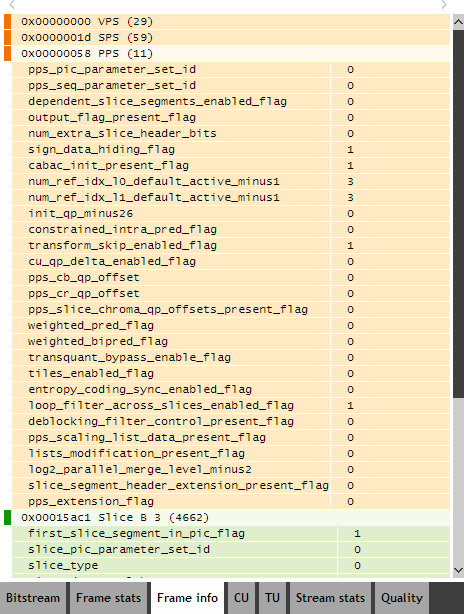
The tab contains more detailed information about a coded unit than available in the decoded picture window.
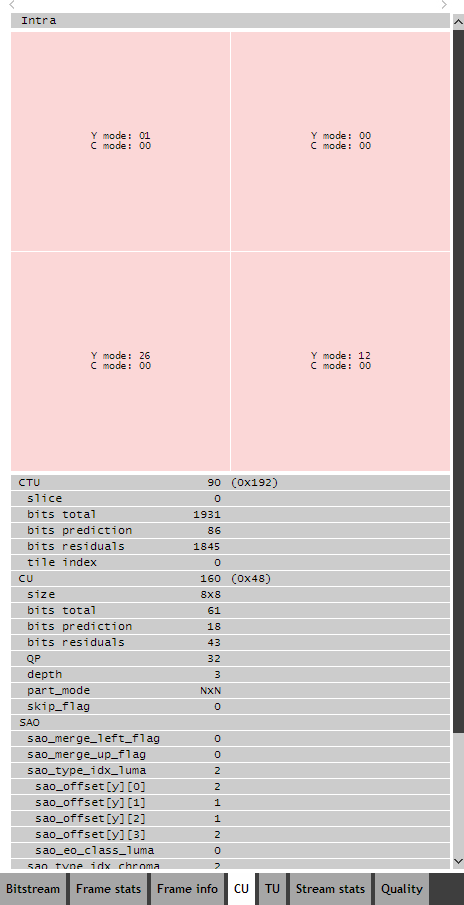
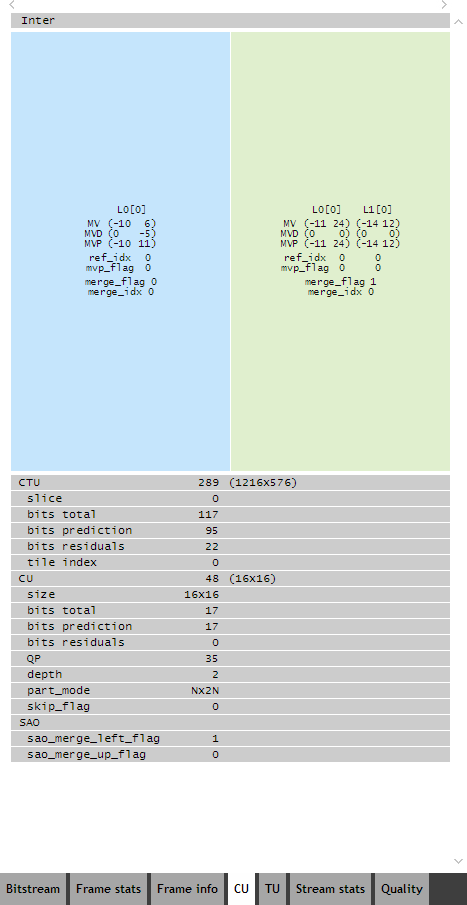
The tab contains more detailed information about all transform blocks of the highlighted coded unit than available in the decoded picture window.
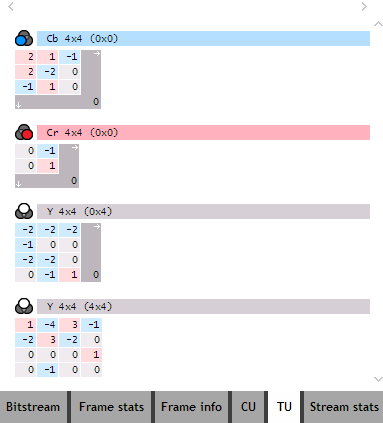
Stream stats
The tab contains the following statistical data about the decoding process of the file as a whole: General data of the file such as bitrate, average frame sizes, resolution, number of frames as well as statistical data for all frames such as bit distribution (mvd, residuals, merge_idx etc.), number of intra and inter pixels, distribution of predicted units and transformation block sizes, data about compression efficiency (compression ratio, bits per pixel, motion vectors per pixel etc.).
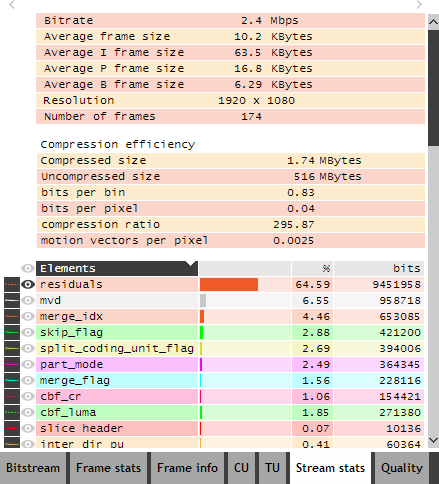
Timeline window
There are two tabs on the timeline window: "Frame size bar chart" and "Buffer size statistics".
Frame size bar chart

Red bars mean frames that contain only intra slices, blue bars mean frames that contain inter uniprediction slices, green bars mean frames that contain inter biprediction slices. By clicking on a bar you can navigate to the frame with the number displayed at the top of that specific barMarks of reference frames.
The color depends on the distance from the current frame. Near frames are colored with greenhues, more remote frames are colored with yellow hues, the most remote frames are colored with red hues. These colors are the same as on the RefIdx layer of the decoded picture window. Reference frames of the current coded unit are marked by an arrow
Additional information about frames is placed on the "Bitstream", "Frame stats", "Frame info" and "Stream stats" tabs of the details window and on the layers of the decoded picture window.
Buffer size statistics
The tab contains a buffer fullness plot for hypothetical reference decoder when decoding video of given frame rate transmitted at given bit rate using given initial delay and buffer size. Overflow and underflow areas are filled by red color.

The values of controls "Buffer size", "Bit rate", "Frame rate", "Initial delay" can be edited manually. If you have doubt about one of the values you may set a zero value and Zond 265 will try to calculate it on the basis of the given video.
Recommend
About Joyk
Aggregate valuable and interesting links.
Joyk means Joy of geeK