

ZTE Axon M: A dual screen phone that looks like a 3DS - CNET
source link: https://www.cnet.com/uk/news/axon-m-phone-opens-into-tablet-hands-on/
Go to the source link to view the article. You can view the picture content, updated content and better typesetting reading experience. If the link is broken, please click the button below to view the snapshot at that time.
ZTE Axon M: A dual screen phone that looks like a 3DS

At first you think, "OMG, no. What's with the brick?" And then you unfold the thick, heavy ZTE Axon M like a book to reveal two 5.2-inch screens that flatten out to give you 6.8 inches of screen real estate (measured at the diagonal). And then you get excited by the possibilities. The phone has transformed into a tiny tablet -- albeit with a garish seam slashed through the middle that makes is look kind of like a Nintendo 3DS.
We knew foldable phones were coming (actually, coming back). But now that it's here, is the Axon M all it's cracked up to be? The Axon M is ZTE's most compelling answer to the iPhone X, Galaxy Note 8, Google Pixel 2 and LG V30, and it isn't because the Axon M can offer the same. It's because it's so completely different than anything else you'll be able to buy as we hurl headlong into the explosively make-it-or-break-it holiday season.
What can you do with double the screens? Open two different apps, for one, each on its own display. That means you can play a video on one screen and check your email, or lurk on Facebook, on the second. You can also expand an app to fill both screens, which seems pretty handy for gameplay, or watching a video or reading an article.
Finally, you can fold the phone like a sandwich board and mirror the content of one screen to the other. So if you're sitting across from someone at a table waiting for your food to arrive, you can both look at the same thing at the same time, and you can both control what's on the display.
Packing two screens into a single phone is a bold move, and one we've seen before in the stuttering Kyocera Echo of 2011. In fact, we've got a whole list of dual-screen phones gone wrong.
But ZTE thinks the time is right to double the display fun. It made its software more efficient, the company said, to reduce battery drain and processor slow-downs. Cellular networks are much more equipped now to handle the data load of streaming two different things on a screen. ZTE also says that even if you use both screens for several hours a day, the Axon M can last from morning until evening on a single charge (it'll last longer over Wi-Fi than over a cellular connection). We won't be able to test ZTE's claims, of course, until we get the final product in for review.
Read also: Bendable and foldable phones are coming. Are you ready?
Axon M: Price, sale date and what the heck the 'M' stands for
ZTE will launch the Axon M globally in the US, Japan, Europe and China on Nov. 17, followed by other markets. In the US it'll launch exclusively through AT&T for a hefty $725. That converts to roughly £551 and AU$756.
As for the name, the "M" in the Axon M apparently stands for multitasking or multi-mode. To me, the name is completely forgettable, and ZTE missed an opportunity to grab attention. ZTE Fold, perhaps?
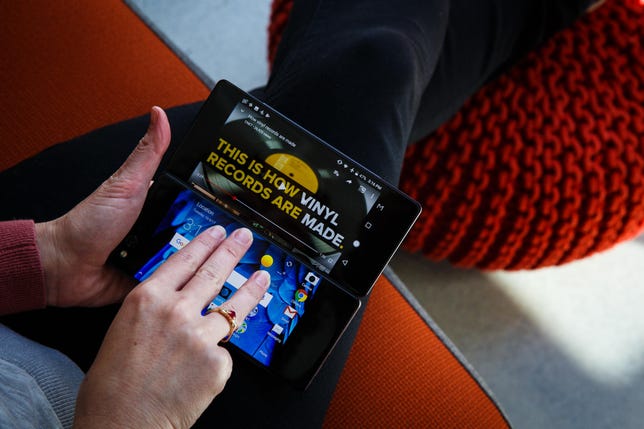
Swipe with three fingers to switch an app from one screen to the other.
Josh Miller/CNETInitial thoughts: Axon M pros and cons
- Good-looking screens
- Dual-screen modes actually seem useful
- It can stand up on its own
- Smooth folding mechanism
- Satisfying click when you close it
- One camera for all your photos (20-megapixel)
- Thick, heavy construction
- Fat hinge
- The ugly seam between the two screens sticks out
- Not all apps are optimized to stretch to fit both screens
- Uneven weight when you unfold it (the battery is all on one side)
- Sharp edges felt rough to hold
- The main screen puts power button and other controls on the left (good for lefties!)
- Limited uses of the secondary screen when the Axon M is closed (only selfies)
- No waterproofing
- It's unlikely you'd use the second screen all the time (ZTE thinks you'll break it out 30 to 40 percent of the time you use the Axon M)
ZTE Axon M: What else you should know
- ZTE is working to optimize the top 200 apps to expand elegantly onto both screens. For example, you might get a Gmail inbox on one side, and the open email in the other, like on a tablet
- If an app isn't optimized, it'll stretch. Or it might not work
- In the display settings, you can make all apps work in extended mode and in dual-screen mode
- Swipe across an app with three fingers to move an app from one screen to the next
ZTE Axon M specs comparison
| ZTE Axon M | iPhone 8 Plus | Samsung Galaxy S8 Plus | |
| Display size, resolution | Two 5.2-inch screens; 1,920x1,080 pixels each | 5.5-inch; 1,920x1,080 pixels | 6.2-inch; 2,960x1,440 pixels |
|---|---|---|---|
| Pixel density | 424 ppi | 401 ppi | 529 ppi |
| Dimensions (inches) | 5.9x2.8x0.5 in. | 6.24x3.07x0.30 in. | 6.3x2.9x0.32 in. |
| Dimensions (millimeters) | 150.8x71.6x12.1mm | 158.4x78.1x7.5mm | 159.5x73.4x8.1mm |
| Weight (ounces, grams) | 8.1 oz.; 230g | 7.13 oz.; 202g | 6.1 oz.; 173g |
| Mobile software | Android 7.1.2 Nougat | iOS 11 | Android 7.0 Nougat |
| Camera | 20-megapixel | Dual 12-megapixel | 12-megapixel |
| Front-facing camera | Same lens as above | 7-megapixel | 8-megapixel |
| Video capture | 4K | 4K | 4K |
| Processor | 2.15 GHz quad-core Qualcomm Snapdragon 821 | Apple A11 Bionic | Octa-core Qualcomm Snapdragon 835 (2.35GHz+1.9GHz) or Octa-core Samsung Exynos 8895 (2.35GHz+1.7GHz) |
| Storage | 64GB | 64GB, 256GB | 64GB |
| RAM | 4GB | 3GB | 4GB |
| Expandable storage | Up to 256GB | None | Up to 2TB |
| Battery | 3,180mAh | 2,675mAh (Apple doesn't confirm this) | 3,500mAh |
| Fingerprint sensor | Power button | Home button (Touch ID) | Back |
| Connector | USB-C | Lightning | USB-C |
| Special features | Dual screens, opens to 6.8-inch diagonal | Water resistant (IP67), wireless Qi charge compatible | Water-resistant (IP68), wireless charging, Gigabit LTE-ready |
| Price off-contract (USD) | N/A | $799 (64GB), $949 (256GB) | AT&T: $850; Verizon: $840; T-Mobile: $850; Sprint: $850; US Cellular: $785 |
| Price (GBP) | N/A | £799 (64GB), £949 (256GB) | £779 |
| Price (AUD) | N/A | AU$1,229 (64GB), AU$1,479 (256GB) | AU$1,349 |
Article updated Oct. 19 to correct the camera spec: it is 20-megapixels, not 12-megapixels.
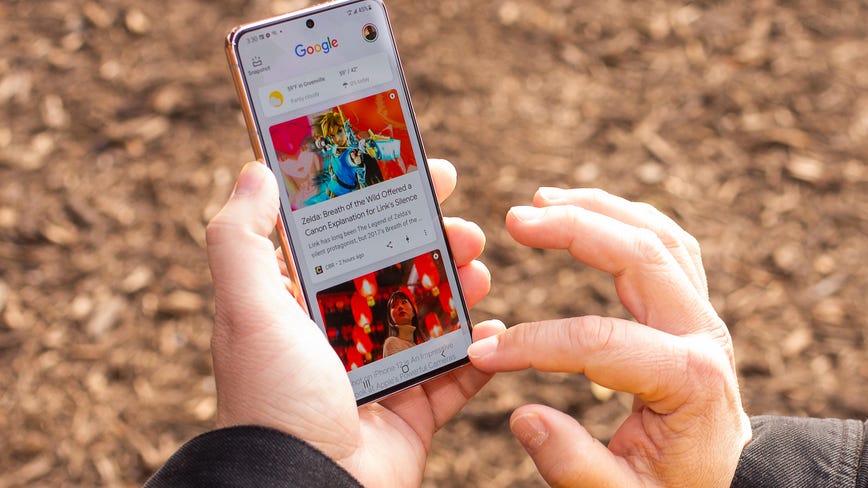
Whether you have a Google Pixel 6, Samsung Galaxy S22 or another Android smartphone, your browser collects and stores data every time you surf the web. This data makes up your cookies and cache, and it can often be helpful. It keeps you logged into your accounts and loads frequently visited sites faster, for example.
Brett Pearce/CNETBut this data eventually builds up, taking up space on your phone while also probably including cookies that are tracking your browsing history with the intention of serving personalized advertising. (I've been seeing ads for eyeglasses after visiting a few online stores to compare prices and styles, as well as for TV shows related to my YouTube searches.)
It doesn't hurt to occasionally clear this data out in order to keep your web browser lean, running efficiently and, ideally, storing as few tracking cookies as possible.
On Android, the steps differ slightly depending on the type of phone and web browser app you're using, so below we'll go over how to clear this data on Google's Chrome (often the default for many Android phones like the Google Pixel line), Samsung's Internet browser (often the default on the Galaxy phone series) and Mozilla's Firefox browser. You can also check out our separate guide on how to clear your cache on an iPhone web browser in case you have a few Apple devices to clear out, too.
The "Clear browsing data" menu in Chrome on Android.
Screenshot by Mike Sorrentino/CNETGoogle Chrome
You can delete your cookies and cache from within the Android version of Google Chrome by first tapping the More button in the top right corner of the browser, indicated by a column of three dots, then tapping History, then Clear browsing data. You can also access this from the Chrome Settings menu, tapping Privacy and Security and then Clear browsing data.
Chrome also offers Basic and Advanced settings for clearing your Browsing history, Cookies and site data and Cached images and files. You can use the Time range drop-down to select whether you want to delete the entire history or a selection of anywhere from the past 24 hours up to the last four weeks. Tapping Advanced will also give you access to deleting Saved passwords, Autofill form data and Site settings. After selecting what you want to delete, tap the blue Clear data button, and it will then delete without any other prompts, so just make sure you're zapping exactly what you want to zap.
Read more: Ditch Google Chrome and Use This Privacy-Focused Browser Instead
Samsung Internet
The "Clear data" and "Clear cache" options for Samsung Internet.
Screenshot by Mike Sorrentino/CNETThere are two different ways you can clear your Samsung Internet browser's cache and cookie data. You can clear from within the browser itself, or you can go through your phone's Settings app.
To clear while in the Samsung Internet browser app, first tap the Options button in the bottom right corner represented by three horizontal lines, then Settings, scroll down to and tap Personal Data, then tap Delete browsing data to get a menu of options to delete. You can clear your Browsing history, Cookies and site data, Cached images and files, Passwords and Autofill forms in any combination. After tapping Delete data, you'll then receive a prompt asking for you to confirm your choices before deleting.
Going through the browser app itself provides the most customization of what you want to delete. However, if you want to access similar options from your phone's settings menu, open the Settings app and tap on Apps, then scroll down to and tap Samsung Internet and then Storage.
At the bottom of Storage, you get separate options to Clear cache and Clear data. Tapping Clear cache will immediately delete the cache, but Clear data brings up a prompt that warns you that all of the application's data will be deleted permanently, including files, settings, accounts and databases. While it doesn't specify cookies, this "going nuclear" approach should zap all remaining data, letting you restart the Samsung Internet browser as if it were brand-new.
Read more: Change These Android Settings to Get the Most Out of Your Phone
Mozilla Firefox
Much as with Google Chrome, you can clear the cookies and cache from within the Mozilla Firefox Android app. To access this function, tap the More button on the right of the address bar, again symbolized by three vertically aligned dots. Then tap Settings and scroll down to Delete browsing data.
The "Delete browsing data" menu in Mozilla Firefox on Android.
Screenshot by Mike Sorrentino/CNETOf the three browsers we're discussing here, Firefox gives you the most options under the Delete browsing data menu, allowing you to also delete any existing Open tabs, your Browsing history and site data, Site permissions and even your Downloads folder alongside Cookies and Cached images and files.
While you can't pick a time range as you can for Chrome, you can be more specific regarding what type of data you would like to remove.
Read more: Browser Privacy Settings to Change ASAP in Firefox, Chrome and Safari
And Firefox has an additional option for those who never want to keep their browsing data after they're done using the app. Inside of Settings is a Delete browsing data on quit option, which instructs Firefox to wipe any combination of these same settings every time you quit the application. It's a useful feature if you'd like to keep the browser tidy and, say, avoid accidentally handing off your browser history to someone who may have stolen or otherwise gained access to your phone.
For more, check out everything to know about Google's new operating system, Android 12, including how to check when your phone will get the update and how to download. Also, take a look at CNET's list of the best Android apps.
How often do you clear your browser's cache and cookies? And do you have a favorite Android browser that should get added to this Tech Tip? Tell us in the comments.
First published on Dec. 6, 2021 at 5:02 p.m. PT.
Recommend
About Joyk
Aggregate valuable and interesting links.
Joyk means Joy of geeK

