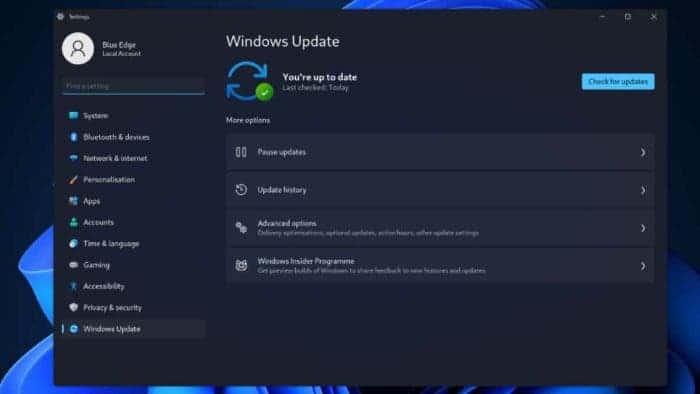Here's how you can manage Windows update in Windows 11
source link: https://www.gizchina.com/2023/05/28/windows-11-prevent-automatic-restarts/
Go to the source link to view the article. You can view the picture content, updated content and better typesetting reading experience. If the link is broken, please click the button below to view the snapshot at that time.
Here’s how you can manage update in Windows 11
Have you ever been in the middle of something important, like a work project or a game, when your computer suddenly pops up a Windows update notification? It’s like Neo being unplugged from The Matrix in the middle of a fight with Agent Smith. You’re suddenly jerked out of your flow and forced to wait for the update to finish. It’s incredibly frustrating, especially when you know that the update could take a long time. So in this guide, we will explain how you can manage updates in Windows 11.
Set Active Hours for Windows 11 Update
You can configure Windows to not update your PC during your active hours. This way, you can use your PC without interruptions while Windows updates in the background during inactive hours.
To enable active hours on Windows 11, use these steps:
1. Open Settings and go to Windows Update.
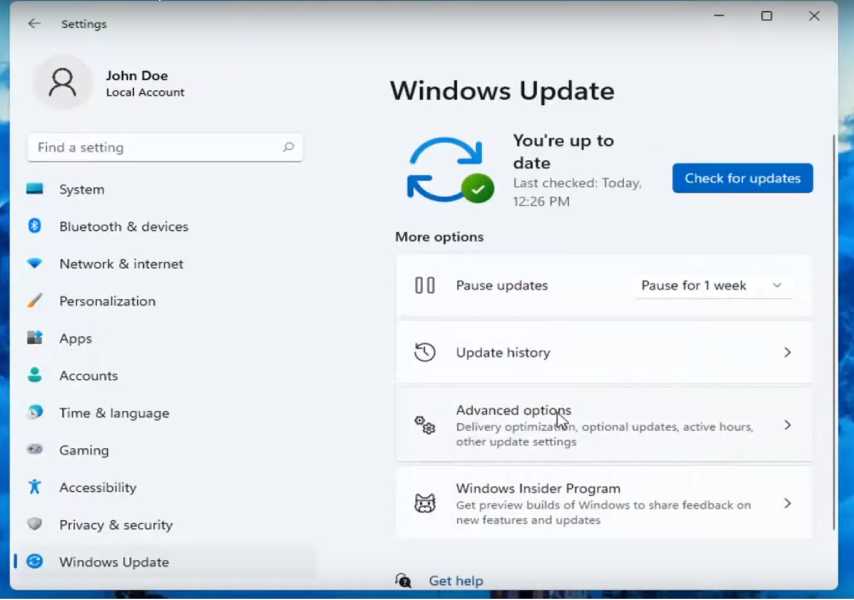
2. In the Windows Update section, scroll down and click Advanced options.
Gizchina News of the week
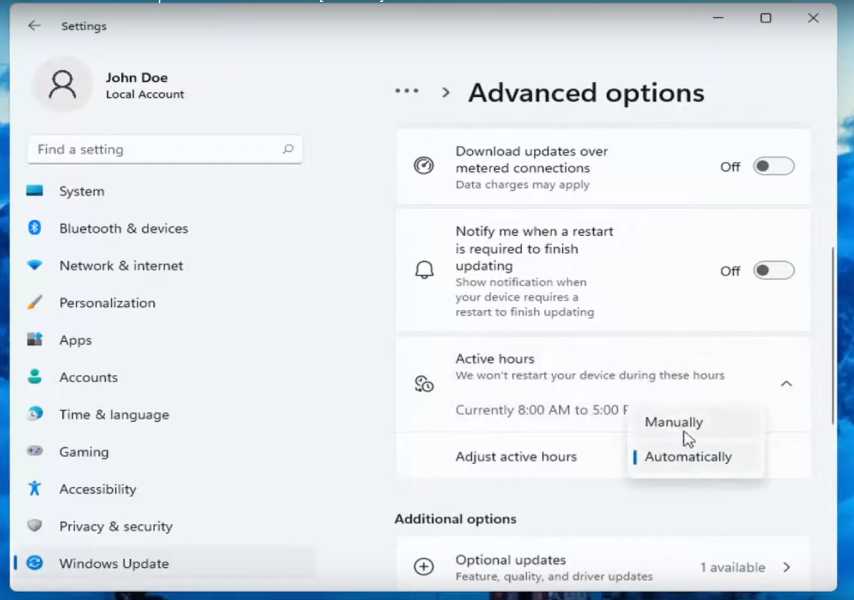
3. In the Advanced Options section, click Active Hours.
4. Select Manually and set the start and end times for your active hours.
Make Windows warn you before restarting
You can also prevent Windows 11 from updating without your permission. To do this, follow these steps:
1. Open Settings.
2. Click Windows Update.
3. Scroll down and click Advanced options.
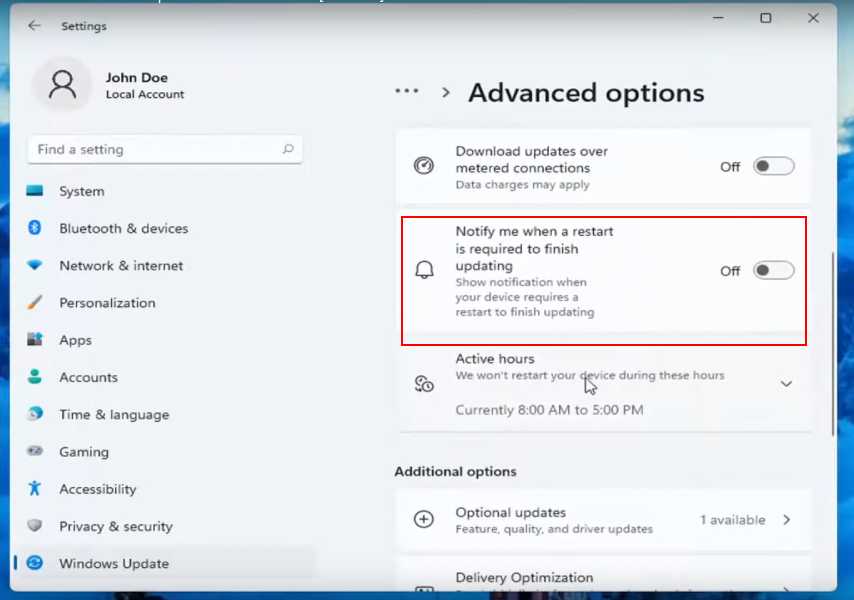
4. Under Restart options, select Notify to schedule a restart.
Conclusion
So these are a couple of simple yet effective measures you can use to prevent your Windows PC from restarting automatically at any time of the day. But remember Windows updates are important because they can fix security vulnerabilities, improve performance, and add new features. By installing Windows updates regularly, you can help to keep your computer safe from malware and other threats, improve its performance, and get the most out of your Windows experience.
Recommend
About Joyk
Aggregate valuable and interesting links.
Joyk means Joy of geeK