

Jump-Start Your Automation in Slack | Slalom Technology
source link: https://medium.com/slalom-technology/jump-start-your-automation-in-slack-with-workflow-builder-3cd0d4008400
Go to the source link to view the article. You can view the picture content, updated content and better typesetting reading experience. If the link is broken, please click the button below to view the snapshot at that time.
Jump-Start Your Automation in Slack with Workflow Builder
From simple notifications to complex processes: The versatility of Slack’s Workflow Builder
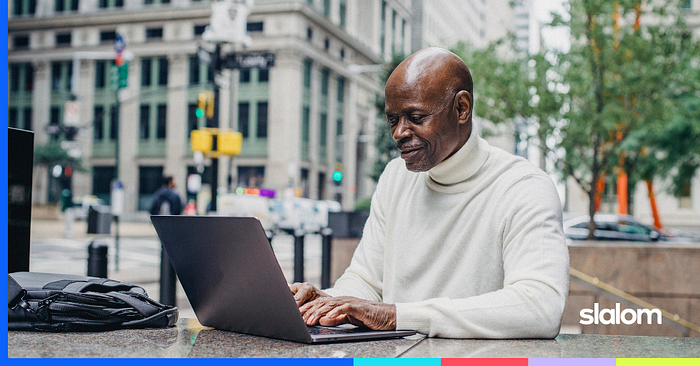
Photo by Ono Kosuki from Pexels
“Automation” is a term people tend to negatively perceive as machines replacing workers. The recent release of ChatGPT has prompted discussions on the impact of automation in the workplace. However, as the adage says, “The computer is only as smart as the person who programs it.” Despite fears, the efficacy of automation is dependent on human input. Without human involvement, automation is a mere buzzword that will not solve your team’s productivity issues.
Slack’s automation capabilities highlight the importance of human-centered automation. In October 2019, Slack introduced Workflow Builder — a no-code automation tool that allows companies to create and run different processes within Slack. Teams can collect feedback, create timely announcements and reminders, and even customize and interact with other tools companies use daily. This summer, Workflow Builder will be revamped to include a custom code solution and add AI prompts as a step in a workflow. Workflow Builder will become the glue that holds these innovations to Slack’s new platform together, so it’s a good idea to get familiar with it as soon as possible.
To start using Workflow Builder, access it by clicking on Tools after selecting your workspace name in the top left-hand corner.
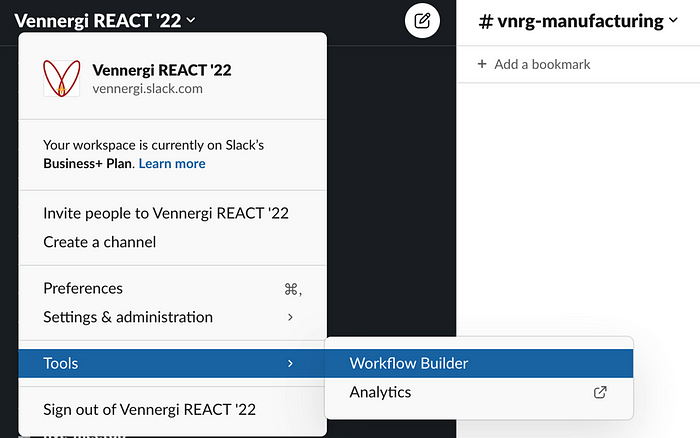
Workflows can send forms or post messages and can be constructed from templates or created from scratch. They are activated by using one of five different available triggers, which serve as the starting point for your workflow:
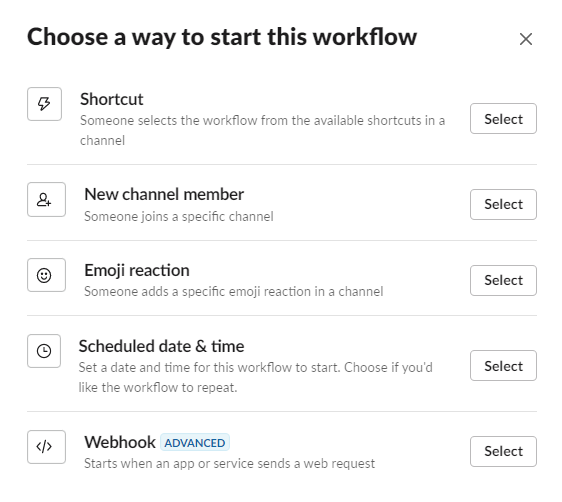
1. ⚡Shortcut
The Shortcut trigger is housed in a specific channel. Users can activate the workflow by clicking on the shortcuts menu in the lower left-hand corner of the screen.
2. 🙂 Emoji reaction
The Emoji reaction trigger starts when a predefined emoji is selected in a specific channel.
3.👤 New channel member
The New channel member triggers when a new person joins a specific channel.
4.🕒 Scheduled date & time
The Scheduled date & time trigger allows you to post a message to a specific channel or person for one time or on a recurring basis.
5. 🌐Webhook
The Webhook trigger is a more advanced feature that will not be discussed in detail in this blog post. It is activated when an external system interacts with your Slack channel. If you need assistance in setting up this or other customized workflows, the Slalom team is always available to help.
To help get you started on your automation journey, we’re sharing 20 different workflows that can help with productivity, culture building, security compliance, training and onboarding, and internal communication.
Productivity
Expense workflows
Trigger: 🕒Scheduled date & time
Time to complete: < 2 minutes
Always forgetting to send in that expense report on time? Start with setting up a Scheduled date & time post that sends you a reminder via Slackbot that includes a link to your company’s expense system. This could also be set up as a recurring org-wide reminder from Finance via an @everyone message in the #general channel before the end of a quarter or fiscal year.

Meeting feedback
Trigger: 🙂Emoji reaction
Time to complete: < 10 minutes
Use an Emoji reaction trigger (like a pencil ✏️ in a team channel) to gather feedback from your teammates and ensure they answer all your questions. Create a form with the questions and send the responses to a message thread, keeping everything in one place. Check out more here.
Customer feedback
Trigger:⚡Shortcut
Time to complete: < 7 minutes
To gather feedback from customers in a Slack Connect channel, create a form and have a customer initiate the workflow through the Shortcut trigger. That will open the form and allow them to enter their feedback. Once submitted, the form responses will be posted in the channel and tag the customer for follow-up.
Claim an issue
Trigger: 🙂Emoji reaction
Time to complete: < 2 minutes
Are team members having trouble knowing who is taking care of an issue in a #help channel? Start with an Emoji reaction trigger like a raised hand ✋. Opt to have the workflow send a message as a threaded response and request that it tag the person who used the emoji so everyone in the thread knows who has taken the issue and will help resolve it.
Executive support
Trigger:⚡Shortcut
Time to complete: < 10 minutes
Use a Shortcut trigger in an administrative request channel for employees to request an executive be present for a sales call. Create a form with the executive’s name and reason for the request, triggering their administrative support team to accommodate it and communicate with you in the channel.
Culture building
Weekly brag list
Trigger: 🕒Scheduled date & time
Time to complete: < 2 minutes
Want to build some comradery through team wins? Start with a Scheduled date & time trigger to post a message in your team channel to let teammates know it’s time to post their weekly wins in the thread. Set the recurrence to every week.

Team shout-outs
Trigger:⚡️Shortcut
Time to complete: < 5 minutes
Want to praise your co-workers in a public setting for their accomplishments? Start with a Shortcut trigger in a company #kudos channel and create a form asking who to give a shout-out to and why. Then have the completed form responses post back into the #kudos channel. You can also add an additional step to send a separate alert to the person getting the shout-out to inform them that they received public praise for their hard work and to check it out in the #kudos channel. Find out more here.
Team lunch reservation
Trigger:⚡️Shortcut
Time to complete: < 2 minutes
Want to know who is up for lunch in a team channel? Start with a Shortcut in a team channel that opens the form. You created an option of whether folks can or cannot make lunch. Then post their responses in channel.
Slack-tastic birthday
Trigger: 🕒Scheduled date & time
Time to complete: < 2 minutes
Want to make your teammates feel special on their birthday? Start with a Scheduled date & time (obviously their birthday) to post in a team channel. Make sure to tag the birthday person so they get an alert that you remembered; their colleagues can follow up with well wishes in the thread.
Random act of kindness
Trigger:⚡️Shortcut
Time to complete: < 5 minutes
Did you like the team shout-out idea but want to be more personal? Do the steps in the team shout-out workflow, but instead of sending to a public channel, have it sent directly to the user you want to show some kindness to.
Security and compliance
Slack Connect business justification
Trigger:⚡️Shortcut
Time to complete: < 10 minutes
To use Slack Connect with clients and vendors, use the Shortcut trigger in a #help channel to request the connection with an outside party. The request form can then be routed to a private “security” channel for review and approval by designated staff. Add a button to send a response to the user, notifying them if the request has been approved.
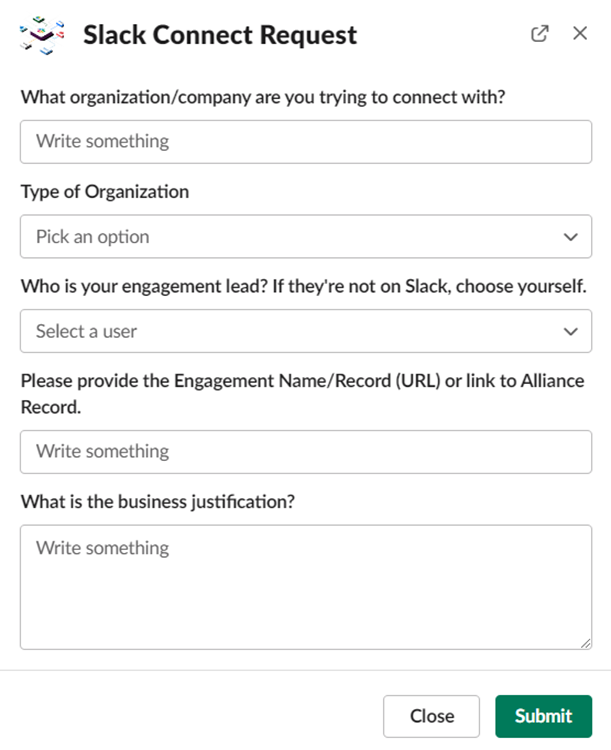
Incident reports
Trigger:⚡️Shortcut
Time to complete: < 10 minutes
To log an incident or bug in a help channel, use a Shortcut trigger to open a form that contains fields for all the necessary information. Post the responses along with the user who reported the issue, so the incident response team can reach out to the user and fix the problem. Check out more here.
I understand form
Trigger:⚡️👤Shortcut or New channel member
Time to complete: < 5 minutes
To ensure users agree to a policy that is fully spelled out, use a Shortcut or New channel member trigger to open a form with each individual policy listed. Have users confirm their understanding by only allowing an “I understand” response. Post the agreement in the channel or to a private repository for reference.
Training and onboarding
Slack escape room
Trigger: 👤New channel member
Time to complete: 5–10 minutes
Have new team members joining a Slack workspace who may not be familiar with how Slack works? Start with the New channel member trigger in a workspace default welcome or help channel that sends a post to the new user with an instruction and a challenge on how to use basic Slack features. Add a button at the end of the challenge that says, “Challenge Complete,” and when clicked, gives the user a new challenge and instructions.

Welcome new channel members
Trigger: 👤New channel member
Time to complete: 5–10 minutes
Need to get a new member of a team or project onboarded so they know where to find everything they need to succeed? Start with a New channel member trigger and have it post a message to the user from their trusty friend Slackbot. Add helpful links and instructions for the new team member on where to post updates and find important resources.
Best practices thread
Trigger: 🙂Emoji reaction
Time to complete: < 2 minutes
Use an Emoji reaction trigger, like a spool of thread 🧵, to remind teammates who do not follow Slack best practices to use threading. Send a reminder to the original poster in the message thread to make it easier for teammates to follow up and see all necessary information in one post.
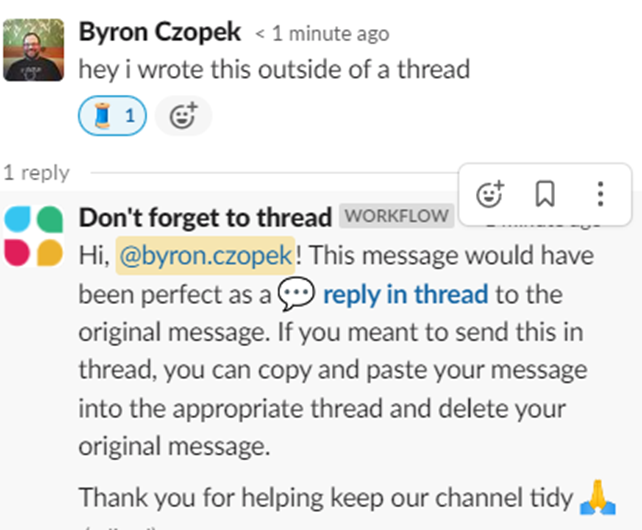
Company-wide announcements
Multi-channel announcement
Trigger: 🕒Scheduled date & time
Time to complete: 5–10 minutes
Do you need to post a message to multiple channels? Start with a Scheduled date & time trigger, and have it post to your initial channel. Then copy and paste the announcement and have it posted to another channel. Repeat as many times as necessary; just know there is a 100-step limit on workflows.
Moderate a Q&A
Trigger:⚡️Shortcut
Time to complete: < 10 minutes
To run a Q&A session with executives in Slack (also frequently referred to as an AMA, or “Ask Me Anything”), use a Shortcut trigger to open a form for users to submit questions. Route questions to a private moderator channel for review, ensuring relevance. Then post approved questions to a public channel where executives can answer. Check out more here.
All-hands feedback
Trigger:⚡️Shortcut
Time to complete: < 5 minutes
Want to get honest feedback on topics covered in an all-hands meeting? Start with a Shortcut trigger in all-hands channel and have it open a form where users can give specific feedback. Then have the feedback sent to a private channel staffed by the internal communications team so they can review the feedback and improve for the next all-hands.
We hope these workflow suggestions help jump-start you and your team into creating immensely powerful automation. This is just the start of your automation journey. This summer, Workflow Builder will undergo significant changes with enhanced customization options and decision logic. We aim to help companies maximize their Slack investment and prepare them for the upcoming overhaul of the Workflow Builder. You may have some more questions on Workflow Builder when it comes to customizing workflows to interact with tools outside Slack. Slalom is experienced in this field, and we would love to help your company get ahead of the curve when it comes to automation in Slack.
Recommend
About Joyk
Aggregate valuable and interesting links.
Joyk means Joy of geeK