

100 Smart Interface Design Patterns & Live Examples. 9h Video + UX Training.
source link: https://smart-interface-design-patterns.com/?ref=sidebar
Go to the source link to view the article. You can view the picture content, updated content and better typesetting reading experience. If the link is broken, please click the button below to view the snapshot at that time.
Guidelines & best practices for common components in modern interfaces.
Inventing a new solution for every problem takes time, and too often it’s just unnecessary. We can rely on bulletproof design patterns to avoid issues down the line. This course helps with just that.
We’ll study 100s of hand-picked examples — from complex navigation to filters, tables and forms. We’ll dive into actual real-life challenges. And: we’ll design and review each other’s work, together, live.

In this video course, we’ll explore:
Lesson number:

Designing for Touch
Chances are high that most of your customers use their mobile devices to access your digital products these days. Let’s see how we use devices and how we need to adjust our workflows for touch.
Duration 17:51
Lesson number:
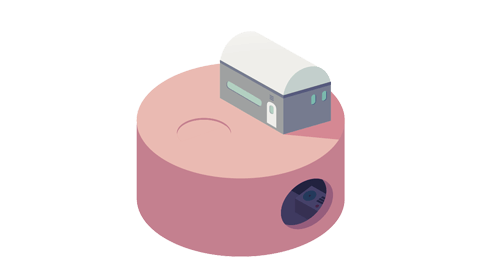
Accordions UX
The workhorse of all interfaces — the good ol’ accordion, or expander. The pattern is everywhere, but too often it’s wrong or inconsistent. Let’s explore common usability traps, gotchas and best practices.
Duration 15:18
Lesson number:
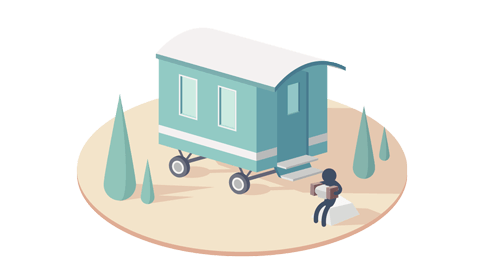
Navigation UX
On mobile, we don’t have much space to display our elaborate navigation options. Let’s discover how we can deal with common navigation issues and which design patterns we can apply to do so.
Duration 20:37
Lesson number:

Hamburger UX
Oh, the infamous hamburger icon! Should it live in the upper right corner or at the bottom of the screen, floating as customers are scrolling and swiping by? Or should we abandon it altogether and use “Menu” instead? Let’s find out.
Duration 10:09
Lesson number:
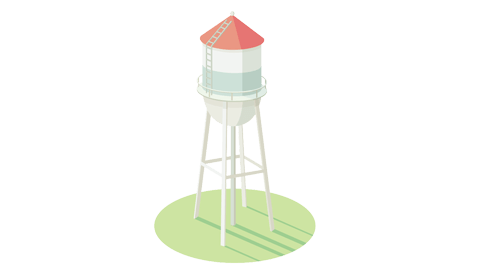
Mega-Dropdowns UX
Do we need mega-dropdown hover menus in 2023? Probably not. Let’s explore things to keep in mind when designing and building a mega-dropdown, alternatives to hover menus and fine details for designing a better navigation UX.
Duration 43:52
Lesson number:

Breadcrumbs UX
Breadcrumbs UX are often neglected, but they can be extremely helpful when designing a complex navigation. Let’s explore when we actually need breadcrumbs, how people use them, and how to improve them with sideways navigation, clearer breadcrumbs paths and accordions.
Duration 28:58
Lesson number:

Carousels UX
It’s common for us as designers to dismiss carousels at first. However, when designed well, carousels can serve their purpose well — drive engagement and increase conversion. We just need to move away from the generic view of a carousel towards approaches that usually work slightly better.
Duration 15:44
Lesson number:
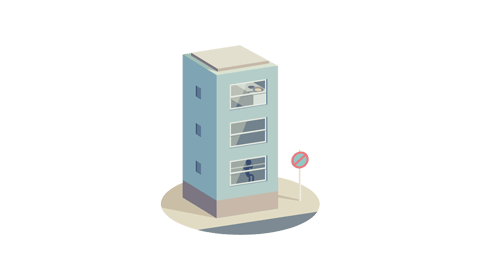
Infinite Scroll UX
Infinite scroll can be frustrating. In this session, we’ll look into the downsides of infinite scroll and how to fix them for good. We’ll also explore how we can combine infinite scroll, the “load more“ pattern and good ol’ pagination to make the exploration of items easier and more efficient.
Duration 16:22
Lesson number:
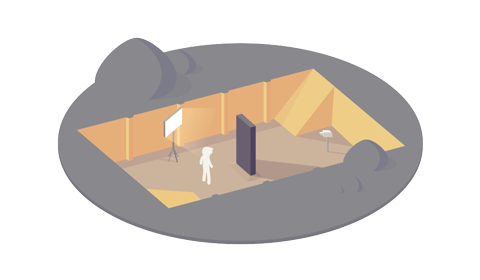
Modals UX
Modals, overlays, pop-ups, popovers... they all are disruptive, annoying and frustrating. Yet sometimes they can be very useful, especially when we need user’s input or don’t want users to lose context while informing them about something important.
Duration 17:53
Lesson number:

Footnotes UX
A wonderful yet forgotten UI component that’s left behind in all the conversations about navigation — the footnote, or sidenote. Too often, these notes are found scattered at the bottom of the page. Perhaps they deserve a slightly better placement after all.
Duration 6:37
Lesson number:
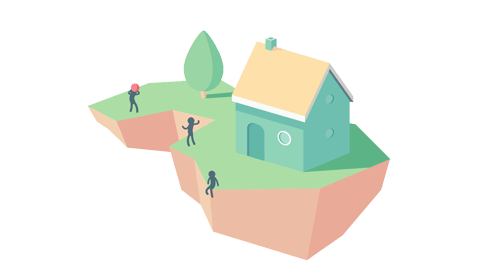
Search UX
We’ll explore how we search and how we iterate on search phrases, how to refine the interaction design with the search bar, how to show autocomplete suggestions and when to hide them, how many to show and the important details to reveal while users are searching.
Duration 12:22
Lesson number:
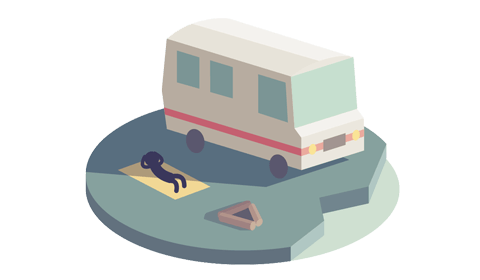
Autocomplete UX
When customers have a good idea of what they are looking for, they use search. And as they do, they expect autocomplete suggestions to show up. Let’s find out how we can design autocomplete UX to help customers get to their goal faster.
Duration 12:22
Lesson number:
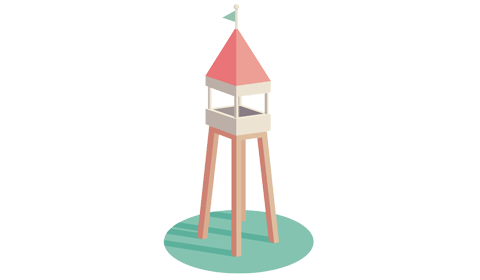
Design KPIs
Design solves problems. So we should be able to measure how well a particular design solves a particular problem. That's why I start working by setting Design KPIs, and tracking them over time. Let’s explore how to define, design and track design KPIs in small and large projects.
Duration 35:37
Lesson number:
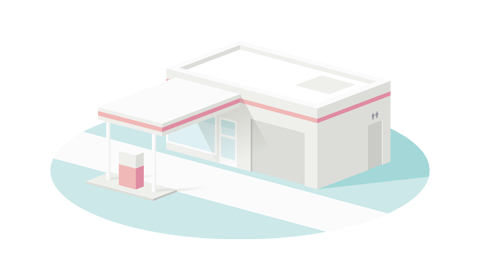
Configurators UX
Perhaps you have a multi-page wizard, or you’d like your customers to customize your product? In such cases, we need to ensure that users can easily move between steps and complete the task without being slowed down by the interface.
Duration 32:34
Lesson number:
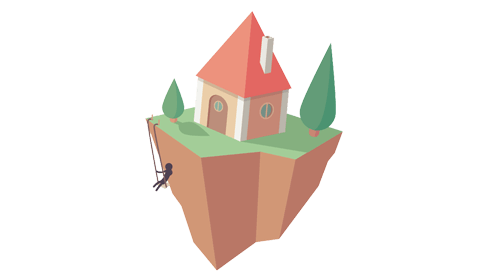
Data Tables UX
How do we deal with complex enterprise tables, with filtering, sorting, search and inline editing? A deep-dive into the intricate world of complex tables, with design patterns to keep close.
Duration 49:22
Lesson number:
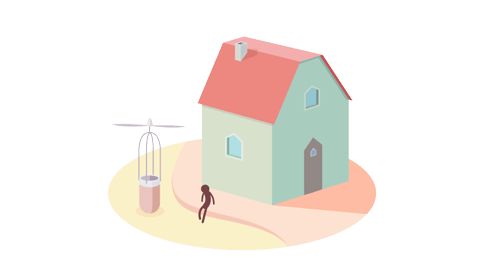
Feature Comparison UX
Chances are high that you’re allowing your customers to select one of the options or variations of your product. However, to choose one of them, they need to be able to compare them easily. And your task is to quickly bring them to the product they will love. How do we get there, especially when we have hundreds of features to compare by?
Duration 22:45
Lesson number:
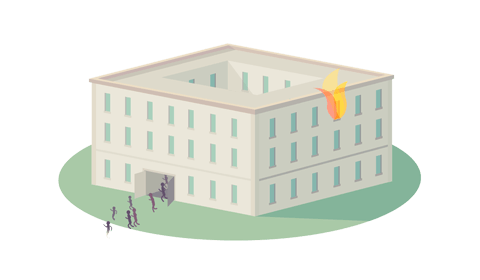
Pricing Plans UX
How do we design a pricing page that doesn’t overwhelm users with all the options, features and variants? How do we communicate differences? And how do we organize everything on tiny mobile screens? That’s exactly the questions that this lesson is trying to answer.
Duration 53:02
Lesson number:

Reviews and Ratings UX
95% of users rely on reviews to make their decisions and learn more about how well a product fits their needs. Unfortunately, too often the way we design reviews and ratings UX confuses and frustrates users, rather than helping them. Let’s fix that.
Duration 17:06
Lesson number:
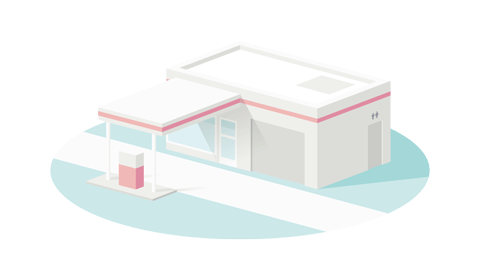
Date Pickers UX
No date picker is like the other one: they come in various forms and flavors, from date input to date range picker, at times with filters, requirements and input limitations. How can we make date input easy and painless? We’ll dive in and explore dozens of examples.
Duration 16:32
Lesson number:

Schedule & Calendars UX
How do we design interfaces for products which involve some sort of a schedule table — a TV guide, a multi-track music festival or an appointment calendar? We need to reduce complexity to the essence and allow users to navigate all the details without overwhelming them. Let’s figure out how.
Duration 21:51
Lesson number:
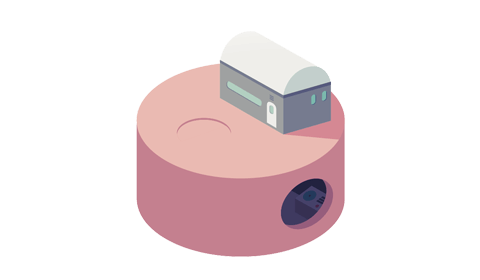
Sliders UX
Imagine a helpless little slider masked as a duration filter and tucked away in a sidebar on an airline website. So often such sliders are difficult to manipulate, and too often they frustrate customers and slow down the entire experience. Let’s find out when it makes sense to employ sliders, and how we can make them more usable.
Duration 20:10
Lesson number:
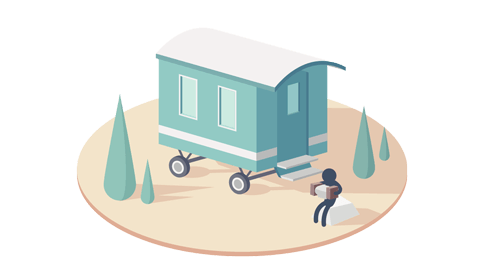
Timelines UX
Every history textbook and every sport event will have some sort of a timeline at their heart: a flow of historic events, or a tennis match timeline, or perhaps a boxing match protocol. So what if you want to provide your customers with an insight into dozens of events happening within a particular timeframe?
Duration 13:57
Lesson number:

Maps UX
With zooming in and out in place, maps seem to be quite obvious to get right. But what if we want to display pins to locations on a shopping mall map? Or what about an election results map with autocomplete, filters, and search? That’s where maps become slightly messier and more complex.
Duration 20:32
Lesson number:
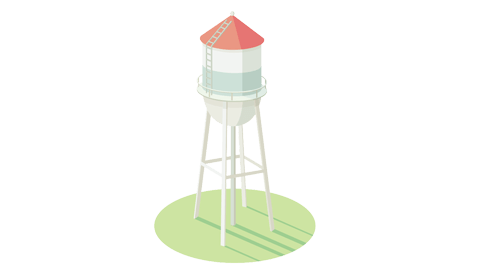
Seat Selection UX
What if we combine all the previous challenges into one? Imagine you are selling tickets for a cinema, a baseball stadium, or an opera house. Surely you’ll want to provide your customers with an overview of available seats, and allow them to select the best seat as well. The challenge is to do it well on mobile. Let’s tackle this beast!
Duration 15:19
Lesson number:
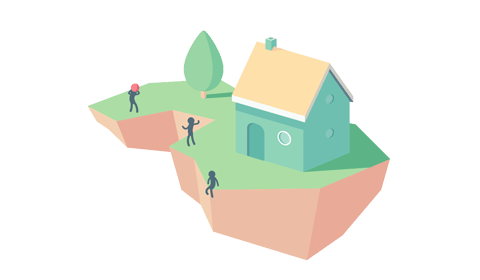
Authentication UX
How can we make authentication and password recovery slightly more obvious and slightly less frustrating? In this session, we’ll look into authentication UX, design patterns around login/password, 2FA, magic sign-in as well as just the right timing to speed up and simplify authentication.
Duration 44:29
Lesson number:
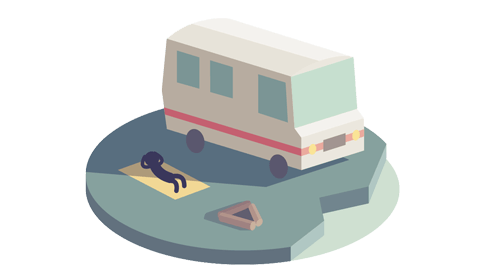
Language Selector UX
How difficult can it be to design a bulletproof language selector? It’s not as straightforward as one might think. We need to avoid redirects, decouple our language and country presets, allow for overrides, and use non-modal windows. Let’s dive in!
Duration 35:12
Lesson number:

Closed Captions and Subtitles UX
When we think about closed captioning, we often think about noisy environments. There, consuming content via audio is difficult, and so captions help communicate information in an alternative, textual way. Captioning can be much more than text though. Let’s explore design patterns for better UX of subtitles, captions, video players, transcripts and on-screen text.
Duration 11:44
Lesson number:

Privacy UX
With GDPR and CCPA in place, we need to think twice about how we ask customers for their data, or specifically, how do we get permissions if we really need them. It’s really the art of asking tough questions at the right time and in the right way.
Let’s take a look at omnipresent cookie prompts and see how we can make better privacy-related design decisions without hurting the bottom line.
Duration 17:44
Lesson number:
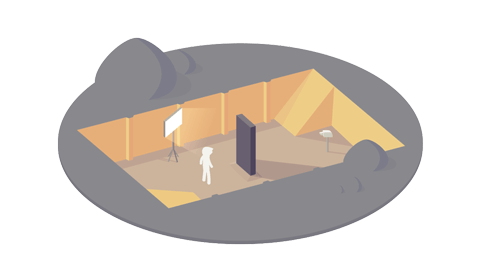
Bringing Personality Back to the Web
The web has become quite generic and soulless, hasn’t it? Every single website looks alike, and only few websites manage to convey a unique and charming personality. As a result, nothing is particularly memorable, and only few sites manage to connect with us emotionally.
But we can do better and be charming and unique and attractive without breaking accessibility and usability. Let’s dive into a few techniques to achieve just that!
Duration 26:13
Lesson number:

Design Systems
Nobody is surprised by design systems these days. Their main benefit isn’t only in a library of reliable UI components, but in a strong alignment between teams that removes redundant or unnecessary work.
But for that, a design system needs to be healthy and work well. Let’s explore how we can keep our design systems relevant over time, and keep it healthy and up-to-date for the entire organization.
Duration 27:11
Lesson number:

Web Forms UX
Very often forms are inaccessible and difficult to use, with awkward live validation and notorious error messages; not to mention a birthday date-picker starting from 2023, a tiny newsletter checkbox, disabled “submit” buttons and horrendously evil CAPTCHAs in the disguise of street signs and crosswalks. So let’s fix web forms for good!
Duration 34:17
Lesson number:

Filters UX
Too often dealing with filters can be frustrating. Let’s get them right. That means never freeze the UI on a single input, provide text input fallback and never auto-scroll users on a single input. Here’s why.
Duration 12:22
Lesson number:
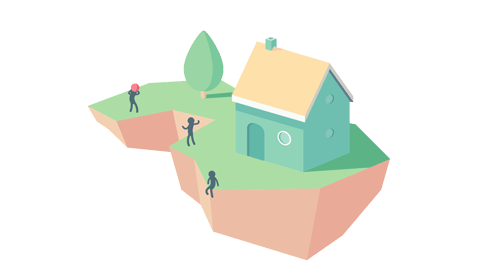
Sorting UX
Sorting always implies order: be it alphabetical order, timeline, pricing or rating score. But too often sorting isn’t precise enough, doesn’t allow for multi-sorting, and doesn’s support context jumps in a stream of data. Let’s see how we can improve sorting UX, in consumer-focused websites and enterprise apps.
Duration 12:29
Lesson number:
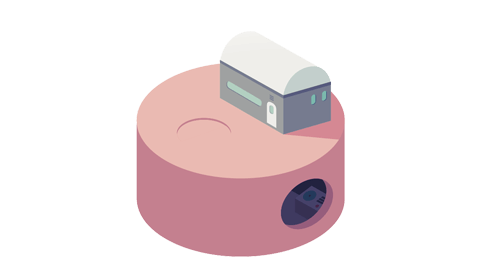
Live Validation UX
Inline validation in web forms is useful when it works, but frustrating when it fails. Too often it leads to an endless stream of disruptive error messages or dead-ends without any chance of getting out. Let’s fix it for good.
Duration 19:00
Lesson number:

Disabled Buttons
In this segment, we’ll look into common usability issues with disabled buttons, how to fix these issues and when disabling buttons actually makes sense. We’ll start from the beginning, looking into when disabled buttons cause more trouble than help.
Duration 15:01
Lesson number:

Error Messages UX
Error messages need to be easy to spot, but they also need to be helpful. Let’s explore when error messages should live above input fields and why toast error messages are usually not a very good idea.
Duration 12:59
Lesson number:
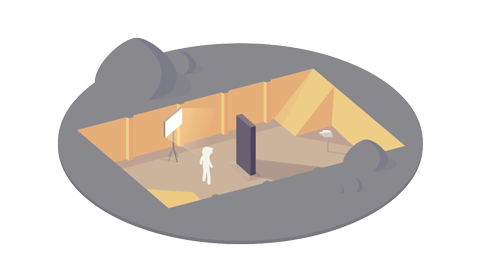
Back Button UX
Users rely on a “Back” button to go back, but often we mismatch their expectations, bringing frustration and abandonment. Let’s explore how to design a better “Back” button UX and where to put these buttons in our interfaces.
Duration 11:02
Lesson number:

Summary
Giddy up — you made it! Well done! Now, let’s wrap up and recap everything we’ve learned in the course and see how it all fits together, and how you can apply all the insights to your regular design work.
Duration 12:30
9h video course for designers, UX engineers & front-end developers.
Recommend
About Joyk
Aggregate valuable and interesting links.
Joyk means Joy of geeK