

Visual Studio Code代理设置
source link: https://vpsxb.net/4113/
Go to the source link to view the article. You can view the picture content, updated content and better typesetting reading experience. If the link is broken, please click the button below to view the snapshot at that time.
Visual Studio Code代理设置
DevEco Device Tool的运行依赖于C/C++和CodeLLDB插件,在安装DevEco Device Tool过程中,会自动从Visual Studio Code的插件市场下载和安装。如果网络不能直接访问Internet,而是需要通过代理服务器才可以访问。这种情况下,设置Visual Studio Code代理,才能正常安装C/C++和CodeLLDB插件。
打开Visual Studio Code,点击左下角设置按钮,选择Settings。
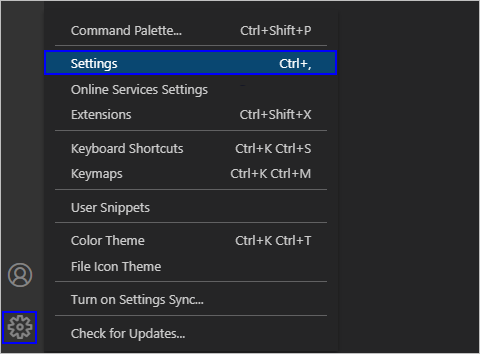
在搜索框输入“proxy”,然后在Http:Proxy中设置代理服务器信息
如果使用的代理服务器需要认证,请按照如下方式进行设置(请将username、password、proxyserver和port按照实际代理服务器进行修改)。
http://username:password@proxyserver:port
- 如果password中存在特殊字符,如@、#、*等符号,可能导致配置不生效,建议将特殊字符替换为ASCII码,并在ASCII码前加百分号%。常用符号替换为ASCII码对照表如下:
- !:%21
- @:%40
- #:%23
- ¥:%24
- &:%26
- *:%2A
- +:%2B
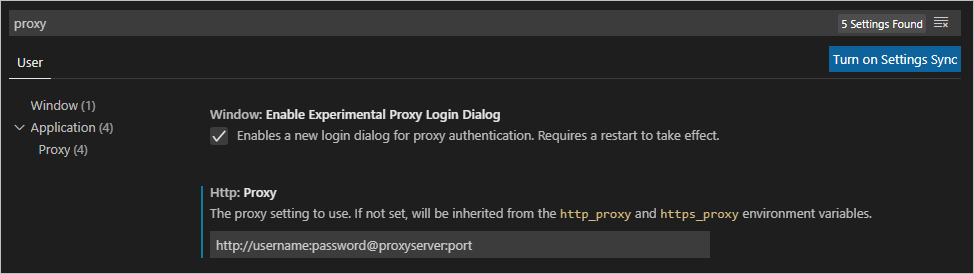
如果使用的代理服务器不需要认证(不需要帐号和密码),请按照如下方式进行设置。
- http://proxyserver:port
https://device.harmonyos.com/cn/docs/documentation/guide/vscode_proxy-0000001074231144
转载请注明原文链接
Recommend
About Joyk
Aggregate valuable and interesting links.
Joyk means Joy of geeK
