

安装Windows Server 2022 - 初学者系列 - 学习者系列文章 - lzhdim
source link: https://www.cnblogs.com/lzhdim/p/17093424.html
Go to the source link to view the article. You can view the picture content, updated content and better typesetting reading experience. If the link is broken, please click the button below to view the snapshot at that time.
安装Windows Server 2022
这天要写一个关于系统部署的系列文章,涉及到Windows Server 2022操作系统的安装,所以就写了此文。Windows系列的操作系统安装,以前的博文中都有介绍,这里再次做一个安装描述吧。需要的朋友请自行参考。
1、 安装虚拟机;
关于虚拟机,笔者选择的是VMWare Workstation ,以前有写过关于它的安装的博文:https://www.cnblogs.com/lzhdim/p/8679451.html 。
2、 安装操作系统;
下面进行Windows Server 2022操作系统的安装介绍。
1) 虚拟机的配置;
对于windows操作系统的虚拟机配置,前面有介绍的,请读者自己配置。
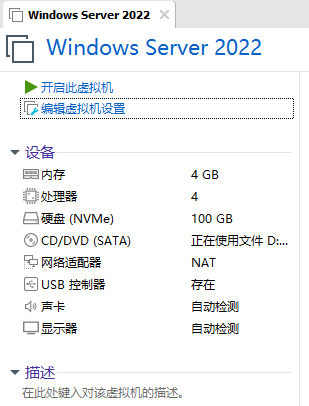
2) 系统安装;
下面选择第2项。
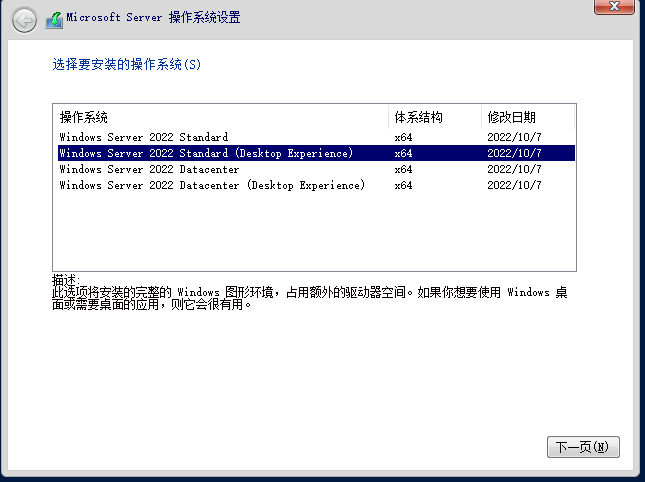
这里选“新建”。
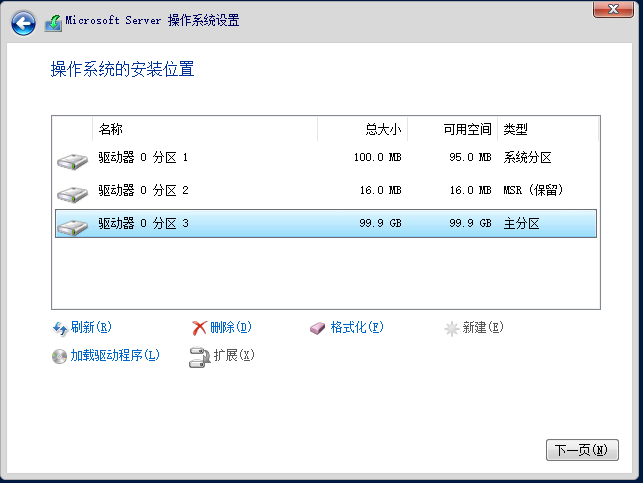
等待复制文件。
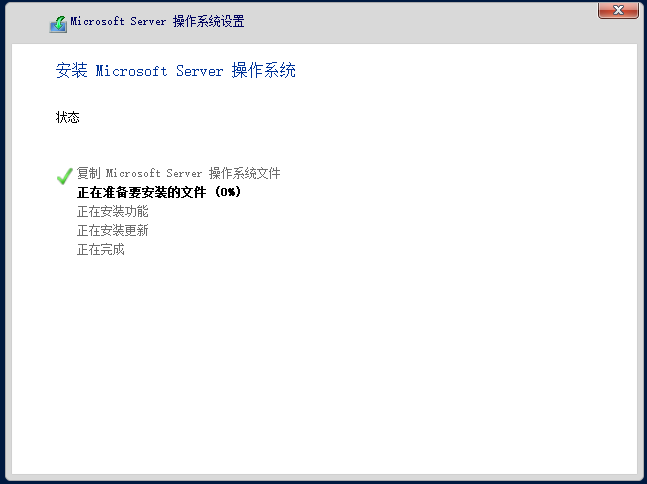
等待重启。
设置管理员密码。
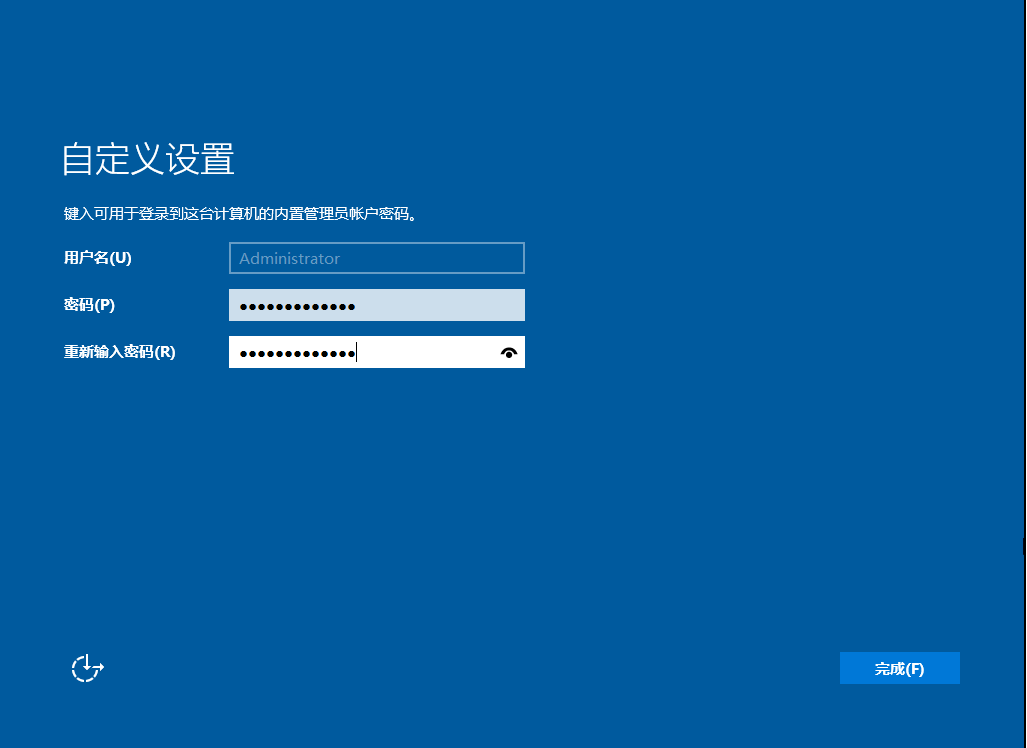
与Windows 10的安装过程差不多。
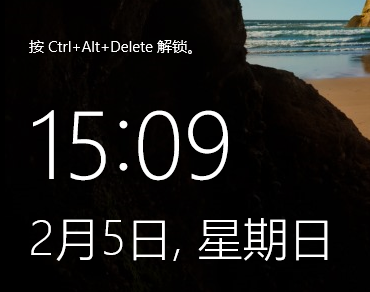
进入系统后,选择安装VMWare Tools。
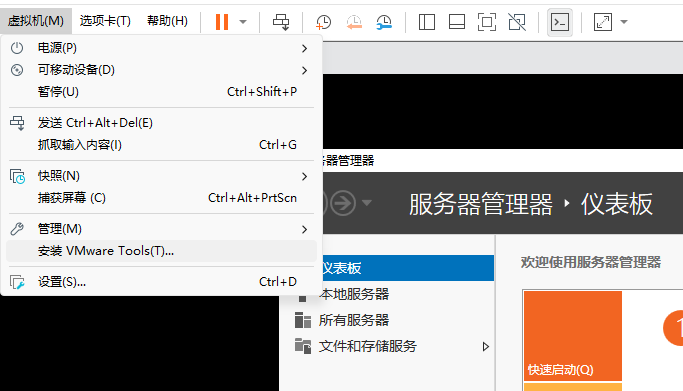
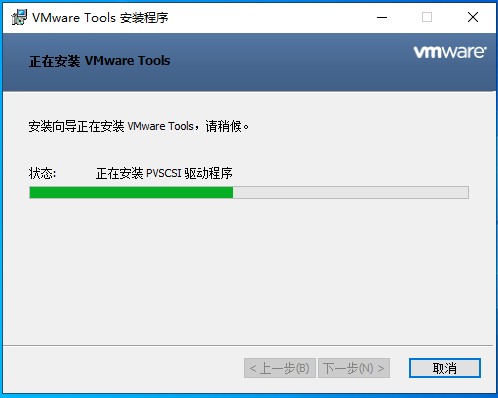
安装完毕重启操作系统即可。
上面简要介绍了Windows Server 2022的虚拟机安装过程,与安装Windows 10的过程差不多,具体请大家自己体验。
 |
Austin Liu 刘恒辉
Lzhdim Group's Chairman,Project Manager and Software Designer E-Mail:[email protected] Blog: https://lzhdim.cnblogs.com 欢迎收藏和转载此博客中的博文,但是请注明出处,给作者一个与大家交流的空间。谢谢大家。 |
Recommend
About Joyk
Aggregate valuable and interesting links.
Joyk means Joy of geeK