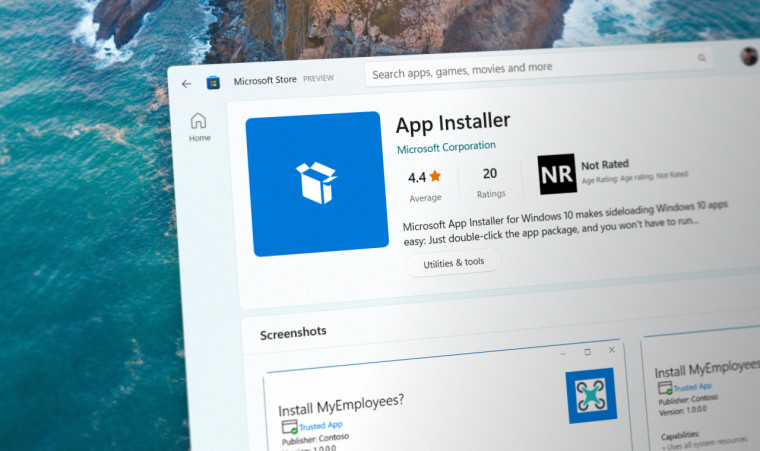WinGet 1.4 launches with zip extraction support and more
source link: https://www.neowin.net/news/winget-14-launches-with-zip-extraction-support-and-more/
Go to the source link to view the article. You can view the picture content, updated content and better typesetting reading experience. If the link is broken, please click the button below to view the snapshot at that time.
Microsoft has announced the availability of WinGet 1.4. Notable in this update is the zip support that can automatically extract installation packages from zipped folders and install them. The installer packages that are supported are MSIX, MSI, and EXE. This release also includes new command aliases for people more familiar with other command line tools.
This is what’s new in Windows Package Manager (WinGet) 1.4:
WinGet Show Improvements
A few more manifest values like tags and purchase URL were added to the output (if they are present) of winget show . Below I have an example running winget show oh-my-posh -s winget. Since Oh My Posh is available both in the Microsoft Store and the Windows Package Manager community repository, I narrowed the results down to the “winget” source. If you like the colorful display in my prompt, that’s the prompt theme engine I’m using.
Command Aliases
Muscle memory can be hard to overcome. If you’ve ever tried to type “dir” on a Linux system or “ls” on Windows, you know what I mean. Several new command aliases have been added to WinGet that might help a little. When you run winget with no arguments, the default help displays the available commands. If you drill in a bit running winget --help you will see if any aliases are available. Below, you can see “find” is an alias for “search”. Other command aliases include add for install, update for upgrade, remove and rm for uninstall, ls for list, and config for settings.
As you might expect, you can now run winget find vscode and the same output is displayed as if you had run winget search vscode.
Note: The results displayed when searching the Windows Package Manager Community repository are ordered by a “best match” heuristic. WinGet evaluates the name, identifier, moniker, and tags. They are also more inclusive than “show” where WinGet is trying to find a single best match to use for install.
Install / Upgrade Flow Enhancements
Some packages require an explicit argument to be passed in order to perform an upgrade. This was causing winget to fail if a user ran winget install and the package was already installed on the machine. We made some additional enhancements to detect that the package was already installed and switch to the upgrade flow. If you don’t want the upgrade, you can pass --no-upgrade. This is most commonly encountered in scritped scenarios. We’ve also noticed several packages can upgrade themselves, so our default behavior is to allow them to do so. If you run winget upgrade --all and one or more of these packages are encountered, they will be skipped. If you want to include them, just add --include-explicit.
.zip Archive
WinGet now supports installing packages contained within a .zip archive. This feature builds on the existing support for portable packages, and existing installer support for MSIX, MSI, and EXE-based installers. Our initial support includes either a single installer, or (one or more) portable package(s). We’ve kept the Issues and PRs (Pull Requests) open at GitHub and added the “.zip” label to them. Once this release rolls out to the majority of supported Windows systems, we will begin validating the existing PRs and accepting new ones.
Wait
Wait, there’s more. (I couldn’t help myself) Sometimes when you’re scripting things, or debugging, you want a prompt. It can be quite frustrating to see a terminal window display some text and then disappear before you can read everything. Just add --wait.
If you want to learn more about getting started with WinGet, be sure to check out Microsoft’s documentation page which will show you the basics.
Recommend
About Joyk
Aggregate valuable and interesting links.
Joyk means Joy of geeK