

How To Fix The Netflix Download Failed Error
source link: https://www.slashgear.com/1164476/how-to-fix-the-netflix-download-failed-error/
Go to the source link to view the article. You can view the picture content, updated content and better typesetting reading experience. If the link is broken, please click the button below to view the snapshot at that time.
How To Fix The Netflix Download Failed Error

Netflix embraced the idea of downloads for offline viewing in 2016, and in the years that have followed, the company has only made the process more convenient. However, it's not without its fair share of limitations and errors that can often prove to be extremely vexing. I've personally found myself without any content to watch on a train, when I opened the app on my tablet, only to be greeted by a download error.
Now, there are different kinds of download restrictions that manifest in the form of coded errors. Plus, not all films and TV shows in Netflix's library are universally available for download. The company attributes this spotty availability to reasons such as content rights being exclusive to another company, the absence of content download terms in licensing deals, cost, popularity, or just local broadcast limitations that can vary from region to region.
This even applies to Netflix originals. "While we may have the rights to offer them for streaming, we may not be able to offer them for download," the company contends. For content that is available for download, you might still come across some local errors that prevent an offline save for the device in your hand. Listed below are some common download errors and how to get around them.
Too many downloads
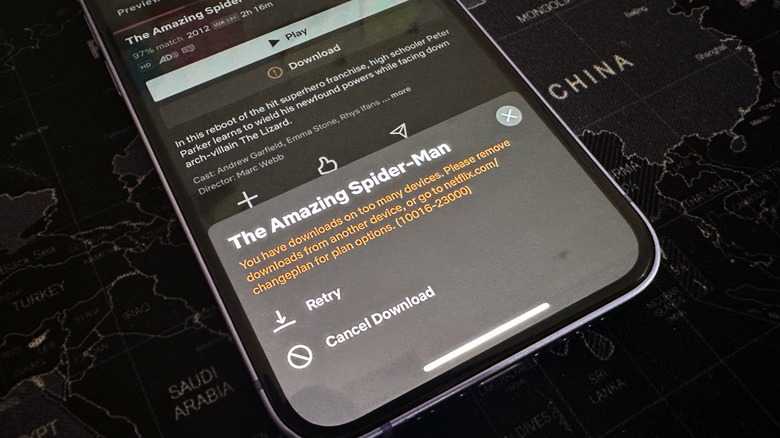
If you come across an error message that says something like "There was a problem with this download," followed by a code that reads 10016-22002, 10016-22005, or 10016-23000, it indicates that you've reached the maximum number of shows that can be locally saved to your devices as allowed by your subscription plan. According to Netflix, these codes can also indicate that you've downloaded too many episodes from a single distributor, or that you've reached Netflix's limit for total downloads on a single device (which is capped at 100).
Regardless of why you're seeing this error, you'll need to free up space by deleting existing downloads:
- On the Netflix app homepage, tap on the download icon to in the lower right corner to open the downloads section.
- On the Downloads page, tap on the pencil-shaped edit icon in the top-right corner of the screen.
- Checkboxes will then appear for every downloaded movie and TV show. Just tap on the relevant content box and select the bin icon appearing in a blue bar at the top.
Alternatively, you can delete all your local content at once by following this path:
- On the Netflix app home page, tap on the profile icon in the top-right corner.
- Scroll down and tap on the option that says App Settings.
- Tap on "Delete All Downloads" and confirm your decision with the confirmation prompt that appears.
Connectivity woes

If the Netflix app flashes a "!" icon on the download button, and then shows a message that says "There was a problem with this download (DLS.2)," it's either a network or caching issue that is blocking the download process. To solve connectivity woes, first try disconnecting and then reconnecting to your WiFi or cellular network to see if that fixes the issue.
In case that doesn't solve the problem, open the network and connection dashboard in your phone or tablet's Settings app, forget your Wi-Fi network, connect with it again after entering the password, and try the download process once more. Netflix also suggests turning off your device and switching it back on before heading back into the Netflix app and trying the download again. The download process can also malfunction due to cache issues, which can be fixed with the following steps:
- On your phone or tablet, long-press on the Netflix icon and tap the App Info option.
- On the App Info page, select Storage.
- On the next page, tap on the Clear Cache button.
Note: The above method only works on Android devices. On iOS 16 or iPadOS 16, you don't get a dedicated cache option. Instead, you only get two options – delete the app, or offload it. While deleting the app is a simple process, here's the path to offloading an app: Settings > General > iPhone Storage > Select the app > Offload app.
When you offload an app, only the app gets deleted, but all the documents and data used by it remain on your phone. The next time you install that app again, all of that information will be restored.
Information overload
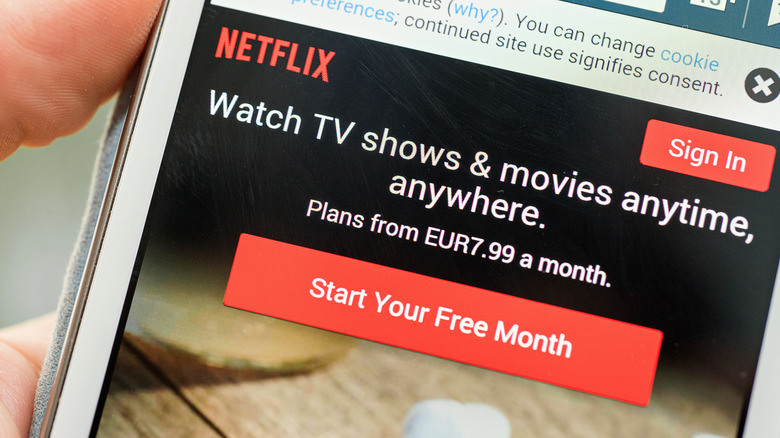
If you are consuming Netflix content on a Windows 10 machine, the stored system files can sometimes block a download attempt. For example, you may come across a message like this: "There was a problem with this download. (VC2-W800A18F)." This can be fixed by either creating a new user profile or signing out of Netflix and then logging back in.
In order to create a new Netflix profile, click on the Menu button at the top and click on the profile switch option that appears in the form of two opposite-direction arrows stacked on top of each other.
- Next, either select one from the list of existing profiles or make a new one.
- After opening a new profile, repeat the process above and go back to your original profile. Now, try the download process again.
- If profile switching doesn't help, log out of your Netflix account, close the app, launch it once more, and sign in again.
The content conundrum
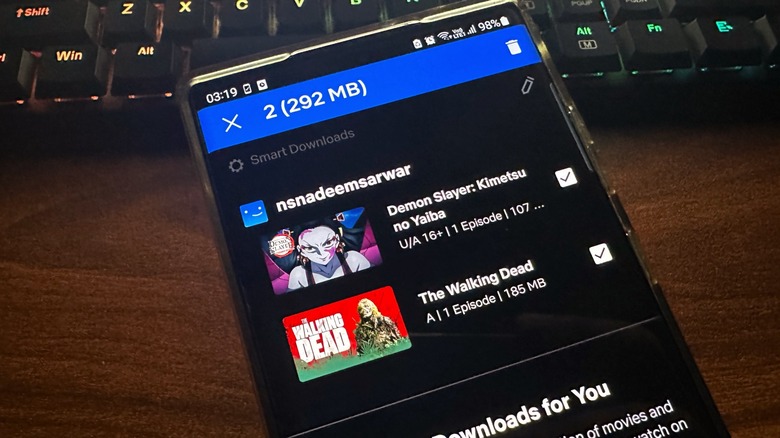
There are also scenarios where you simply can't download certain Netflix content. If you are getting an error message with the code NQL.22007, VC2-CV2-M1-B22007 or VC2-CV2-M1-B22006, that means your content of choice is no longer available for offline viewing. The exact wording of the message might differ, but it will be somewhere along the lines of "You have reached the yearly download limit for this video."
"Some TV shows and movies can only be downloaded a limited number of times per year per account," notes a support page. In such scenarios, the sole recourse is to stream that particular film or series. There are also chances that an Android device might not be compatible with the Netflix download facility, at all. The only solution, in this case, is to log in to your account on a different device.
Another similar issue that you can't fix – officially – is the region lock. Not all movies and TV shows are available in every region. Depending on the region or make of your device, you might also see the Error 158, which covers compatibility, DRM, or security limitation. On your end, ensure that your Netflix streaming devices are running at least the following builds to be able to download content:
- iPhone, iPad, or iPod on iOS 9.0 or later
- Android phone or tablet that boots Android 4.4.2 or later
- Amazon Fire tablet running Fire OS 4.0 or later
- Windows 10 (version 1709 or later) or Windows 11 tablet or computer
Some extra advice

If you come across an error that tells you about a content download limit, but you can't access all the devices logged in to your account and delete the saved content, there's a way around that hurdle. Just follow these steps:
- Open your Netflix account in a web browser like Chrome or Safari.
- Tap on the profile icon in the top-right corner and select Account from the dropdown menu.
- On the Account page, scroll down and select Manage Download Devices. Here, you will see a list of all the downloaded media.
- Tap on the button that says "Remove Device" to erase it from your profile, cleaning up the download queue in the process. You can now go ahead and download more content on your phone or PC.
Another worry-free solution is the Smart Downloads feature, which works best for TV shows with a ton of seasons and episodes. Once enabled, it will detect what episode you are watching and automatically downloads the next one. In doing so, it also erases the previous episode. For scenarios where you face a download failure that is not described above, head over to Netflix's Help Center and enter the error code to find an appropriate solution.
12 Hidden Netflix Features You Probably Didn't Know About

Netflix has become a ubiquitous part of our lives, having replaced the video rental stores of yesteryear and spawned colloquial slang like "Netflix and Chill." Having Netflix on in the background is so common the company went as far as checking in on you every few episodes to make sure you're alright.
It's easy to forget Netflix's humble beginnings as DVD-by-mail service launched in the late '90s — you can still rent DVDs and Blu-ray's from them through a separate subscription, if you're so inclined — and no one could have predicted how successful they'd become, certainly not their competitors.
Despite how completely the streaming service has embedded itself into our lives, there are a number of features the average user may not be familiar with. In order to maximize the value of your monthly subscription fee, we're here to show you twelve lesser-known features you can use to make the most of your binge session.
Remove the "Are You Still Watching?" Prompt
Binge watching may not be the healthiest habit but we're all guilty of it sometimes. While we appreciate Netflix checking in on us to see if we're still awake, gently prodding us with a digital stick to take a break, get up and stretch, maybe even go outside and step into the Sun, sometimes it's a little much.
If you're going to binge, you're going to binge. The last thing you need is some faceless user interface guilt-tripping you every time you watch more than three episodes in a row. For a service so closely associated with the word "chill," Netflix has a shocking lack of it sometimes. Luckily, there's a solution.
Browser extensions like Never Ending Netflix can override the prompt, letting you watch your favorite show from sunup to sundown in peace. It also offers additional features for streamlining your viewing experience including skipping title sequences and skipping the "Next Episode" countdown.
Did you really watch 28 episodes in a row, or did you just watch one really long movie? That's a question for your therapist and future philosophers, you've got snacks to eat and a body-shaped couch imprint to make.
Host a Digital Watch Party
Sometimes you want to watch a movie with your friends and family, but you don't actually want to see anyone in person. Maybe there's a global pandemic on, or maybe you're having one of those introvert/extrovert days when you want two contradictory things at once. The human mind is an enigma, and we won't pretend to understand it.
Teleparty — previously called Netflix Party — is a browser extension which allows you to host virtual movie nights. The extension is free and set up is relatively simple. All you have to do is install Teleparty, pin it to your toolbar, open the video you want to watch, and start your party. Once you hit play, everyone in the party can watch the same content at the same time and there's even a chat window in a sidebar to make it feel a little closer to actually watching a movie together with your friends.
As of earlier this year, Teleparty added support for additional streaming services including Hulu, Disney+, and HBO, and they're planning to add more services in the future.
Customize Your Subtitles
If you spent your younger years going to loud concerts and turning up the volume too high in your headphones, you might be experiencing some hearing loss and prefer to hit the subtitles when you watch TV or movies. Subtitles aren't just for the deaf or hard of hearing, though. Surveys suggest a growing number of people prefer to have the subtitles on regardless of their hearing status and that's especially true among young people.
Streaming also gives viewers access to content from other parts of the world they might not previously have had access to. Netflix has a growing library of foreign language content, from indie foreign films to manga. We don't want to get into the subs vs. dubs debate, that's a conversation for another time, but we do want to make sure you know how to get the most out of your subtitles.
Netflix's subtitle preference menu offers a number of customization options. You can choose from seven different fonts, three text sizes, and eight colors. There are also five options for shadows, and the ability to add a background or window, to make the words pop a little more clearly on the screen.
You can preview any combination of these options in the preference menu. Unlike some of the other features in this list, these preferences aren't limited to computer viewing. They'll show up on any supported device.
Turn Your TV Into an Audio Experience
From the silent films of early cinema up through the modern day, television and movies have largely remained a visual experience. The nature of the medium has had a tendency to alienate, however unintentionally, those with visual impairment, but not anymore.
Whether you're experiencing vision loss, or you just want to enjoy your favorite shows and movies without being tied to a screen, Netflix offers audio descriptions for a large and growing selection of their content.
You can access this feature through a browser, a phone app, or on your television. Once you've started a show, simply navigate to the Audio and Subtitles menu — it looks like a speech bubble — and select Audio Description.
Now a narrator will add brief descriptions of actions and settings between lines of dialogue to paint a picture of what's happening on screen, transforming a traditionally visual medium into and auditory one. If you're a fan of audiobooks or radio plays, this might be for you.
The translation isn't perfect, but no adaptation from one medium to another ever is. Still, it's great for experiencing content you're already familiar with in a new way while you're otherwise occupied, and it offers an enhanced experience for people for people who might otherwise have to rely on the dialogue alone.
Delete Your Viewing History
We're living in a world of ever-decreasing privacy. It sometimes feels as though every move we make is laid down inside our digital permanent record. The GPS in your phone tracks where you go each day, all of your internet searches and online traffic are catalogued and codified, and the embarrassing things you posted to Twitter, or Facebook, or Myspace, when you were a teenager live on the internet forever.
The same is true of your Netflix viewing history. The streaming platform uses that information to serve up new content you might be interested in, but that doesn't mean your roommate, partner, or parents need to know about it.
There are a number of reasons you might want to remove a title from your viewing history. Maybe you don't want your roommate to know you've been watching the same guilty pleasure on repeat for two weeks. Maybe you don't want your partner to know you watched the latest episode of your favorite show without them. Either way, Netflix has you covered.
By visiting the viewing activity page, no one ever need know what you've been watching. Simply go to your history, click the icon to hide the offending content from your viewing history, and it will be removed from your records within 24 hours.
It's important to note, however, that doing so also removes it from the recommendation algorithm. So, Netflix won't offer you similar content unless you watch that title again.
Password Protect Your Profile
It's not uncommon for people to share a single Netflix account with friends and family. Sharing an account can be convenient but it can also be annoying, especially if someone else's viewing habits are interfering with your streaming experience.
Some of that can be alleviated by creating separate user profiles but there's nothing to stop another user — your kid, for example — from accessing your profile and watching content you'd rather they not be exposed to. There's also nothing to stop them from watching 156 episodes of Pokémon in a row and messing up your recommendations.
Except that there actually is something to stop them. Everyone knows a password is protected to access the account, but you can also pin lock your profile so that other users sharing your account can't access it.
Open up Netflix in a browser and hover over the arrow in the top-right corner, then click Account. Scroll down to the Profile & Parental Controls section and select your profile. There, you'll find a Profile Lock option which allows you to set up a pin code for access.
You'll never have to deal with your sibling messing up your watch history again, and you can also avoid some of the viewing history deletions from the previous section. With only four digits your privacy and algorithmic integrity is secured.
Add Ratings From Trusted Sources
With so much new content dropping all the time, it can be hard to know what's worth watching and what you should avoid. Recommendations from friends and family go a long way, but only if you have similar tastes and even then, you can burn through a season quickly, leaving you searching for something new.
In the age of the internet there's no need for you to make those decisions alone, almost anything can be crowdsourced and finding content recommendations is no exception. There are a number of reputable review aggregator sites like Metacritic and IMDB which provide ratings scores from professional critics and viewers. Getting to that data, however, means looking up movies or TV shows one at a time. Luckily, there's an easier solution.
The Trim browser extension lets you incorporate ratings information from IMDB, Rotten Tomatoes, and Metacritic without having to pull out your phone or open a separate tab. Ratings appear right on the Netflix home screen at a glance. It also allows you to fade out selections based on minimum rating scores and release date, making finding your next obsession that much easier.
Download Videos to Watch Offline
Streaming allowed us to do away with bulky physical media collections and access an endless supply of movies from our phones, computers, or televisions. The only catch is it requires a secure internet connection in order to work.
That's all fine if you're at home or have access to a reliable wireless connection while you're out and about. What happens if your power or internet goes out? What about if you're on a road trip, travelling through remote areas where wireless connections can be spotty? Losing access to the internet also means losing access to your entertainment. Netflix has a workable solution and this one doesn't require any extensions; it's built into the service by design.
Netflix allows you to download select movies and episodes to your phone or computer for offline viewing. It requires a little advance planning but is a perfect solution if you find yourself without a good connection.
Downloading isn't available for every title and there are some limitations to the amount of time you can keep a title once it's downloaded, but a well-planned stockpile should get you through a connection drought.
The process is simple, just open the app on your phone and navigate to the title you want. If it's available for download, you'll see a button just below the play option. Once it's on your device you can watch to your heart's content, or until it expires. Never pay for an internet connection on an airplane again.
Request a Title
The nature of streaming services means that titles come and go. Something you intended to watch might disappear before you get the chance, or it might never have been available at all. Relying on streaming services means being at the mercy of whatever content they've negotiated licensing agreements for. It's sort of like being at a friend's house and only being able choose from what they happen to have on the shelf.
If you find that there's something you'd really like to see, but it isn't available among its more than 15,000 titles, don't despair. You can help Netflix decide what to add to the platform by requesting a title.
Decisions about which titles they acquire are complex and often involve a number of factors including existing rights agreements. They also take regional tastes into account, and that's something you can impact, by sending them your wish list.
Netflix provides a simple form for sending requests. It's unlikely that an individual request will result in the sudden appearance of your favorite underappreciated movie or show, but every flood is made of single drops of water and enough request could move the needle.
Casting your vote for new content could alert Netflix to shifting tastes and it doesn't cost you anything to make your voice heard.
Use Category Codes to Find the Perfect Watch
Netflix has thousands of titles available but only a fraction of them are presented on your homepage. The interface takes your viewing activity into account when deciding what to populate, but it's still only a small glimpse into the deep collection of content available. Your next favorite show might be hiding beneath the rubble where you'll never find it, at least not without help.
Sure, you can search for titles one at a time and hope to get lucky, or you can make the job easier by whittling down the choices to precisely what you're looking for with category codes. Netflix categorizes all of its content with tags and each of those tags has an associated code. The trick is knowing what they are. Lucky for you, the collective knowledge of the internet has compiled a comprehensive list of Netflix's category codes.
If you want an action movie, you'll find everything Netflix has under code 1365. If that's not specific enough, you can drill down into subgenres. How about an action comedy? You'll find them with code 43040.
Open Netflix in a browser and replace the number string at the end of the URL with the code of your choosing. Voila, the user interface will refresh with only the sort of titles you're looking for. Suddenly, a suite of previously hidden content is at your fingertips and the more you use this trick, the more your ordinary homepage will reflect your tastes.
Let Netflix Roulette Choose For You
When we were kids, we were happy to watch the same movie on repeat for weeks or months at a time. Having only a small collection of VHS tapes or DVDs to choose from meant figuring out what your favorites were and sticking with them.
Streaming services have the opposite problem. The sheer number of options can be overwhelming, and you can easily find yourself scrolling and scrolling until your food goes cold and your eyelids grow heavy, paralyzed by indecision.
When that happens, it's time to take yourself out of the equation entirely and leave the decision up to someone — or something — else. In this case, a computer. Netflix Roulette is a fun tool by Reelgood which allows you to select a genre, IMDB score, and a number of other options before hitting a randomizer which decides what you should watch.
If you're feeling especially brave you can leave all of those options blank and choose from everything Netflix has to offer. Creating an account opens up the options even wider by allowing you to incorporate content from other streaming services like Amazon Prime, HBO Max, Disney+, and more.
Life requires plenty of difficult decisions, choosing your entertainment doesn't have to be one of them.
Become a Beta Tester for the Newest Features
The above features should go a long way toward enhancing your Netflix prowess and making you the master of your own personal streaming domain. However, if you find that they aren't enough to satisfy your viewing experience, you can sign up to become a beta tester and get access to all of the newest features before anyone else.
Netflix is constantly working to improve their user interface but, like any company feeling out a new version of their product, they benefit from feedback before a full rollout. Signing up to be a beta tester gives you the option of being the guinea pig for new features before they become available to the wider customer base.
Log into your Netflix account on a browser, hover over the arrow next to your profile picture in the top-right corner and select Account. Under Settings, you'll see an option for Test Participation. Toggle the switch to the On setting and you're off to the races.
You may not see any immediate changes but when Netflix is ready to test a new feature, you'll be among the first users to experience whatever the future of streaming entertainment has to offer.
Recommend
About Joyk
Aggregate valuable and interesting links.
Joyk means Joy of geeK