

How to Disable Ads from Android TV Homescreen
source link: https://beebom.com/disable-ads-android-tv-homescreen/
Go to the source link to view the article. You can view the picture content, updated content and better typesetting reading experience. If the link is broken, please click the button below to view the snapshot at that time.
I think one of the best features of Android TV is its home launcher which is pretty simple and intuitive. However, things seem to be going south as Google has introduced something called “Cinematic Highlights” that adds a new row of content recommendations on top. It does not auto-play audio or show video preview which is a relief, but still takes a sizeable portion of the screen. Not to mention, the so-called recommendations are not personalized as everyone is getting the same suggestions which means these are essentially ads. So if you want to disable ads from the Android TV homescreen then follow the below steps.
Disable Ads From Android TV Homescreen (2021)
-
Why Google Serve Ads on Home Screen?
Since the Android TV userbase is getting bigger and bigger, Google is trying to monetize the platform by showing sponsored content on the home screen. As we know, Android is a free and open-source operating system so Google has to find a way to compensate for its free offering.
-
How to Know Which App is Causing These Ads?
Finding apps that are causing ads is hard to know because, in most instances, the TV manufacturer itself installs background apps and grants permission to show intrusive ads. These are mostly system apps and are stuffed inside the Settings page which don’t look like adware. Nevertheless, you can try catching these apps by sideloading Popup Ad Detector (Free) on your Android TV.
Remove Android TV Homescreen Ads
1. To disable ads from Android TV homescreen, open Android TV’s Settings page and move to “Apps” and then scroll down a bit and click on “See All Apps“.
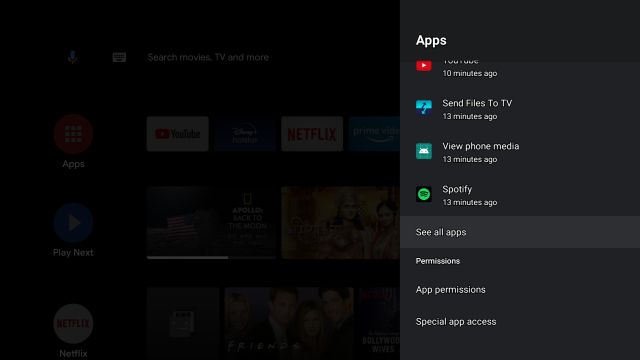
2. Again, scroll down to the bottom and click on “Show System Apps“.

3. Now, look for “Android TV Home” in the list and open it.
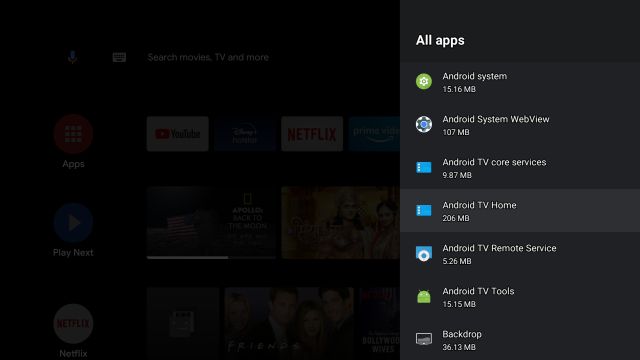
4. Here, click on “Uninstall Updates” and you are almost done.
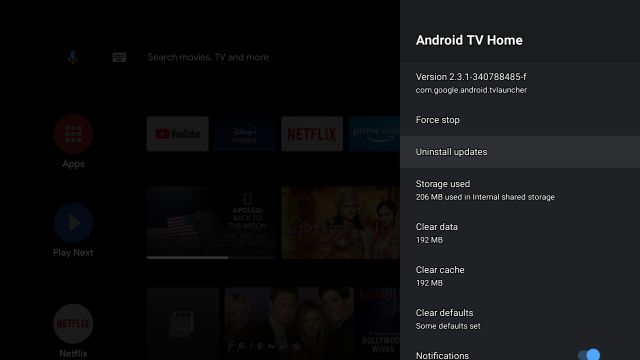
5. Now to stop Android TV to automatically update the Home app, you need to disable automatic updates from the Play Store. Open the Play Store and move to your profile in the top-right corner.
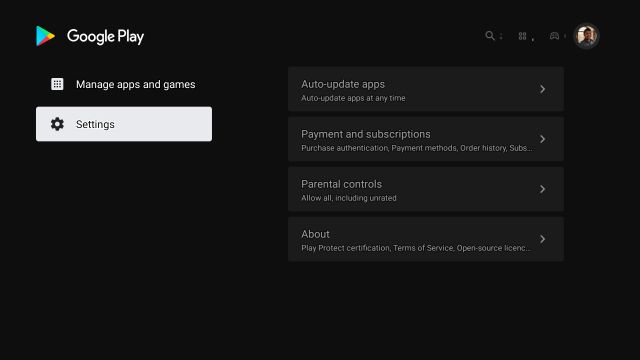
6. Here, open “Settings” and click on “Auto-update apps”.
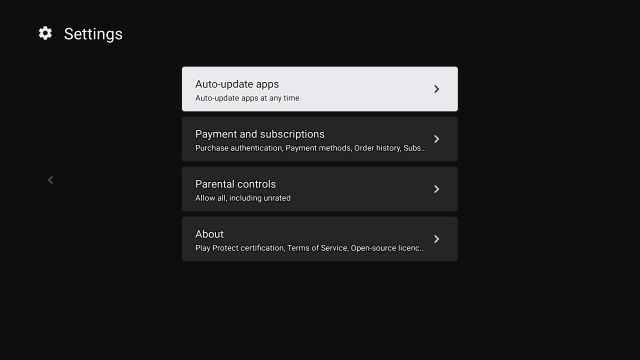
7. Finally, select “Don’t auto-update apps” and you are done. Now, the Google Home app will not update itself and you won’t get homescreen ads on your Android TV. That said, keep in mind, from now onwards, you need to manually update other apps on the Play Store.
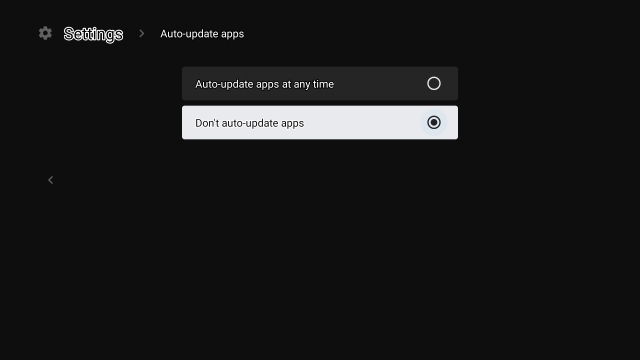
Frequently Asked Questions
Q. How Do I Get Rid of Ads on Android TV?
We have written a detailed guide above so go through that and you will be able to get rid of ads on your Android TV. To explain briefly, you just need to uninstall the last update of Android TV Home and disable automatic app updates.
Q. How Do I Stop Adverts on My Smart TV?
If you have an Android TV then you can follow our above guide. And in case you have a smart TV by Samsung then open Menu -> Smart Features -> Terms & Policy -> SyncPlus Privacy Notice. Here, disable “I consent.” Similarly, on LG TV, open Settings -> General -> LivePlus and turn off the toggle.
Q. How Do I Get Rid of TCL Android TV Ads?
As TCL TVs are essentially Android TVs, you can follow the above guide to disable ads on your TCL Android TV.
Q. How Do I Block Ads on YouTube Android TV?
To block ads on YouTube on Android TV, you need to subscribe to YouTube Premium. You can subscribe to its paid plan from your smartphone or desktop.
Q. Why Do Ads Keep Popping Up on My Home Screen?
If ads are popping up on your home screen then it means that your TV manufacturer has internally provided system permission to a few intrusive apps to draw over other apps. In this scenario, you can sideload Popup Ad Detector (Free) to find those offending apps. And then you can proceed to uninstall them from Settings -> Apps -> See All Apps.
Q. How Do You Find Which App is Causing Pop Up Ads?
You can sideload Popup Ad Detector (Free) on your Android TV to find the apps which are causing pop-up ads.
Q. How Do I Turn Off Google Personalization Ads?
Just open Settings and move to Google -> Ads -> Enable the toggle for “Opt out of Ads Personalization”. That’s it.
Q. How Do I Get Rid of Ads on Android Box?
To disable home screen ads on your Android Box you can follow the above guide.
Q. Is There Any Ad Blocker for Android TV?
You can sideload Blockada (Free) on your Android TV to block all kinds of apps. Keep in mind, your Android TV must be updated to Android 9.0
Q. Which is The Best Ad Blocker for Android Box?
I would say the best ad blocker for Android Box would be to use PiHole. Apart from that, for a simple solution, you can install Blockada (Free) on your Android Box.
List of Android TVs This Method Will Work On
The list below shows popular TVs that you can use the above method on to remove ads. The list is by no means exhaustive and is only here to show you an example of TVs that suffer from the ad problem.
ManufacturerTV Model Name SonyX800H HisenseH8G Quantum SonyX950H HisenseH9G Quantum SonyA8H OLED OnePlusQ1 Series SkyworthQ20300 XiaomiMi TV QLED 4K RealmeSLED 4K SonyBravia 4K SonyA9G OLED XiaomiMi TV 4X/4A Philips804 OLED TCL4K HDR TV Philips5000 Series Hisense4K TV VU4K LED TV MotorolaRevou Ultra Nokia4K TV OnidaLED 4K TVDisable Cinematic Highlights on Android TV
So that is how you can completely turn off cinematic highlights including automatic app updates. While this is a temporary fix right now, I think Google is going to make this part of the main framework in the near future and it won’t be uninstallable. In that case, you may have to move to a separate Android TV launcher. Anyway, that is all from us. If you found the article helpful then comment down below and let us know.
Recommend
About Joyk
Aggregate valuable and interesting links.
Joyk means Joy of geeK