

iOS下自己动手造无限循环图片轮播
source link: https://blogread.cn/it/article/7896?f=hot1
Go to the source link to view the article. You can view the picture content, updated content and better typesetting reading experience. If the link is broken, please click the button below to view the snapshot at that time.
iOS下自己动手造无限循环图片轮播
代码示例:https://github.com/johnlui/Swift-On-iOS/tree/master/BuildAnInfiniteCarousel/BuildAnInfiniteCarousel
环境要求:Xcode 7.0+ / Swift 2.0+
本篇文章中,我将跟大家一起动手构造一个非常常见的无限循环的图片轮播功能。
我们的目标是打造一个支付宝这样的无限循环图片轮播:图片占满屏幕宽度,底部居中有小点点指示位置。
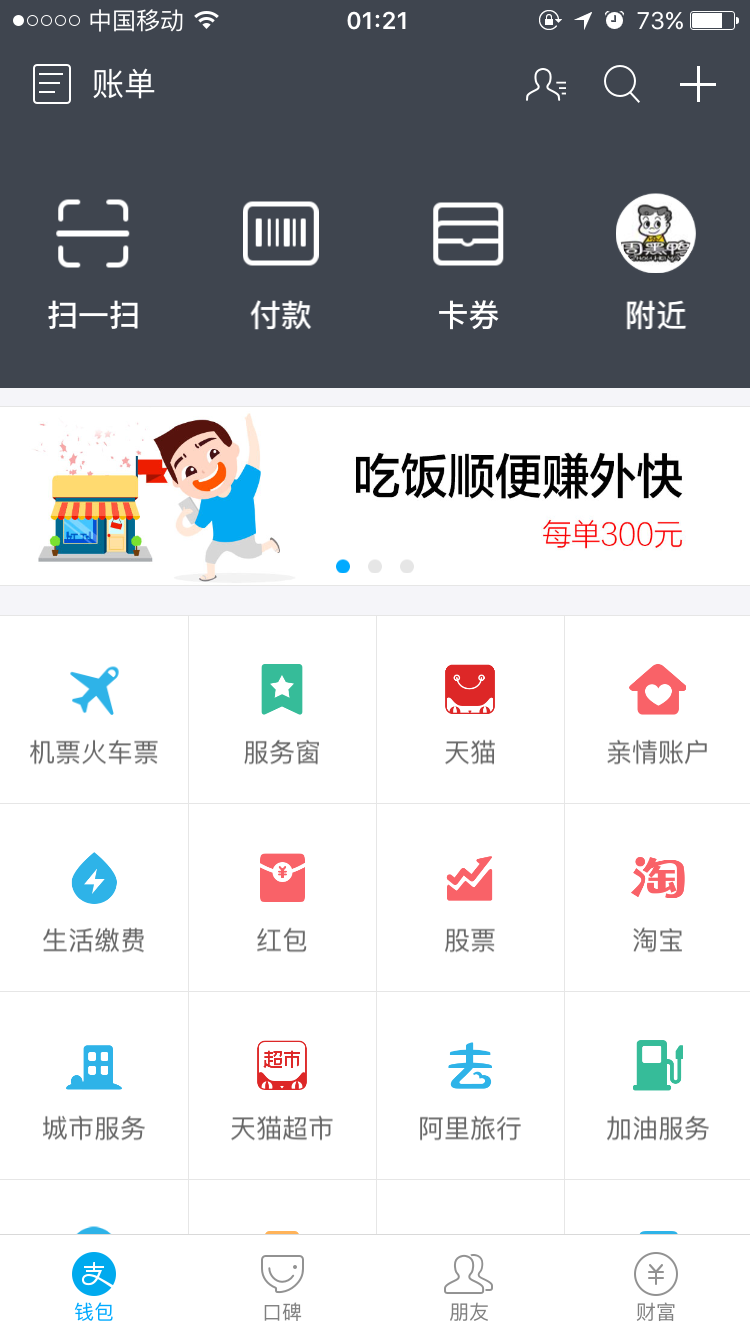
新建一个名为 BuildAnInfiniteCarousel 的单页面项目,拖进去四张尺寸一样的素材图片,下面我们开始搭建页面。
添加 Scroll View
拖动一个 Scroll View 添加到页面顶端,设置宽高比为 2:1,使用 Auto Layout 确定其位置:
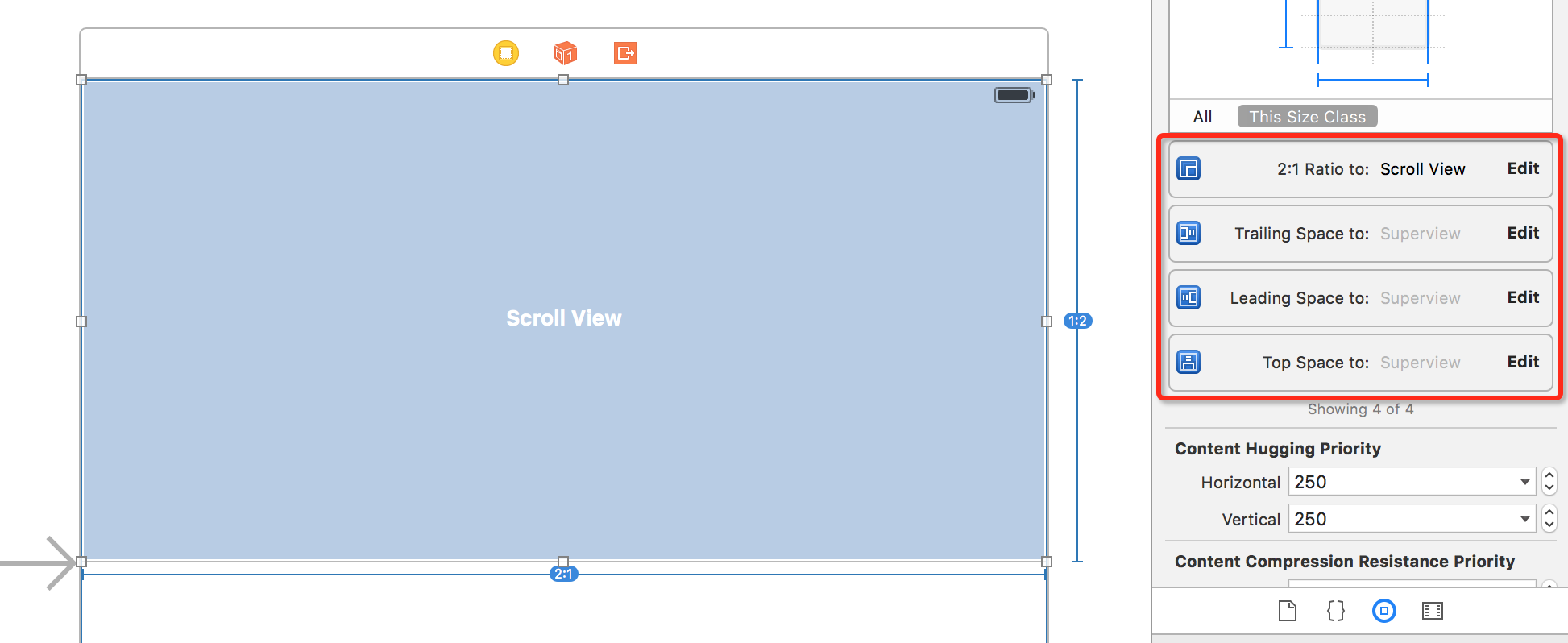
勾选掉“显示滚动条”,勾选上 Paging Enabled 以实现自动停靠:
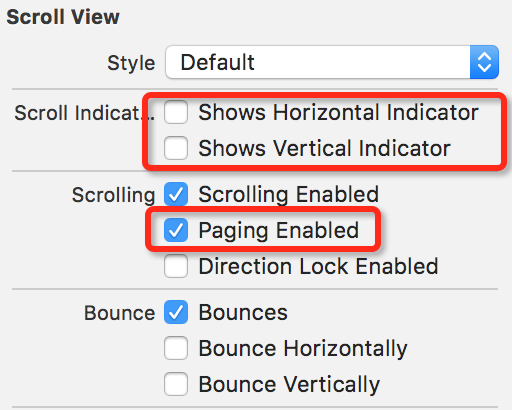
添加 Page Control
拖动一个 Page Control 组件添加到页面上,悬浮到 Scroll View 上方,此处的 Auto Layout 约束大家自由发挥。将 Page Control 的 pages 总数设置为 4。
无限轮播其实只是一个欺骗。如果我们有四张图片需要显示,编号1、2、3、4,那么我们只需要放上四张图片,再在前面放一张 4 号图,在最后放一张 1 号图,在用户滚动到最前或者最后的时候,不声不响地将列表回滚到中间的 1、4 号图,在用户看来是一直在朝一个方向滚动,实际上在中间我们神不知鬼不觉的把列表往回滚到了特定位置。
指示位置的小点点
这个很容易想到,使用 Scroll View Delegate,检测滚动距离,改变 currentPage 即可。
绑定 UI 元素到 View Controller
分别右键(或者按住 Ctrl)绑定 Scroll View 和 Page Control 到 View Controller,此处不再上图。
我们先做有限的图片轮播。在 viewDidLoad 中使用代码给 Scroll View 插入四张图片:
let width = UIScreen.mainScreen().bounds.width
let height = width/2
for i in 0...3 {
let iv = UIImageView(frame: CGRectMake(width * CGFloat(i), 0, width, height))
iv.image = UIImage(named: "pic\(i+1)")
iv.contentMode = UIViewContentMode.ScaleAspectFill
iv.clipsToBounds = true
iv.userInteractionEnabled = true
self.scrollView.addSubview(iv)
}
self.scrollView.contentSize = CGSizeMake(width * 4, height)
运行,此时已经得到了可以自动停靠的四张图片的轮播了。
指示位置的小点点联动
根据上面提到的思路,使用以下代码实时计算小点点的 currentPage:
class ViewController: UIViewController, UIScrollViewDelegate {
... ...
func scrollViewDidScroll(scrollView: UIScrollView) {
if scrollView == self.scrollView {
let currentPage = scrollView.contentOffset.x / UIScreen.mainScreen().bounds.width + 0.5
self.pageControl.currentPage = Int(currentPage)
}
}
建议采用以前分享过的 可视化方法 将 Scroll View 的 delegate 设置成当前 View Controller。
至此,有限图片轮播已经完成。
跨越到无限轮播
增加第 0 张和第 5 张图片
增加 for 循环的上限到 5,修改图片加载逻辑,给 Scroll View 设置一个初始的 offset 值:
for i in 0...5 {
let iv = UIImageView(frame: CGRectMake(width * CGFloat(i), 0, width, height))
var picName = "pic"
switch i {
case 0:
picName += "4"
case 5:
picName += "1"
default:
picName += i.description
}
iv.image = UIImage(named: picName)
iv.contentMode = UIViewContentMode.ScaleAspectFill
iv.clipsToBounds = true
iv.userInteractionEnabled = true
self.scrollView.addSubview(iv)
}
self.scrollView.contentSize = CGSizeMake(width * 6, height)
self.scrollView.contentOffset = CGPointMake(width, 0)
不声不响地滚动
同样是在 scrollViewDidScroll 里面操作:
func scrollViewDidScroll(scrollView: UIScrollView) {
if scrollView == self.scrollView {
let width = UIScreen.mainScreen().bounds.width
let offsetX = scrollView.contentOffset.x
if offsetX == 0 {
scrollView.contentOffset = CGPointMake(width * CGFloat(4), 0)
}
if offsetX == width * CGFloat(4 + 1) {
scrollView.contentOffset = CGPointMake(width, 0)
}
let currentPage = scrollView.contentOffset.x / width + 0.5
self.pageControl.currentPage = Int(currentPage)
}
}
解决小点点错了一位的问题
将 + 0.5 改成 - 0.5 即可:
let currentPage = scrollView.contentOffset.x / width - 0.5
![]()
如果需要复用,单独用 xib 或者 StoryBoard 实现即可,思路完全一致。
觉得文章有用?立即:
和朋友一起 共学习 共进步!
建议继续学习:
扫一扫订阅我的微信号:IT技术博客大学习
Recommend
About Joyk
Aggregate valuable and interesting links.
Joyk means Joy of geeK