

Drawing a UML Diagram in the VS Code
source link: https://towardsdatascience.com/drawing-a-uml-diagram-in-the-vs-code-53c2e67deffe
Go to the source link to view the article. You can view the picture content, updated content and better typesetting reading experience. If the link is broken, please click the button below to view the snapshot at that time.
Drawing a UML Diagram in the VS Code
Using PlantUML Extension in VS Code

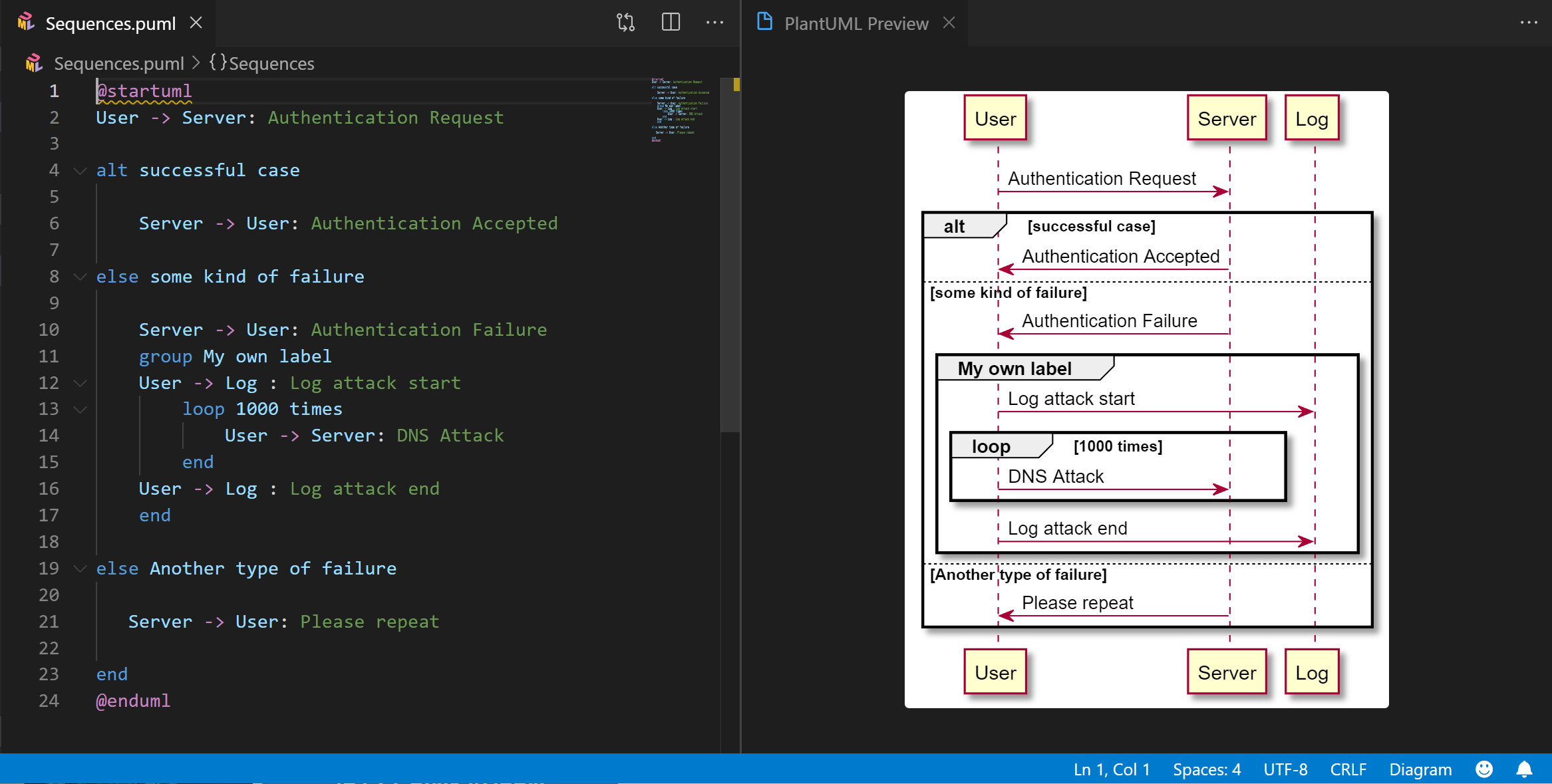
In Data Science Project, UML Diagram is very essential to illustrate a conceptual model of your problem domains with the component- or class diagrams; or to show how your machine and algorithm works with the sequence- or activity diagrams. Some of you might draw this regularly on paper or using some software such as PWP or Adobe AI which causes you a headache sometimes if you not an expert.
Many online tools such as https://www.diagrams.net/ also allow you to draw the diagram but sometimes cause you much time to create a complex diagram. So, instead of drawing manually, this short article introduces an alternative way by showing how to draw diagrams using plain text (Easy-to-Understand Script) with PlantUML (https://plantuml.com/). It is an open-source tool and syntax for creating a UML diagram. With this tool, you can create a wide variety of UMLs, from a simple flowchart to a complex diagram. By installing the PlantUML as a VS Code extension, you can edit it right inside the VSCode software as in the example gif animation below.

Requirement
- Install VS Code
- Install PlantUML Extension

Start Drawing Your First Diagram
To start drawing the UML diagram, first, check the syntax document from https://plantuml.com/. As there is plenty of good example syntax on the main PlantUML main site which is easy to understand, I will skip about how the syntax.
After you get to know the syntax for PlantUML, just open your project folder in VS Code and create a file with .puml file type and start writing your UML code. You can also see a real-time change of the update by right click on the VS Code script window and select “Preview Current Diagram” or hit “Alt + D” (This option is available for you whenever editing the .puml file after you install the PlantUML extension).

Export Your Diagram
After you are done with your edit, you can export the diagram by right click on the VS Code script window and select “Export Current Diagram”. Then you will be prompted to select the desire file type. If you are not so sure which one to pick, I would recommend generating a vector file types (.svg, .eps) which always gives you the max resolution.

Recommend
About Joyk
Aggregate valuable and interesting links.
Joyk means Joy of geeK